User Creation
This section guides you through a step-by-step procedure to create a LeapLogic user and further continue using its features and functionalities.
In This Topic:
Creating a new User Account
LeapLogic uses its Governance module to create and manage different users and groups. This module is further used to assign appropriate roles and permissions to the users.
Once you login with your Admin account, you will see the option to create a user for your system.
Let’s see the steps to create a user.
- Click your username at the top right corner of the screen.
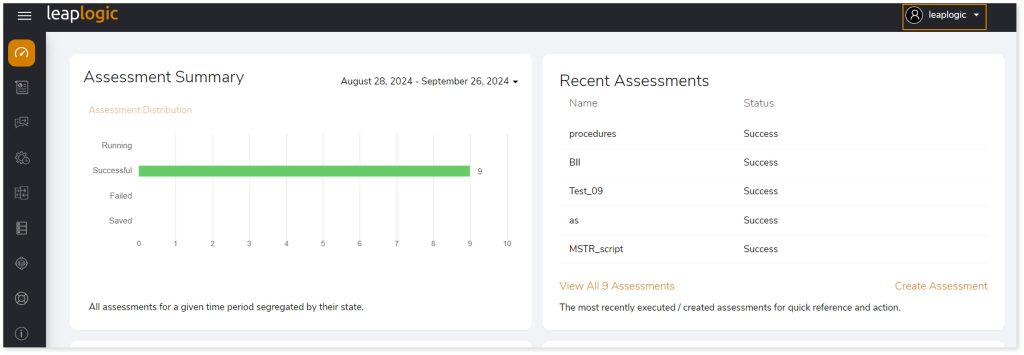
- Click Governance from the menu.
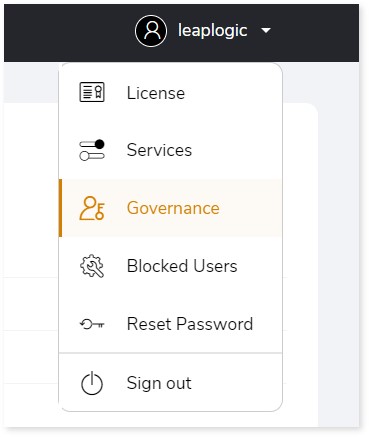
- Using the left navigation menu, choose “Access Management”.
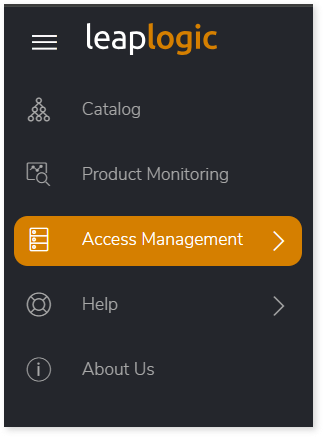
- Now click on “Users” option.
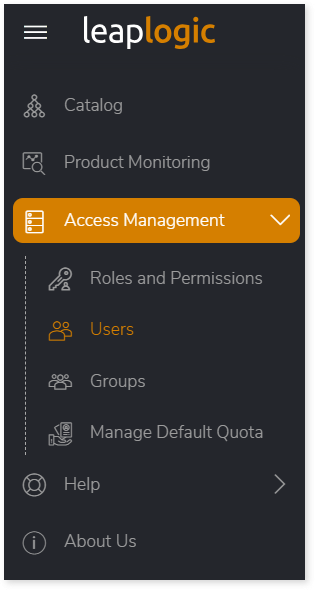
- Click + ADD to create a new user.
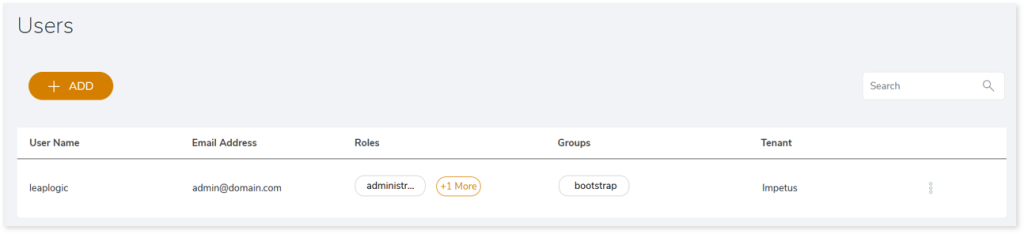
- In the Login Details section, provide all mandatory fields such as Full Name, User Name, Password, Confirm Password, and Business Email.
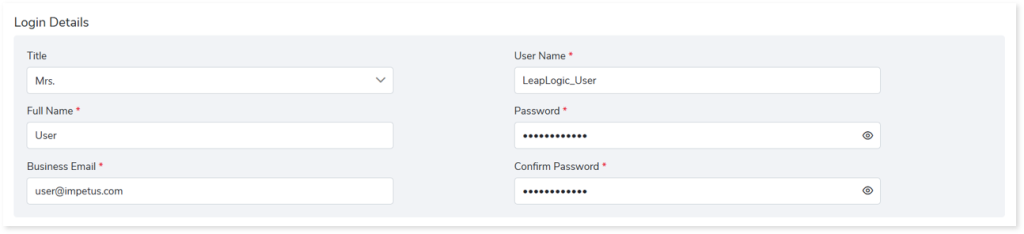
- In the Official Details section, select Other option from the Company dropdown.
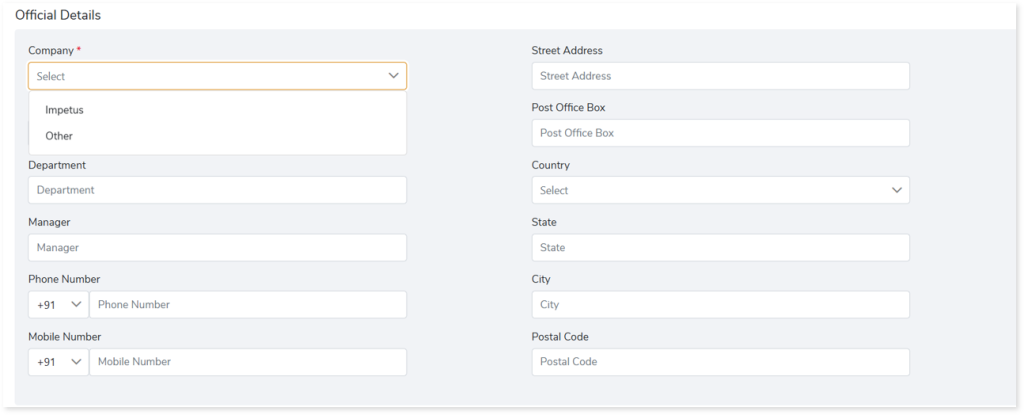
- A window will appear. Enter Company (organization) name and add some description, and then click Save to add the new company details.
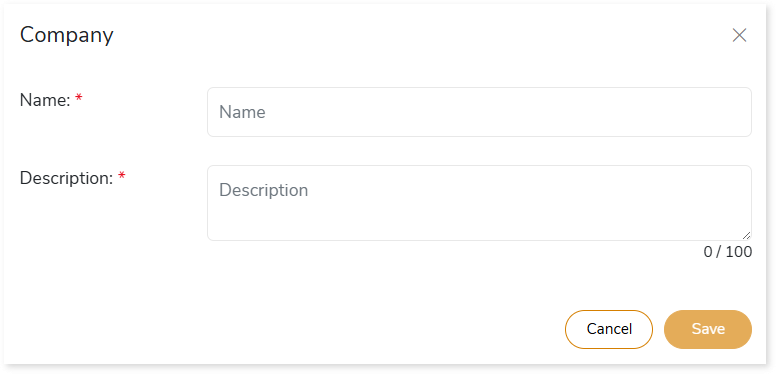
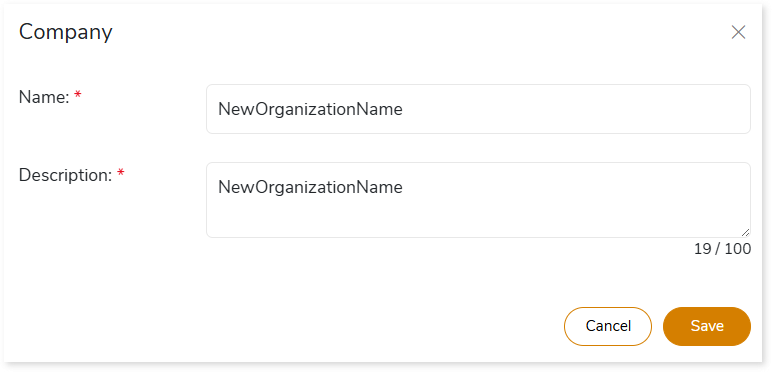
- Click Login & Official.
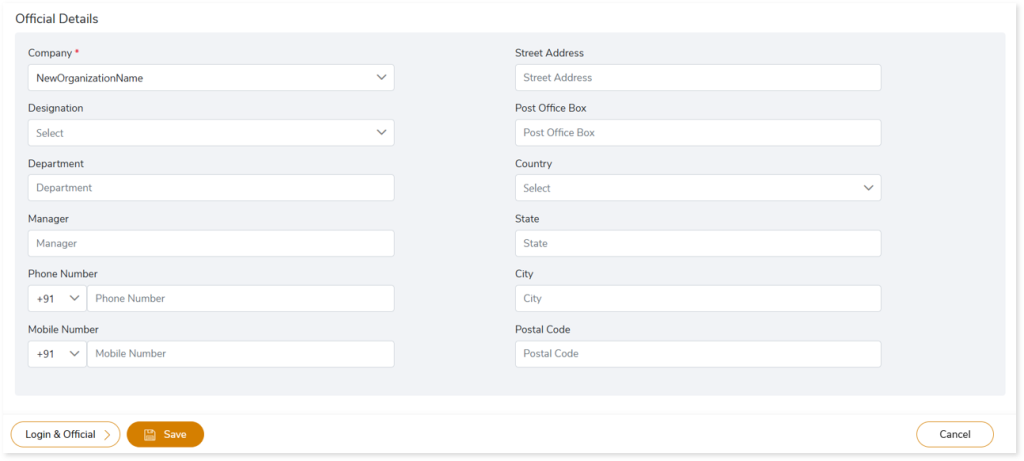
- In the Access section, select appuser.
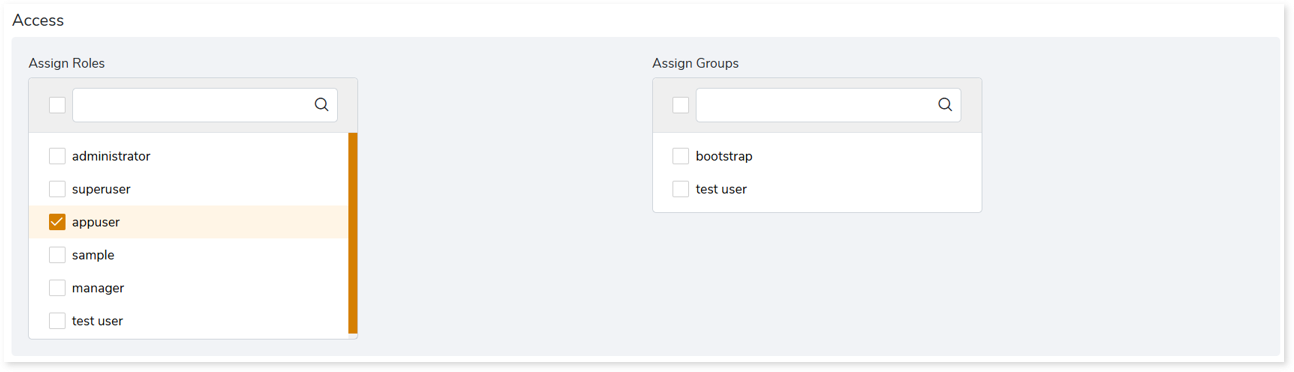
- In the Quota section, you can view all the default quotas, and then click Save.
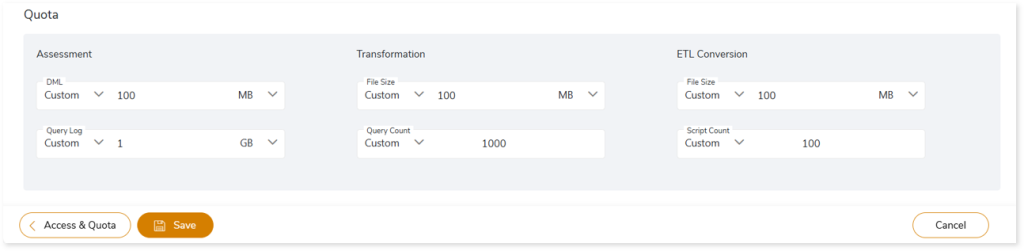
- Finally, a new user has been added. You can use this username and password to login as a normal user.