Assessment Listing
Assessment listing page lists all the executed assessments. Here, you can view and access all the executed assessments to gain more insights about the source inventory. Moreover, it allows you to create new assessments and also provides valuable information regarding the anticipated quota deduction when executing transformation pipelines or notebooks of executed assessments.
To view the report of the executed assessment, go to Assessment > View Report and then open the preferred report.
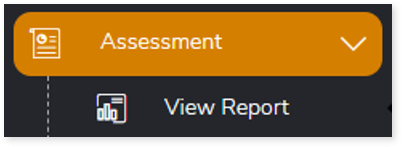
In this Topic:
Assessment Listing Features
Here you can see features that provide quick access to the report on the Assessment listing page.

Each assessment report card provides high-level details, including:
- Assessment name: Displays the name of the assessment.
- Source and target platforms: Displays the source and target of the assessment.
- Timestamp: Displays the date and time of execution.
- Stage Progress: Displays which stage is in progress (current stage) out of the total stages (e.g, Stage 2/6).
- Execution status: Indicates whether the assessment was successful, failed, submitted, or still running.
When an assessment completes successfully, the report card shows a Success status.
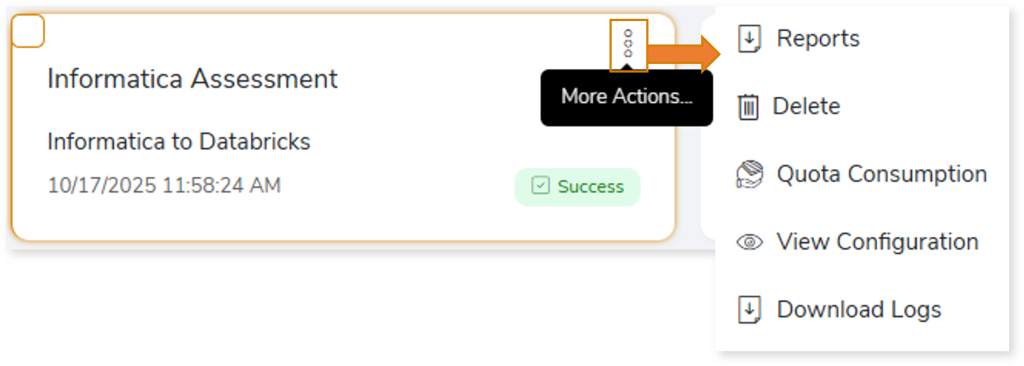
Click More Actions to access additional features, including:
- Reports: Opens the assessment Report page.
- Delete: Deletes the created or executed assessment.
- Quota Consumption: Displays the anticipated quota deduction when executing a transformation pipeline or notebook.
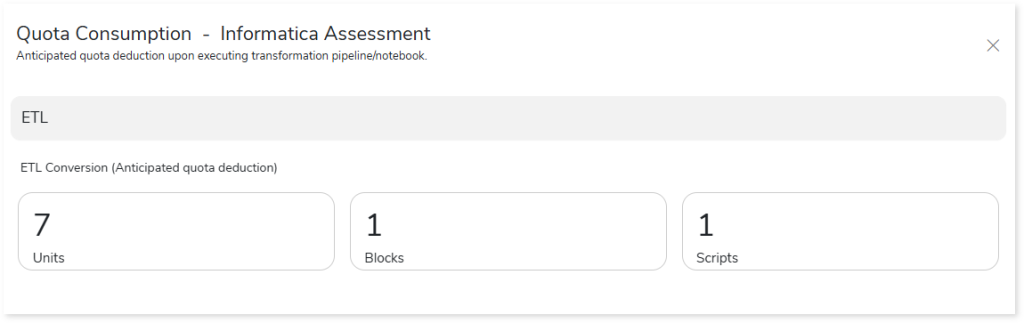
- View Configuration: Opens the configuration page of the selected assessment.
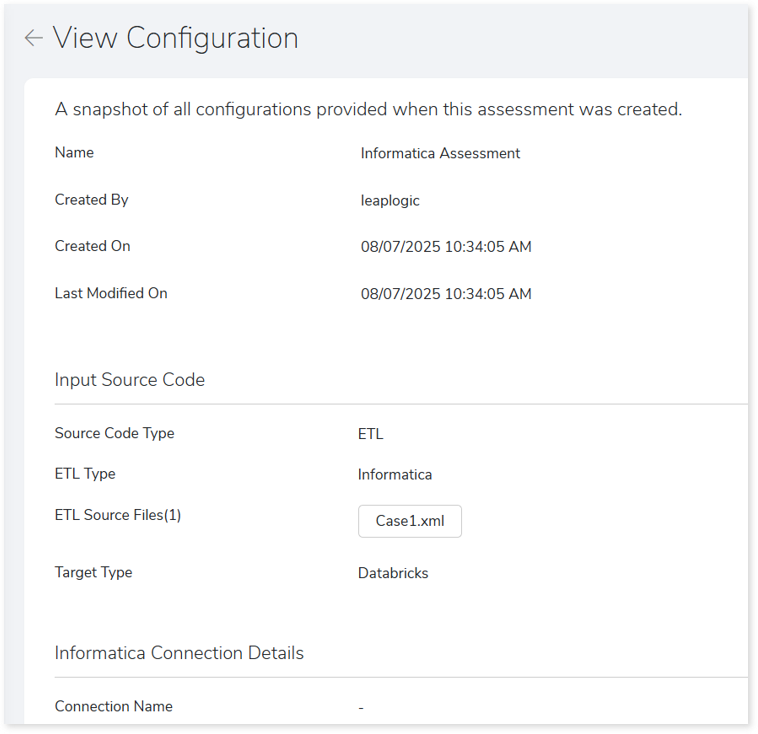
- Download Logs: Download execution logs to monitor assessment activities and identify potential issues. The downloaded assessment log folder contains:
- Two .log files:
- Assessment Log: Captures detailed runtime information related to the assessment execution.
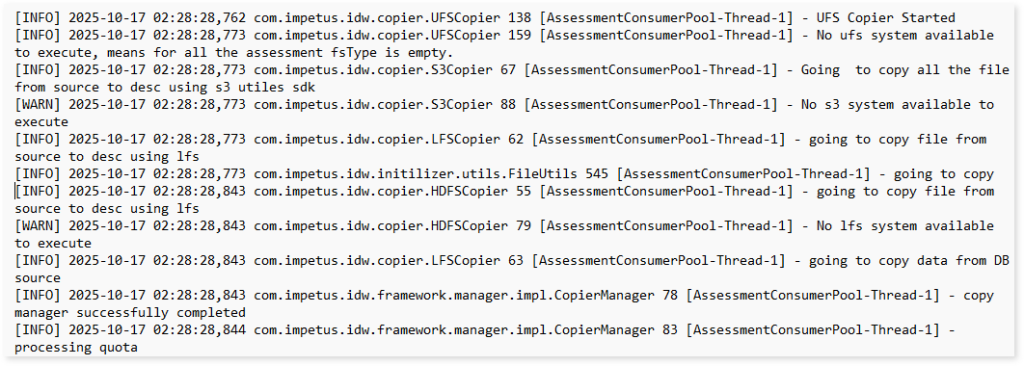
- Lineage Log: Captures detailed runtime information related to the lineage analysis during assessment execution. It helps you understand the flow of lineage operations and identify any missing components or skipped steps.
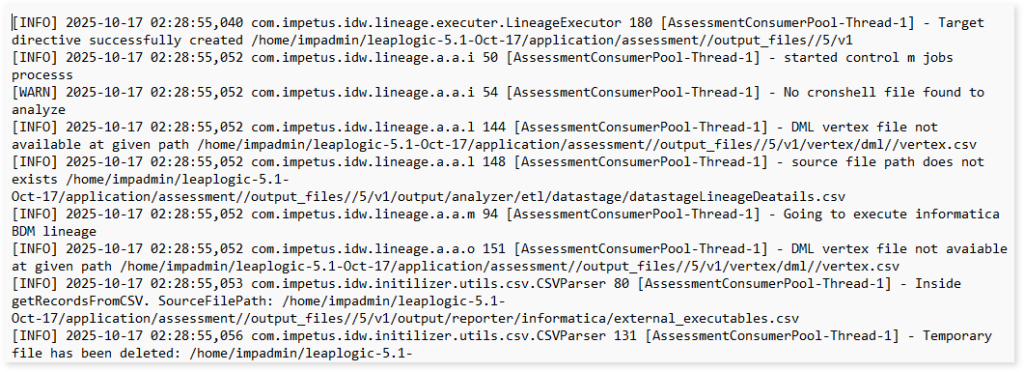
- Two subfolders and error snapshot:
- Assessment Log Folder: Contains a CSV file with information about number of errors, informative messages, duplicate errors, and warnings recorded during the assessment process.
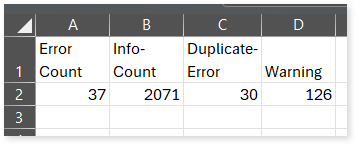
- Error Snapshot: This image captures the root cause of the errors encountered during the assessment.
- Lineage Log Folder: Contains a CSV file with information about number of errors, informative messages, duplicate errors, and warnings recorded during the lineage process.
When an assessment fails, the report card shows a Failed status.
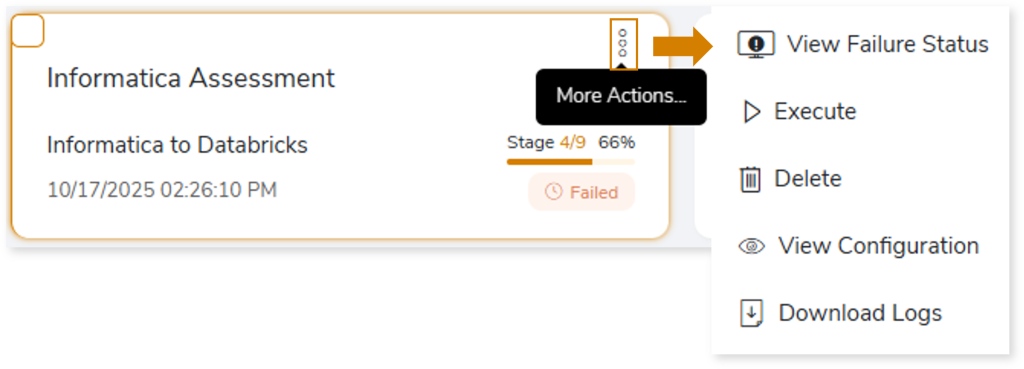
Click More Actions to access additional features, including:
- View Failure Status: Opens the Assessment Execution Status dialog, where you can view a detailed message explaining the error or the reason for failure.
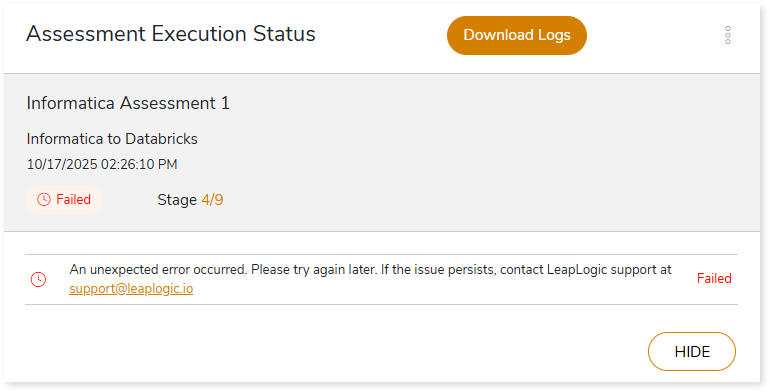
- Execute: Re-runs the failed assessment.
- Delete: Deletes the selected assessment.
- View Configuration: Opens the configuration page of the selected assessment.
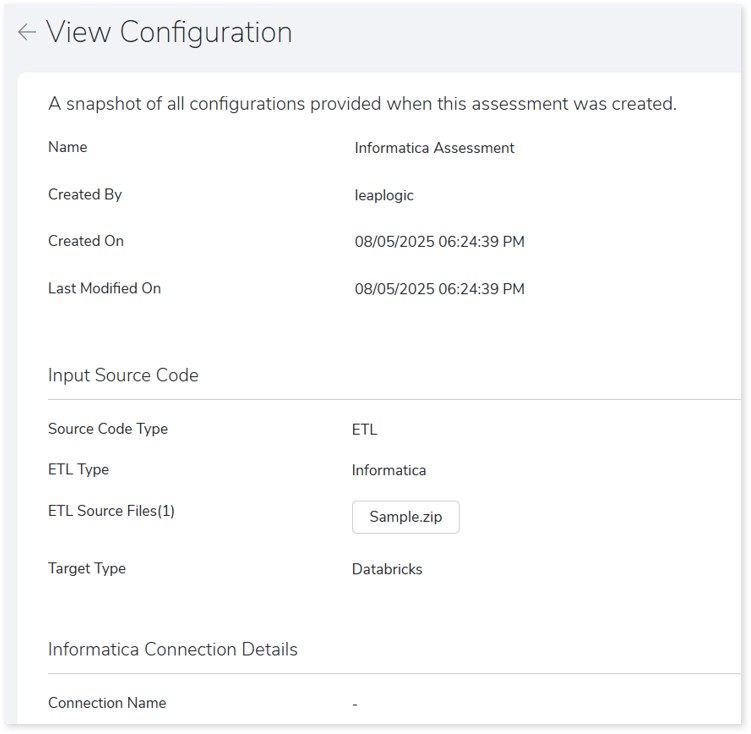
- Download Logs: Download execution logs to monitor assessment activities and identify potential issues. The downloaded assessment log folder contains:
- Assessment Log File: Captures detailed runtime information related to the assessment execution.
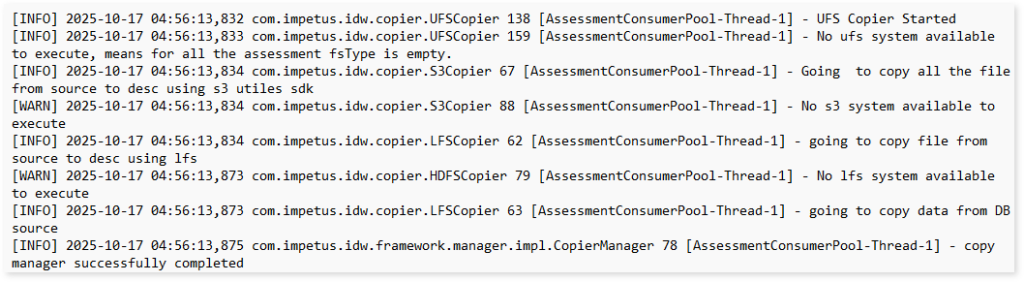
- Assessment Log Folder: Contains a CSV file with information about number of errors, informative messages, duplicate errors, and warnings recorded during the assessment process.
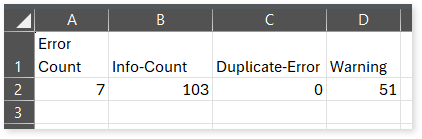
- Error Snapshot: This image captures the root cause of the errors encountered during the assessment.
On the Assessment listing page, you can also get some additional features, like:
- CREATE ASSESSMENT: To create a new assessment.
- Delete: To delete the created assessment. To do so, you need to select the created or executed assessment report card and click
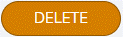 .
.
Supported Features
LeapLogic provides convenient access to the assessment report with easy browsing options. The table below shows additional features that enhance the user experience.