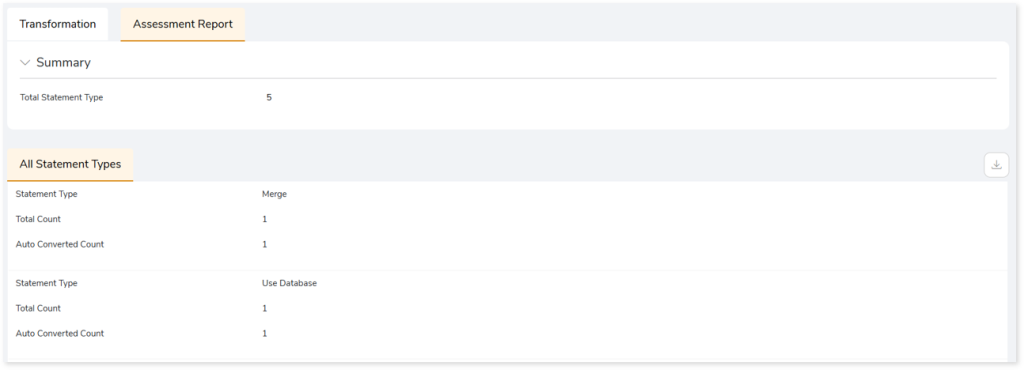On-premises to Cloud Transformation Report
This topic provides a comprehensive summary of the transformed scripts as well as a summary of all the statement types in the transformation stage. The Transformation stage contains two sections-Transformation and Assessment Report.
In this Topic:
Transformation
This stage provides the details of the logic and scripts that are transformed or not transformed into the target compactable scripts.
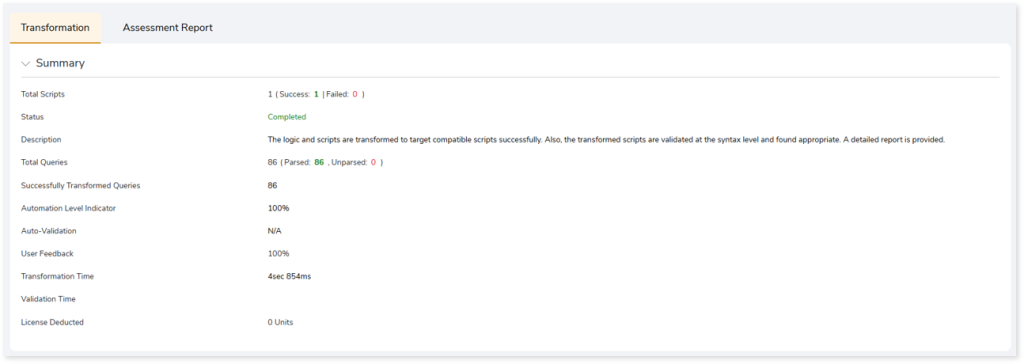
- Total Scripts: Displays the number of scripts you have given as input in the transformation stage. It also gives a segregated view of how many scripts were successfully transformed and how many failed.
- Status: Provides status of the Transformation stage.
- Description: A brief description of the stage is displayed.
- Total Queries: Display the total number of queries present in the scripts along with the number of parsed and unparsed queries.
- Successfully Transformed Queries: Displays the number of queries that have been successfully transformed.
- Automation Level Indicator: Displays the automation conversion coverage.
- Auto-Validation: Displays the percentage of queries that have undergone syntax validation successfully.
- User Feedback: Displays the auto conversion percentage based on your feedback.
- Transformation Time: The time taken for transformation.
- Validation Time: The time taken for validation.
- License Deducted: Displays the number of units deducted.
The Transformation section contains three sub-sections. The sub-sections include:
Report
This topic shows a comprehensive report of the converted artifacts. The left panel lists all the input files along with the file-wise conversion percentage. The right panel displays information about the selected file, including the original and transformed queries, transformation status, and other related information.
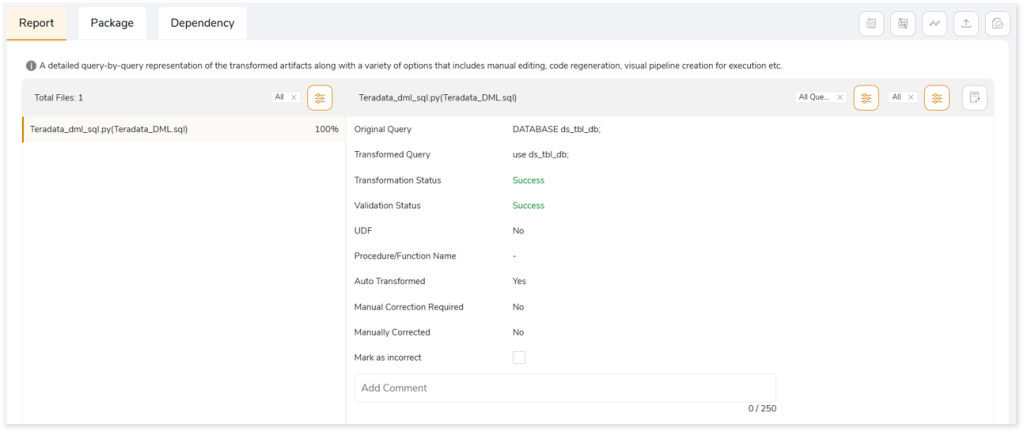
On the EDW Transformation configuration page, if you have provided Transformation and Review models:
- Queries that fail to transform using the LeapLogic Core transformation engine are transformed using the Transformation model. It further validates the transformed queries leveraging other LLMs, referred to as Review Models, and also suggests any corrections if required.
- If these models also failed to transform the query, the system displays the corresponding error message with the cause of transformation failure.
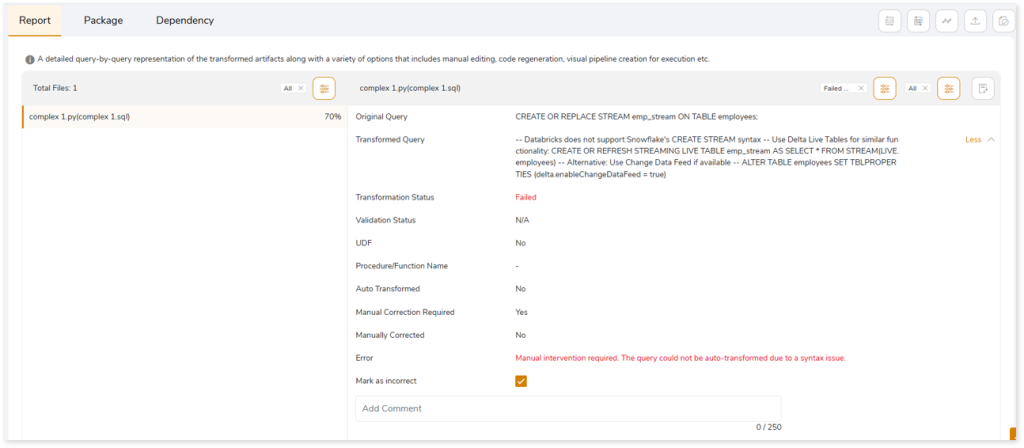
Provide Feedback on Converted Queries
If you identify that a successfully converted query is inaccurate or that a failed query is actually correct, you can provide feedback for both successfully converted and failed queries. This helps ensure that the converted stage aligns more closely with the intended requirements or desired outcomes.
Mark a Successfully Converted Query as Incorrect
If you think a successfully converted query is inaccurate:
- Select the Mark as incorrect checkbox to indicate that the converted query is incorrect.
- Enter your comments in the Add Comment field to explain the specific issues or discrepancies you have observed.
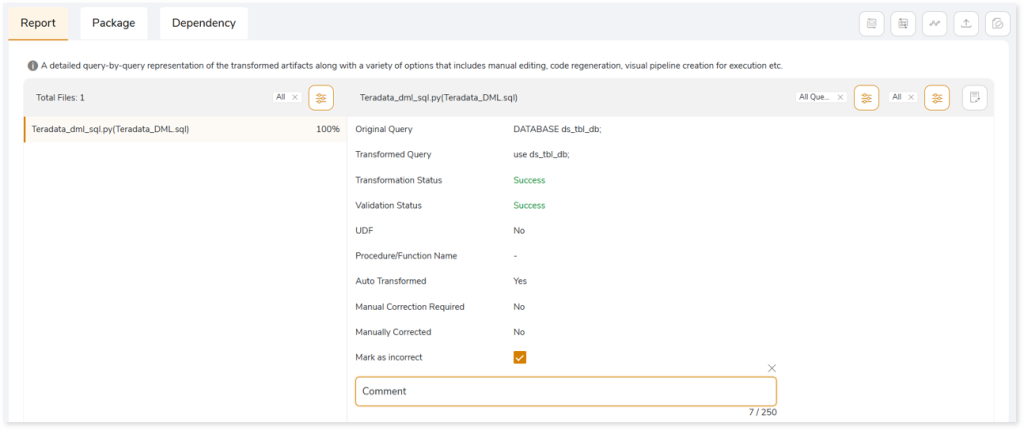
- After providing your constructive feedback, click
 (Recalculate) to recalculate or update the automation conversion coverage based on your feedback. You can see the updated automation conversion coverage (User Feedback) based on your feedback in the Summary section.
(Recalculate) to recalculate or update the automation conversion coverage based on your feedback. You can see the updated automation conversion coverage (User Feedback) based on your feedback in the Summary section.
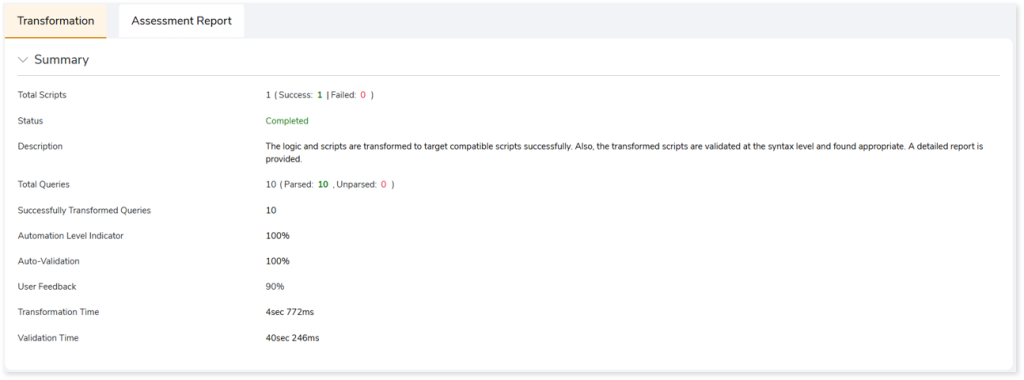
- Click
 (Regenerate) to regenerate and repackage the transformation output artifacts.
(Regenerate) to regenerate and repackage the transformation output artifacts.
- Download the Transformation_Report.xlsx report to view the updated data.
Mark a Failed Query as Correct
If you think a failed converted query is correct:
- Clear the Mark as incorrect checkbox to show that the converted query is correct.
- Enter your comments in the Add Comment field.
- After providing your constructive feedback, click
 (Recalculate) to recalculate or update the automation conversion coverage based on your feedback.
(Recalculate) to recalculate or update the automation conversion coverage based on your feedback.
- Click
 (Regenerate) to regenerate and repackage the transformation output artifacts.
(Regenerate) to regenerate and repackage the transformation output artifacts.
- Download the Transformation_Report.xlsx report to view the updated data.
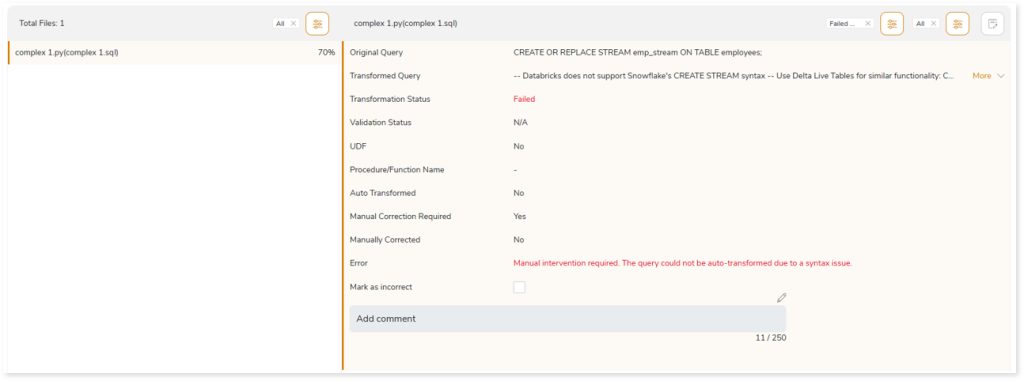
Unity Catalog
When transforming legacy EDW workloads to Databricks Lakehouse, constraints such as primary key, foreign key, check, etc., present in the source data are transformed to Databricks-native equivalent if the Unity Catalog is enabled on the EDW Transformation configuration page. As depicted in the image below, original queries are converted to Databricks-equivalent code along with the constraints.
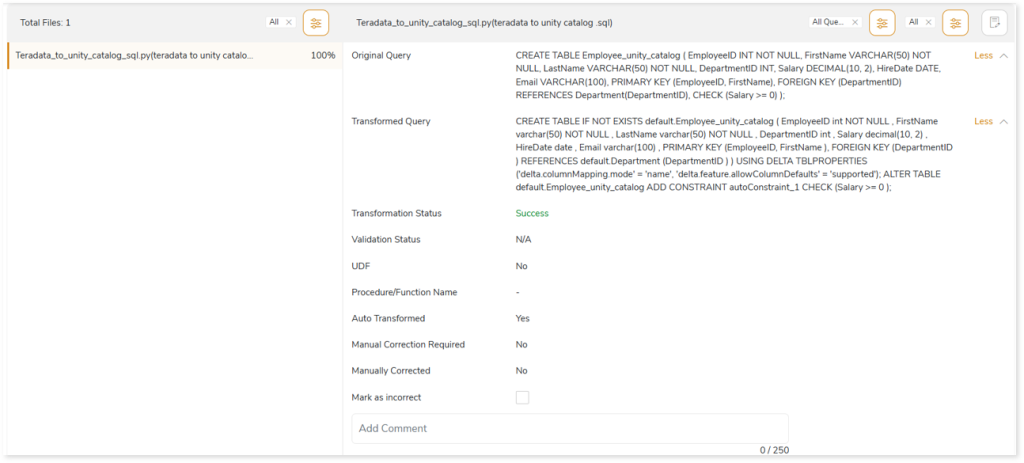
If the Utility Catalog is disabled on the EDW Transformation configuration page, the default Hive metastore is utilized. In such cases, legacy EDW workloads are converted to Databricks-equivalent code without any constraints.

Liquid Clustering Details from Databricks Recommendations Report
On the EDW Transformation configuration page, if you have selected Databricks Lakehouse or Databricks Notebook as the target and uploaded the databricksrecommendation.csv report in the Databricks Recommendations Report field, the converted DDL queries will include liquid clustering details (cluster_by_columns) mapped according to the Databricks Recommendations report (databricksrecommendation.csv). The image below shows a sample databricksrecommendation.csv report for reference.
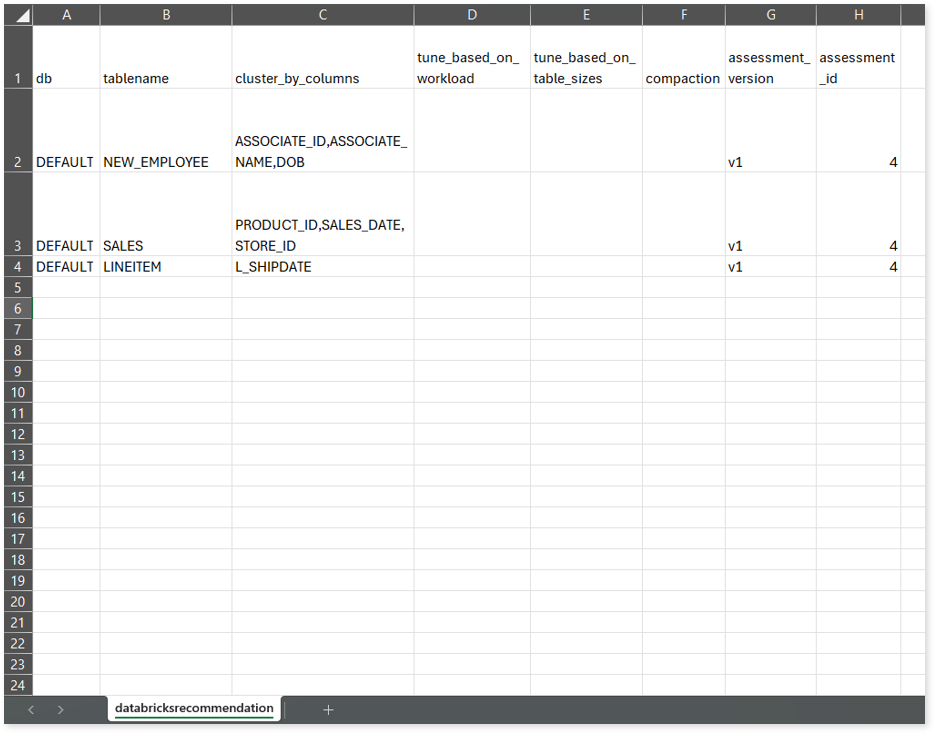
For example, the below image shows the converted DDL queries with the liquid clustering (cluster by) details. As shown in the Databricks recommendations report (see above image), table New_employee has three cluster by columns (ASSOCIATED_ID, ASSOCIATED_NAME, DOB) and all of them are mapped in the converted query.
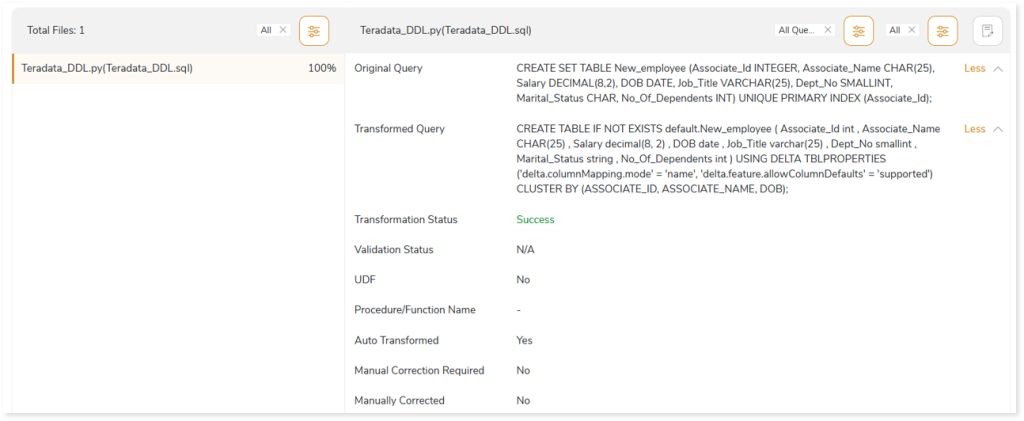
If you have not uploaded the Databricks recommendations report in the Databricks Recommendations Report field while configuring the EDW Transformation stage, then you won’t be able to get the liquid clustering (cluster by) details on the converted DDL queries.
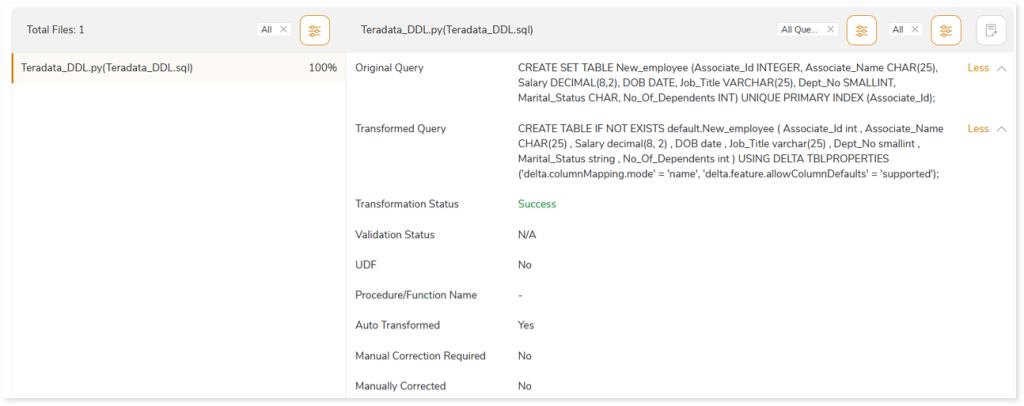
In addition, you can also take a variety of actions, including:
|
Feature |
Icon |
Description |
|
Query Recommendation |
 |
To get instant recommendations for improving the performance of the queries based on best practices for query construction. To apply Query Recommendations, choose:
- Apply All: To apply query recommendations to all the queries.
- Custom Selection: Specify the queries to apply query recommendations. To do so,
- Click Custom Selection.
- Select the queries by checking the check boxes of respective queries.
- Click
 to get the recommendation for query optimization. to get the recommendation for query optimization.
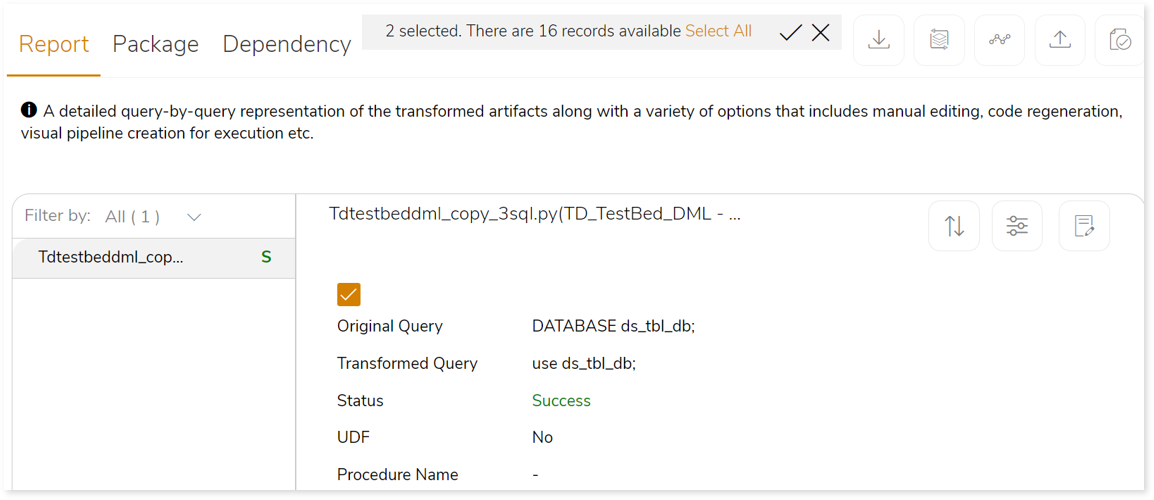
If the recommendations for query optimization are carried out successfully, the system generates a snackbar popup to notify the success.

|
|
Download |
 |
Download the transformed artifacts (sh scripts, java files, etc.), validation report, and executable jar file as a zip. |
|
Regenerate |
 |
Edit the transformed queries using the notebook-based online editor. Update and repackage your code after making the necessary changes to apply the updated query. The Regenerate feature helps to update and repackage your query in the Transformation stage.
If the artifacts are updated successfully, the system generates a snackbar popup to notify the success.  |
|
Create Pipeline |
 |
The transformed code can be reformed into a visual pipeline on the Stream Analytic platform where the transformed code can be orchestrated and executed effortlessly. |
|
Update |
 |
To upload the updated query files to replace the manually corrected queries:
- Click
 . .
- Upload the updated query file (.xlsx or .xls file) in the Update field to replace the auto-transformed queries with the manually corrected queries.
- Enable Includes Header toggle if the first row contains column names in the uploaded files.
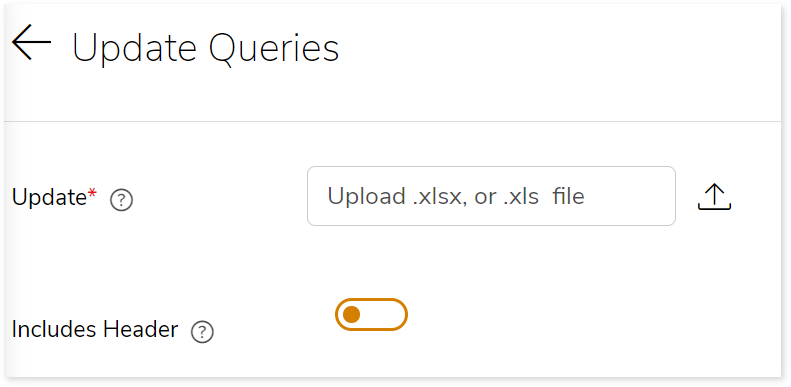
|
|
Validate |
 |
To validate the replaced queries. |
|
Compare |
 |
Line-by-line comparison of the transformed queries and the source queries to identify the changes. 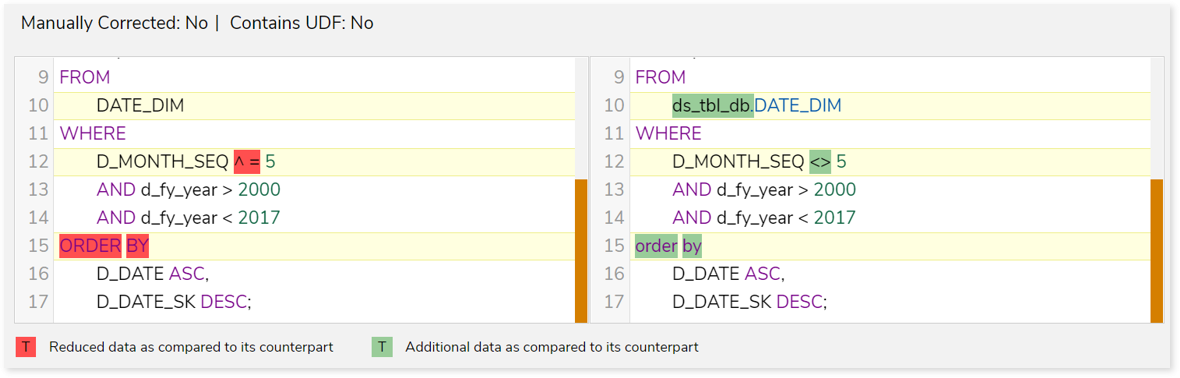 |
|
Edit |
 |
To manually edit failed queries using the Notebook-based online editor. Furthermore, you can repackage the updated code with the Regenerated option. To do so,
- Click
 . .
- Make the necessary changes in the transformed queries.
- Click
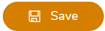 to update the queries. to update the queries.
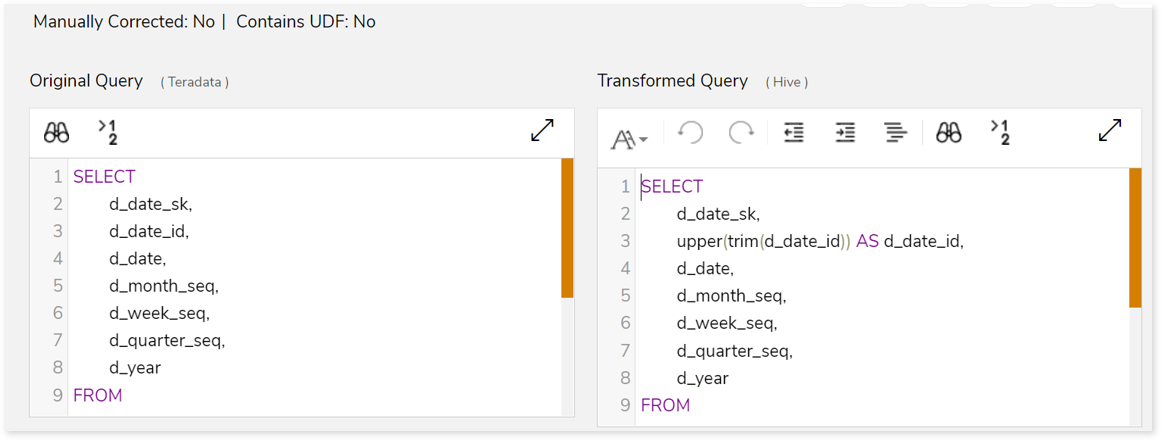
|
|
Sort |
 |
To sort the queries. You can sort the queries based on:
- All Queries
- Success Queries
- Failed Queries
- Manually Corrected
- Recommendation: Yes
- Recommendation: No
|
|
Filter |
 |
To filter the queries based on the query type. |
|
View Notebook |
 |
To manually edit failed queries using the Notebook-based online editor. Furthermore, you can repackage the updated code with the Regenerated option. To do so,
- Click
 . .
- Make the necessary changes in the transformed queries.
- Click
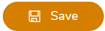 to update the queries. to update the queries.
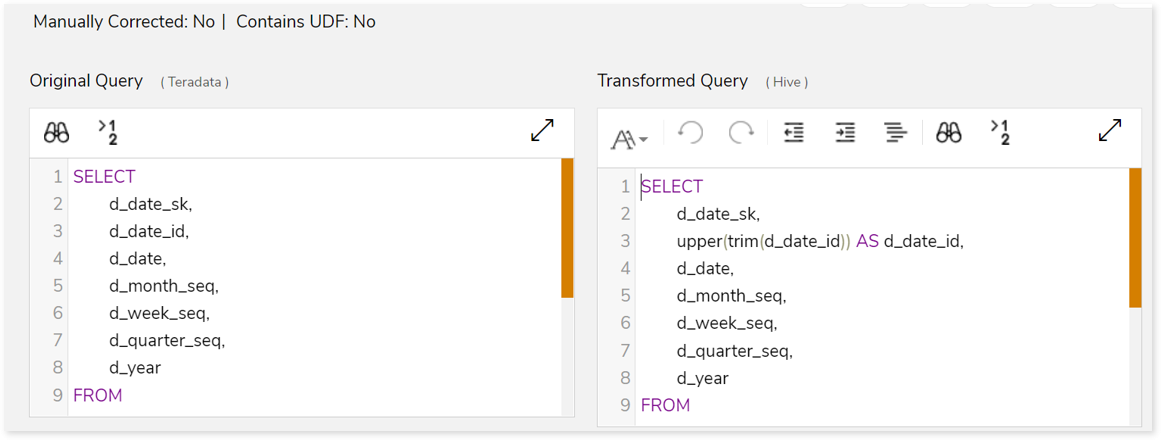
|
Package
This section provides a detailed report of the converted artifacts containing Python files, SQL files, etc. along with an executable jar file.
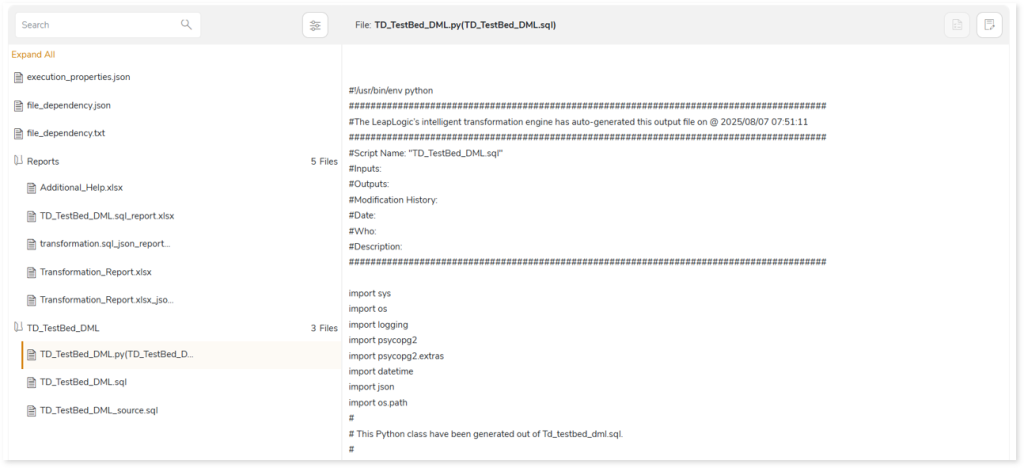
In the Reports folder under the Package section, you can see the Additional_Help.xlsx file, which contains a detailed error specifications associated with the transformation. It offers insights to enhance visibility and improve troubleshooting efficiency. To effectively diagnose and track issues, it provides detailed information in the following message formats: Info, Error, Warning, ToDo, and Alert.
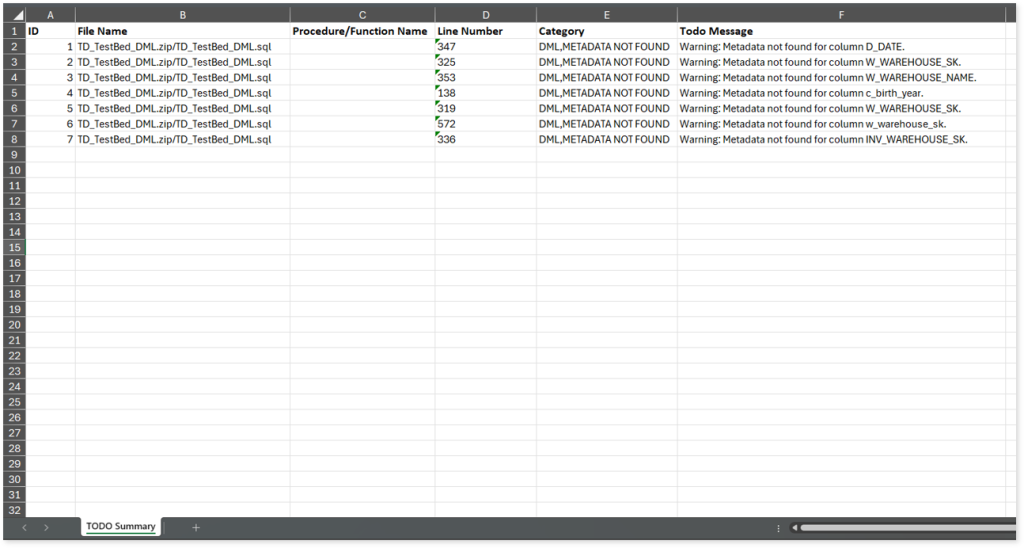
To see a comprehensive guidance on error specifications and troubleshooting, refer Error Specifications & Troubleshooting.
Additionally, the Report folder contains Transformation_Report.xlsx file, which provides a comprehensive summary of the transformation, and the associated deductible license quota. License quota is deducted for units when converting EDW workloads such as Teradata, Oracle, etc., to target equivalents, where unit refers to query in the workload. The license deduction logic is determined based on:
- File Similarity: The platform employs a similarity evaluation framework that determines the relative correspondence of an incoming file against a corpus of previously processed artifacts. This evaluation yields a similarity index which, in turn, is reconciled with internally governed threshold parameters. The interaction between these values serves as the basis for deciding whether an adjustment to the license quota becomes applicable. In certain conditions—when the index exhibits sufficient divergence or proximity to the threshold—quota units may be appropriated, while under alternative conditions, no adjustment is applied. Accordingly, files demonstrating pronounced affinity to earlier executions may, under some circumstances, bypass incremental quota attribution, whereas those exhibiting less congruence may result in measurable deductions. The precise determination is mediated by proprietary system logic, operating on layered interpretations of similarity scores.
- Complexity: Beyond similarity considerations, the dimensional aspect of unit-level complexity exerts a significant influence on how quota utilization is ultimately reconciled. Each transformation embedded within a workflow undergoes an internalized evaluation process, wherein its relative intricacy is algorithmically weighted. The categories conventionally denoted as Simple, Medium, and Complex are best regarded as heuristic markers rather than rigid determinants, serving to indicate how the platform apportions value within the broader license framework.
Quota adjustments therefore emerge not as a straightforward arithmetic application but as the aggregated outcome of weighted interpretations distributed across all constituent units. As a result, even workflows of ostensibly comparable scale may reflect markedly different quota implications, contingent upon how the system adjudicates and interprets the relative complexity of their internal transformations. In effect, the quota impact is shaped less by file size alone than by the nuanced interplay of classification, weighting, and systemic evaluation.
- Automation Level Indicator: Automation Level Indicator refers to the extent to which files are automatically converted from source to the target equivalent. Higher automation level indicator value indicates that most of the file is automatically converted and requires less manual intervention. The license quota deduction depends on whether the automation level indicator meets or exceeds the predefined threshold value.
- Number of Successfully Transformed ETL Scripts: This is one of the criteria used for license quota deduction, where the deduction depends on the number of successfully transformed ETL Scripts.
You can see the Transformation_Report.xlsx report below.

The Summary sheet (refer above image) in Transformation_Report.xlsx file showcases detailed information about the license deductible quota.
- File Name: Displays the name of the file.
- Automation Level Indicator: Displays the auto-conversion percentage of each script.
- File Similarity: Indicates whether the file is similar to the already executed file. If the value is Yes, then the file is similar to an already executed file else No. If the file is similar to the already executed file, then the Deducted Script Quota and Deducted Unit Quota will be zero and will not deduct any quota.
- Script Complexity: Displays the complexity of each file.
- Total Blocks: Displays the total number of blocks.
- Success Blocks: Displays the number of successfully transformed blocks.
- Total Units: Displays the total number of units.
- Success Units: Displays the number of successfully transformed units.
- Deductible Unit Quota: Displays the unit quota that needs to be deducted based on the complexity checks and balances.
- Deducted Unit Quota: Displays the actual unit quota deducted from license.
The Query Summary sheet provides information about the queries along with auto-converted and manually corrected queries.
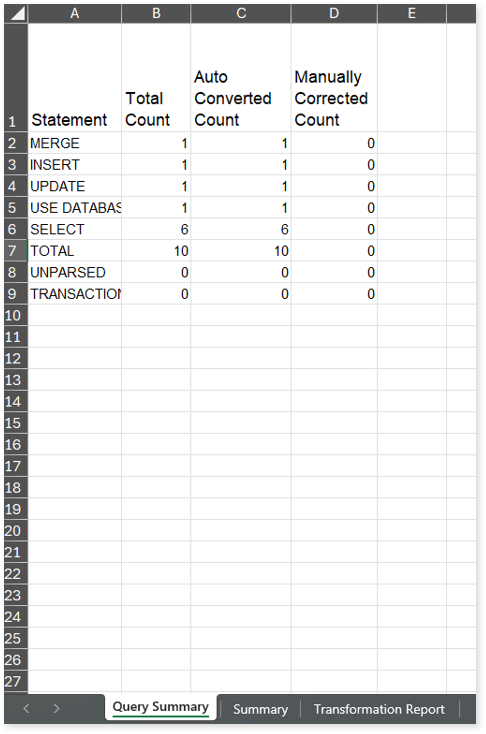
- Statement: Displays the statement types.
- Total Count: Displays the number of queries for each statement type.
- Auto Converted Count: Displays the number of queries that are automatically converted for each statement type.
- Manually Converted Count: Displays the number of queries that require manual intervention for each statement type.
The Transformation Report sheet lists all the queries along with their type, auto generated query, status, complexity and more.
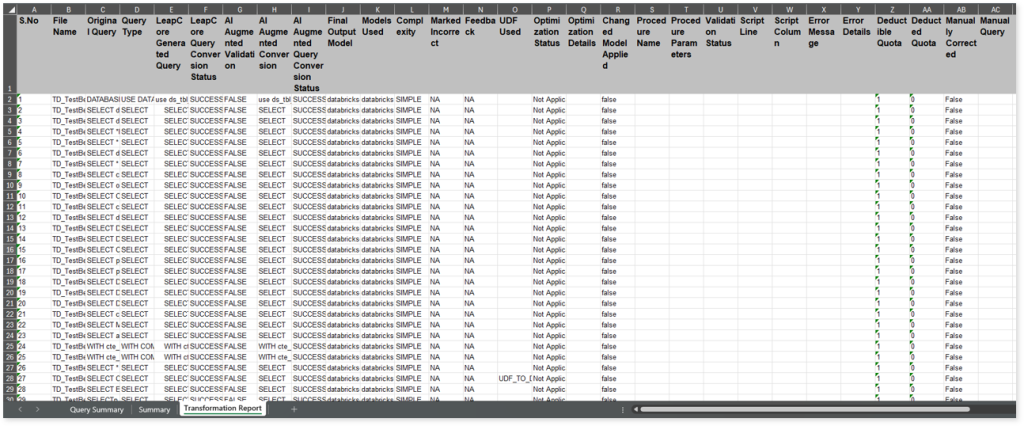
- File Name: Displays the name of the file.
- Original Query: Displays the original query.
- Query Type: Displays the query type.
- LeapCore Generated Query: Displays the query generated by the LeapLogic Core engine (LeapCore).
- LeapCore Query Conversion Status: Displays the conversion status of each query converted by LeapCore. If the value is SUCCESS the query is converted successfully, else FAILED.
- AI Augmented Validation: Displays the validation status of the query generated by the LeapLogic Core engine (LeapCore) using the Review models (LLM models to review and validate queries).
- AI Augmented Conversion: Displays the query generated by the LLM model.
- AI Augmented Query Conversion Status: Displays the conversion status of each query converted by the LLM model. The converted queries are validated using the Review models. If the value is SUCCESS, the query was converted successfully; otherwise, it is FAILED.
- Final Output Model: Displays the name of the model used to generate the final converted query.
- Models Used: Displays all names of all the models involved in the conversion process.
- Complexity: Displays the query complexity.
- Marked Incorrect: Indicates whether you have marked the converted query as incorrect or correct. To populate this column values:
- Select the Mark as incorrect or Mark as correct option available in the Transformed Query (under Reports section in the Transformation report). For example, flag a successfully transformed query as incorrect or flag a failed query as correct.
- Provide detailed feedback in the Add Comment field explaining the specific issues or discrepancies.
- Click the Regenerate icon to regenerate the transformation artifacts and repackage them in the Transformation stage.
- The Marked Incorrect and Feedback columns in the transformation report will display the updated details.
The Marked Incorrect column displays the following values:
- N/A: Displays by default when you execute the pipeline or when no query has been marked as incorrect/ correct.
- Yes: Indicates that the converted query has been marked as incorrect/ correct.
- No: Indicates that the query was previously marked as incorrect/ correct, but the feedback has been reverted.
- Feedback: Displays the feedback provided in the Add Comment field in the Transformed Query (under Reports section in the Transformation report). By default, it displays N/A when you execute the pipeline, or no feedback has been added.
- UDF Used: Displays the user-defined functions used in each query.
- Optimization Status: Indicates whether the transformed query is optimized for better performance and efficiency.
- If the Optimization Status is Optimized, the query is optimized for the target environment.
- If the Optimization Status is Not Applicable, the query is not applicable for optimization.
- Optimization Details: Describes the optimization techniques applied to enhance query performance.
- Changed Model Applied: Provides information on any applied changes to the model. It is a mapping between source and target tables as well as columns along with a definition of the mapping condition such as Inner Join, etc.
- Procedure Name: Displays the name of the procedure.
- Procedure Parameters: Displays the number of parameters in each procedure.
- Validation Status: Displays the status of query validation.
- Script Line: Displays the number of lines present in each query/ procedure.
- Script Column: Displays the number of columns that are used in the query.
- Error Message: Shows a brief message of auto-conversion or query validation failure.
- Error Details: Shows a detailed message of auto-conversion or query validation failure.
- Deductible Quota: Displays the unit quota that needs to be deducted based on the complexity checks and balances.
- Deducted Quota: Displays the actual unit quota deducted from the license.
- Manually Corrected: Indicates whether the query needs manual intervention.
- Manual Query: Displays manually updated queries.
When you try to convert units that exceed the available license quota, those within the quota will successfully convert. However, any additional units beyond the quota will fail to transform and display an error message indicating “License quota insufficient.”
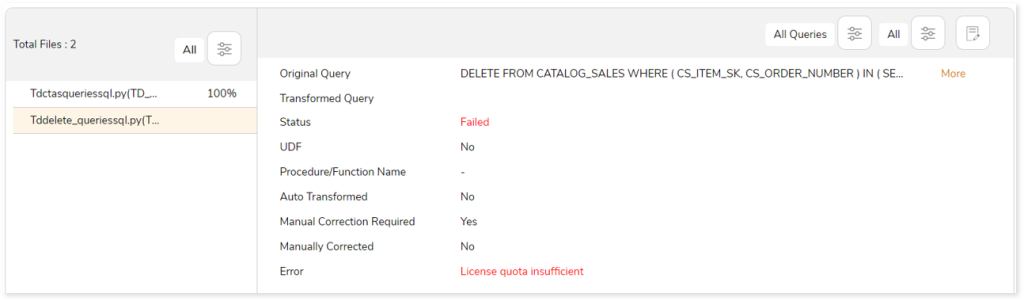
You can apply:
Dependency
It illustrates the complex interdependencies between various enterprise workloads through a process lineage graph. Whenever one database is dependent upon another, or when one table is dependent upon another, to demonstrate this relationship, lineage or dependency graphs are generated.
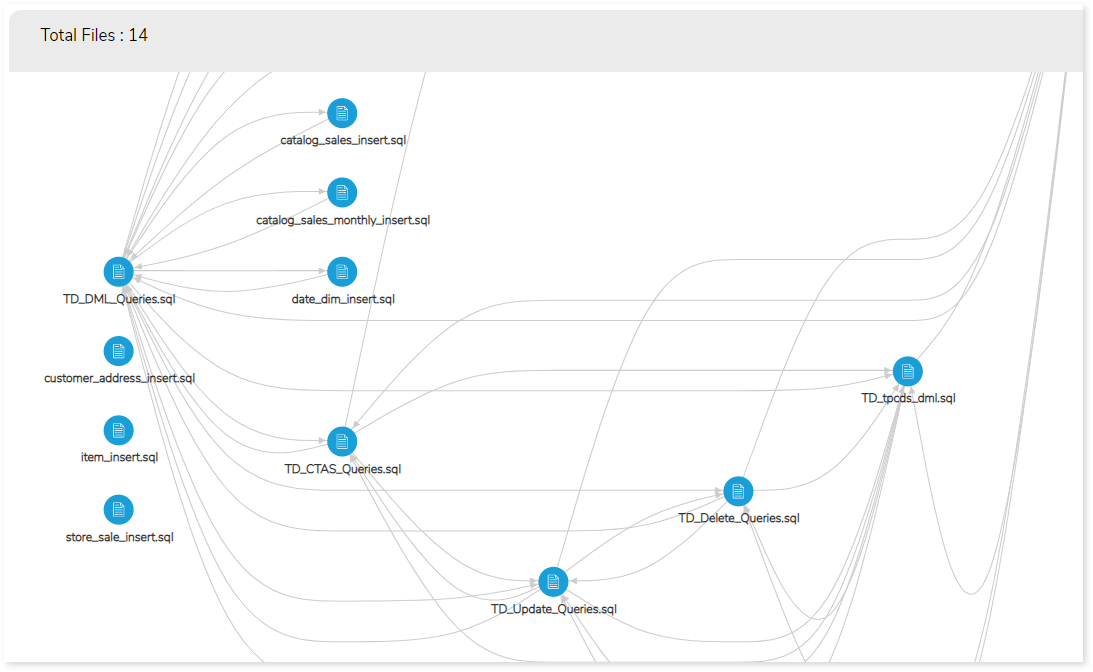
Assessment Report
This section displays a summary of all the statement types in the transformation stage. It presents details about the total statement type, various types of statements used in queries, the count of a particular statement type, and the auto-converted queries.
You can download the Transformation report based on the different statement types used in the queries. To download the report, click the  .
.