ODI Object Extraction Prerequisites
This topic briefs about the ODI assessment object extraction prerequisites.
In This Topic:
Introduction
LeapLogic Assessment profiles existing inventory, identify complexity, lineage and provides comprehensive recommendations for migration to modern data platform.
Please follow the below steps to export objects in the required format. LeapLogic accepts the jobs in the XML format. The following steps and screenshots are referred from ODI 11g (11.1.1). The screenshots may slightly differ for other versions.
- Go to your Oracle environment.
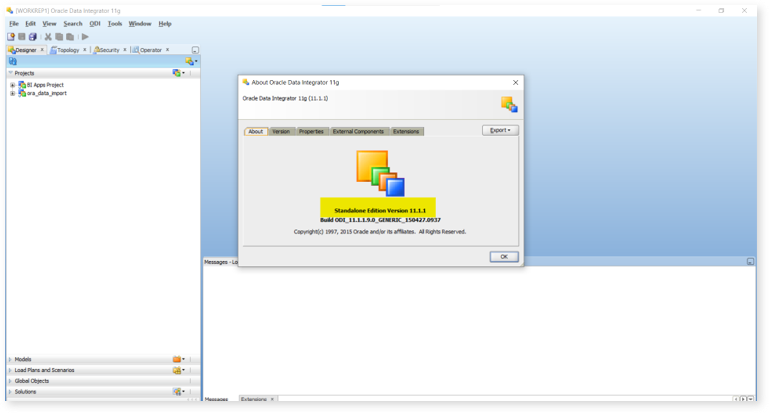
- Connect to your work repository.
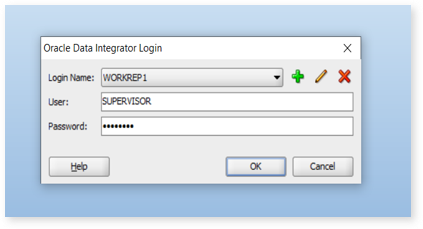
- Go to View tab in the toolbar and open ODI Designer Navigator
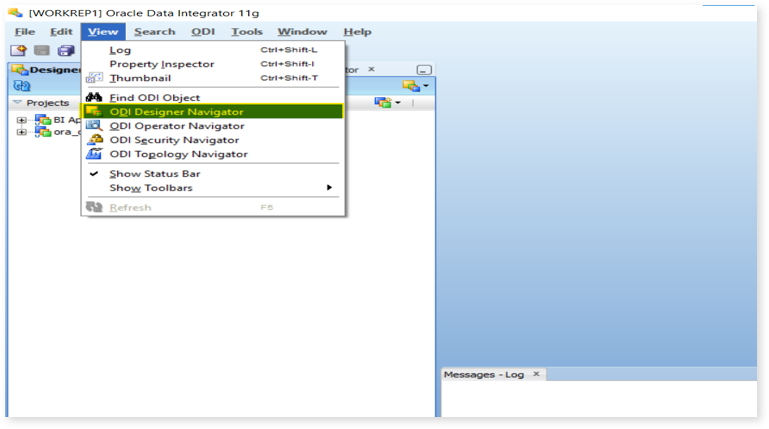
- Go to Connect Navigator
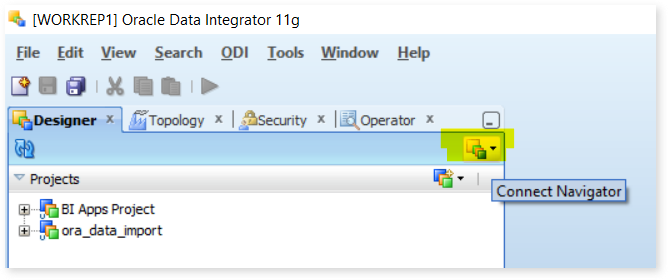
- Click Edit Release Tag…
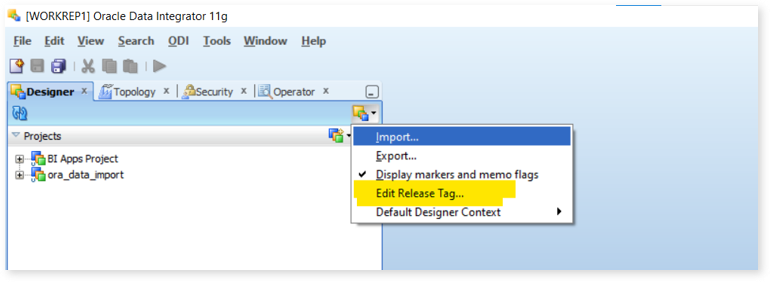
- In Release Tag Name field, select the existing tag from the drop down or you can create a new tag by entering any new name.
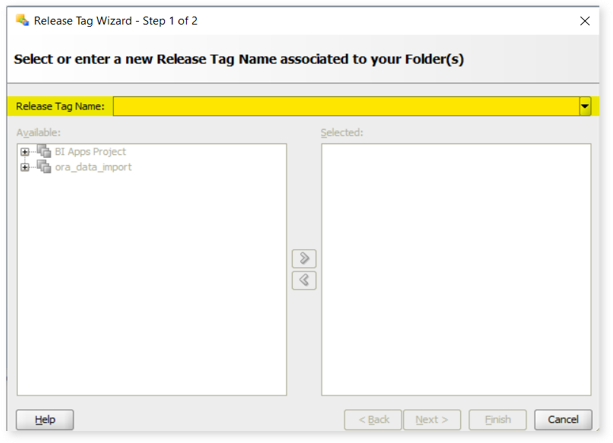
- After that move all the projects you want to export to the selected column, click Next
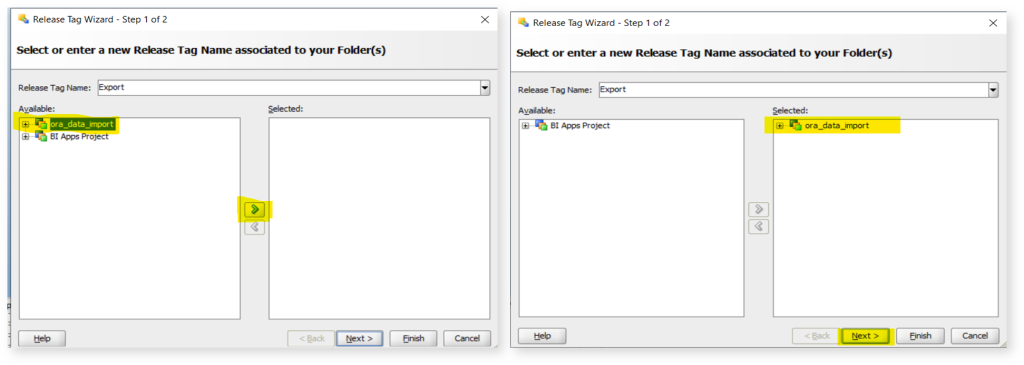
- Next, select all the models you want to export with it and click Finish.
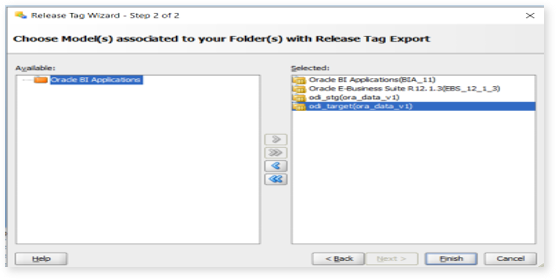
- Again, go to Connect Navigator and click Export…, Export Selection dialogue will be opened.
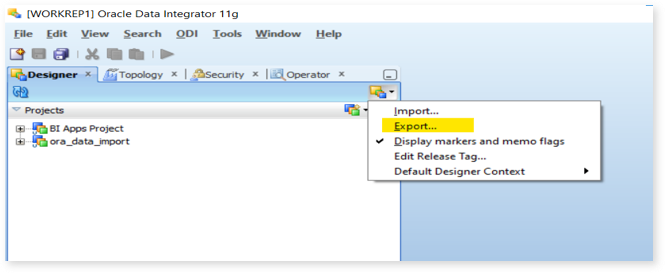
- Select Smart Export and click OK.
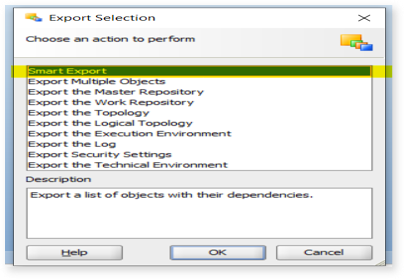
- Provide the Export name with the directory where you want to store the file and click Add objects by Release Tag.
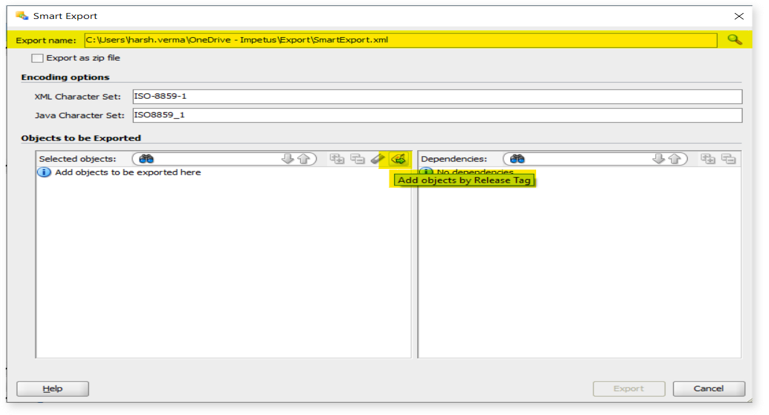
- Next, select the release tag we just created and click OK.
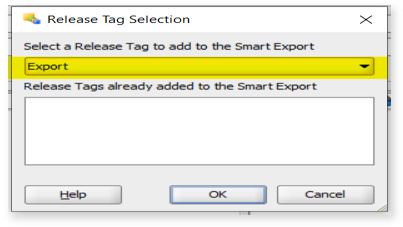
- You will be back on the Smart Export window, click Export and the file will be exported.
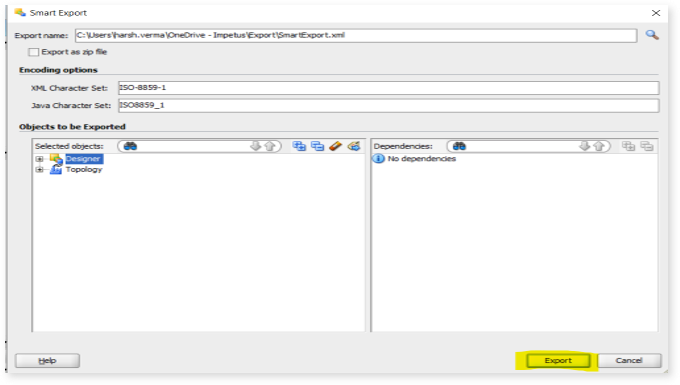
- You will get a report. Use the Save option to save it or copy-paste the data directly into an Excel file.
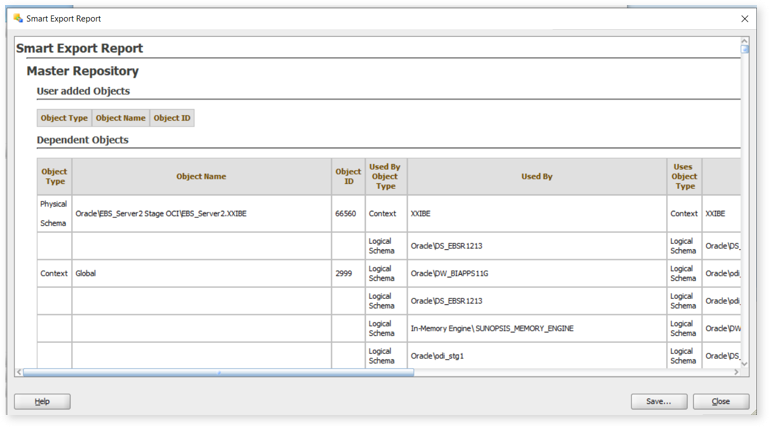
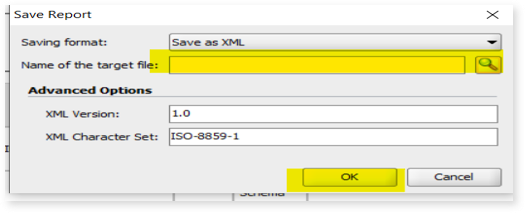
- Zip all the XML files and share it with the Impetus team.
Getting Help
Contact LeapLogic technical support at info@leaplogic.io