Configuring Unit Level Validation
To perform end-to-end unit or query level validation, follow the below steps:
- In Property File, upload the property file (.zip or .properties).
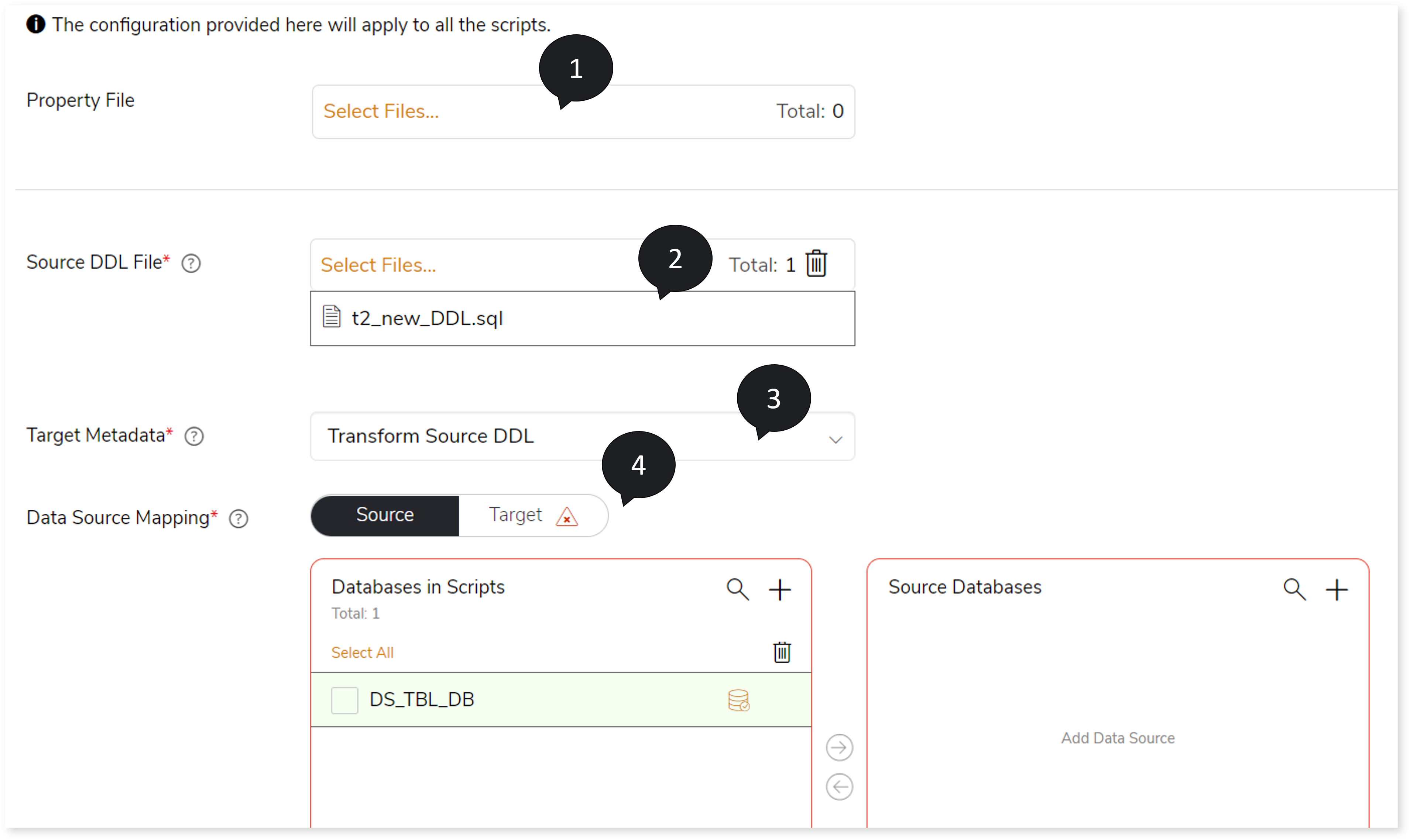
- In Source DDL File, select the DDL file that defines the source schema.
- In Target Metadata, select:
- Offline: Metadata needs to be uploaded as a DDL file.
- Transform Source DDL: The uploaded Source DDL file is used as target metadata.
- In Data Source Mapping, map the databases in the scripts with the source and target databases. To do so:
- In the Source/Target tab two cards are available:
- Databases in Scripts
- Source Databases/Target Databases
The Databases in Scripts card contains all the databases available in the selected script. The database(s) displayed in the Databases in Scripts card must be mapped to the Source Databases/Target Databases card.
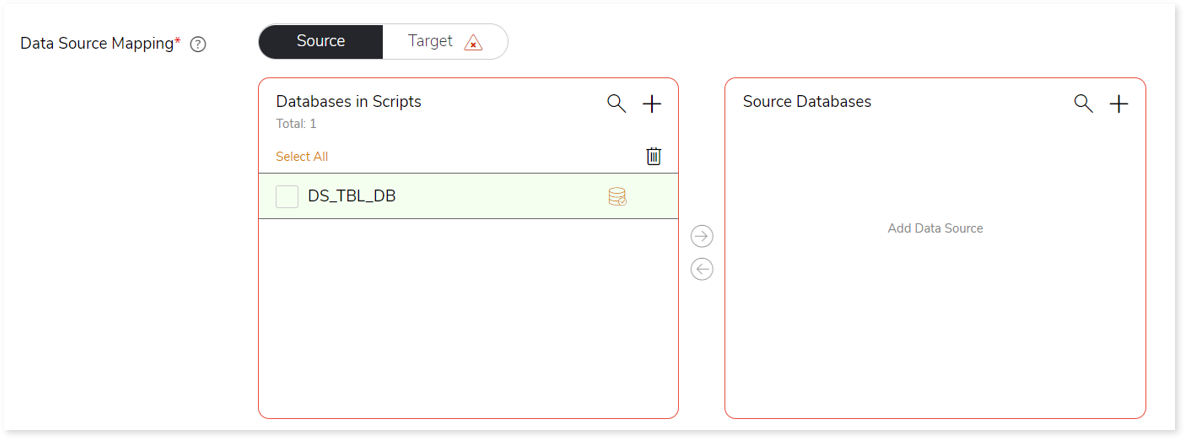
- Click + at the Source Databases/Target Databases card and add the dummy database. To add the database, follow the steps below:
- Click + at the Source Databases/Target Databases card.
- Choose repository.
- Select a data source.

- Click
 to save the source/ target data source.
to save the source/ target data source.
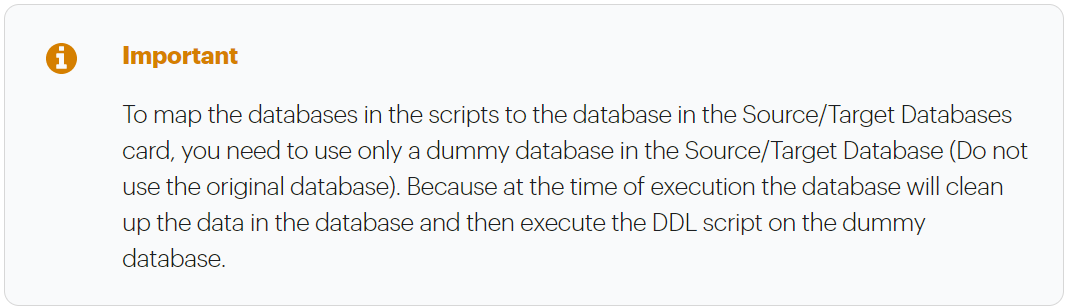
- To map the database(s) in the Databases in Scripts card to the Source Databases/Target Databases card, follow any of the steps below.
- Drag and drop the database in the Databases in Scripts card to the database in the Source Databases/Target Databases card.
- Click the checkbox of the preferred database available in the Databases in Scripts card and then click the preferred database in the Source Databases/Target Databases card.
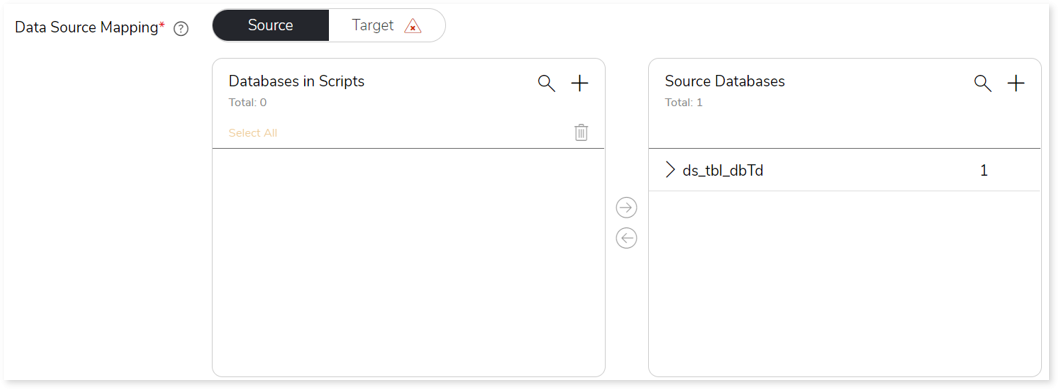
In Population Size,select the value from the sliding bar for comparison.In Number of Records, select the value from the sliding bar to choose the best data sample for comparison.In Stop on , select the criteria based on which you need to stop the unit level validation. The criteria are:- Not Matched
- Error
- Data Generation Issue
- Explain Plan Error
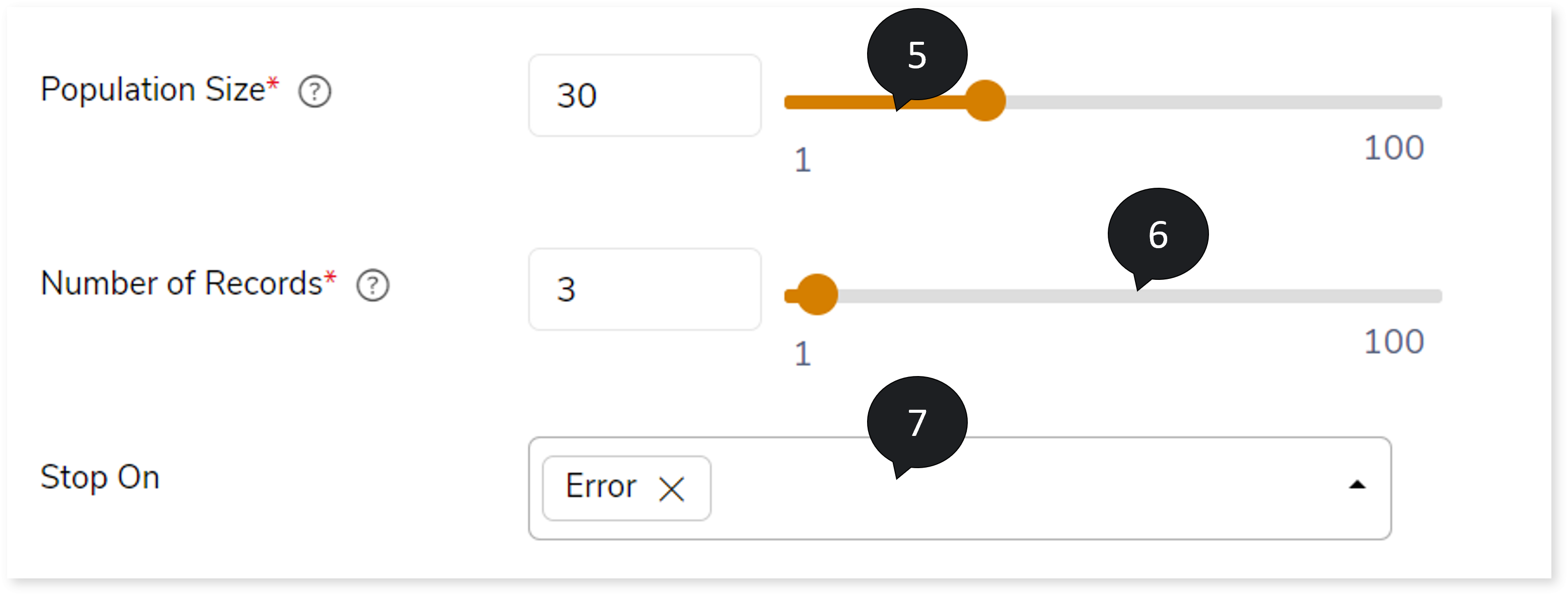
- Click
 to update the configuration.
to update the configuration.