Tableau Assessment Report
This topic contains information about the Tableau assessment report. The assessment assesses the tableau workloads and produces in-depth insights that help to plan the migration. The input format for tableau assessment is TWB files.
In This Topic:
Highlights
The highlights section gives you a high-level overview of your assessment summary of the analytics performed on the selected workloads. It includes visualizations, worksheet details, actions and more.
Summary
This section illustrates the input Tableau scripts that were analyzed across the various components. Here, you can see the number of files, data sources, databases, and so on.

- Files: Displays the total number of input files.
- Data Sources: Displays the number of data sources.
- Databases: Displays the number of databases.
- Dashboards: Displays the number of dashboards.
- Entities: Displays the number of entities.
- Sets: Displays the number of sets.
- Analyzed: Displays the percentage of workloads that have been analyzed.
- Target Platform: Displays the name of the target platform.
Complexity
This section provides a summarized graphical representation of the classification of the Tableau files based on complexity. This information is required to make various decisions, including migration planning, and estimating the budget.
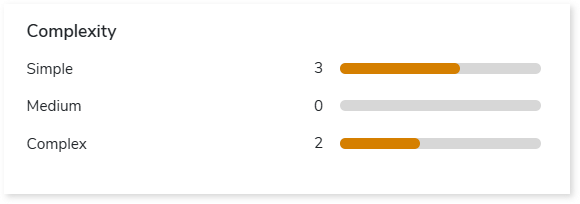
Worksheets
This section provides information about the worksheets used in the dashboard. Worksheets are sheets in the workbook where data is represented in a visual format. Here, you can see the total number of worksheets, used and unused worksheets.
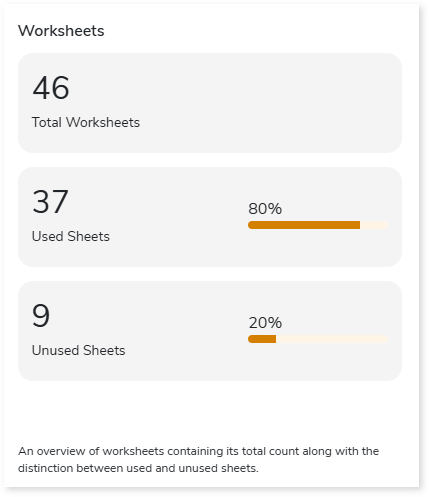
- Total Worksheets: Displays the total number of worksheets.
- Used Sheets: Displays the number of used sheets. Used sheets are worksheets that are used in the dashboard. In other words, a worksheet is considered as used sheet, if its visuals are added in the dashboard.
- Unused sheets: Displays the number of unused sheets. Unused sheets are worksheets that are not used in the dashboard. In other words, a worksheet is considered as unused sheet, if its visuals are not added in the dashboard.
Recommendations for Conversational Interface
This section displays recommendations based on hierarchical structure for different report elements such as workbooks, dashboards, and worksheets. These insights help optimize scope and cost.
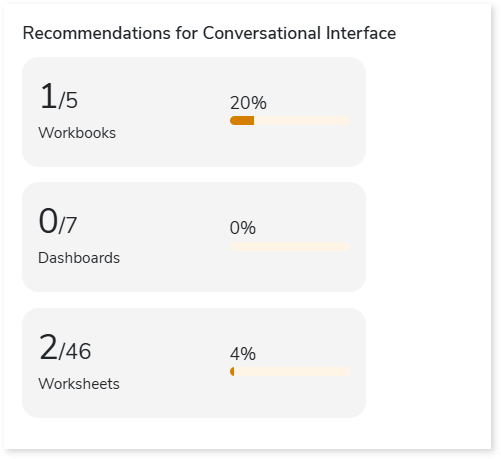
Queries
This section displays details of the queries including the number of analyzed, unique, and unanalyzed queries along with the complexity distribution.

- Analyzed: Displays the number of analyzed queries.
- Unique Queries: Displays the number of unique queries.
- Not Analyzed: Displays the number of unanalyzed queries.
- Complexity: Displays the query complexity.
Visualizations
This section displays graphical visualization used in the scripts such as graphs, charts etc. This visual representation of data makes it easy to understand the data.
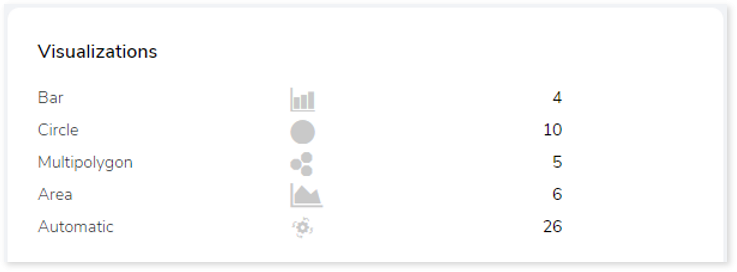
Columns
This section provides details about the columns in the entities including the total number of columns, number of calculated columns, columns usage type and the number of columns present in it.
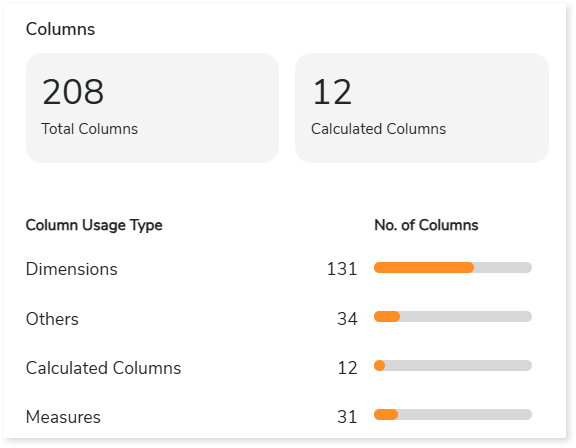
- Total Columns: Total number of columns available in the entities.
- Calculated columns: Columns in which functions or operations such as min, max, sum, avg, etc. are implemented for calculation.
- Columns Usage Type: There are two types of columns:
- Dimensions: Holds qualitative values.
- Measures: Holds numeric values.
Actions
This section provides details about the actions (navigation, filters, URL, etc.) that are performed on the worksheet or dashboard. It allows you to interact with data such as navigation.
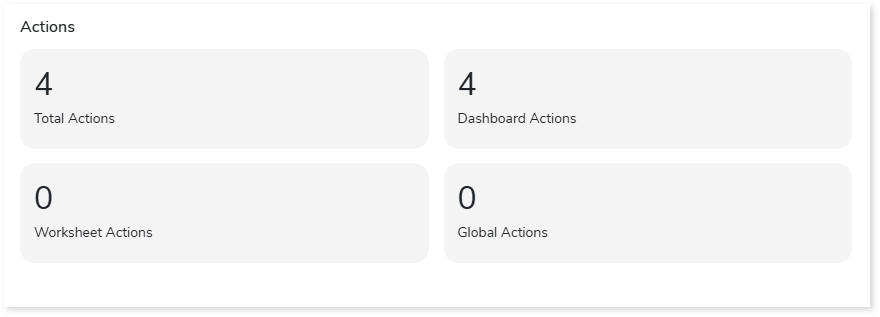
- Total Actions: Total number of actions (filters, URL, etc.) in the report.
- Dashboard Actions: Displays the number of dashboard actions. Dashboard actions are actions that are performed in the dashboard such as navigation, filters, URL, etc.
- Worksheet Actions: Displays the number of worksheet actions. Worksheet actions are actions that are performed in the worksheet such as navigation, filters, URL, etc.
- Global Actions: Displays the number of global actions. global actions are actions (filters, url, etc.) that are applied to worksheets or dashboards across the workbook.
Filters
This section provides information about the filters. It is a process of filtering out the data to minimize the data set size, remove irrelevant records, etc.
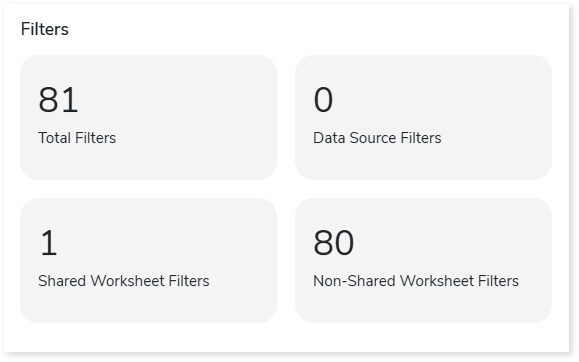
- Total Filters: Displays the total number of filters present in the input artifacts.
- Data Source Filters: Displays the number of filters that are applied to the data sources.
- Shared Worksheet Filters: Displays the number of filters that are applied to the shared worksheets.
- Non-Shared Worksheet Filters: Displays the number of filters that are applied to the non-shared worksheets.
Analysis
This topic provides a detailed examination of source files, data sources, dashboards, and worksheets.
Files
This section provides a comprehensive report of the source file including statistical information about databases, dashboards, and so on along with the complexity of each file.
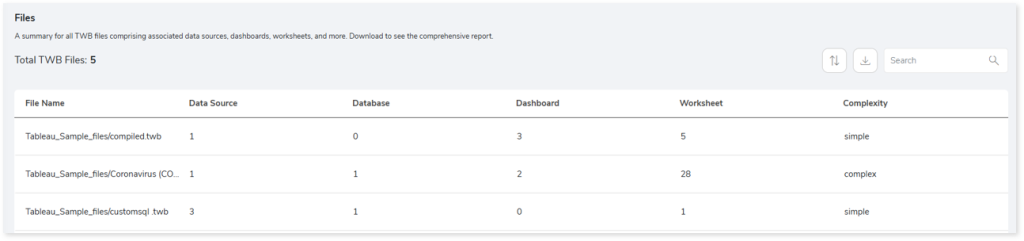
- File Name: Displays the name of each TWB file.
- Data Source: Displays the number of data sources associated with each file.
- Database: Displays the number of databases associated with each file.
- Dashboard: Displays the number of dashboards associated with each file.
- Worksheet: Displays the number of worksheets associated with each file.
- Complexity: Displays the file complexity.
Queries
This section provides a comprehensive summary of queries including unique, analyzed, and unanalyzed queries.
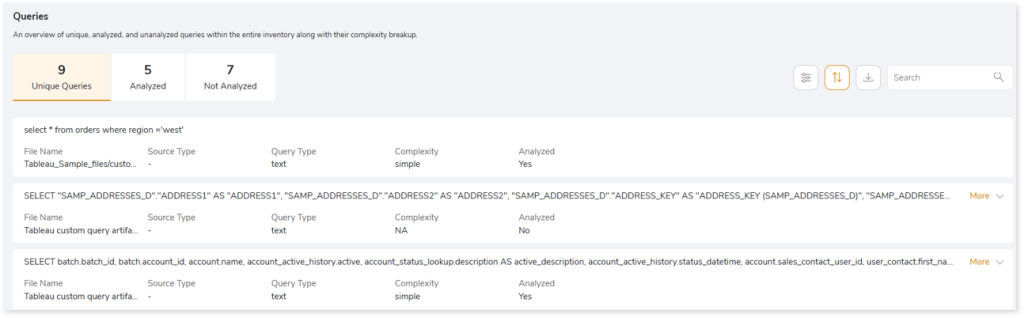
- File Name: Displays the name of the file that contains the query.
- Source Type: Displays the associated source type.
- Query Type: Displays the query type.
- Complexity: Displays the query complexity.
- Analyzed: Displays the query analysis status as Yes or No.
- Yes: Indicates the query is analyzed.
- No: Indicates the query is not analyzed due to some impediments.
Data Sources
This section provides a comprehensive report of the data sources including data sources, type of connections, databases and so on.
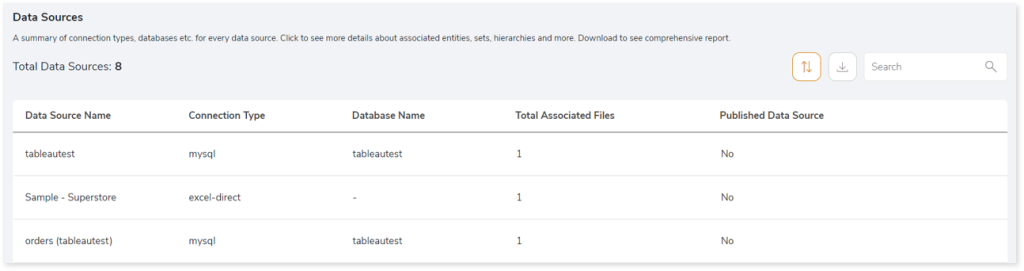
- Data Source Name: Displays the name of the data source.
- Connection Type: Displays the type of the file that is used as source such as mysql, hyper etc.
- Database Name: Provides the name of the database.
- Total Associated Files: Provides the number of the source files associated with the data source.
- Published Data Source: Displays the publication status of the data source. If the value is Yes, it indicates that the data source is published to the Tableau cloud server otherwise, it displays No.
Browse through the data source to get more insights about the associated files.

- Associated File: Provides the name of the source files that are associated with the data source.
- Entities: Displays the number of entities.
- Queries Used: Specifies whether queries are executed on the database and the results of those queries are used as connections.
Browse through the required file to get more information about the entities, sets, hierarchy, and relationships
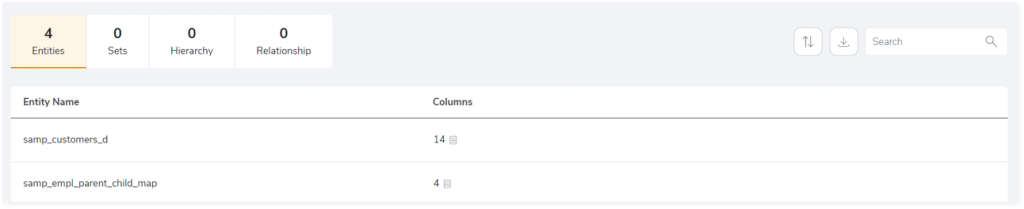
- Entities: Provides details about the entities such as tables.
- Sets: Provides details about sets (group of data or columns).
- Hierarchy: Provides details about hierarchy. (tree-like structure of the columns).
- Relationship: Provides details about the relationship between two entities.
Dashboards
This section provides details about the dashboards including the name of the dashboard, files associated with the dashboard, worksheets and more.
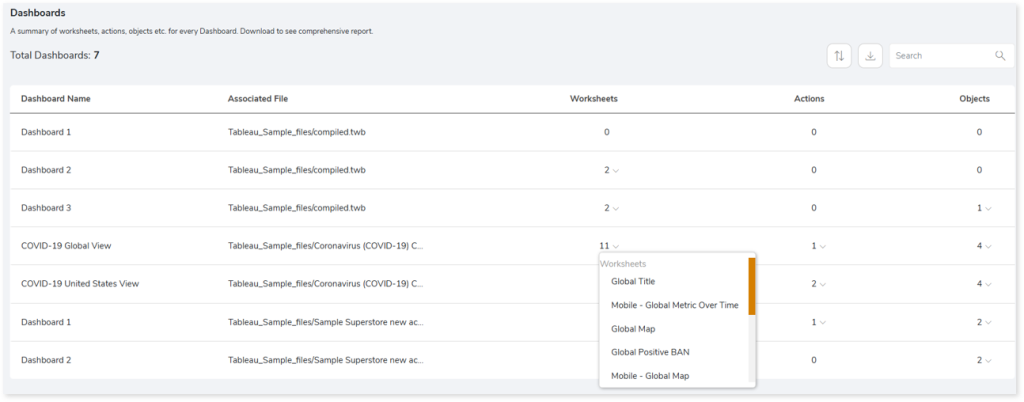
- Dashboard Name: Displays the name of each dashboard.
- Associated File: Displays the files associated with the dashboard.
- Worksheets: Displays the number of worksheets. Worksheets are individual sheets in a workbook that represent data in visual formats such as charts, tables, etc. Click the dropdown arrow next to the worksheets count to view the list of worksheets.
- Actions: Displays the number of actions. Actions are elements added to dashboards or worksheets that allow you to interact with the data such as navigation, etc. Click the dropdown arrow next to the actions count to view the list of actions.
- Objects: Displays the number of objects. Objects are used to perform various actions in the dashboard such as add images, add webpages, add text, etc. Click the dropdown arrow next to the objects count to view the associated objects along with their count.
Worksheets
This section provides details about the worksheets including the name of the worksheet, visualization objects, columns, calculated columns, and more.
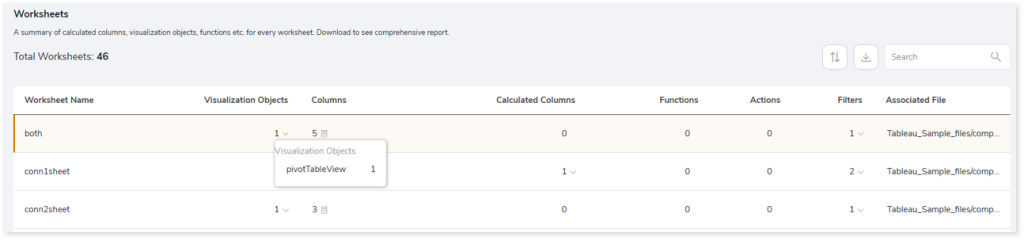
- Worksheet Name: Displays the name of each worksheet.
- Visualization Objects: Displays the number of maps or visualization objects. Click the dropdown arrow next to the visualization objects count to view the list of visualization objects along with their count.
- Columns: Displays the total number of columns used to represent the visuals. Click the dropdown arrow next to the count to view column-specific information such as names, usage types, and more.
- Calculated Columns: Displays the number of calculated columns in each worksheet. Calculated columns are columns that perform calculations using functions such as min, max, sum, avg, etc. Click the dropdown arrow next to the count to view the list of calculated columns.
- Functions: Displays the number of aggregate functions used in the worksheet such as min, max, etc.
- Actions: Displays the number of actions. Actions are elements added to dashboards or worksheets that allow you to interact with data such as navigation, etc.
- Filters: Displays the number of filters used in the worksheet. Click the dropdown arrow next to the count to view the associated filters along with their count.
- Associated Files: Provides the name of the files associated with the worksheet.
Lineage
End-to-end data and process lineage identify the complete dependency structure through interactive and drill-down options to the last level.
Typically, even within one line of business, multiple data sources, entry points, ETL tools, and orchestration mechanisms exist. Decoding this complex data web and translating it into a simple visual flow can be extremely challenging during large-scale modernization programs. The visual lineage graph adds tremendous value and helps define the roadmap to the modern data architecture. It deep dives into all the existing flows, like Autosys jobs, applications, ETL scripts, BTEQ/Shell (KSH) scripts, procedures, input and output tables, and provides integrated insights. These insights help data teams make strategic decisions with greater accuracy and completeness. Enterprises can proactively leverage integrated analysis to mitigate the risks associated with migration and avoid business disruption.
Now, let’s see how you can efficiently manage lineage.
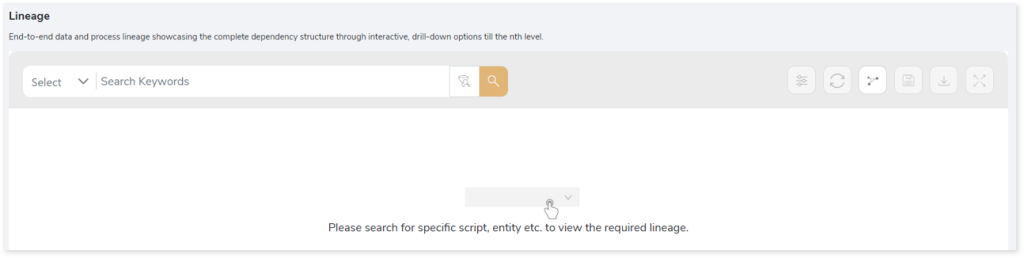
To view the required lineage, enter the keywords in the Search Keywords field and then click the Search icon.
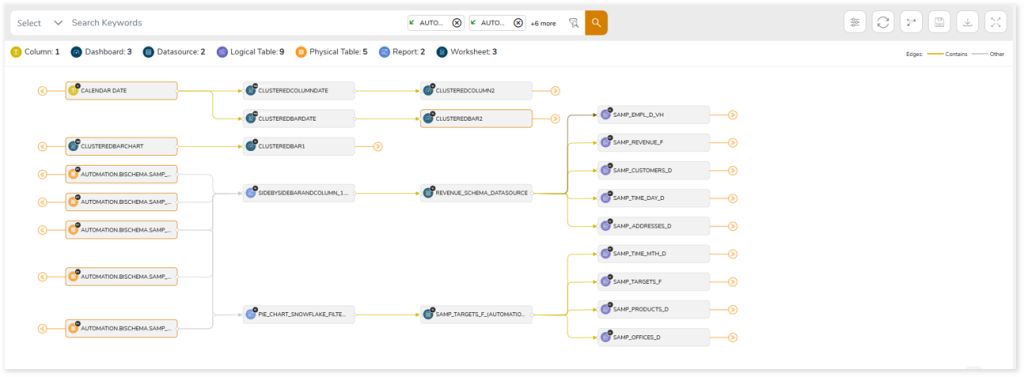
In addition, the filter search  icon allows you to include or exclude particular nodes to obtain the required dependency structure. You can also choose the direction of the lineage. By default, the Dependency Direction is Left to Right Hierarchy. You can also choose Right to Left Hierarchy or Bidirectional dependency directions as required. Moreover, you can also increase the Hierarchy Levels to nth level.
icon allows you to include or exclude particular nodes to obtain the required dependency structure. You can also choose the direction of the lineage. By default, the Dependency Direction is Left to Right Hierarchy. You can also choose Right to Left Hierarchy or Bidirectional dependency directions as required. Moreover, you can also increase the Hierarchy Levels to nth level.
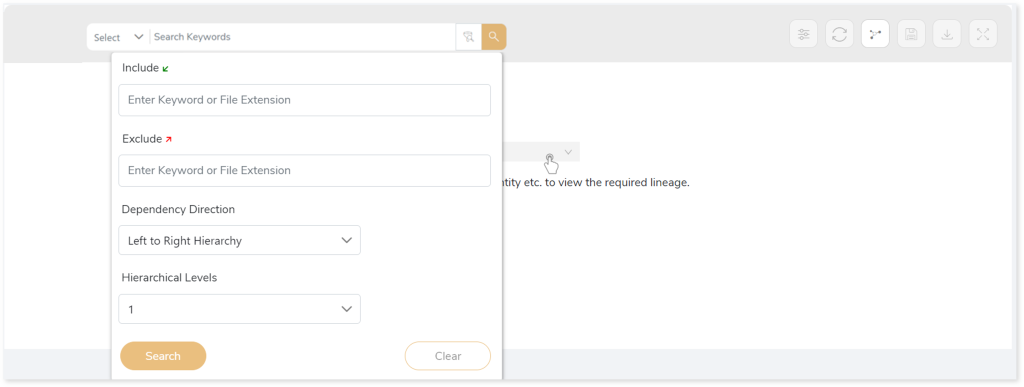
Lineage facilitates you visualize how your selected nodes are connected and depend on each other. The nodes and their connecting edges (relationships) help you to understand the overall structure and dependencies.
|
Nodes |
Edges |
 Data Source Data Source |
 Call Call |
 Physical Tables Physical Tables |
 Read Read |
 Worksheet Worksheet |
 Execute Execute |
 Column Column |
 Write Write |
 Dashboard Dashboard |
 OTHERS OTHERS |
 File File |
 Contains Contains |
 Logical Table Logical Table |
|
Manage Lineage
This feature enables you to view and manage your lineage. You can add, modify, or delete nodes and their relationships to generate an accurate representation of the required dependency structure. There are two ways to update the lineage: either using Complete Lineage report or Lineage Template.
Using Complete Lineage report
Follow the below steps to modify the lineage:
- Click the Manage Graph icon.
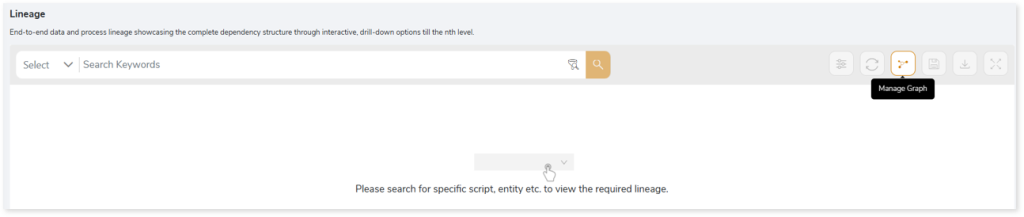
- Click Download Complete Lineage to update, add, or delete the nodes and their relationships in the current lineage.
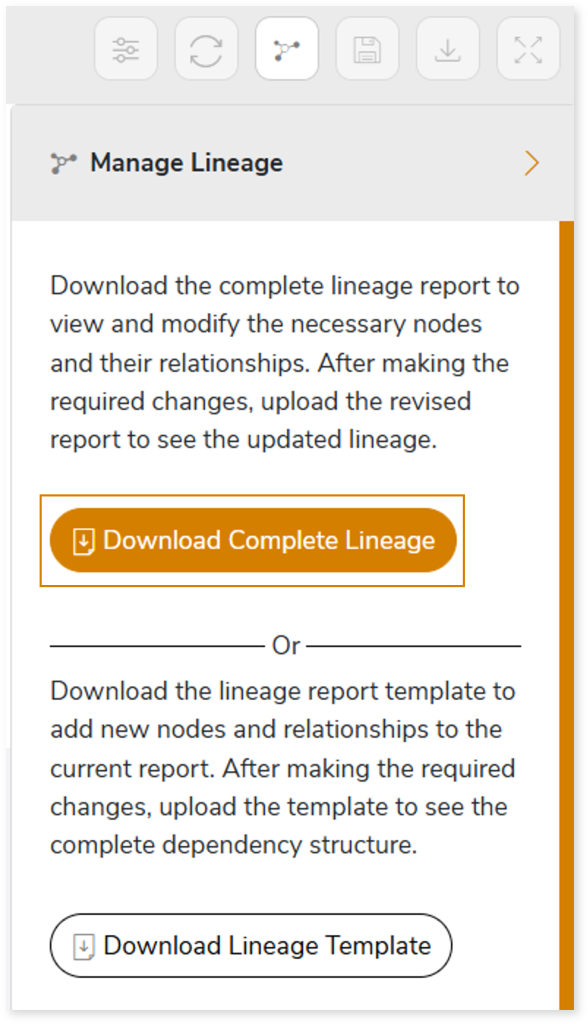
- Once the complete lineage report is downloaded, you can make necessary updates such as updating, deleting or adding the nodes and its relationships.
- After making the required changes, upload the updated lineage report in Upload to Modify Lineage.
- Click Apply to incorporate the updates into the dependency structure.
- Generate the required lineage.
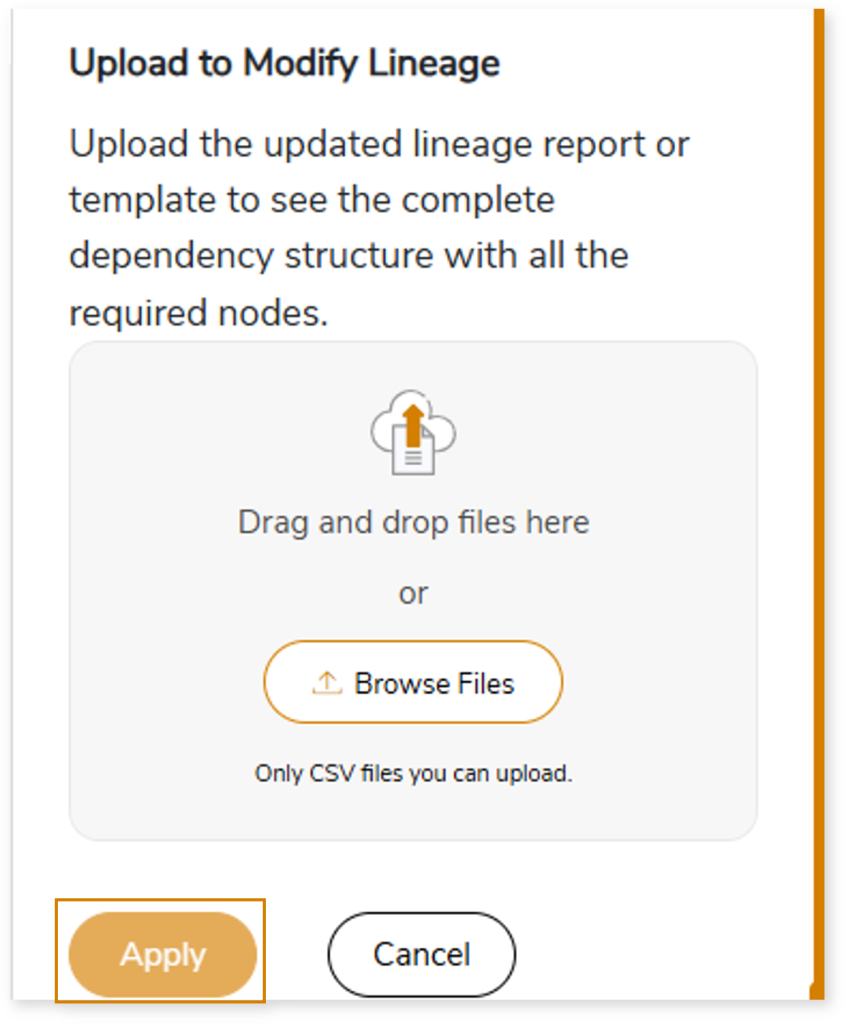
Using Lineage Template
Follow the below steps to add new nodes and their relationships to the current lineage report:
- Click the Manage Graph icon.
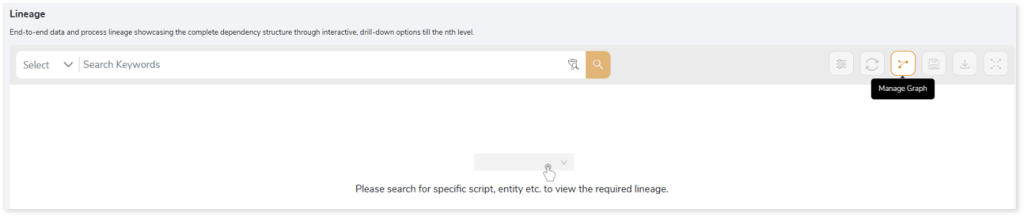
- Click Download Lineage Template.
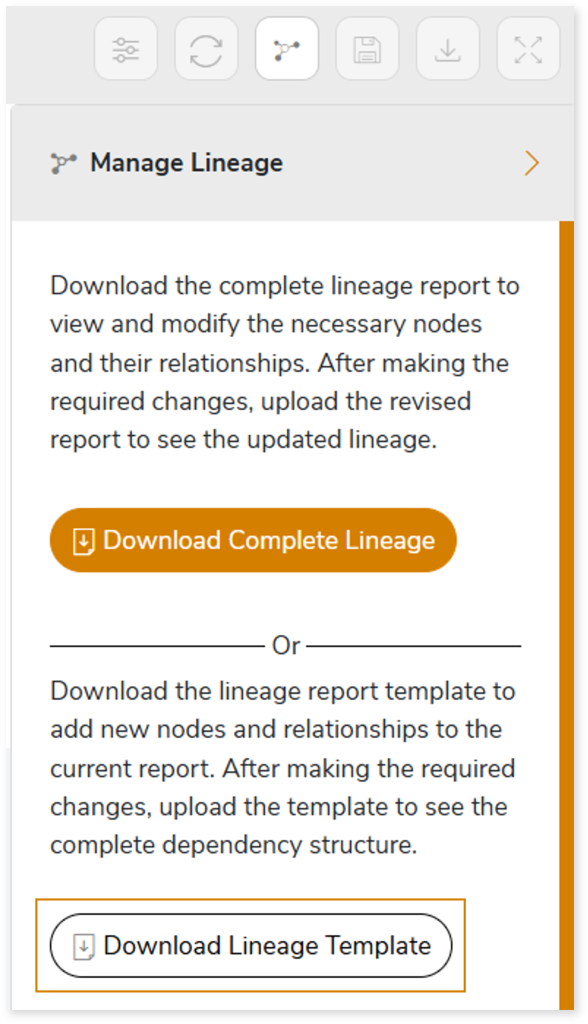
- Once the lineage template is downloaded, you can add new nodes and relationships in the template.
- After making the required changes, upload the template in Upload to Modify Lineage.
- Click Apply to incorporate the updates into the complete dependency structure.
- Generate the required lineage.
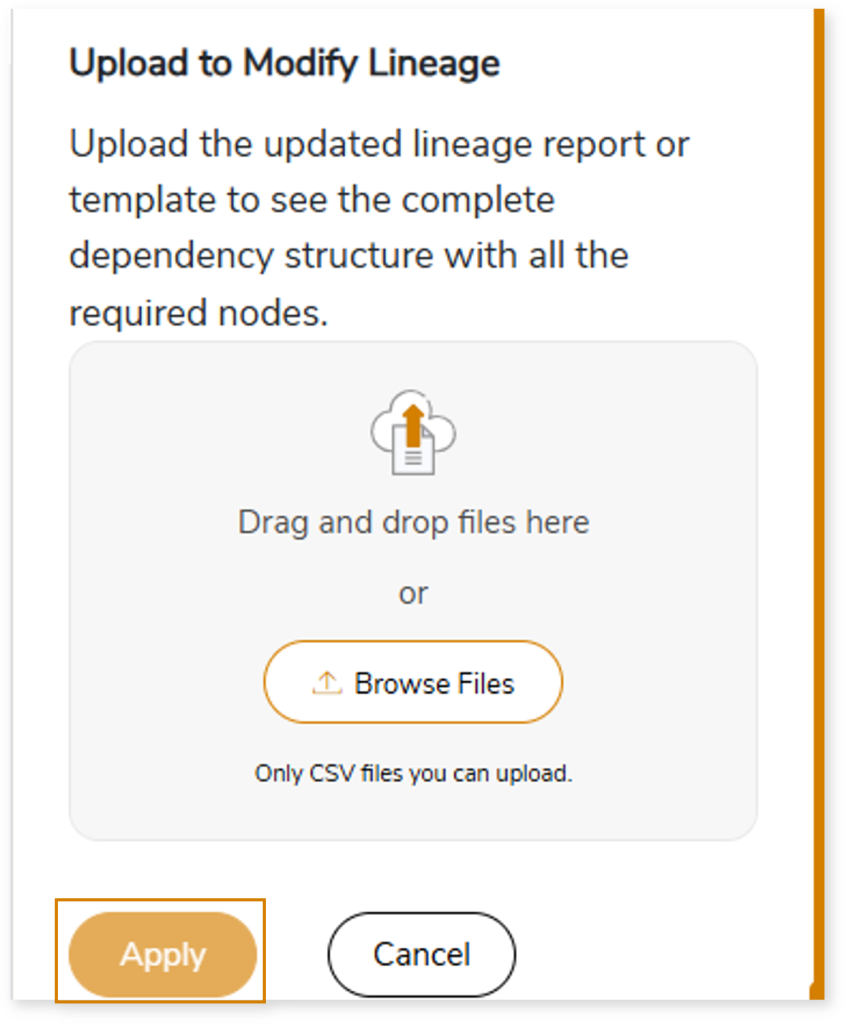
You can also apply:
| Feature | Icon | Use |
| Filter |  | Used to filter the lineage. |
| Reload Graph |  | Assists in reloading graphs. |
| Manage Graph |  | To view and manage lineage by adding, modifying, or deleting nodes and their relationships to accurately reflect dependency structures. |
| Save |  | Used to save the lineage. |
| Download |  | Used to download the file. |
| Expand |  | Used to enlarge the screen. |
Downloadable Reports
Downloadable reports allow you to export detailed Tableau assessment reports of your source data which enables you to gain in-depth insights with ease. To access these assessment reports, click Reports.

Types of Reports
In the Reports section, you can see various types of reports such as Insights and Recommendations, Source Inventory Analysis, and Lineage Analysis. Each report type offers detailed information allowing you to explore your assessment results.

Insights and Recommendations
This report provides an in-depth insight into the source input files. It contains the final output including the details of data sources, connections, entities, worksheets, and more.
Here, you can see tableau folder along with Tableau Query Mapping.xlsx, Tableau Report.xlsx, tableau_dashboard_filter_control_detail.csv, and tableau_datasource_lineage.csv reports.

Tableau Query Mapping.xlsx: This report lists all the source queries along with the transformed queries and UUID.
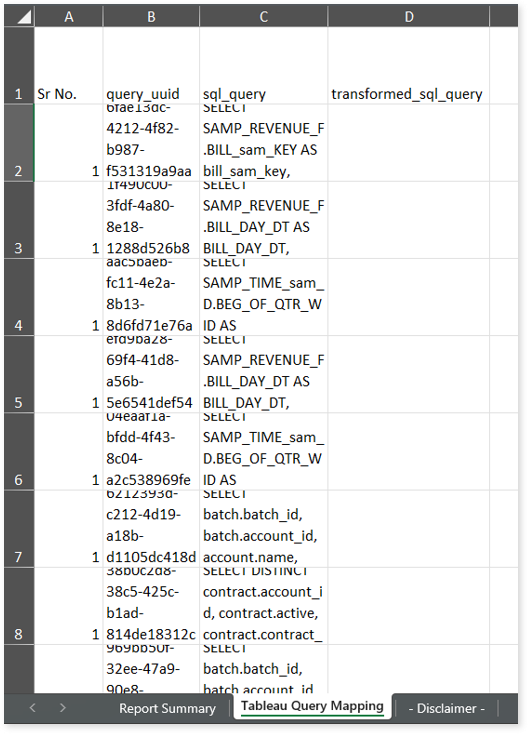
Tableau Report.xlsx: This report provides insights about the source inventory. It helps you plan the next frontier of a modern data platform methodically. It includes information about the candidate recommended for Conversational Interface, data sources, connections, entities, visuals, and more.
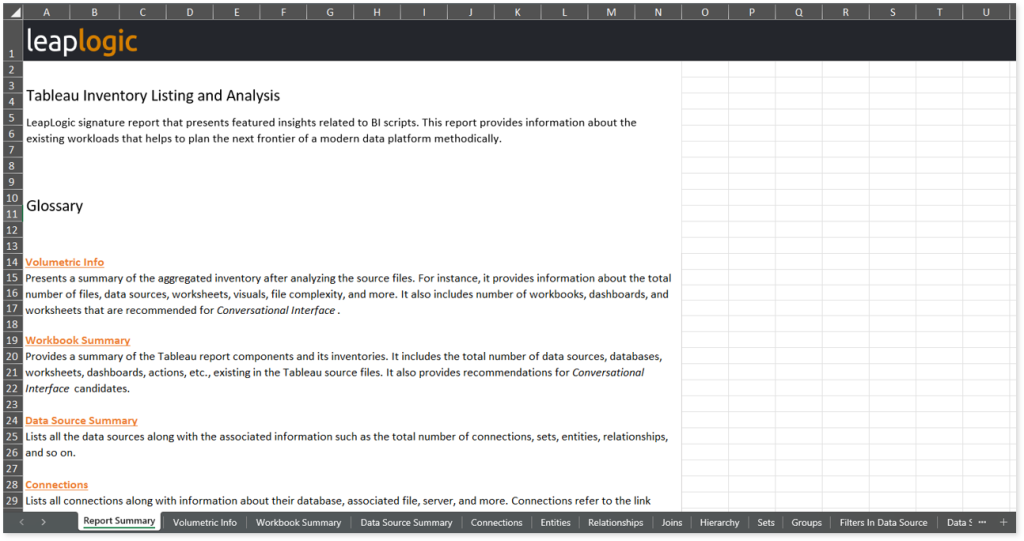
This report contains the following information:
- Report Summary: Provides information about all the generated artifacts.
- Volumetric Info: Presents a summary of the aggregated inventory after analyzing the source files. For instance, it provides information about the total number of files, data sources, worksheets, visuals, file complexity, and more. It also includes number of workbooks, dashboards, and worksheets that are recommended for Conversational Interface.
- Workbook Summary: Provides a summary of the Tableau report components and its inventories. It includes the total number of data sources, databases, worksheets, dashboards, actions, etc., existing in the Tableau source files. It also provides recommendations for Conversational Interface candidates.
- Data Source Summary: Lists all the data sources along with the associated information such as the total number of connections, sets, entities, relationships, and so on.
- Connections: Lists all connections along with information about their database, associated file, server, and more. Connections refer to the link between Tableau and the data store to fetch data.
- Entities: Lists all the entities existing in the source files along with information such as data types, data sources, column alias names, and so on.
- Relationships: Showcases the relationship between two entities in the logical layer. It also includes information about expressions, associated columns, associated entities, etc.
- Joins: Showcases the connection between two entities in the Tableau physical layer using join or union clauses. It includes information about join types, expressions, associated logical tables, and more.
- Hierarchy: Lists all the hierarchies (tree-like structure of the columns) along with their associated field, level, and entity details.
- Sets: Lists all the existing sets, where a set is a group of data that has only two output values based on the specified conditions: in (valid condition) and out (invalid condition). It also provides information about columns, data, and more.
- Groups: Lists all the groups, where a group is a subset of data created based on the defined values. It also provides information about default calculations, original columns, and more.
- Filters in Data Source: Provides information about the filters applied to the data sources. It includes details about operators, filter values, conditional expressions, and more. Filters enable you to refine the dataset size, relevant records, etc.
- Data Source Columns: Lists all the columns available in the source data. It also provides information about entities, data types, calculated classes, and a lot more.
- Data Source Derived Columns: Provides information about derived columns as well as associated columns, derivations, and so on. Derived columns refer to the columns that are derived from another column.
- Worksheet Summary: Lists all the worksheets (a single view within a workbook that includes shelves, legends, and the data pane) along with information about the count of columns, calculated columns, functions, actions, recommended Conversational Interface candidates, and more.
- Worksheet Columns: Lists all the columns that are used to create the visuals. It also provides information about entities, data types, roles, and a lot more.
- Worksheet Derived Columns: Provides information about derived columns in the worksheet along with their associated data source, derivation, type, table calculations, and so on. Derived columns are columns that are derived from another column.
- Filters In Worksheet: Provides information about the filters applied to the worksheet. It includes details about recommended Conversational Interface candidates, operators, filter values, conditional expressions, row level security, and more.
- Global Filters: Lists all the global filters (filters that apply across multiple worksheets within a workbook) along with information about the recommended Conversational Interface candidates, recommended Conversational Interface prompts, data sources, group filters applied on the columns, filter operators, parameters, row level security, and more.
- Visuals: Lists all the graphical visualizations used in the reports such as bar graphs, area graphs, bar charts etc. It includes information about visual types, recommended Conversational Interface candidates, recommended Conversational Interface prompts, and more.
- Dashboard Summary: Lists all the dashboards (a collection of views from multiple worksheets) existing in the source file along with the count of used dashboards, sheets, objects, recommended Conversational Interface candidates, and more.
- Dashboard Objects: Lists all the dashboard objects along with their count. Dashboard objects are used to perform various actions in the dashboards such as add images, add webpages, add texts etc.
- Worksheets In Dashboard: Lists all the worksheets in the dashboards along with recommended Conversational Interface candidates, dashboard types, and more.
- Actions: Lists all the actions along with information about the activation types, dashboards, worksheets, data sources, and more. Actions are elements that can be added to dashboards or worksheets which allow you to interact with the data such as navigation, etc.
- Parameters: Lists all the parameters along with information about columns, data types, default values, and so on.
tableau_dashboard_filter_control_detail.csv: This report provides information about filter controls used in the dashboards.
tableau_datasource_lineage.csv: This report provides insights about the data source lineage.
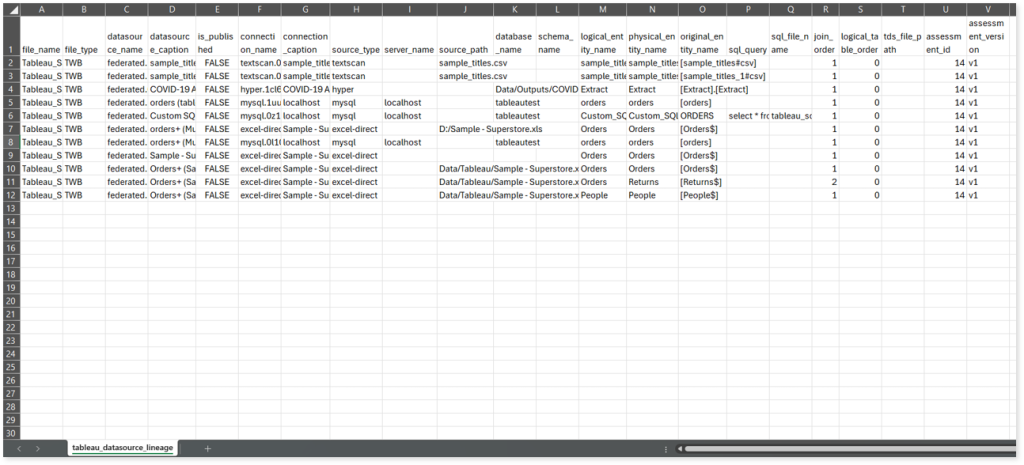
tableau_worksheet_column_detail.csv: This report provides information about the worksheets along with columns, derived columns, derivations, visual types, and so on.
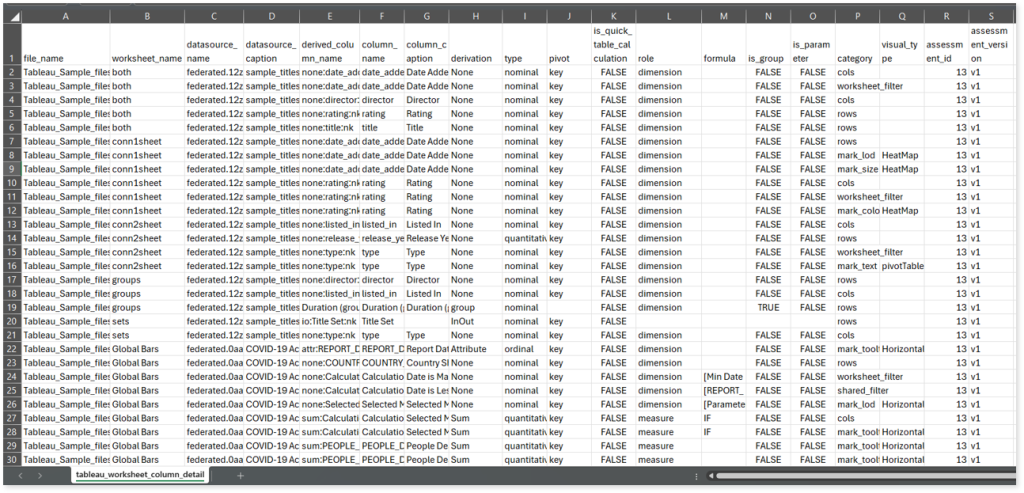
To access Tableau Datasource Relationship Mapping.xlsx, go to tableau folder.
Tableau Datasource Relationship Mapping.xlsx: This report provides information about the relationship that exists in the scripts. It also displays the status of the star schema. If the value is true, it indicates that the physical table is connected to all the other tables otherwise, it displays false.
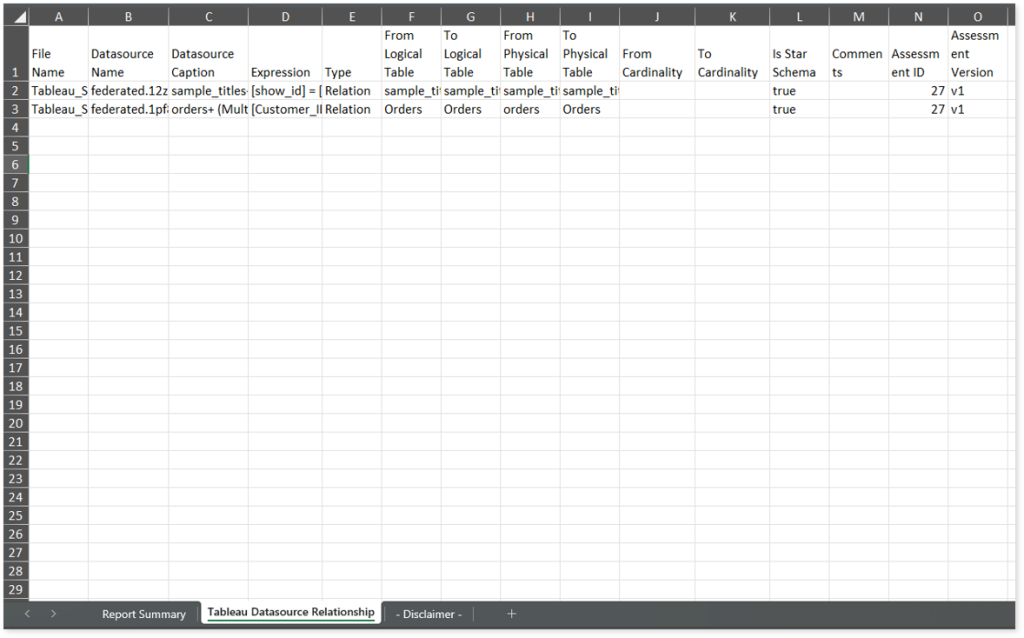
Source Inventory Analysis
It is an intermediate report which helps to debug failures or calculate the final report. It includes all the generated CSV reports. This folder contains a bi folder along with the keywordSearch.csv and Lineage_Raw.xlsx reports.

keywordSearch.csv: This report provides information about all the identified files using the file keyword search across uploaded source files. It includes details such as the search type, the file that contains the search keyword, the line number where it occurs, and other related information for each keyword.
This report helps to identify where specific file names appear across the uploaded source files. The system searches for each file name across all other uploaded source files, excluding the same file.
For example, if there are three files—File 1, File 2, and File 3—the system searches for occurrences of File 1 only in File 2 and File 3, excluding File 1 itself.
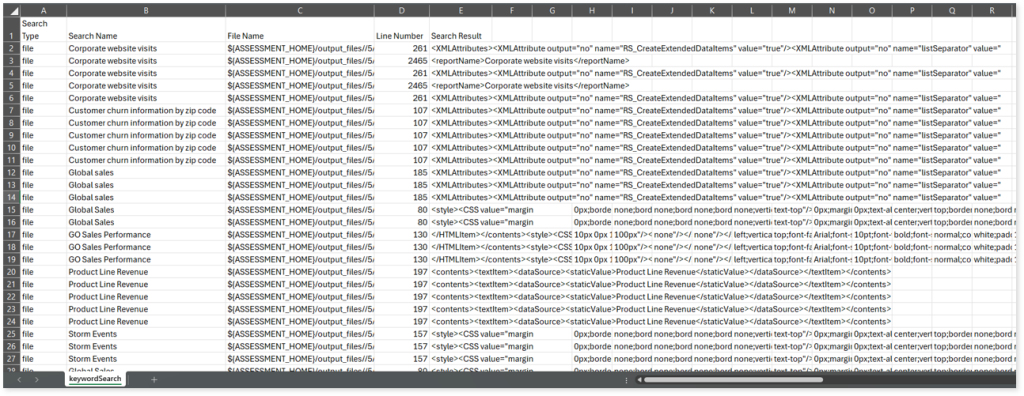
license_quota_info.csv: This report provides information about the anticipated license quota deduction when executing a transformation pipeline or notebook using the same source input file that was used during the assessment. It includes details about the expected quota consumption for units, blocks, and scripts.
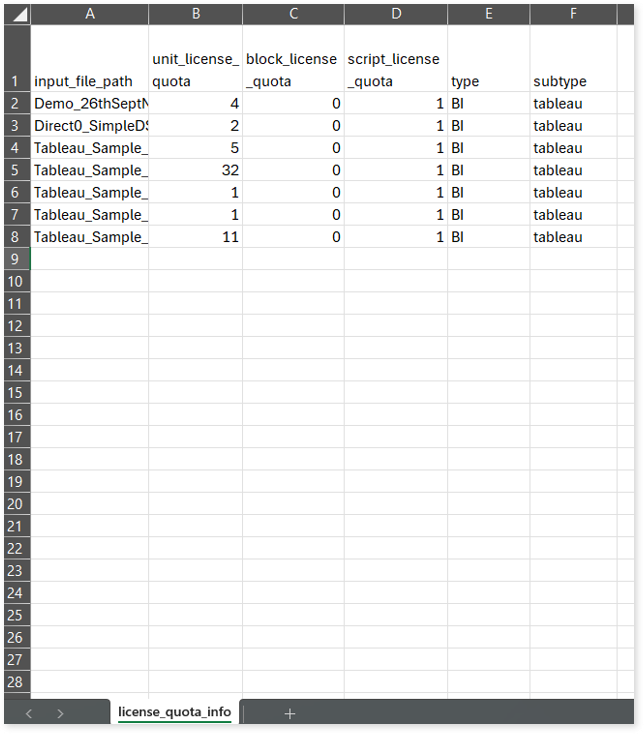
Lineage_Raw.xlsx: This report provides complete dependency details for all nodes. It provides an end-to-end data and process lineage that helps to identify the complete dependency structure and the data flow.
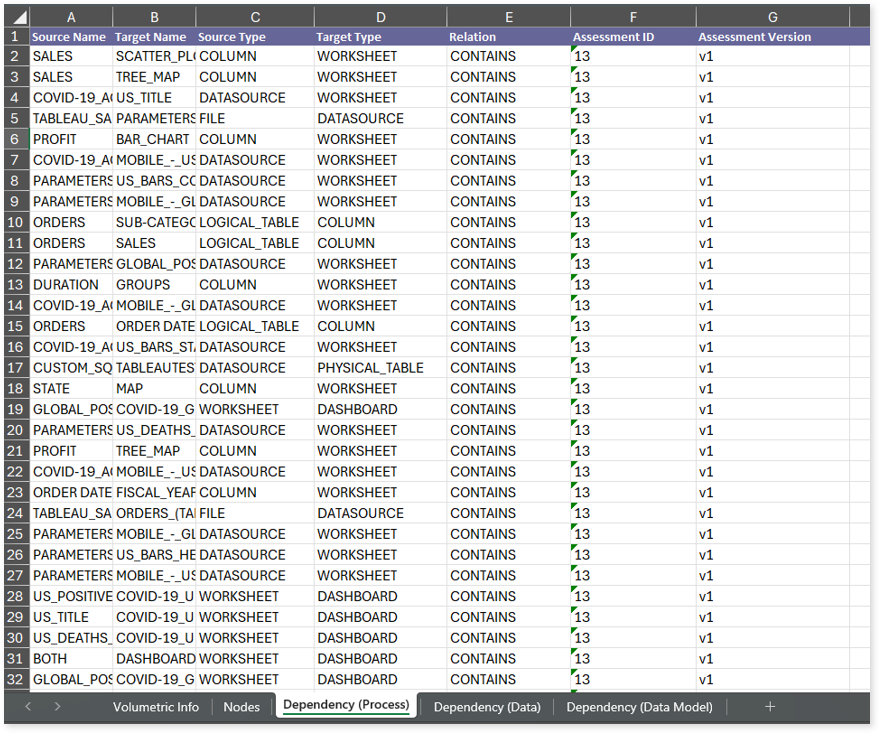
This report contains the following information:
- Volumetric Info: Provides volumetric information about the artifact types such as worksheets, dashboards, columns, data sources, logical tables, physical tables, reports, and files.
- Nodes: Lists all the source and target nodes along with their type.
- Dependency (Process): Provides information about the process lineage.
- Dependency (Data): Provides information about the data lineage.
- Dependency (Data Model): Provides dependency details about the data models.
Browse through bi > tableau folders to access all the generated CSV reports such as tableau_dashboard_objects.csv, tableau_dashboard_sheets.csv, tableau_datasource_filters.csv, tableau_datasource_sets.csv, tableau_worksheet_shared_filter.csv, and more.
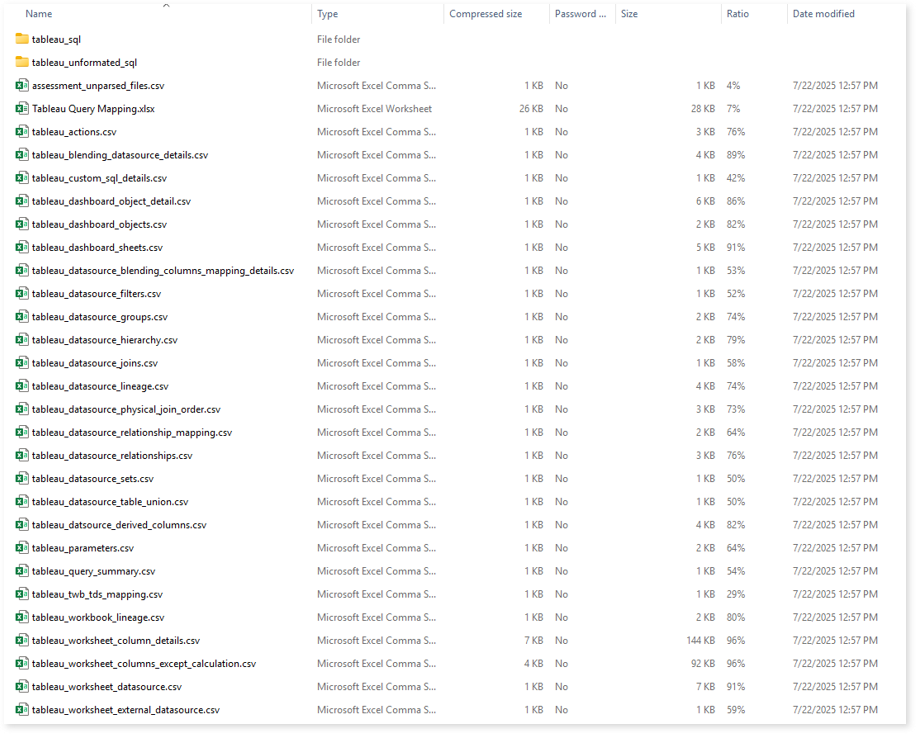
tableau_dashboard_objects.csv: This report provides information about dashboard objects along with its count.
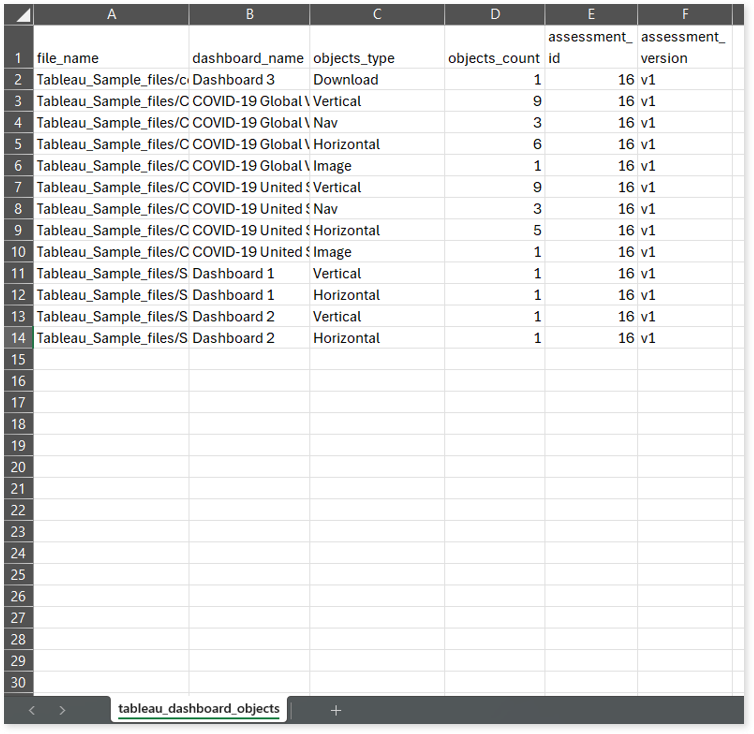
tableau_dashboard_sheets.csv: This report provides information about dashboard sheets along with used dashboards, dashboard types, and more.
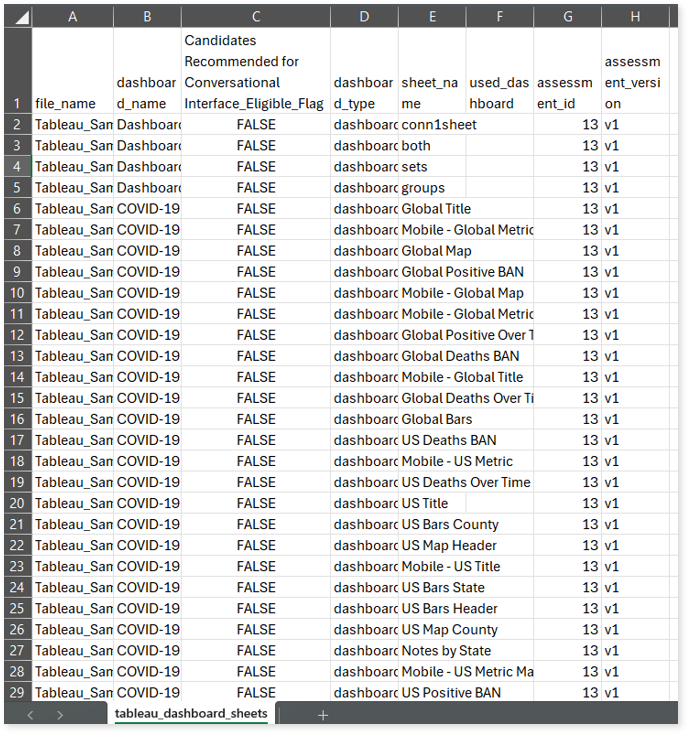
tableau_datasource_filters.csv: This report provides information about filters including operators, parameters, filter values, conditional expressions, and more.
tableau_datasource_sets.csv: This report provides information about sets along with their caption, column details, operators, and more.

tableau_worksheet_shared_filter.csv: This report provides information about shared filters. It includes information about data sources, filters applied on the column, filter operators, parameters, row level security, and more.
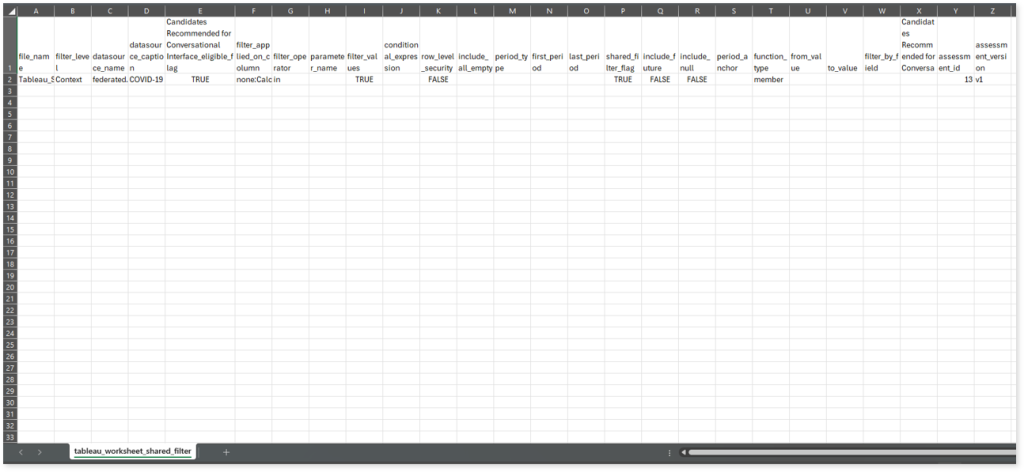
Lineage Analysis
This section provides lineage-related reports, including entity_link.csv, entity_report.csv, entity_summary.csv, link.csv, script_report.csv reports.
entity_links.csv: This report provides information about how views are connected to entities or tables and how these links extend across multiple levels. Level 1 shows the immediate table to which a view is linked. If that table is further connected to another entity, the next connection appears in Level 2, and so on.
entity_report.csv: This report provides detailed lineage information for each entity within the uploaded source files. It provides a comprehensive list of all entities along with their respective types, identifies the processes, entities, or scripts that read from or write to each entity, and includes other dependency details.
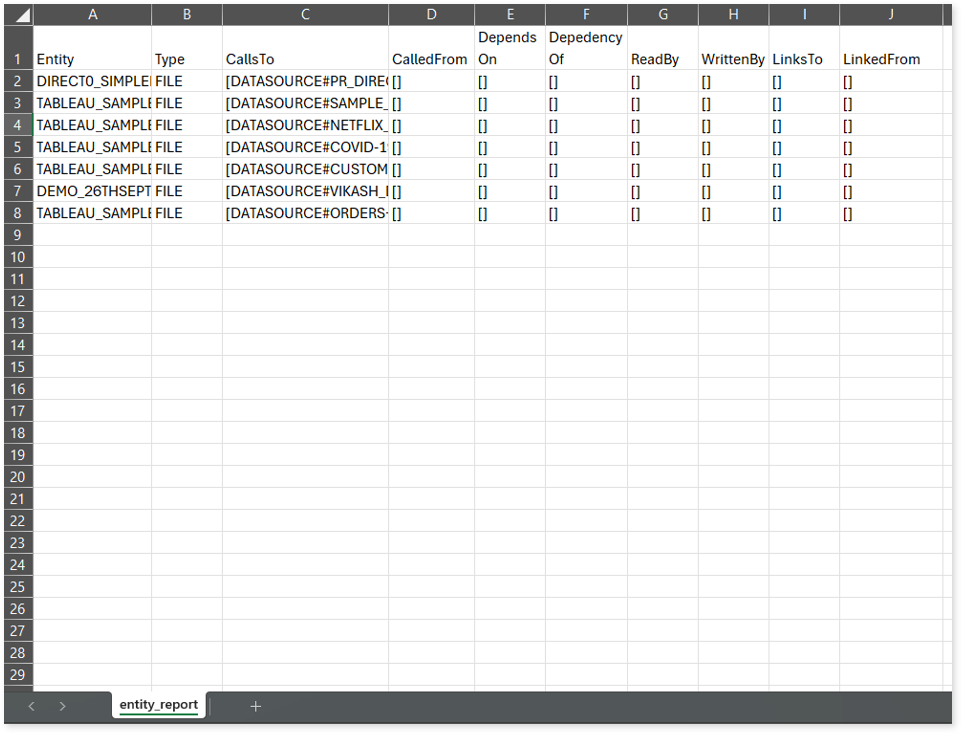
entity_summary.csv: This report provides a list of entities from uploaded source files, indicating where they appear (e.g., worksheets, dashboards, columns, data sources, logical tables, physical tables, and reports) and the operations performed on them—Read, Write, or ReadWrite.
link.csv: This report provides information about entities linked to each view.
script_report.csv: This report provides detailed lineage information for each script. It lists all scripts along with their type, specifies the processes, entities, or scripts from which each script reads data and those to which it writes, as well as other dependency details.
