Step 2. Create Assessment and Get Insights
A data warehouse execution logs or DML scripts are required before you assess existing source code or workload inventory. This topic provides the steps to create and execute an assessment.
In addition, rich insights and recommendations require assessment execution. If the required scripts are uploaded for assessment and configuration, execute it for getting the insights.
In this Topic:
Creating and Executing an Assessment
Before creating your assessment, take the Getting Started tours to get a feel of various application flows such as creating an assessment, browsing the insights, and likewise. Additionally, browse the configuration and insights generated from Sample assessments to get a feel of the assessment tool.
To create an assessment, follow the below steps:
- Give your assessment a name.
- Select your source and target environment.
- Upload source DML scripts, data warehouse execution logs, and additional files such as orchestration scripts or stored procedures, etc. as required.

- Provide additional inputs.
- Update the source configuration.
- Configure recommendation settings.
- Execute the assessment.
Browsing Insights and Downloading Reports
As soon as you execute your assessment, it appears on the listing page. Click your assessment to browse the insights and recommendations.
Insights and recommendations include:
- Highlights: Provide a summarized view with rich visualizations.
- Analysis: Provides comprehensive analysis based on the pre-defined SLAs.
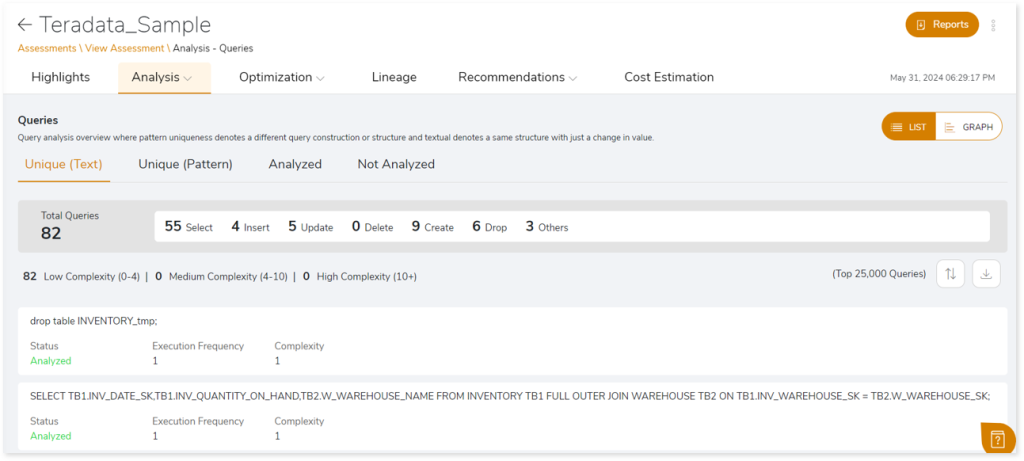
- Optimization: Provides optimization opportunities at the schema, code, and orchestration levels.
- Lineage: Identify the complete dependency structure.
- Recommendations: Provide recommendations for transformation candidates.
- Reports: Provides comprehensive reports for download.
Next Step:
Step 3. Create Transformation Pipeline and See Results