SSRS Report Extraction Prerequisites
This topic briefs about the SSRS report extraction prerequisites.
In This Topic:
Introduction
LeapLogic’s Assessment profiles existing inventory, identifies complexity, draws lineage, and provides comprehensive recommendations for migration to modern data platform.
LeapLogic requires SSRS report RDLs to perform an assessment. To create reports, Microsoft offers two options. The first approach involves using Microsoft Visual Studio with the SSDT or extension. The second approach utilizes the Report Builder tool.
SSRS Report Extraction from Microsoft Visual Studio
Follow the below given steps to extract SSRS report RDLs from Microsoft Visual Studio.
- Use the below path where SSRS reports are stored. Usually, this location is configured when a new project is created. Refer location in the below screenshot.
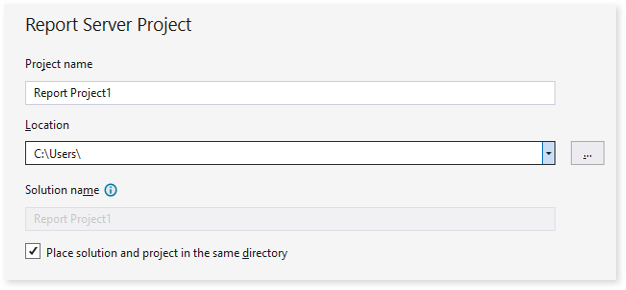
- Go to the path C:\Users\<SystemName>\source\repos. You’ll see all SSRS projects at this location.
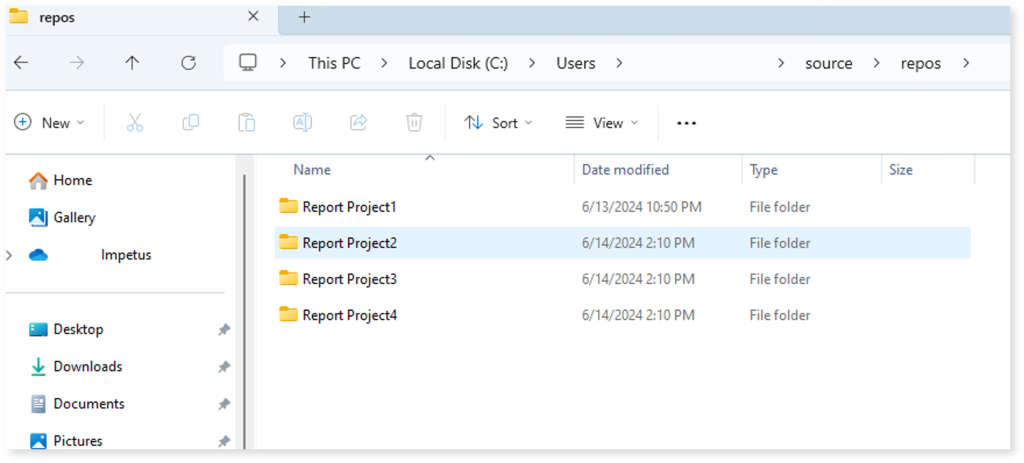
- Archive the packages and share them.
SSRS Report Extraction from Report Builder Tool
The Report Builder tool allows you to store report RDLs both locally and directly on the reporting server.
Locally Stored SSRS Report Extraction
Follow the below given steps to extract locally stored SSRS report RDLs from report builder tool.
- Use the below path where SSRS reports are stored locally. Usually, this location is configured when you save the report. Refer location in the below screenshot.

- Go to path C:\SSRS Reports. You’ll see all SSRS reports at this location.
- Archive the packages and share them.
Download SSRS Report Reporting Server
The report builder tool can directly deploy the SSRS report on reporting server. You can download the individual report RDLs from the reporting server’s “Web Portal URL”.
A typical web porta URL will look like this: http://<server ip>/Reports.
Follow the below given steps to extract SSRS report RDLs from reporting server.
- Go to the web portal URL and browse through the report folders.
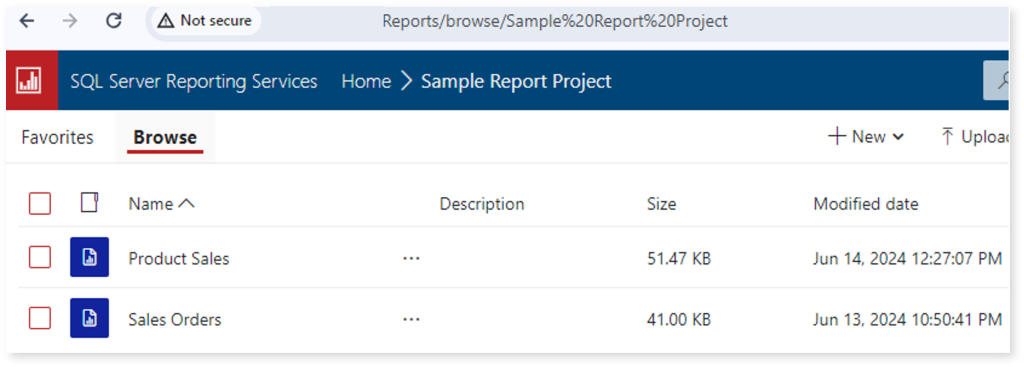
- Click on the three dots (…) next to the report and select the option to download the report RDL.
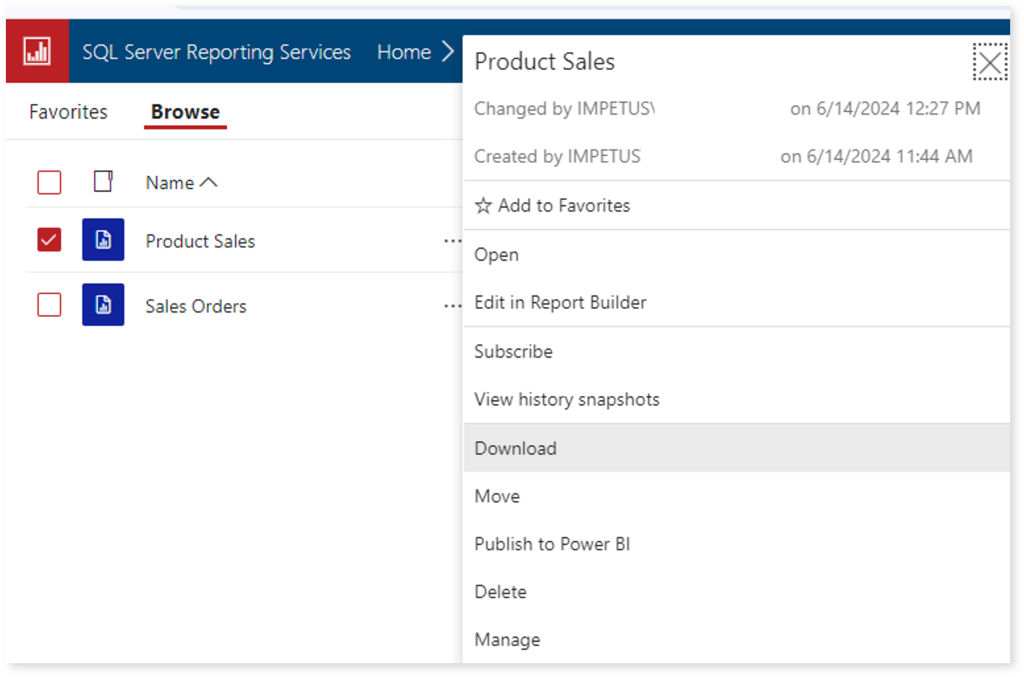
- Go to the Download folder. You’ll see all SSRS reports RDLs.
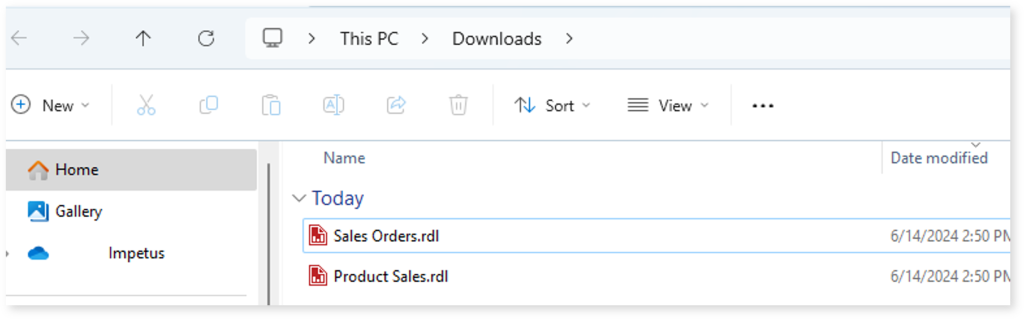
- Archive the files and share them.
Getting Help
Contact LeapLogic technical support at info@leaplogic.io