SAP BO Universe and Web Intelligence Reports Extraction Prerequisites
This topic briefs about the SAP BO universe and web intelligence reports extraction prerequisites.
In This Topic:
Introduction
The purpose of this document is to provide detailed instructions for extracting all the SAP BO objects to an LCMBIAR file. LeapLogic requires Universe, Webi reports as well as crystal reports to perform an effective assessment.
Additionally, this document provides detailed instructions for saving individual SAP BO Universe and web intelligence reports.
Deploying LeapLogic Utility in Customer Environment – Prerequisites (Preferred Approach)
This approach helps to deploy LeapLogic utility in the customer’s environment. It helps to extract the complete SAP BO metadata. This is a preferred approach as it extracts and assesses all the SAP BO artifacts in one go without any hassles or iterations.
SAP BusinessObjects is a comprehensive suite for analyzing business data, reporting, data visualization, and more. SAP BO comprises metadata objects that facilitate analysis and present data in a non-technical language.
See the prerequisites below to run the application on your system.
- You must have Admin rights on the required machine within the SAP BO environment.
- Java Development Kit (JDK) 1.8 should be installed on that machine.
- Download and install SAP BO Client tools 4.1 from the SAP marketplace.
Once these prerequisites are met, LeapLogic executes an extensive Java-based utility that extracts the required metadata from Universe and Webi reports. It follows the below given approach to extract SAP BO metadata.
- Update the configuration with the details of the respective SAP BO environment.
- Execute the utility via the command prompt which:
- Extracts metadata of Universes with the help of SAP BO client tools SDK.
- Extracts metadata of Web Intelligence (Webi) reports.
- Cleans and formats the extracted data and creates a set of reports.
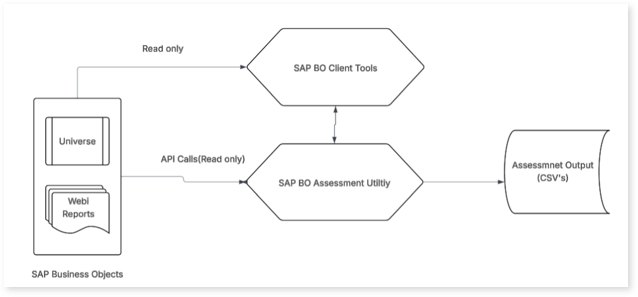
SAP BO Object Extraction
SAP BO Objects comprises of all the artifacts required for end-to-end assessment including Universe, Webi reports as well as crystal reports. Follow the below steps to save the SAP BO objects from a live CMS to an LCMBIAR file.
- Launch the Promotion Management tool and create a new job.
- In the Source section, enter the following information.
- CMS Name
- User
- Password
- Authentication
- From the Destination drop-down list, select Output to LCMBIAR file option and click Create.
- Click Add Objects to add info objects to the job. You can use the Manage Dependencies option to manage the dependencies of the selected job.
- To encrypt the LCMBIAR file using password, select Password Encryption checkbox. If you encrypt the LCMBIAR file, the promotion process takes a little more time (Optional)
- Enter a password in the Password field.
- Re-enter the password in the Verify Password field.
- Click Promote.
- The Promote window will be displayed.
- Modify the security options as required and click Export.
- The LCMBIAR file will be created. You can save the LCMBIAR file to your local file system.
Universe Extraction
SAP BusinessObjects is a comprehensive suite for analyzing business data, reporting, data visualization, and more. SAP BO Universe comprises metadata objects that facilitate analysis and present data in a non-technical language.
Follow the below steps to save the universe for all users.
- Open the Universe in IDT/UDT.
- Right click the Universe listed in the Repository Resources View that you want to retrieve.
- Select Retrieve Universe.
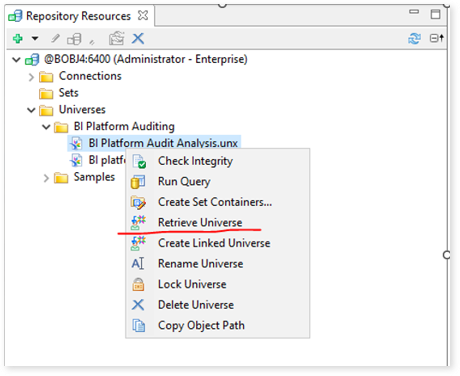
- Select the Save for all users (unsecure files) checkbox.
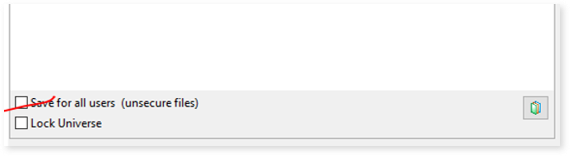
Configuring Shared Connections
To make the universe available for all users, you need to save the universe using an unsecured connection. Follow the below steps to configure a new shared connection for your universe.
- Log in to the Universe Design Tool.
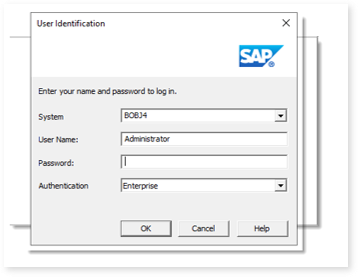
- To create a new shared connection, click Tools > Connections.
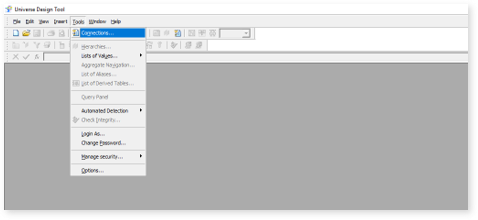
- Click the New Connection icon in the Connection Panel to create a new connection.
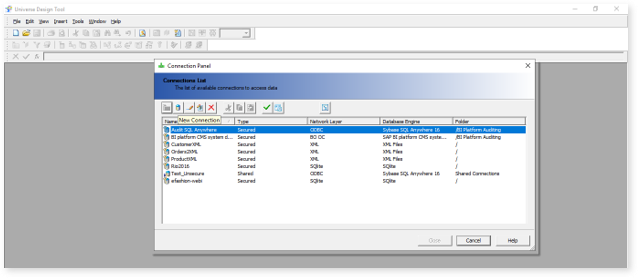
- Select Shared from the Connection Type dropdown and provide a connection name. Then, click Next. Setting the connection type to Shared ensures that all users can access the data.
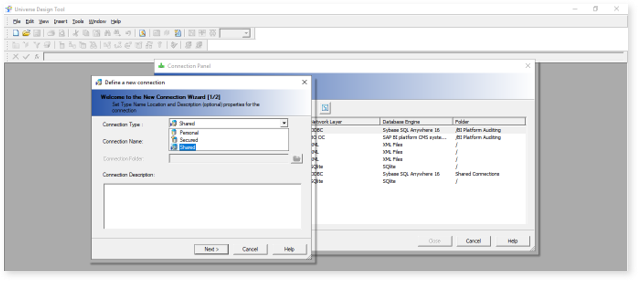
- Select the driver according to your requirements and click Next.
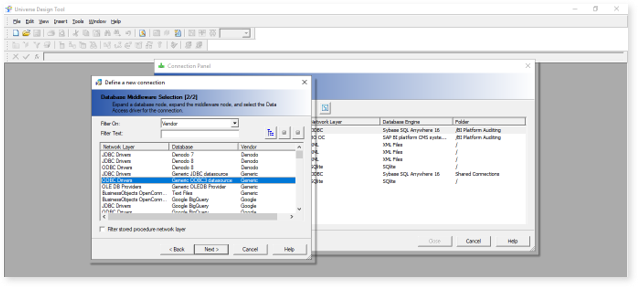
- Provide configuration details according to your requirements and click Next.
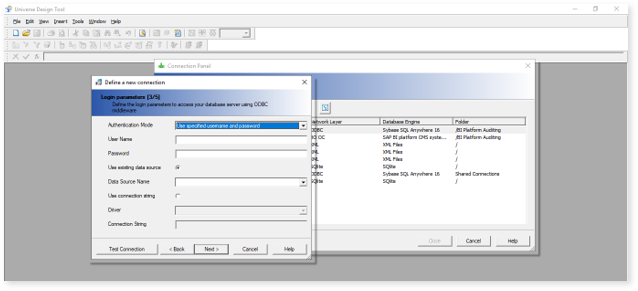
This creates a new shared connection. Now, you need to configure this shared connection to your universe.
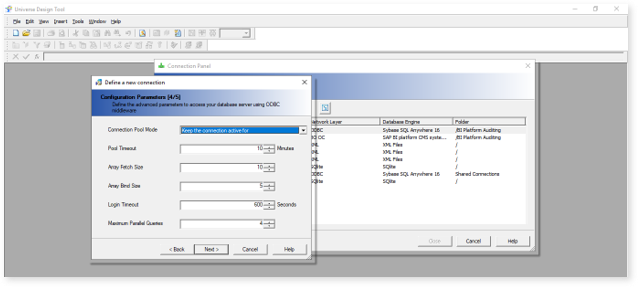
- Go to your Universe and configure the created shared connection. Click Open.
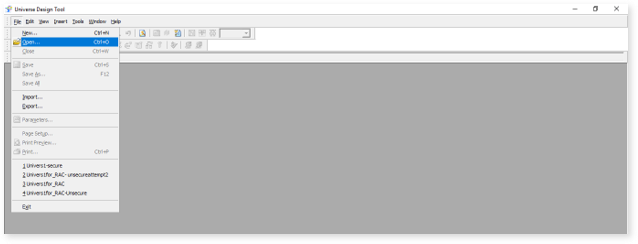
- Browse the file and click Open.
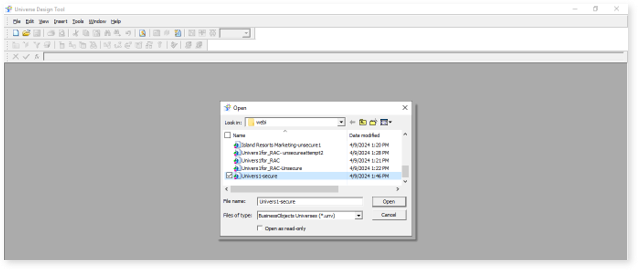
- Click File > Parameters.
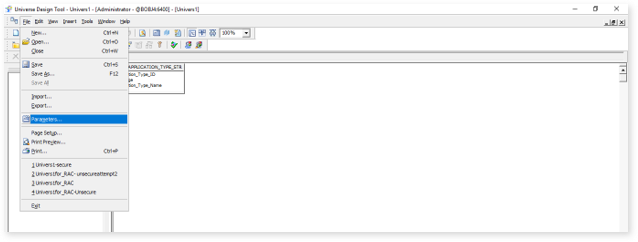
- Select the created shared connection and Click OK. For instance, in the screenshot below, Test Universe is the shared connection created as an example.
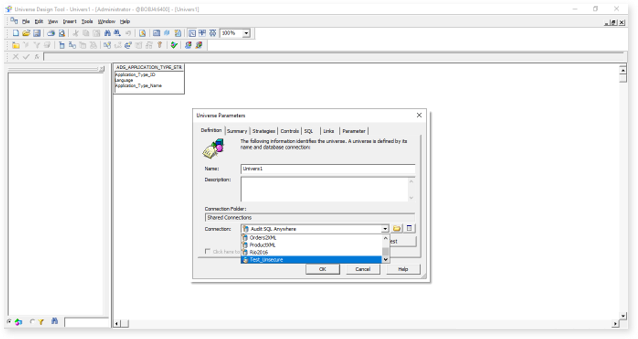
- Go to File > Save As…
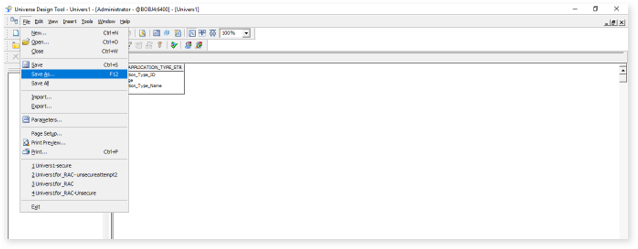
- Select the Save for all users checkbox.
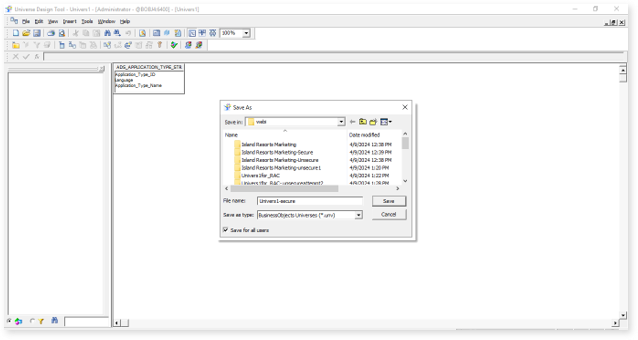
- Click Save.
- Share the exported SAP BO Universe files with the LeapLogic team.
Web Intelligence Reports Extraction
Web Intelligence builds reports that help you to analyze and visualize data from various sources. Please see the steps to save a copy of the web intelligence documents.
- Go to Web Intelligent Rich Client and open the report.
- Select Save report from the toolbar.
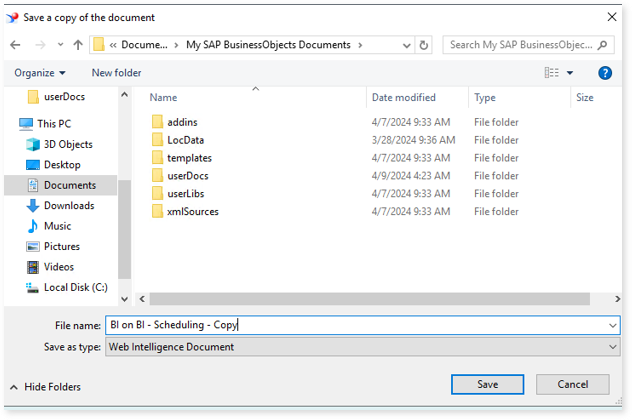
- A warning window appears. Click Remove Security.
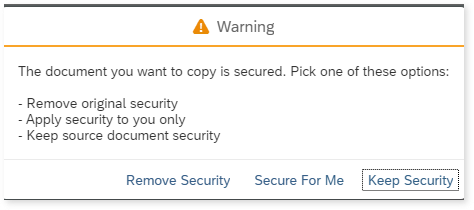
Uploading Extracted Artifacts in Impetus Environment
Once we receive the artifacts from the customer, use these steps to upload/place them within the Impetus environment to further carry out the required assessment.
- If universe is in the .unx format convert it to .unv using the IDT tool.
- Open the universe file in the IDT tool.
- Publish the connection first.
- Change connection of universe in the IDT tool with the published connection.
- Delete the previous connection.
- Publish universe to desired file location in the SAP BO repository.
- Publish the SAP BO report to the SAP BO repository.
Getting Help
Contact LeapLogic technical support at info@leaplogic.io