Power BI Assessment Report
This topic contains information about the Power BI assessment report. The assessment assesses workloads and produces in-depth insights that help to plan the migration in a phased manner. The input format for Power BI assessment is PBIT.
In This Topic:
Highlights
The highlights section gives you a high-level overview of your assessment summary of the analytics performed on the selected workloads.
Summary
This section provides an overview of input source files and the associated workload inventory including entities, worksheets, filters, and more.

- Files: Displays the total number of files.
- Entities: Displays the total number of entities.
- Worksheets: Displays the total number of worksheets.
- Filters: Displays the number of filters that are applied to worksheets or graphs. Filters are used to filter out the data to minimize the data set size, remove irrelevant records, etc.
- Measures: Displays the number of measures that are derived from tables using expressions. Measures are custom formula applied to the table/dataset for data analysis.
- Target Platform: Displays the name of the target platform.
Columns
This section provides details about the columns in the entities including the total number of columns, base columns, and calculated columns.
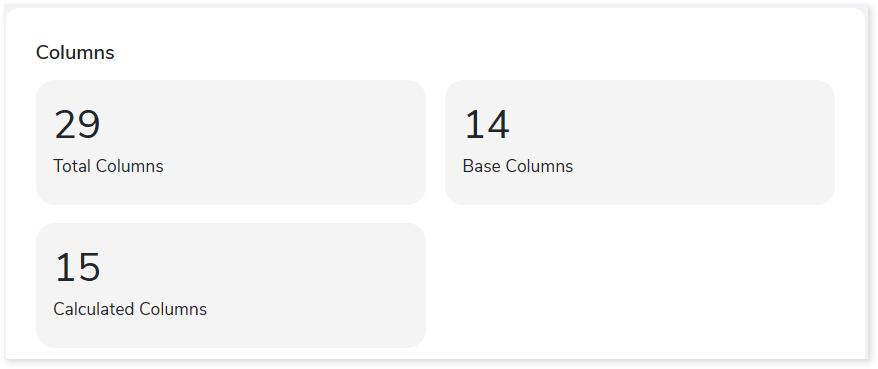
- Total Columns: Displays the total number of columns available in the entities.
- Base Columns: Displays the number of base columns (i.e., original or non-derived columns) available in the entities.
- Calculated columns: Displays the number of calculated columns. Calculated columns are columns in which expressions or operations such as min, max, sum, avg, etc. are applied to derive values.
Analysis
This topic provides a detailed examination of source files, and worksheets.
Files
This section provides a comprehensive analysis of the source file including statistical information about entities, worksheets, filters, and measures.

- File Name: Displays the name of the file.
- Entities: Displays the number of entities in each file.
- Worksheets: Displays the number of worksheets in each file.
- Filters: Displays the number of filters in each file.
- Measures: Displays the number of measures in each file.
Worksheets
This section provides details about the worksheets including its name, visualization objects, filters, and more.
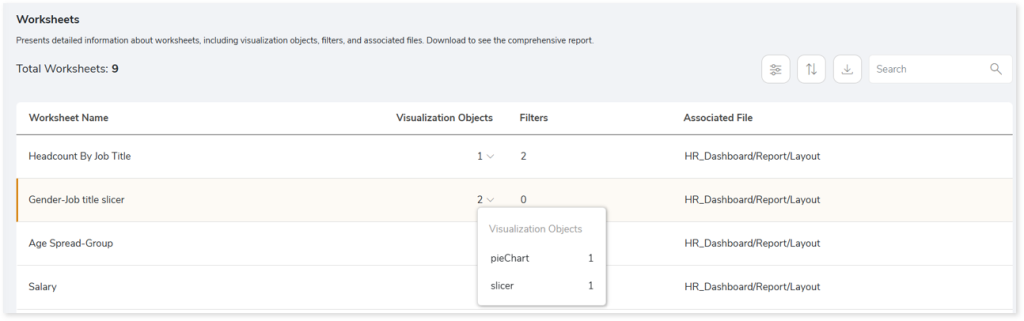
- Worksheet Name: Displays the name of worksheet.
- Visualization Objects: Displays the number of visualization objects in each worksheet. Click the drop-up arrow next to the count of visualization objects to view the associated visual types, such as a pie chart, bar graph, etc.
- Filters: Displays the number of filters in each worksheet.
- Associated File: Displays the file path of each worksheet.
Lineage
End-to-end data and process lineage identify the complete dependency structure through interactive and drill-down options to the last level.
Typically, even within one line of business, multiple data sources, entry points, ETL tools, and orchestration mechanisms exist. Decoding this complex data web and translating it into a simple visual flow can be extremely challenging during large-scale modernization programs. The visual lineage graph adds tremendous value and helps define the roadmap to the modern data architecture. It deep dives into all the existing flows, like Autosys jobs, applications, ETL scripts, BTEQ/Shell (KSH) scripts, procedures, input and output tables, and provides integrated insights. These insights help data teams make strategic decisions with greater accuracy and completeness. Enterprises can proactively leverage integrated analysis to mitigate the risks associated with migration and avoid business disruption.
Now, let’s see how you can efficiently manage lineage.

To view the required lineage, enter the keywords in the Search Keywords field and then click the Search icon.

In addition, the filter search  icon allows you to include or exclude particular nodes to obtain the required dependency structure. You can also choose the direction of the lineage. By default, the Dependency Direction is Left to Right Hierarchy. You can also choose Right to Left Hierarchy or Bidirectional dependency directions as required. Moreover, you can also increase the Hierarchy Levels to nth level.
icon allows you to include or exclude particular nodes to obtain the required dependency structure. You can also choose the direction of the lineage. By default, the Dependency Direction is Left to Right Hierarchy. You can also choose Right to Left Hierarchy or Bidirectional dependency directions as required. Moreover, you can also increase the Hierarchy Levels to nth level.

Lineage facilitates you visualize how your selected nodes are connected and depend on each other. The nodes and their connecting edges (relationships) help you to understand the overall structure and dependencies.
|
Nodes |
Edges |
 Report Report |
 Call Call |
 Data Source Data Source |
 Read Read |
 Worksheet Worksheet |
 Execute Execute |
 Logical Table Logical Table |
 Write Write |
 Physical Table Physical Table |
 Others Others |
 File File |
 Contains Contains |
Manage Lineage
This feature enables you to view and manage your lineage. You can add, modify, or delete nodes and their relationships to generate an accurate representation of the required dependency structure. There are two ways to update the lineage: either using Complete Lineage report or Lineage Template.
Using Complete Lineage report
Follow the below steps to modify the lineage:
- Click the Manage Graph icon.

- Click Download Complete Lineage to update, add, or delete the nodes and their relationships in the current lineage.
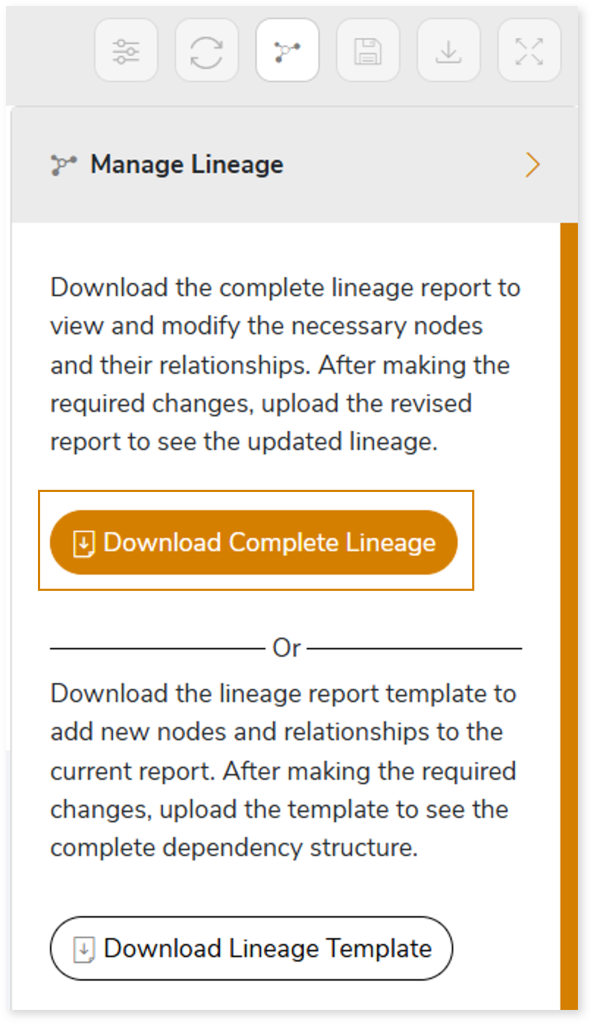
- Once the complete lineage report is downloaded, you can make necessary updates such as updating, deleting or adding the nodes and its relationships.
- After making the required changes, upload the updated lineage report in Upload to Modify Lineage.
- Click Apply to incorporate the updates into the dependency structure.
- Generate the required lineage.

Using Lineage Template
Follow the below steps to add new nodes and their relationships to the current lineage report:
- Click the Manage Graph icon.

- Click Download Lineage Template.
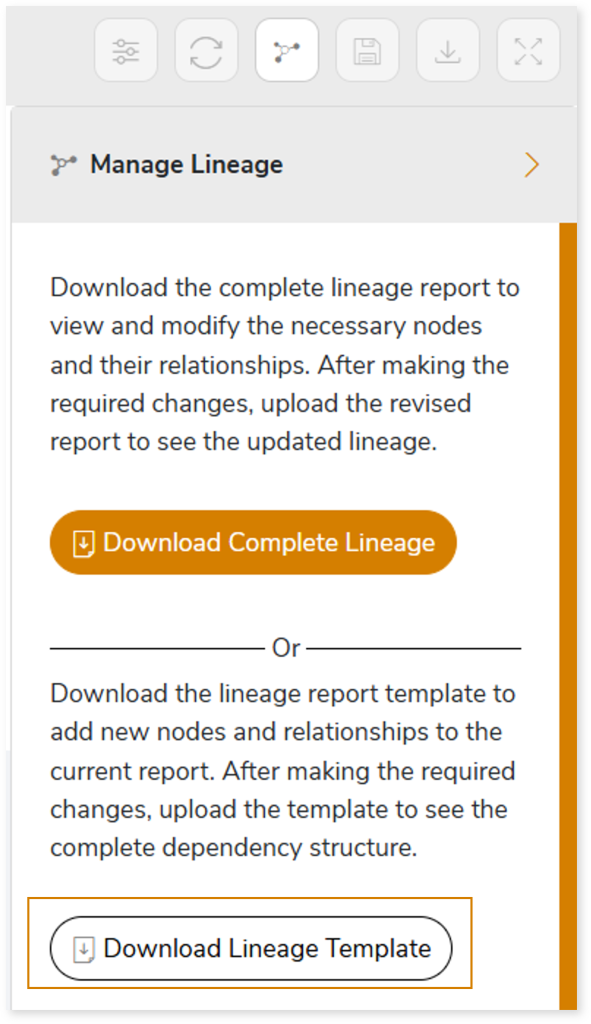
- Once the lineage template is downloaded, you can add new nodes and relationships in the template.
- After making the required changes, upload the template in Upload to Modify Lineage.
- Click Apply to incorporate the updates into the complete dependency structure.
- Generate the required lineage.

Downloadable Reports
Downloadable reports allow you to export detailed Power BI assessment reports of your source data which enables you to gain in-depth insights with ease. To access these assessment reports, click Reports.

Types of Reports
In the Reports section, you can see various types of reports such as Insights and Recommendations, Source Inventory Analysis, and Lineage Analysis. Each report type offers detailed information allowing you to explore your assessment results.

Insights and Recommendations
This report provides an in-depth insight into the source input files. It contains the final output including information about worksheets, tables, graphs, measures, and more.
Here, you can see powerbi folder along with PowerBi Report.xlsx report.

PowerBi Report.xlsx: This report provides insights about the source inventory. It helps you plan the next frontier of a modern data platform methodically. It includes information about worksheets, tables, graphs, measures, and more.
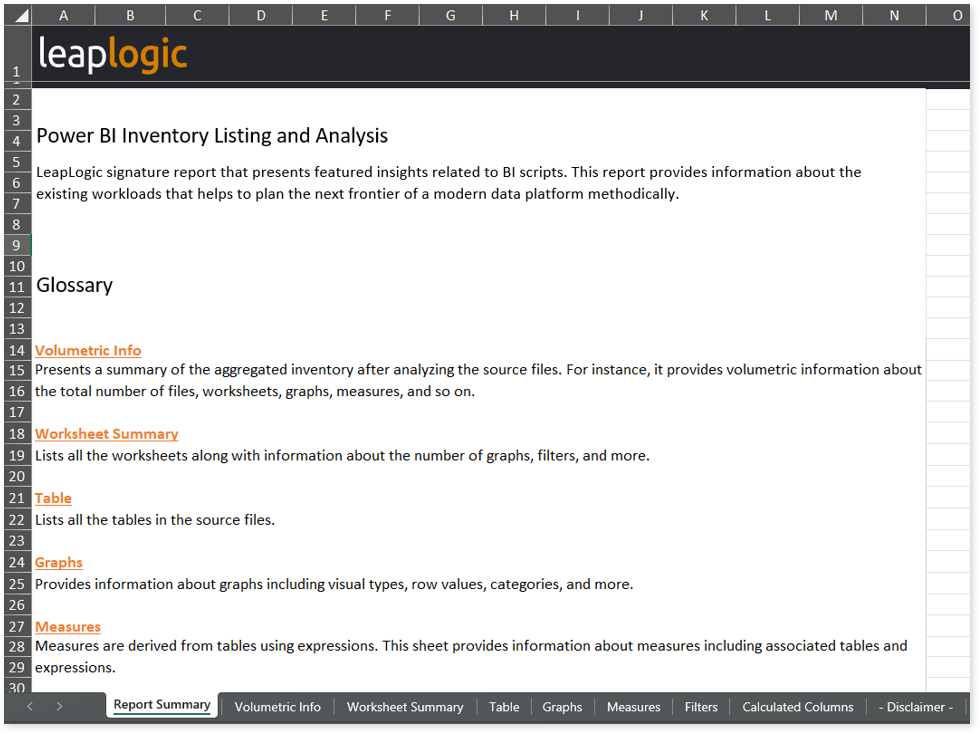
This report contains the following information:
- Report Summary: Provides information about all the generated artifacts.
- Volumetric Info: Presents a summary of the aggregated inventory after analyzing the source files. For instance, it provides volumetric information about the total number of files, worksheets, graphs, measures, and so on.
- Worksheet Summary: Lists all the worksheets along with information about the number of graphs, filters, and more.
- DataSet Summary: Lists all theDataSet Complexity information about the number of Table, and more.
- Visual Summary: Lists all theVisual Complexity with information about the number of filters, and more.
- Table: Lists all the tables in the source files.
- Graphs: Provides information about graphs including visual types, row values, categories, and more.
- Measures: Measures are derived from tables using expressions. This sheet provides information about measures including associated tables and expressions.
- Filters: Lists all the filters that are applied to worksheets or graphs. It includes information about tables, condition columns, condition values, and more.
- Calculated Columns: Calculated columns are columns where expressions or operations such as min, max, sum, avg, etc., are applied to derive values. This sheet provides information about calculated columns including types, expressions, and more.
To access powerbi_table_partition_db.csv and powerbi_table_partition_transfom.csv reports, go to powerbi folder.

powerbi_table_partition_db.csv: This report provides information about tables and partitions, along with partition expressions, functions, and more.
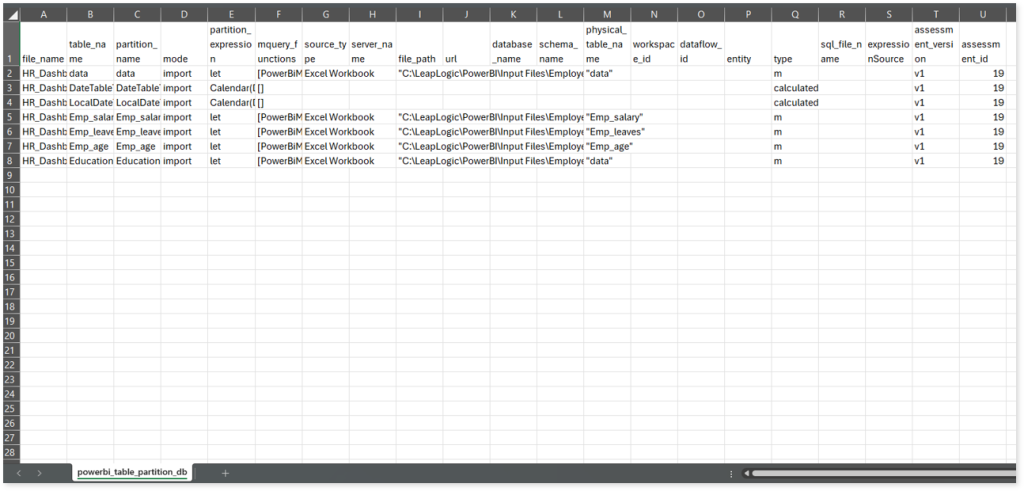
powerbi_table_partition_transfom.csv: This report provides information about tables and partitions, along with functions and their parameter values.

table_partition_model_expression_merged.csv: This report provides information about tables, partitions, modes, and partition expressions. It also includes information about workspaces, entities, expression types, and more.
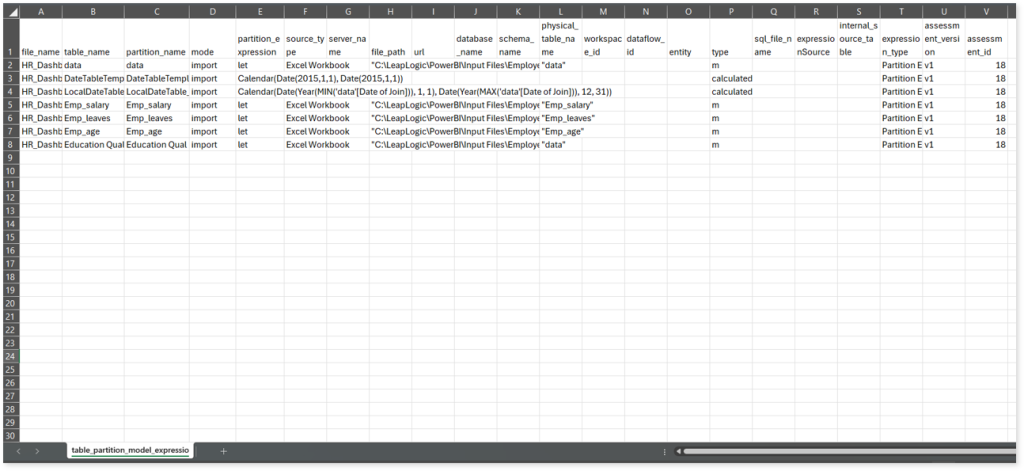
Source Inventory Analysis
It is an intermediate report which helps to debug failures or calculate the final report. It includes all the generated CSV reports. This folder contains a bi folder along with the keywordSearch.csv and Lineage_Raw.xlsx reports.

keywordSearch.csv: This report provides information about all the identified files using the file keyword search across uploaded source files. It includes details such as the search type, the file that contains the search keyword, the line number where it occurs, and other related information for each keyword.
This report helps to identify where specific file names appear across the uploaded source files. The system searches for each file name across all other uploaded source files, excluding the same file.
For example, if there are three files—File 1, File 2, and File 3—the system searches for occurrences of File 1 only in File 2 and File 3, excluding File 1 itself.

Lineage_Raw.xlsx: This report provides complete dependency details for all nodes. It provides an end-to-end data and process lineage that helps to identify the complete dependency structure and the data flow.
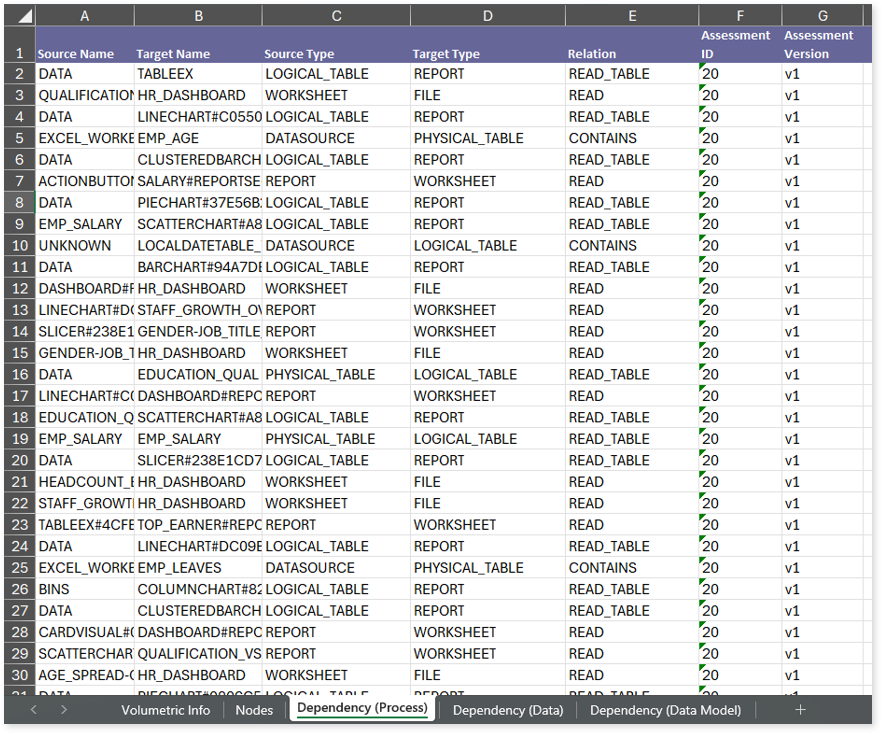
This report contains the following information:
- Volumetric Info (Summary): Provides volumetric information about the artifact types such as worksheets, logical tables, data sources, physical tables, reports, and files.
- Nodes: Lists all the source and target nodes along with their type. Each node represents a data object in the lineage making it easier to trace how data is consumed, transformed, and processed across the flow.
- Dependency (Process): Provides information about the process lineage. It offers detailed visibility into interdependencies between processes helping you understand how they are connected within the flow.
- Dependency (Data): Provides information about the data lineage. It captures detailed table-level dependencies, offering end-to-end visibility into how data flows and transforms across the flow.
- Dependency (Data Model): Provides dependency details about the data models. It highlights the end-to-end relationships and dependencies between model elements, helping users understand structure and trace linkages.
Browse through bi > powerbi folders to access all the generated CSV reports such as powerbi_summary.csv, powerbi_table.csv, powerbi_worksheet.csv, and more.
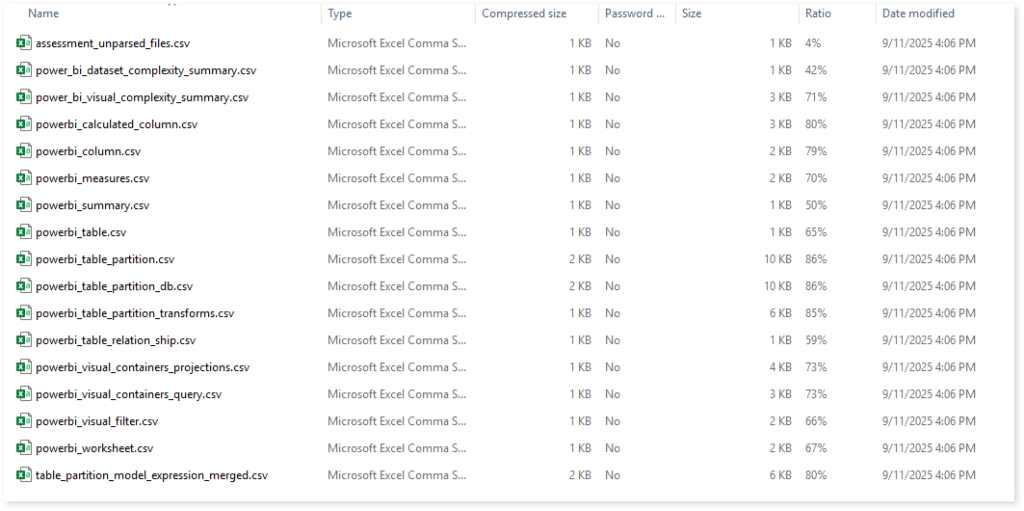
power_bi_dataset_complexity_summary.csv: This report provides information about dataset complexity. It includes information about the total number of tables, measures, columns, complexity, and more.

power_bi_visual_complexity_summary.csv: This report provides information about visual complexity. It includes information about the total number of filters, measures, columns, visual types, and more.
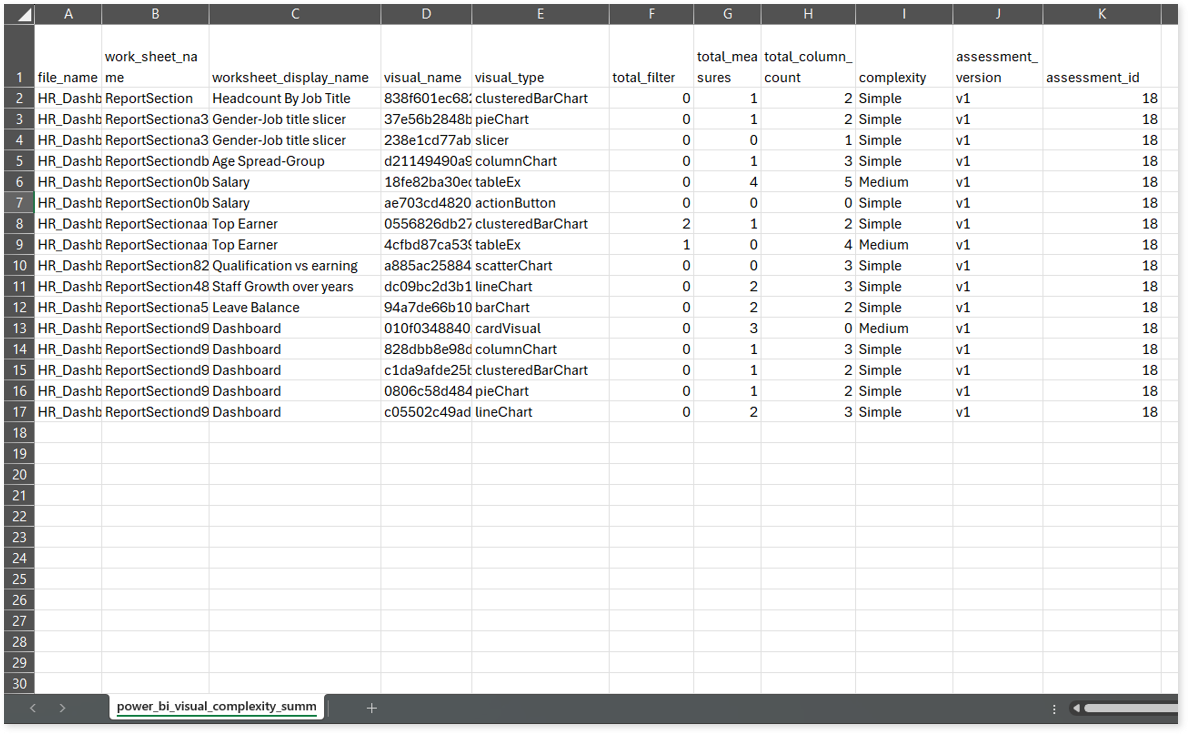
powerbi_summary.csv: This report provides information about the Power BI source input files. It includes information about the total number of sheets, tables, filters, and more.

powerbi_table.csv: This report provides information about tables in the source input files including the number of columns in each table.

powerbi_worksheet.csv: This report provides information about worksheets including the number of graphs, filters, and more.
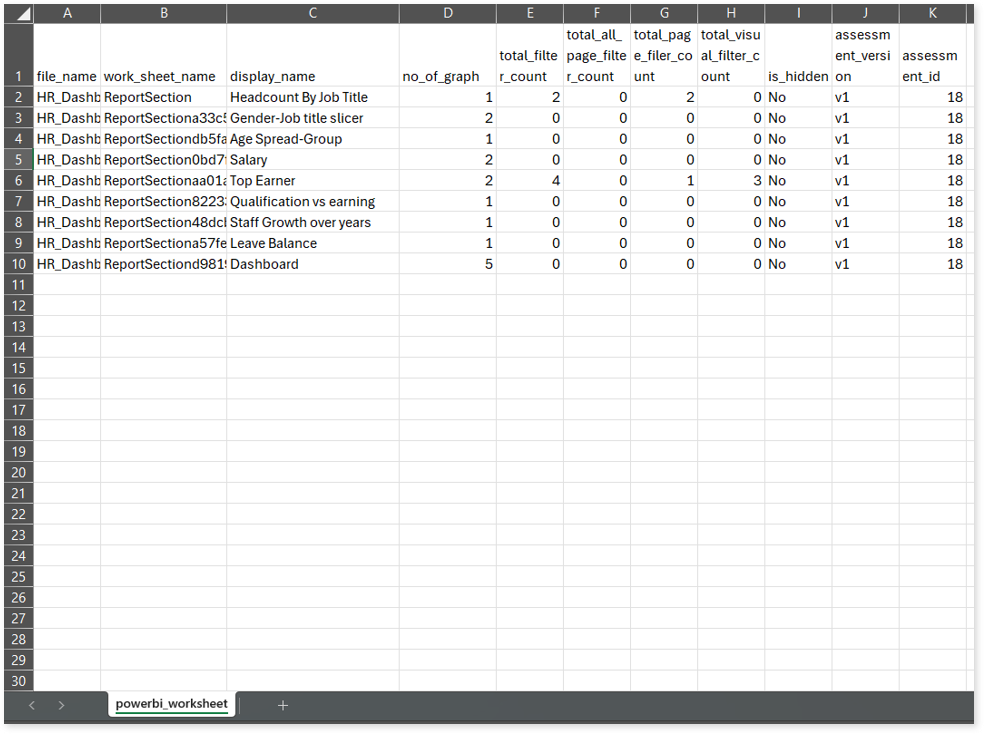
Lineage Analysis
This section provides lineage-related reports, including entity_link.csv, entity_report.csv, entity_summary.csv, link.csv, script_report.csv reports.
entity_links.csv: This report provides information about how views are connected to entities or tables and how these links extend across multiple levels. Level 1 shows the immediate table to which a view is linked. If that table is further connected to another entity, the next connection appears in Level 2, and so on.
entity_report.csv: This report provides detailed lineage information for each entity within the uploaded source files. It provides a comprehensive list of all entities along with their respective types, identifies the processes, entities, or scripts that read from or write to each entity, and includes other dependency details.
entity_summary.csv: This report provides a list of entities from uploaded source files, indicating where they appear (e.g., worksheets, logical tables, data sources, physical tables, and report) and the operations performed on them—Read, Write, or ReadWrite.
link.csv: This report provides information about entities linked to each view.
script_report.csv: This report provides detailed lineage information for each script. It lists all scripts along with their type, specifies the processes, entities, or scripts from which each script reads data and those to which it writes, as well as other dependency details.
