OBIEE Report Extraction Prerequisites
This topic briefs about the OBIEE report extraction prerequisites.
In This Topic:
Introduction
LeapLogic’s Assessment profiles existing inventory, identifies complexity, draws lineage, and provides comprehensive recommendations for migration to the modern data platform.
LeapLogic requires OBIEE report in the XML format to perform an assessment. See the following options containing the steps to achieve the same.
Downloading .rpd File
OBIEE data model is generated through the OBIEE Administration tool in a form of .rpd file. Then, deploy it on the Analytics server to create the BI objects.
Follow the below given steps to export the OBIEE reports from the Analytics server.
- Open a new command line window.
- Change directories to the current RPD using the below command.
cd /OBIEE_HOME/user_projects/domains/bi/bidata/service_instances/ssi/metadata/datamodel/customizations
You will need a password to copy the latest RPD file and open it in Administrator. This internal password is a new security feature designed to stop anyone from just copying the RPD file and editing it. To download an RPD file for editing, you need to use a new utility called data-model-cmd.sh located in this directory: /OBIEE_HOME/user_projects/domains/bi/bitools/bin
From that directory, run the download RPD command as follows:
/OBIEE_HOME/user_projects/domains/bi/bitools/bin/data-model-cmd.sh downloadrpd -O liverpd.rpd -SI ssi -U weblogic -P Admin123
Converting .rpd to .xml File
Next, for conversion process, change the directories. Follow the below given steps to achieve the same.
- Use the below command to change the directories.
cd /OBIEE_HOME/user_projects/domains/bi/bitools/bin
- Next, run the biserverxmlgen.sh script as follows.
./biserverxmlgen.sh –R /RPD_SAVED_DIRECTORY/liverpd.rpd –P Admin123 –O SampleAppRPD.xml –N –Q -8
- This will create the XML file needed in this directory: /OBIEE_HOME/user_projects/domains/bi/bitools/bin
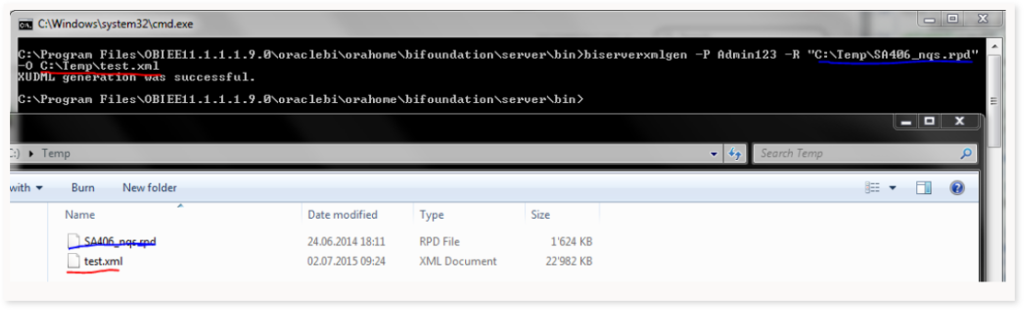
Export BI Objects from Analytics Server
Follow the below given steps to export the BI Objects from the Analytics server.
- Open OBIEE Analytics Server.
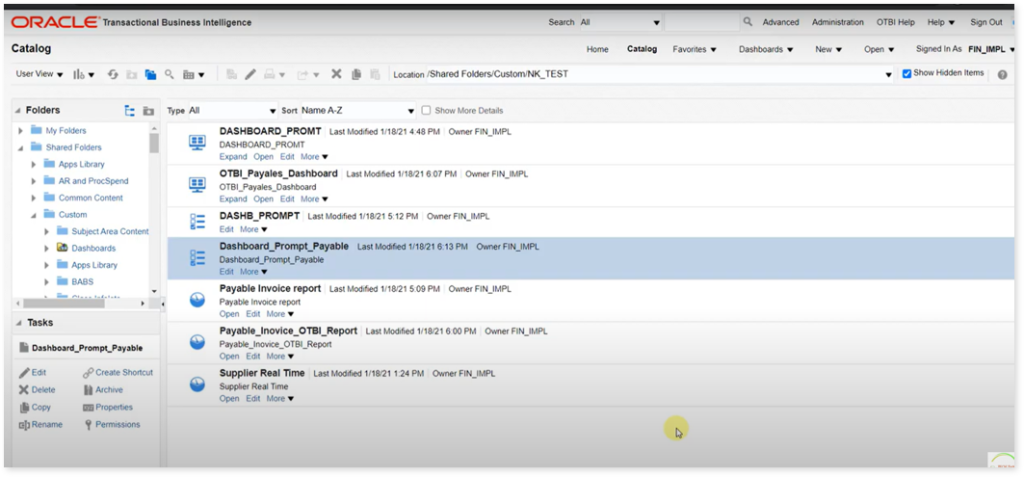
- Click Folders > Shared Folders from the left navigation menu. The exact location of the files appears. In the example shown above, it is: /shared Folders/Custom/NK_TEST.
In case we have to run assessment on all the objects present under /shared Folders. Go to shared folderpath path on the Server where OBIEE is installed and copy the complete shared directory (which contains xml files and .atr files) with the Leap Logic team for starting the Assessment Activity.
Getting Help
Contact LeapLogic technical support at info@leaplogic.io