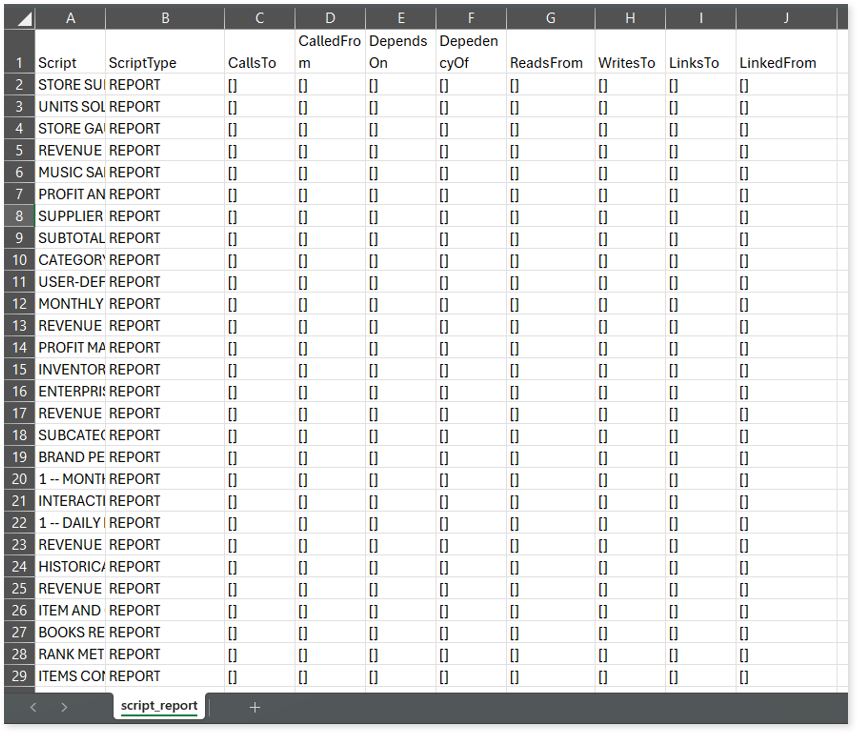MicroStrategy Assessment Report
This topic contains information about the MicroStrategy assessment report. The assessment assesses workloads and produces in-depth insights that help plan the migration. The input format for MicroStrategy assessment is HTML file format.
In This Topic:
Highlights
The highlights section gives you a high-level overview of your assessment summary of the analytics performed on the selected workloads.
Summary
This section provides an overview of input source files and the associated workload inventory including reports, attributes, metrics, facts, and more.

- Reports: Displays the total number of reports.
- Attributes: Displays the total number of attributes. Attributes are schema objects or dimensions of data that provide details about data such as customer name, region, date, etc.
- Metrics: Displays the total number of metrics. Metrics are objects that represent business measures to perform calculations, for example, sales, profit, revenue, etc.
- Facts: Displays the total number of facts. Facts are building blocks for creating metrics.
- Filters: Displays the number of filters. Filters are used to filter out the data to minimize the data set size, remove irrelevant records, etc.
- Entities: Displays the total number of entities.
- Queries: Displays the total number of queries.
- Target Platform: Displays the name of the target platform.
Visualizations
This section displays the graphical visualizations used in the scripts such as graphs, charts, etc. This visual representation of data makes it easy to understand the data.
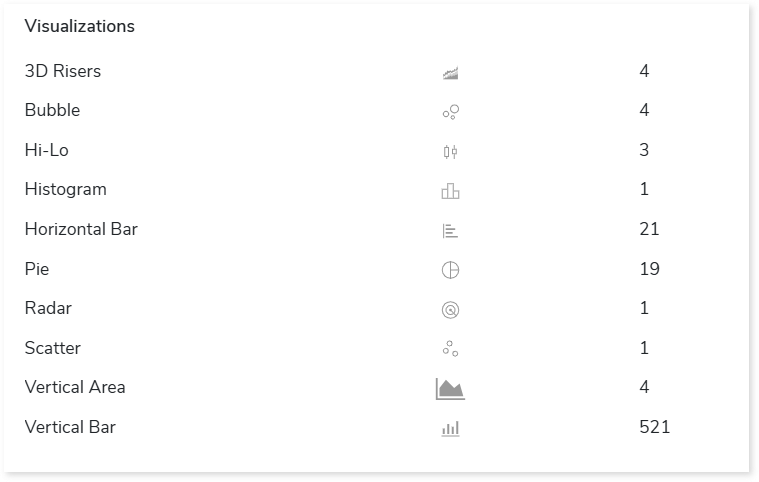
Analysis
This topic offers an extensive breakdown of the reports and entities present within the source input file. It delves into detailed information, facilitating a deeper understanding of workloads.
Reports
This section provides detailed information about reports, including attributes, metrics, filters, and more.
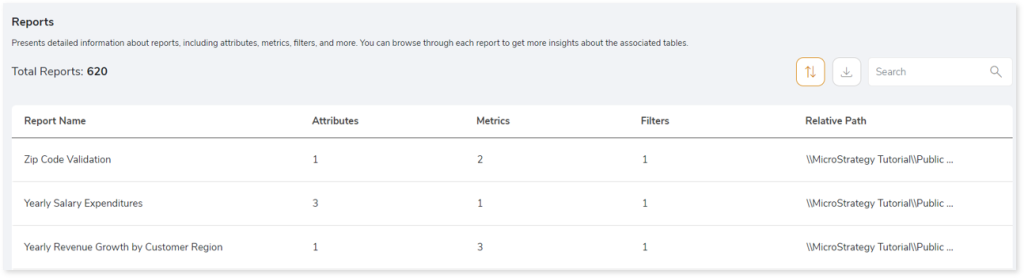
- Report Name: Displays the name of the report.
- Attributes: Displays the number of attributes in the report.
- Metrics: Displays the number of metrics in the report.
- Filters: Displays the number of filters in the report.
- Relative Path: Displays the relative path of the report.
Entities
This section displays a detailed analysis of the entities. It includes information about the physical tables, logical tables, objects used in the logical tables, and more.
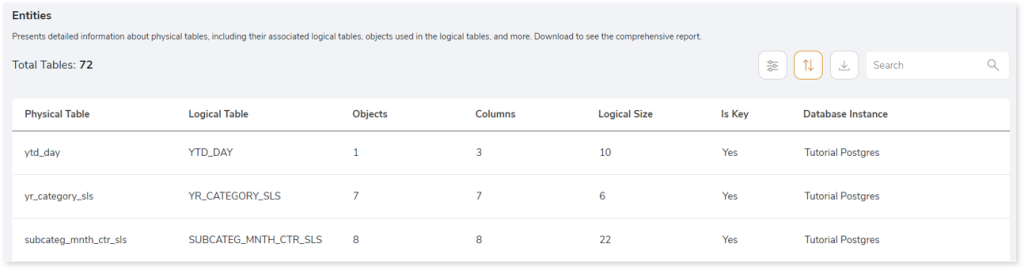
- Physical Table: Displays the name of the physical table.
- Logical Table: Displays the name of the logical table.
- Objects: Displays the number of objects associated with the logical table.
- Columns: Displays the number of columns associated with the logical table.
- Logical Size: Displays the size of the logical table.
- Is key: Displays the Is Key status.
- Database Instance: Displays the name of the database from which the table is imported.
Lineage
End-to-end process lineage identify the complete dependency structure through interactive and drill-down options to the last level.
Typically, even within one line of business, multiple data sources, entry points, ETL tools, and orchestration mechanisms exist. Decoding this complex data web and translating it into a simple visual flow can be extremely challenging during large-scale modernization programs. The visual lineage graph adds tremendous value and helps define the roadmap to the modern data architecture. It deep dives into all the existing flows and provides integrated insights. These insights help data teams make strategic decisions with greater accuracy and completeness. Enterprises can proactively leverage integrated analysis to mitigate the risks associated with migration and avoid business disruption.
Now, let’s see how you can efficiently manage lineage.
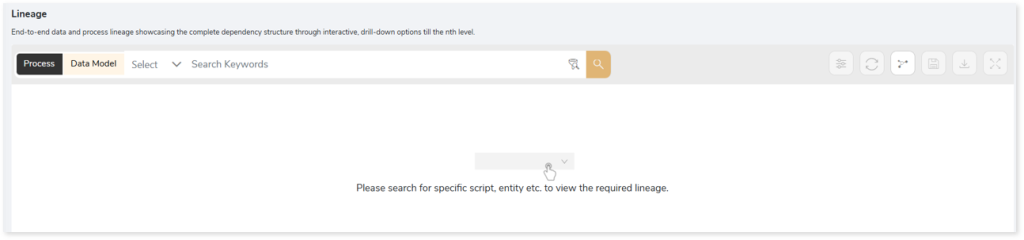
To view the required lineage:
- Select either the Process or Data Model tab.
- Enter the keywords in the Search Keywords field you want to search. Else, simply select the reports or entities from the Search dropdown.
- Click the Search icon to generate the lineage.
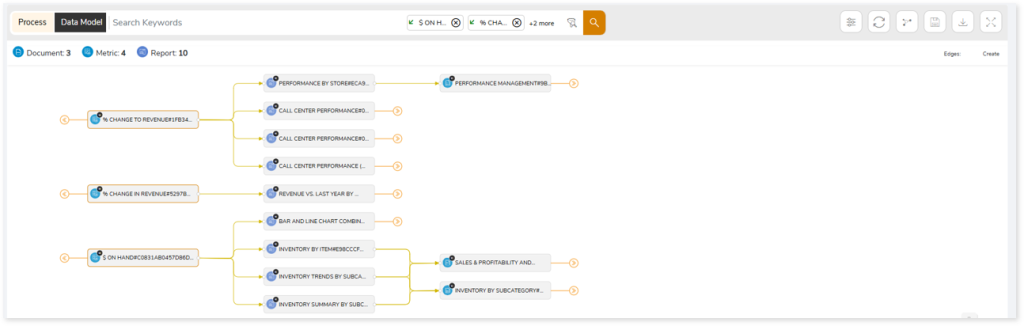
Lineage helps you understand dependencies across processes and data model:
- Process lineage illustrates the dependencies between two or more processes such as entities and reports.
- Data model shows the end-to-end relationships and dependencies between elements.
In addition, the filter search icon allows you to include or exclude particular nodes to obtain the required dependency structure. You can also choose the direction of the lineage. By default, the Dependency Direction is Left to Right Hierarchy. You can also choose Right to Left Hierarchy or Bidirectional dependency directions as required. Moreover, you can also increase the Hierarchy Levels to nth level.
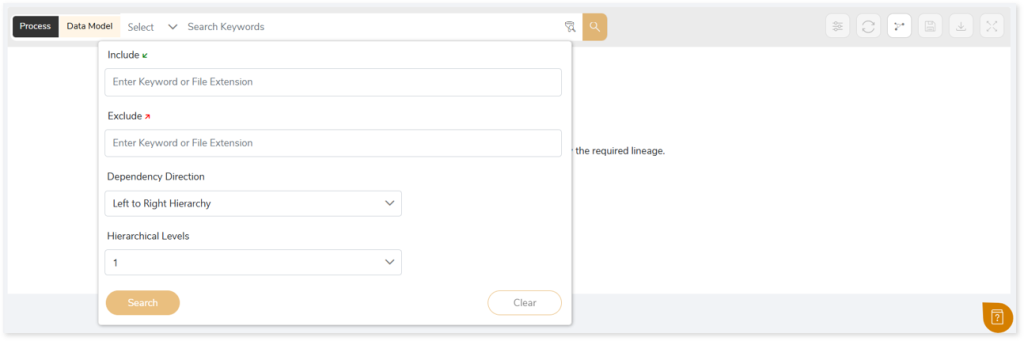
Lineage facilitates you visualize how your selected nodes are connected and depend on each other. The nodes and their connecting edges (relationships) help you to understand the overall structure and dependencies.
|
Nodes |
Edges |
 Column Column |
 Call Call |
 Document Document |
 Read Read |
 Metric Metric |
 Write Write |
 Attribute Attribute |
 Execute Execute |
 Report Report |
 Create Create |
 File File |
 Others Others |
 Tables Tables |
|
 Fact Fact |
|
 Cubes Cubes |
|
Manage Lineage
This feature enables you to view and manage your lineage. You can add, modify, or delete nodes and their relationships to generate an accurate representation of the required dependency structure. There are two ways to update the lineage: either using Complete Lineage report or Lineage Template.
Using Complete Lineage report
Follow the below steps to modify the lineage:
- Click the Manage Graph icon.

- Click Download Complete Lineage to update, add, or delete the nodes and their relationships in the current lineage.
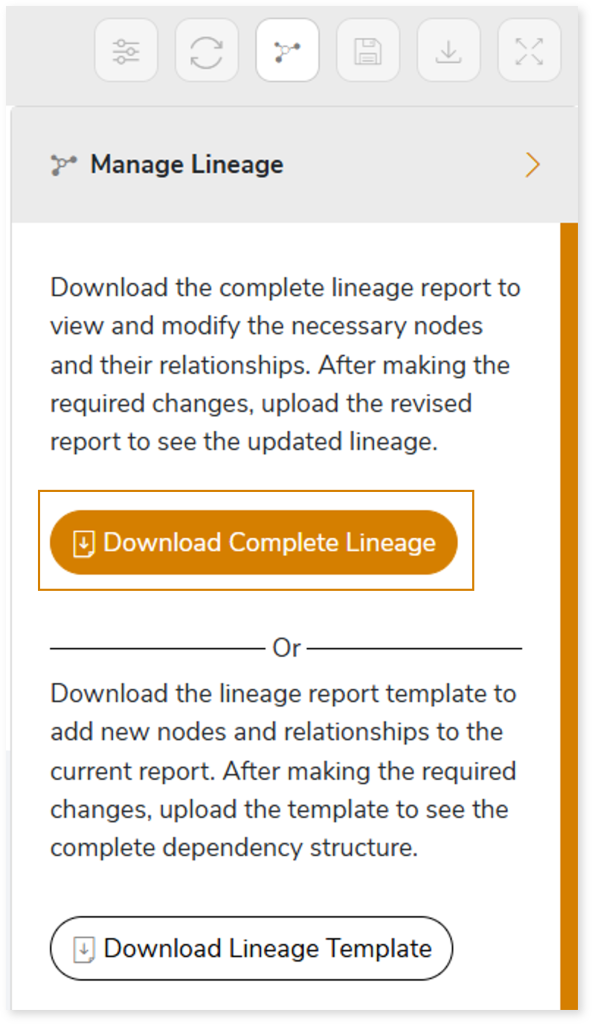
- Once the complete lineage report is downloaded, you can make necessary updates such as updating, deleting or adding the nodes and its relationships.
- After making the required changes, upload the updated lineage report in Upload to Modify Lineage.
- Click Apply to incorporate the updates into the dependency structure.
- Generate the required data, process, or data model lineage.
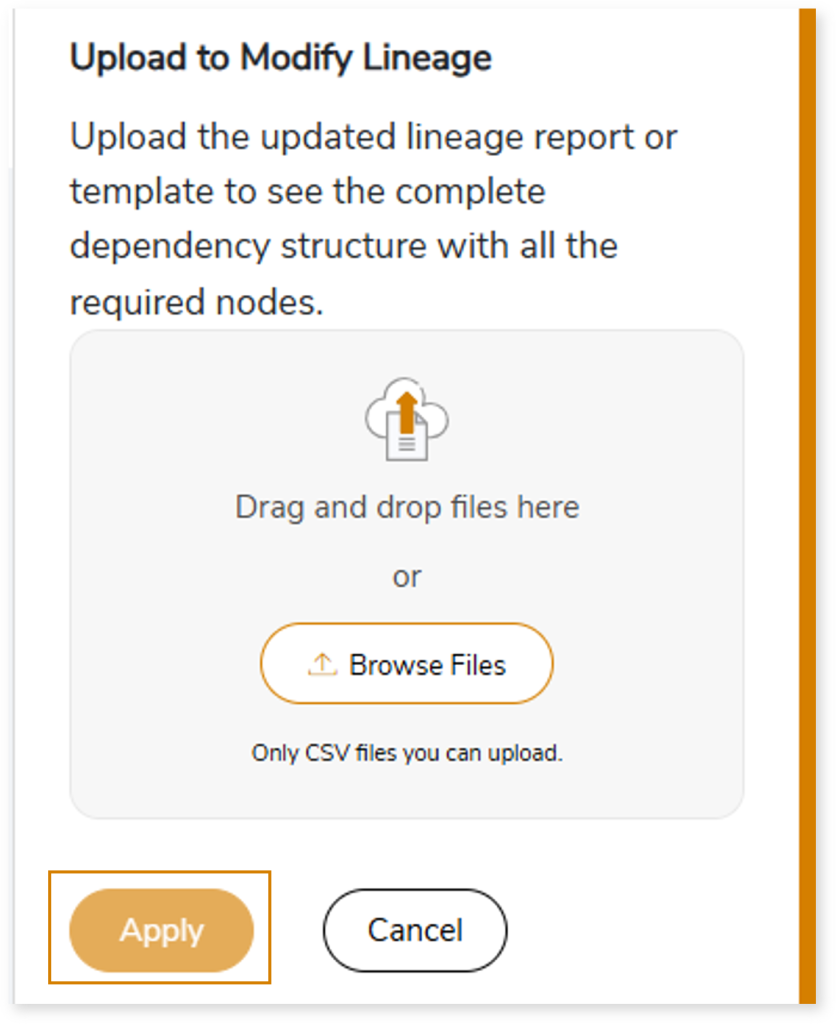
Using Lineage Template
Follow the below steps to add new nodes and their relationships to the current lineage report:
- Click the Manage Graph icon.

- Click Download Lineage Template.

- Once the lineage template is downloaded, you can add new nodes and relationships in the template.
- After making the required changes, upload the template in Upload to Modify Lineage.
- Click Apply to incorporate the updates into the complete dependency structure.
- Generate the required data, process, or data model lineage.
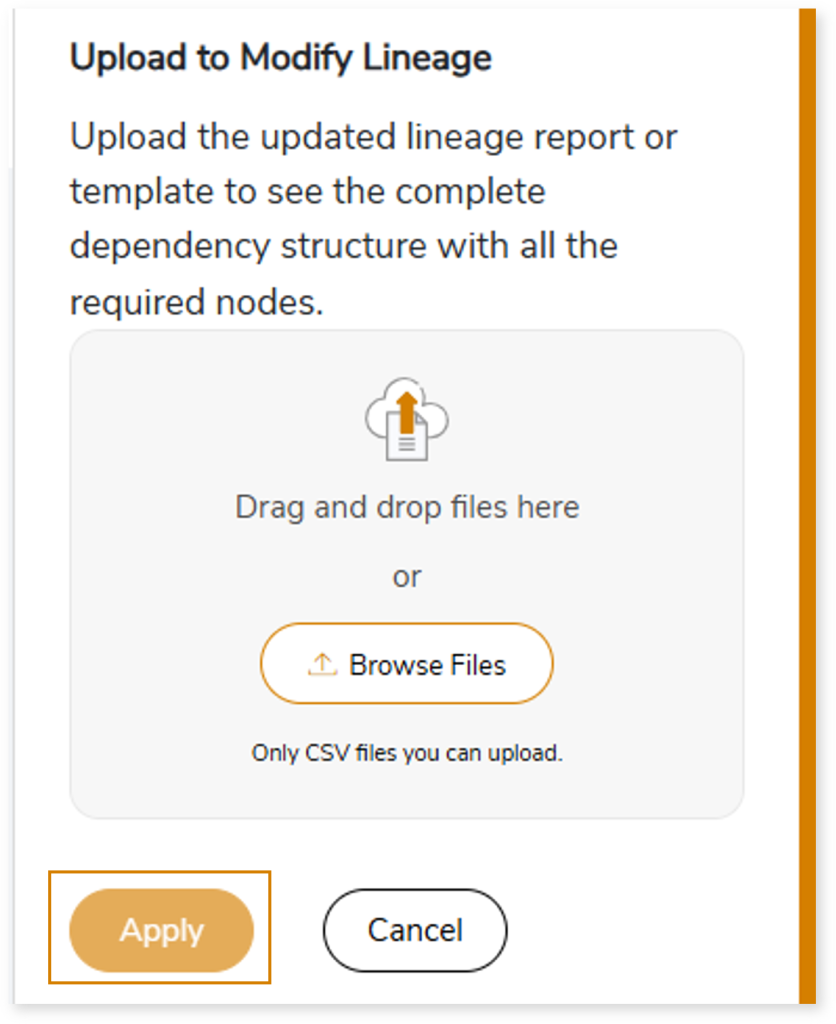
You can also apply:
| Feature | Icon | Use |
| Filter |  | Used to filter the lineage. |
| Reload Graph |  | Assists in reloading graphs. |
| Manage Graph |  | To view and manage lineage by adding, modifying, or deleting nodes and their relationships to accurately reflect dependency structures. |
| Save |  | Used to save the lineage. |
| Download |  | Used to download the file. |
| Expand |  | Used to enlarge the screen. |
Downloadable Reports
Downloadable reports allow you to export detailed MicroStrategy assessment reports of your source data which enables you to gain in-depth insights with ease. To access these assessment reports, click Reports.

Types of Reports
In the Reports section, you can see various types of reports such as Insights and Recommendations, Source Inventory Analysis, and Lineage Analysis. Each report type offers detailed information allowing you to explore your assessment results.

Insights and Recommendations
This report provides an in-depth insight into the source input files. It contains the final output including information about reports, filters, metrics, facts, and more.
Here, you can see the mstr folder and the MSTR Assessment.xlsx report.

MSTR Assessment.xlsx: This report provides insights about the source inventory. It helps you plan the next frontier of a modern data platform methodically. It includes information about filters, reports, facts, metrics, and more.
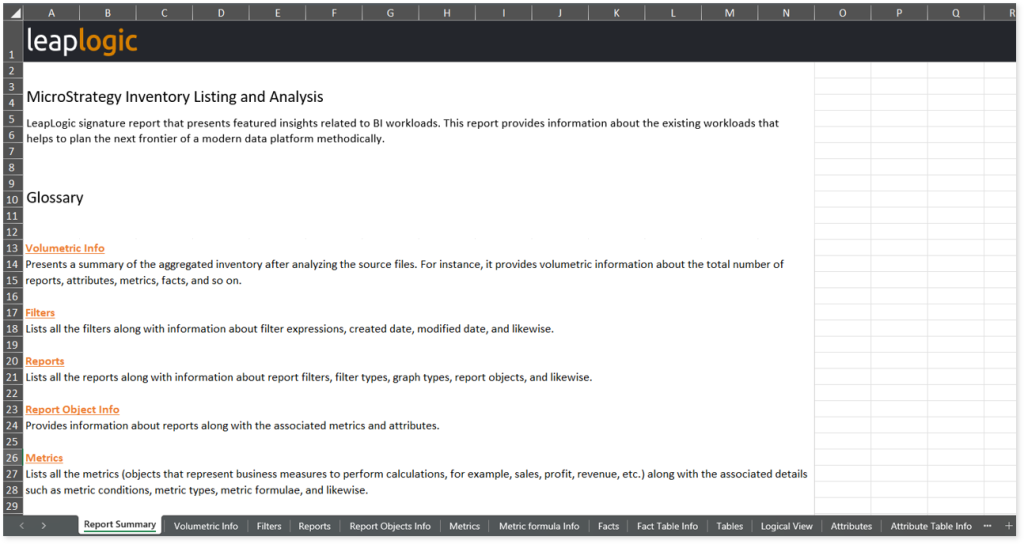
This report contains the following information:
- Report Summary: Provides information about all the generated artifacts.
- Volumetric Info: Presents a summary of the aggregated inventory after analyzing the source files. For instance, it provides volumetric information about the total number of reports, attributes, metrics, facts, and so on.
- Filters: Lists all the filters along with information about filter expressions, created date, modified date, and likewise.
- Reports: Lists all the reports along with information about report filters, filter types, graph types, report objects, and likewise.
- Report Object Info: Provides information about reports along with the associated metrics and attributes.
- Metrics: Lists all the metrics (objects that represent business measures to perform calculations, for example, sales, profit, revenue, etc.) along with the associated details such as metric conditions, metric types, metric formulae, and likewise.
- Metric Formula Info: Provides information about metrics along with associated formula attributes and attribute types.
- Facts: Provides information about facts (building blocks for creating metrics) including created date, modified date, column alias names, and more.
- Fact Table Info: Provides information about all the tables used in each fact along with the expressions.
- Tables: Provides information about the physical tables including details about the associated logical tables, primary database instances, columns, and more.
- Logical View: Provides information about the tables used to create the logical view including details about objects, object types, and more.
- Attributes: Lists all the attributes (Schema objects or data dimensions that provide specific details, such as customer name, region, date, and more) along with the associated details such as format types, format categories, created dates, and more.
- Attribute Table Info: Provides information about the tables from which attributes are created.
- Attribute Relation: Provides information about the relationship between parent and child attributes. This includes details about parent and child relationship types, parent and child relationship tables, and more.
Dataset and Visual Complexity
To access complexity report, browse through mstr > complexity folder.
MSTR_COMPLEXITY.xlsx: This report provides information about the dataset and visual complexity.

This report contains the following information:
- DataSet_Complexity: Provides information about dataset (cubes) complexity along with number of expressions, tables, and more.
- Visual_Complexity: Provides information about visual (reports) complexity along with number of expressions, filters, and more.
Source Inventory Analysis
It is an intermediate report which helps to debug failures or calculate the final report. This folder contains a bi folder along with the keywordSearch.csv and Lineage_Raw.xlsx reports.

keywordSearch.csv: This report provides information about all the identified files using the file keyword search across uploaded source files. It includes details such as the search type, the file that contains the search keyword, the line number where it occurs, and other related information for each keyword.
This report helps to identify where specific file names appear across the uploaded source files. The system searches for each file name across all other uploaded source files, excluding the same file.
For example, if there are three files—File 1, File 2, and File 3—the system searches for occurrences of File 1 only in File 2 and File 3, excluding File 1 itself.
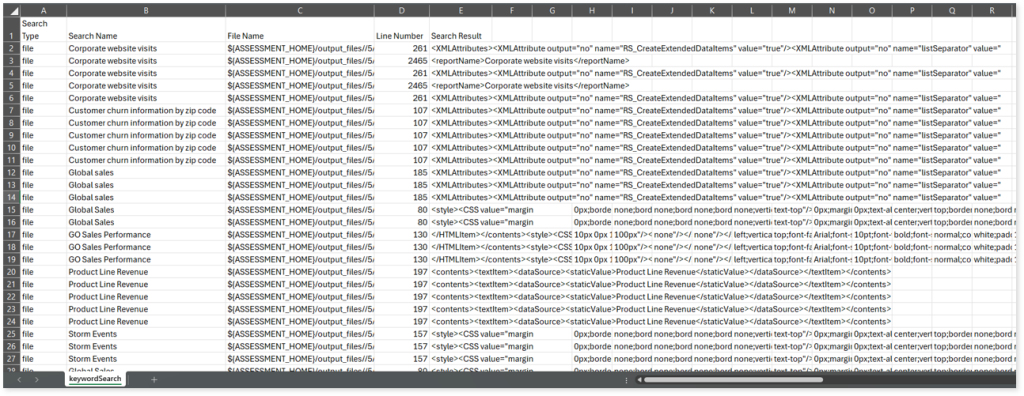
Lineage_Raw.xlsx: This report provides complete dependency details for all nodes. It provides an end-to-end data and process lineage that helps to identify the complete dependency structure and the data flow.
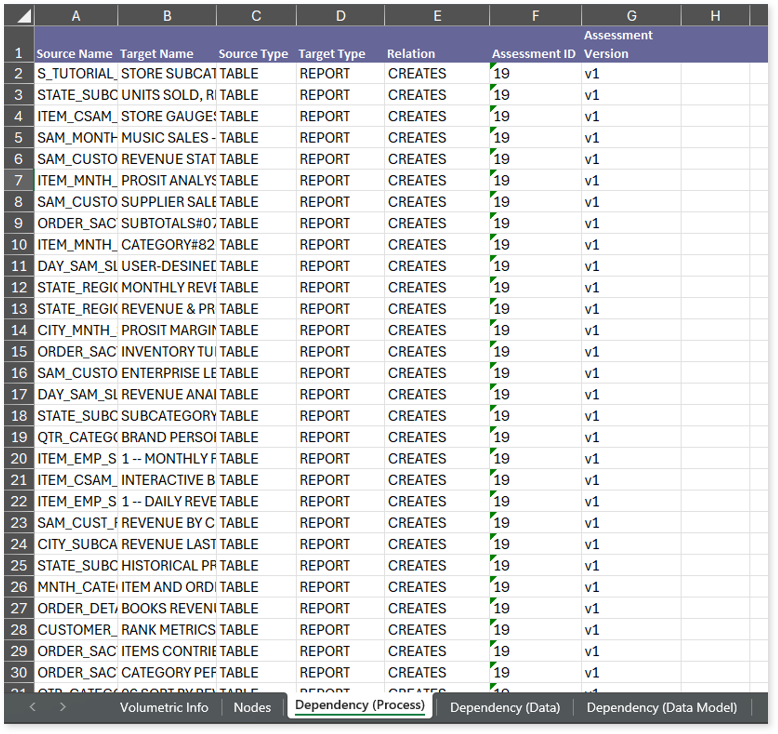
This report contains the following information:
- Volumetric Info: Provides volumetric information about the artifact types such as tables, attributes, metrices, documents, cubes, reports, and facts.
- Nodes: Lists all the source and target nodes along with their type. Each node represents a data object in the lineage making it easier to trace how data is consumed, transformed, and processed across the flow.
- Dependency (Process): Provides information about the process lineage. It offers detailed visibility into interdependencies between processes—such as entities and reports—helping you understand how they are connected within the flow.
- Dependency (Data): Provides information about the data lineage. It captures detailed table-level dependencies, offering end-to-end visibility into how data flows and transforms across the flow.
- Dependency (Data Model): Provides dependency details about the data models. It highlights the end-to-end relationships and dependencies between model elements (matrices), helping users understand structure and trace linkages.
Browse through bi > mstr folders to access all the generated CSV reports, mstr_missing_elements.csv, complexity, and more.

assessment_unparsed_files.csv: This report provides information about all the unparsed files.
mstr_missing_element.csv: This report lists all the missing elements.
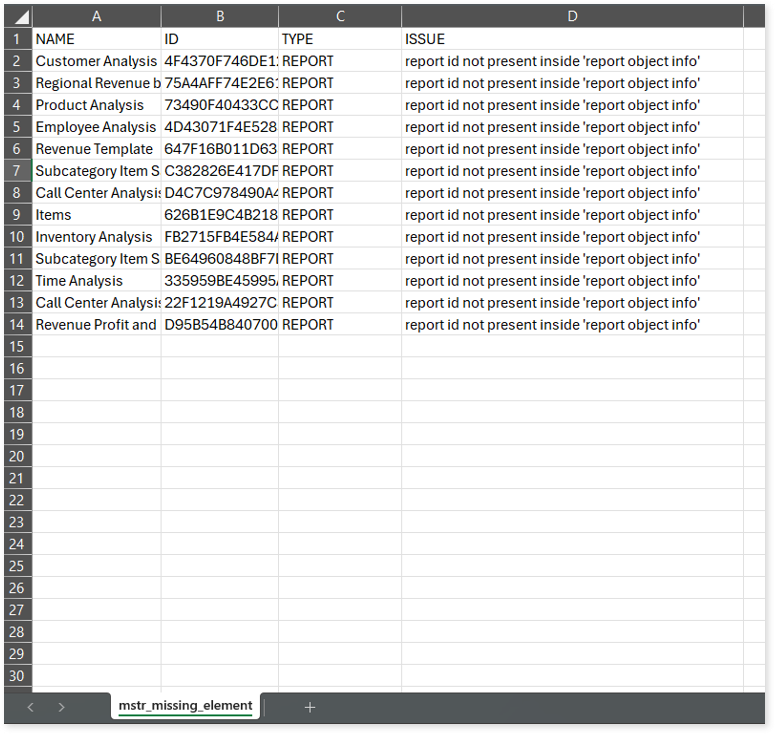
Browse through the CSV folder to access reports such as Attributes.csv, Facts.csv, Metrics.csv, Reports.csv, etc.
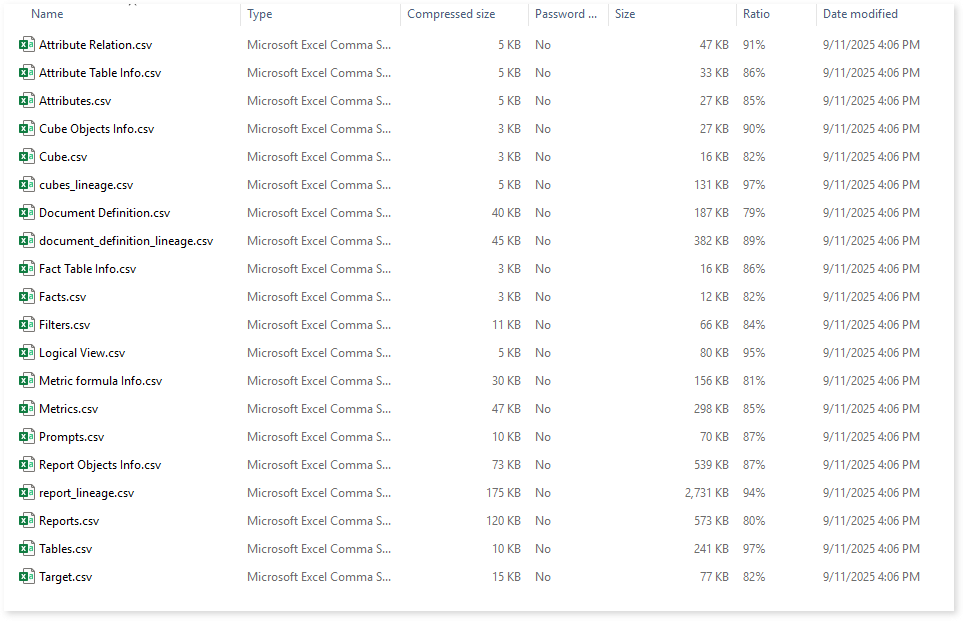
Attributes.csv: This report provides information about attributes including format types, format categories, and more.
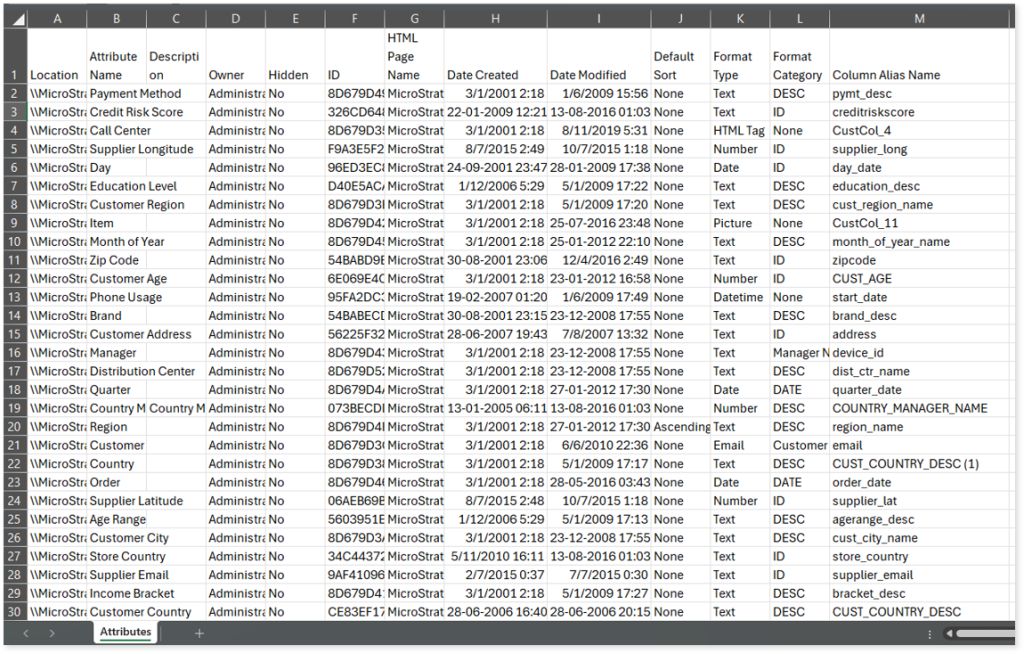
Cube.csv: This report provides information about cubes including created date, modified date, cube objects, report filters, and more.
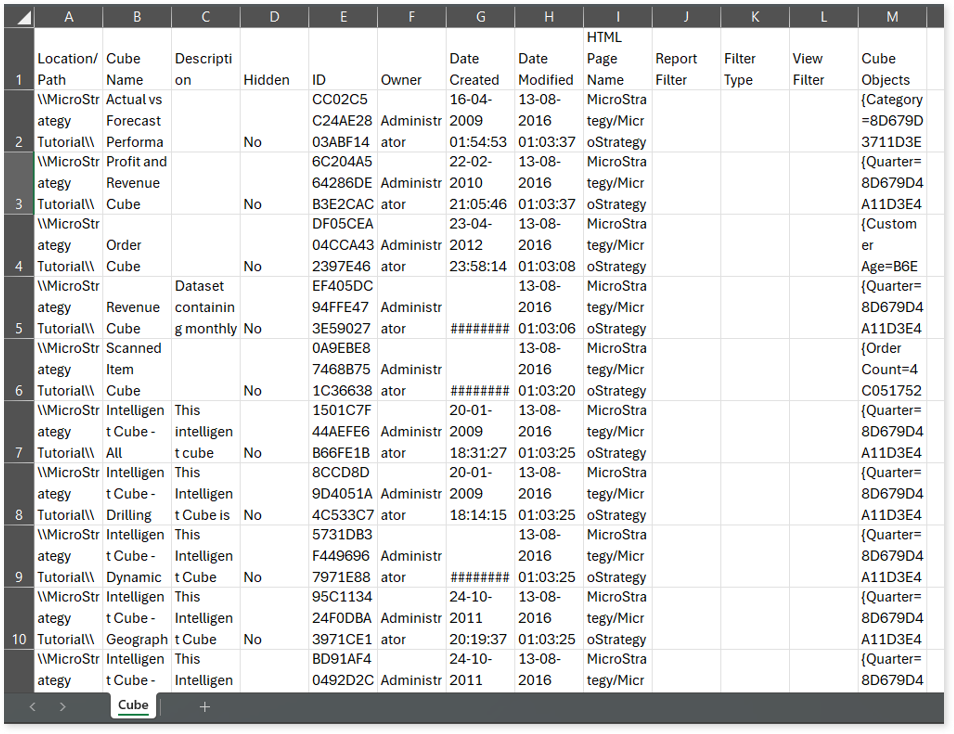
Facts.csv: This report provides information about facts including created date, modified date, column alias names, and more. Facts are the building blocks for creating metrics.
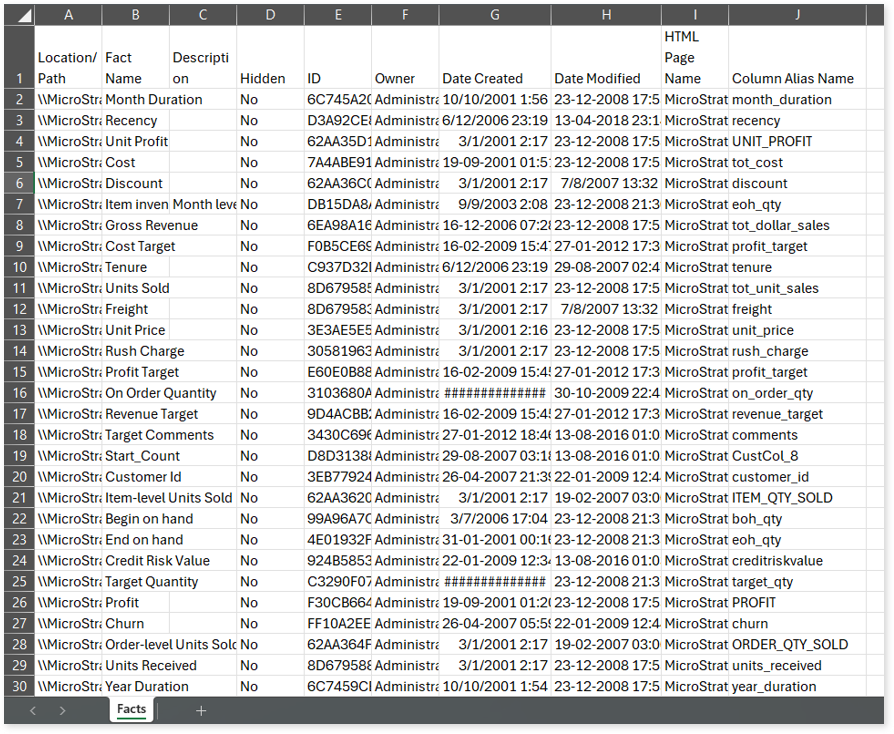
Metrics.csv: This report provides information about all the metrics along with the associated details such as metric conditions, metric types, metric formulae, and likewise. Metrics are objects that represent business measures to perform calculations, for example, sales, profit, revenue, etc.
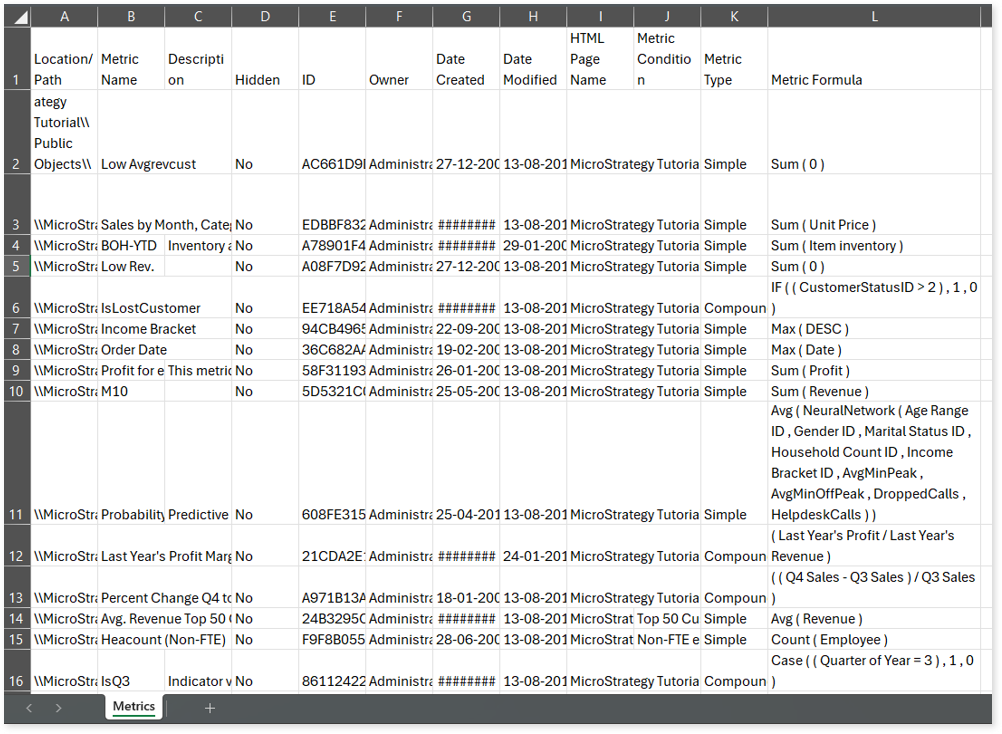
Prompts.csv: This report provides information about prompts including its created date, modified date, prompt type, functions, operator, and more.
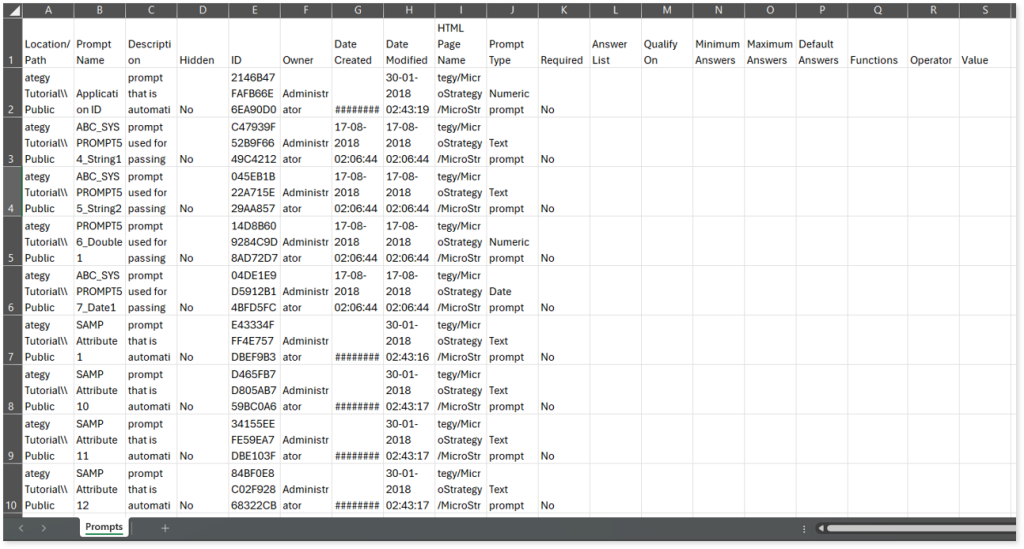
Reports.csv: This report provides information about all the reports along with information about report filters, filter types, graph types, report objects, and more.
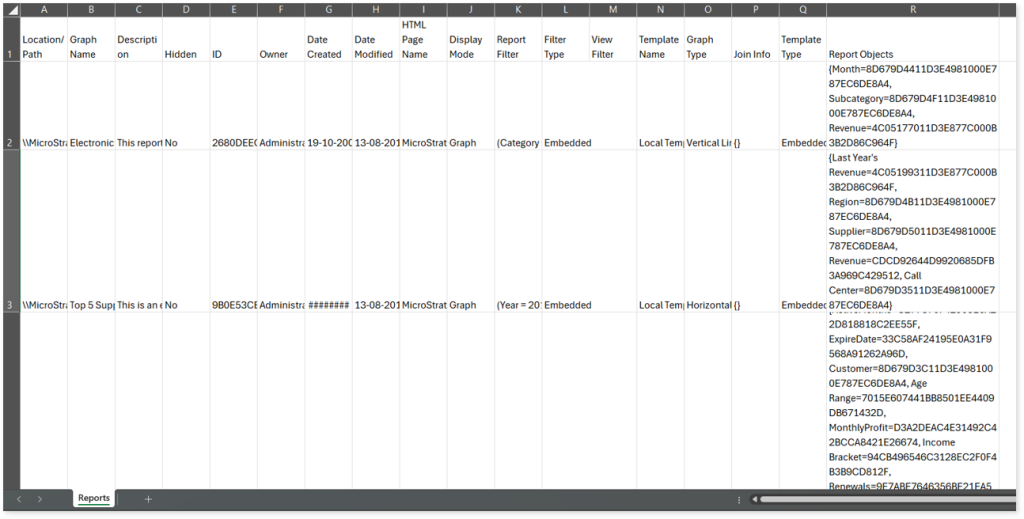
Tables.csv: This report provides information about tables including created date, modified date, logical tables, physical tables, and more.
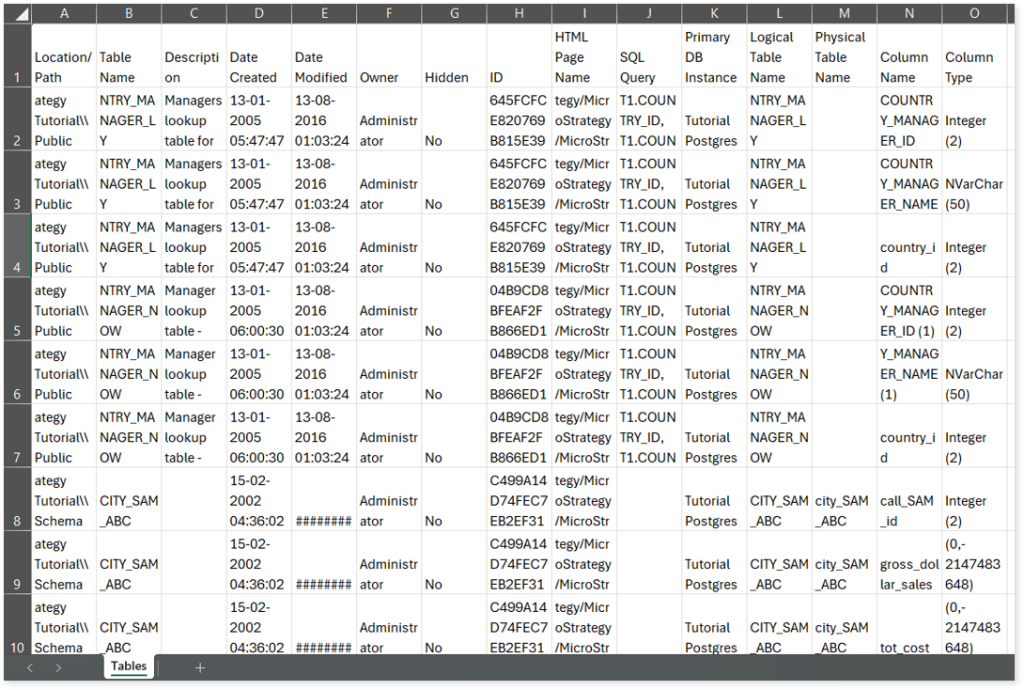
Lineage Analysis
This section provides lineage-related reports, including entity_link.csv, entity_report.csv, entity_summary.csv, link.csv, script_report.csv reports.
entity_links.csv: This report provides information about how views are connected to entities or tables and how these links extend across multiple levels. Level 1 shows the immediate table to which a view is linked. If that table is further connected to another entity, the next connection appears in Level 2, and so on.
entity_report.csv: This report provides detailed lineage information for each entity within the uploaded source files. It provides a comprehensive list of all entities along with their respective types, identifies the processes, entities, or scripts that read from or write to each entity, and includes other dependency details.
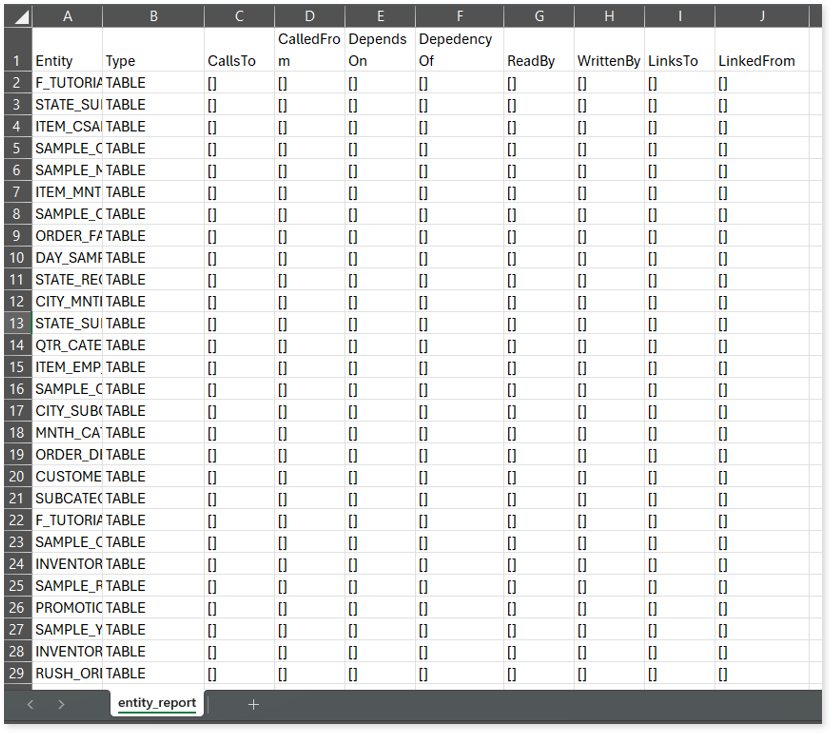
entity_summary.csv: This report provides a list of entities from uploaded source files, indicating where they appear (e.g., reports) and the operations performed on them—Read, Write, or ReadWrite.
link.csv: This report provides information about entities linked to each view.
script_report.csv: This report provides detailed lineage information for each script. It lists all scripts along with their type, specifies the processes, entities, or scripts from which each script reads data and those to which it writes, as well as other dependency details.