MicroStrategy Artifact Extraction Prerequisites
This topic briefs about the MicroStrategy artifact extraction prerequisites.
In This Topic:
Introduction
LeapLogic’s Assessment profiles existing inventory, identifies complexity, performs dependency analysis, and provides recommendations for migration to other cloud-native platforms.
Prerequisites
To extract HTML artifacts from the MicroStrategy environment, you should have appropriate permissions to create the project documentation on the server.
Tested on:
- Windows OS: Windows 10
- Linux OS: Ubuntu 20.04.6 LTS
LeapLogic requires HTML artifacts to perform an assessment.
Along with the HTML artifacts, LeapLogic also needs Dossier to extract additional information about the datasets created within that dossier. To extract this information, LeapLogic MicroStrategy Client needs to be installed in your environment. To perform a wholesome assessment and get more rich insights, we recommend installing this client. Refer MSTR Dossier Extraction Bot (For Windows) to see its steps.
HTML Artifacts
To export the required HTML artifacts, follow the given steps below.
- Go to Tools option the top navigation menu and click Project Documentation.. .
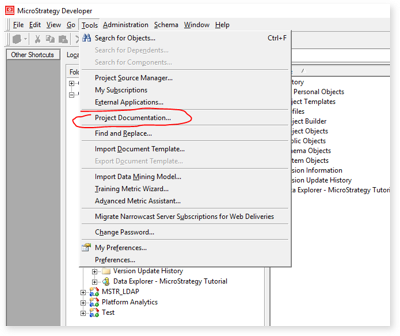
- Select the projects which are required to be extracted as HTML artifacts.
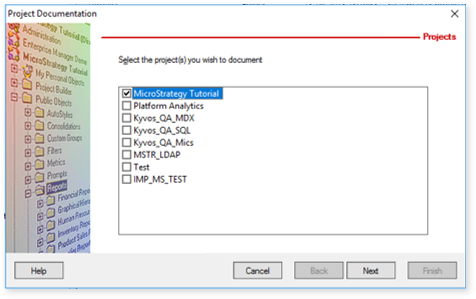
- Select all the objects.
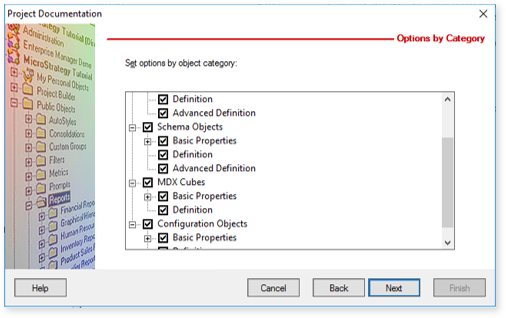
- Provide the file name and path where you want to save the artifacts.
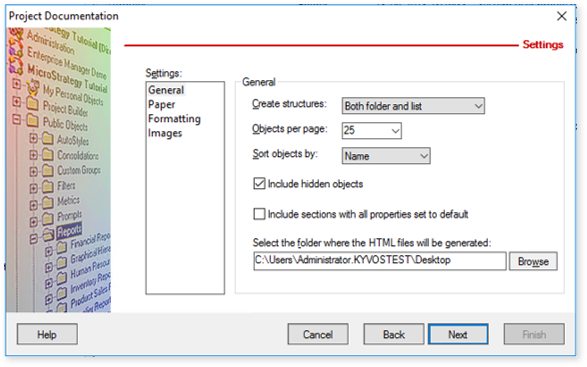
To export the required datasets from the Dossier from a Windows machine, you have three ways.
Option#1: You can provide a VM in your environment where we will take care of all the prerequisites and will follow the necessary steps to extract the datasets from the dossier.
Option#2: Alternatively, to start with, you can download and install Java 11 Corretto version 11.0.21.9.1 on your machine from here and follow the below steps to extract the datasets from the dossier.
Option#3: Another option is that LeapLogic team can install LeapLogic’s proprietary LeapLogic’s MSTR Dossier Extraction Bot in the LeapLogic environment. Further, we can follow the steps to export the datasets from the Dossier and get the required information.
- Please check the LeapLogic’s MSTR Dossier Extraction Bot shared with you over One Drive.
- Copy the downloaded file in D drive and extract it.
- After extracting successfully, you will see the following folder structure.
- BOT
- Drivers
- Logs
- Resources
- Schema
- Workflows
- botexecute-MSTR-dataset.sh
- botexecute-MSTR-graph.sh
- botexecute-MSTR-dataset.bat
- botexecute-MSTR-graph.bat
- botexecute-MSTR-documentgraph.bat
- botexecute-MSTR-documentgraph.sh
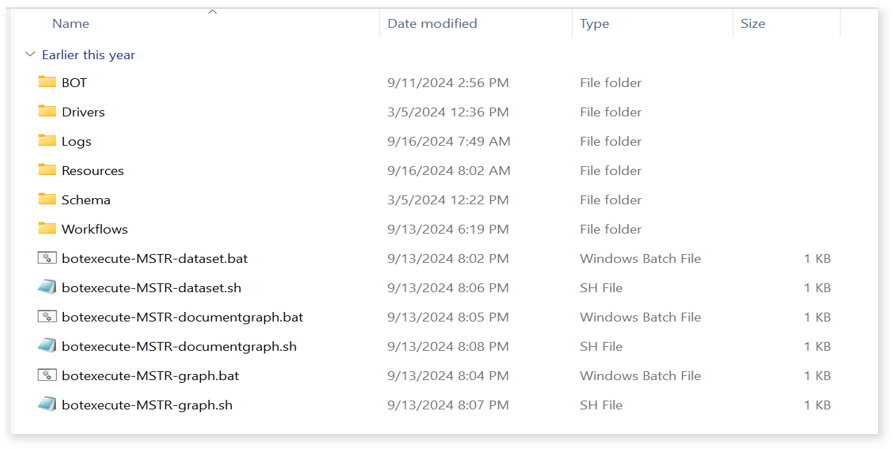
- Resources folder has three files namely DocumentsSheet, DocumentsSheet-DossierGraph and DocumentsSheet-DossierDataset which contains the name of dossiers or documents in the column “Documents” for which the extraction will take place.
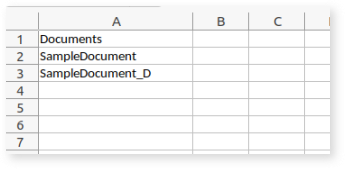
- Double-click on “botexecute-MSTR-dataset.bat” file or open the Command Prompt manually and navigate to the path where “botexecute-MSTR-dataset.bat” is located. This will help you to see the logs on an active terminal. Similarly for graph file double click on “botexecute-MSTR-graph.bat” file and for documentgraph file double click on “botexecute-MSTR-documentgraph.bat” file.
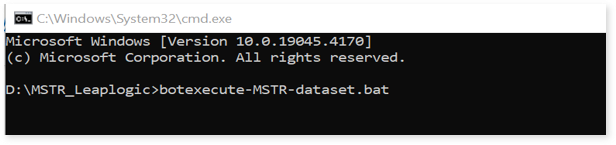
- Finally, you will get an auto-generated file in the output located in the Resources folder.
MSTR Dossier Extraction Bot (For Linux)
To export the required datasets from the Dossier from a Linux machine, please follow the below.
- Please check the LeapLogic’s MSTR Dossier Extraction Bot shared with you over One Drive.
- Copy the downloaded file in “/home/impadmin/Downloads” and extract it.
- After extracting successfully, you will see the following folder structure.
- BOT
- Drivers
- Logs
- Resources
- Schema
- Workflows
- botexecute-MSTR-dataset.sh
- botexecute-MSTR-graph.sh
- botexecute-MSTR-dataset.bat
- botexecute-MSTR-graph.bat
- botexecute-MSTR-documentgraph.bat
- botexecute-MSTR-documentgraph.sh
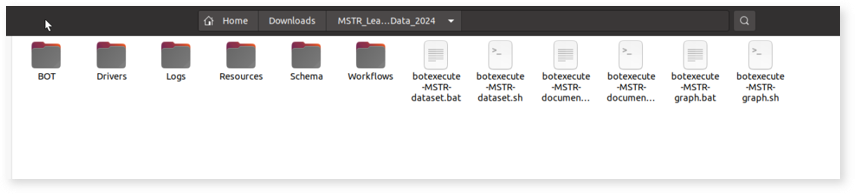
- Resources folder has three files namely DocumentsSheet, DocumentsSheet-DossierGraph and DocumentsSheet- DossierDataset which contains the name of dossiers or documents in the column “Documents” for which the extraction will take place.
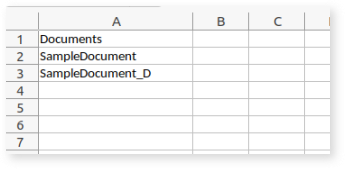
- In the project folder, where Shell file is present, open a new terminal. Right-click and execute the command “./botexecute-MSTR-dataset.sh” for datasets and similarly “./botexecute-MSTR-graph.sh” for graphs and “./botexecute-MSTR-documentgraph.sh” for documentgraph.
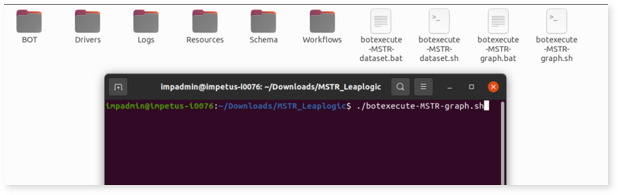
- Finally, you will get an auto-generated file in the output located in the Resources folder.
Getting Help
Contact LeapLogic technical support at info@leaplogic.io