Reports and Insights
This topic provides insights into the pipeline reports.
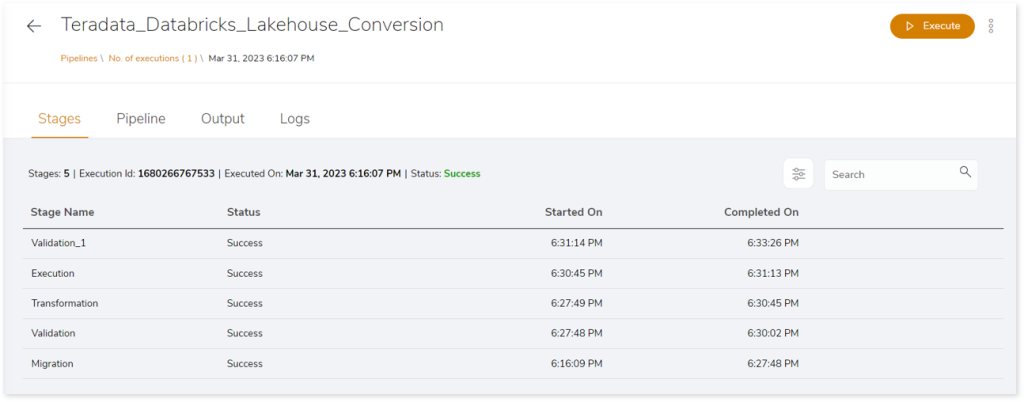
Additionally, you can execute, rerun, delete, or edit the pipeline. To do so, click  (More Actions) and then select the required feature.
(More Actions) and then select the required feature.
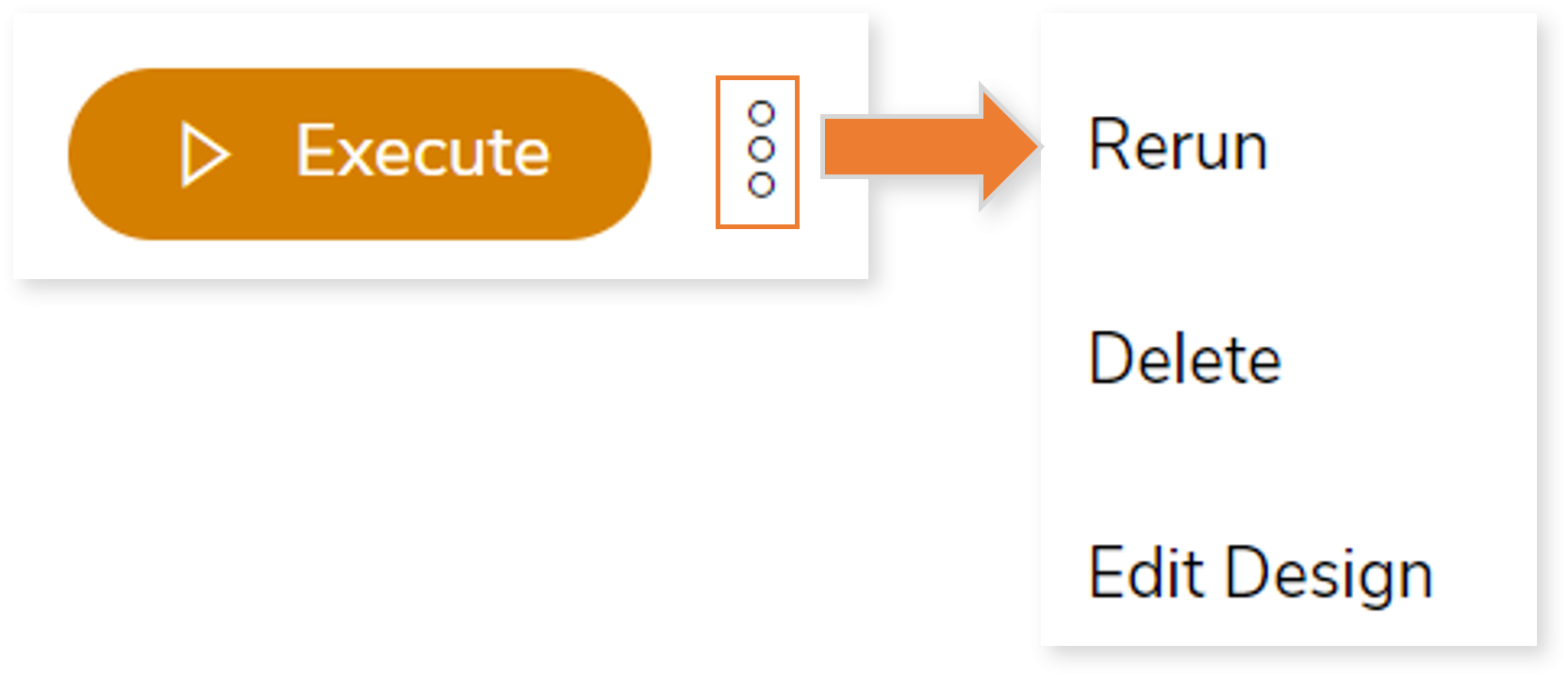
You can also get more information like:
- Pipelines: Click
 to navigate to the pipeline listing page.
to navigate to the pipeline listing page.
- No. of execution: Click
 to view the execution details of the pipeline. You can get execution details such as:
to view the execution details of the pipeline. You can get execution details such as:
- Executed data and time
- Execution status
- Version details
- Time taken for the execution

The Pipeline report page briefly describes each stage of the pipeline in detail, and it provides execution details as well.
In this Topic:
Stages
This section contains information about the pipeline stages. It displays the name of each stage, the status of each stage, and the start and end times of the execution.
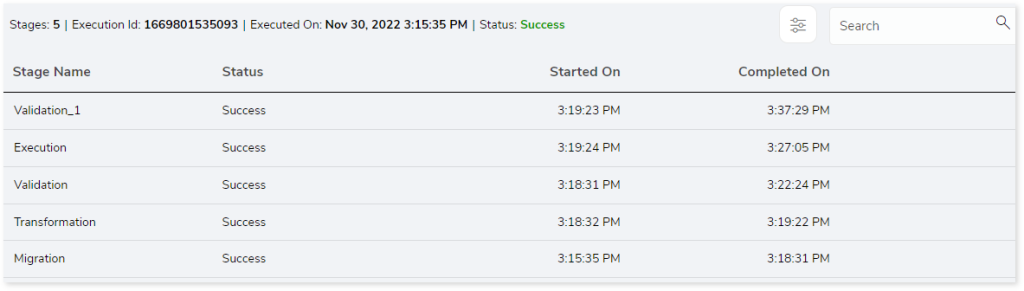
Click  (More actions) at the preferred stage to get:
(More actions) at the preferred stage to get:
- View Configuration: Showcases the configuration details of the selected stage.
- Output: Navigates to the Output tab to display the output summary details.
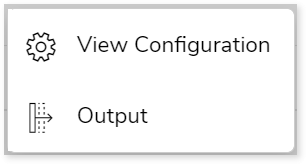
This page also provides information, including:
- Stages: Indicates the number of stages used for designing the pipeline.
- Execution Id: The unique id created after the pipeline execution.
- Executed On: Contains details about the date and time when the pipeline was executed.
- Status: Provides the status of the pipeline execution, such as Success, Stopped, Failed, and so on.
Pipeline
The pipeline tab represents the data flow structure of the pipeline. You can double-click at the stage to view its configuration.
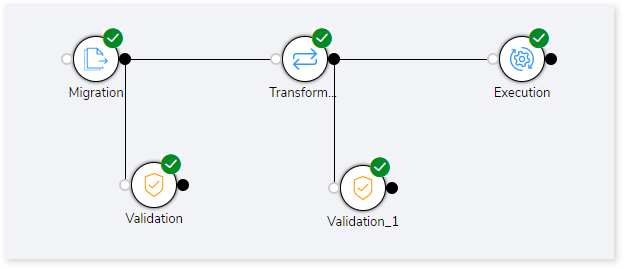
|
Status |
Icon |
Description |
|
Success |
 |
To indicate that the stages were executed successfully. |
|
Failed |
 |
To indicate the failed stages. |
|
Running |
 |
To indicate the stages are under processing or running. |
|
Stopped |
 |
To indicate that the stages have been halted in their execution. |
|
Paused |
 |
To indicate that the stages have been paused from execution. |
|
Killed |
 |
To indicate that the stages are killed. |
|
Waiting |
 |
To indicate that the stages are in a queue or waiting. |
|
Yet to start |
 |
To indicate that the stages have not yet started to execute. |
Output
The Output tab provides a high-level summary report for the selected stages that were executed in the pipeline. The various stages are:
Logs
This section contains the log files associated with pipeline execution. The pipeline records every event that occurs during execution. The logs maintain a record of all actions taken along with the date and time. It is mainly used to locate errors and point out failures. Moreover, select  to download the in-depth report for offline use.
to download the in-depth report for offline use.