Configuring Orchestration Stage
In the Orchestration stage, legacy orchestration scripts are transformed to modern scheduler tools. Double-click the Orchestration stage to access the configuration page.
In this Topic:
Overview
In this section, you can customize the Orchestration stage’s name and give a suitable description as required. By default, Orchestration is provided in the Name field. Provide a relevant name and description that helps you to understand the purpose and scope of the Orchestration conversion stage.
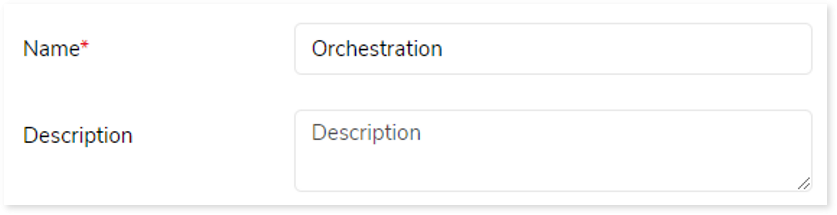
Transform
In this section, you can configure the Orchestration conversion stage where you need to define the source and target along with the source files. The Orchestration stage transforms legacy orchestration scripts such as AutoSys, and Control-M to modern scheduler tools such as Databricks Workflows, Amazon MWAA, etc. It employs pattern-based intelligent transformation to transform legacy scheduling logic and produces its target-native equivalent.
The orchestration configuration steps are defined according to the selected source type:
The table below lists the sources along with the input types and supported targets for orchestration conversion.
|
Source |
Input Type |
Target |
|
AutoSys |
JIL |
Databricks Workflows |
|
Amazon MWAA |
|
Apache Airflow |
|
Control-M |
XML |
Amazon MWAA |
Output
The output of this transformation is the converted scheduler script into the target-native equivalent. A comprehensive report is generated as an output of this pipeline.
You can configure the output of this transformation for navigation to a further stage. By default, the output configuration is set to Error if the transformation is not 100%, or that can be configured to Continue, Stop, or Pause as required.
