Configuring IICS
This topic provides steps to configure IICS ETL conversion stage.
- Select the ETL Type as IICS.
- In Input Artifacts, upload the source data via:
- Browse Files: To select the source files from the local system.
- Select From Data Source: To select the source files from the data source. To do so, follow the steps below:
- Click Select From Data Source.
- Choose repository.
- Select data source.
- Select the entities.
- Click
 to save the source data source.
to save the source data source.
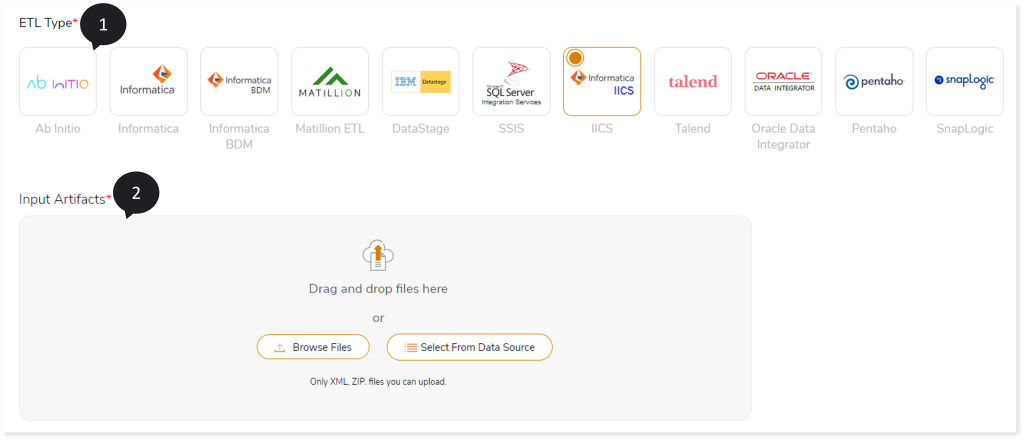
- In Target Type, select the target as AWS Glue Job to which you need to transform the source scripts.
- Click Data Configuration.
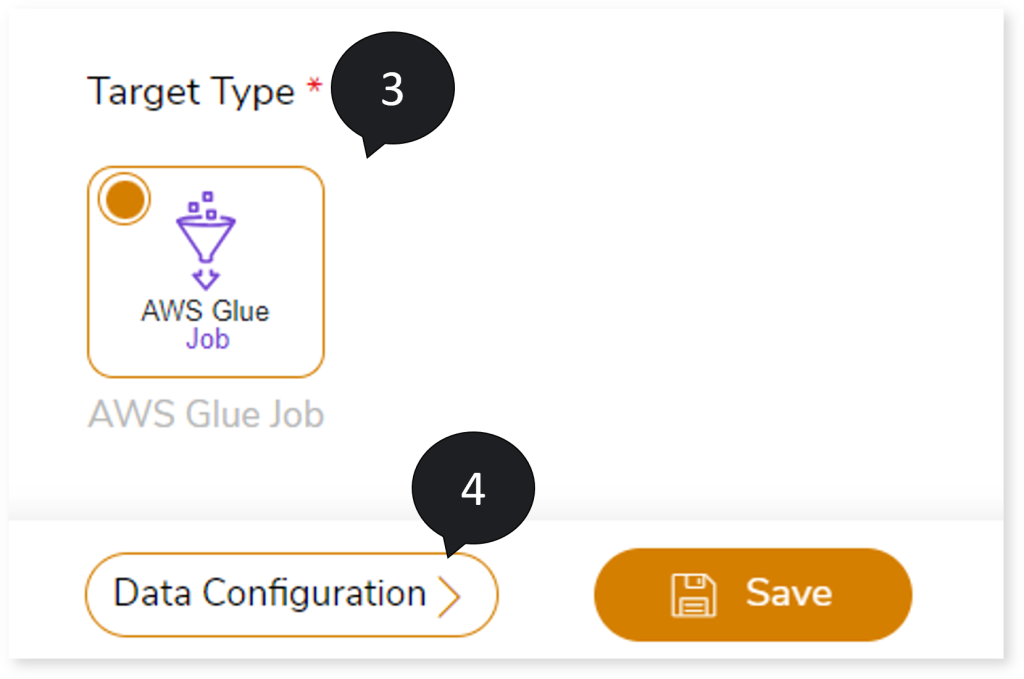
- In Target Database Details, specify database name, schema name, and prefix. The table name displays in prefix_database_tablename format if prefix is provided.
- In AWS Glue Catalog Database, provide the AWS Glue Catalog Database connection details to connect the database and schema.
- In UDF File Location, specify the UDF file location.
- In UDF Jar Location, specify the jar location.
- In Target Data Source, select the target data source to perform syntax validation. To successfully perform the syntax validation of the transformed queries, it is advisable to ensure that the required input tables are created or already present on the target side and secondly all the user-defined functions (UDFs) are registered on the target data source.
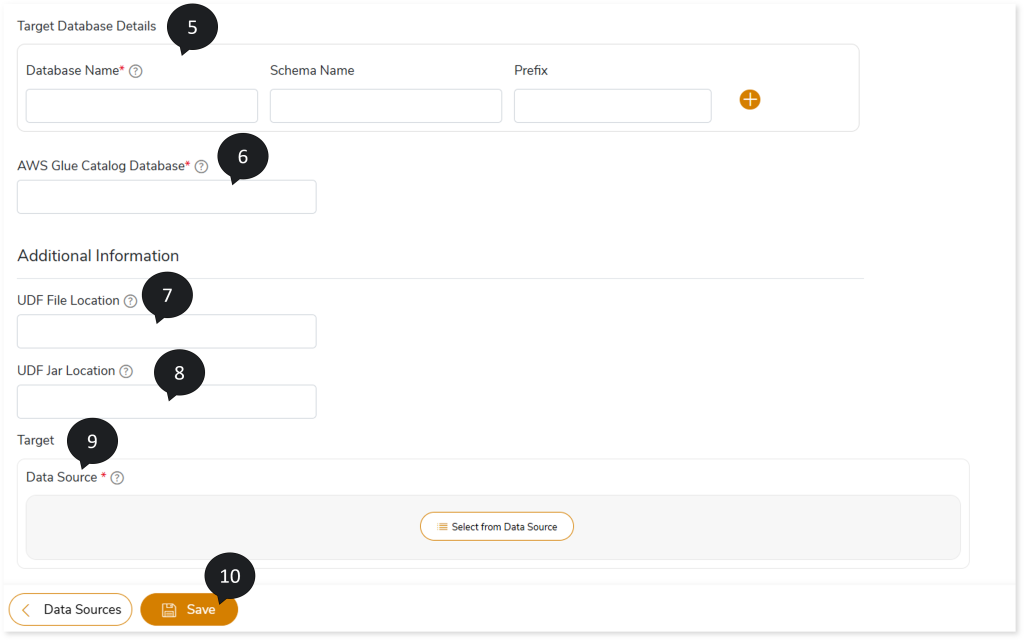
- Click Save to update the changes.
- An alert pop-up message appears. This message prompts you to refer your respective assessment to determine the anticipated quota deduction required when converting your scripts to target. Then click Ok.
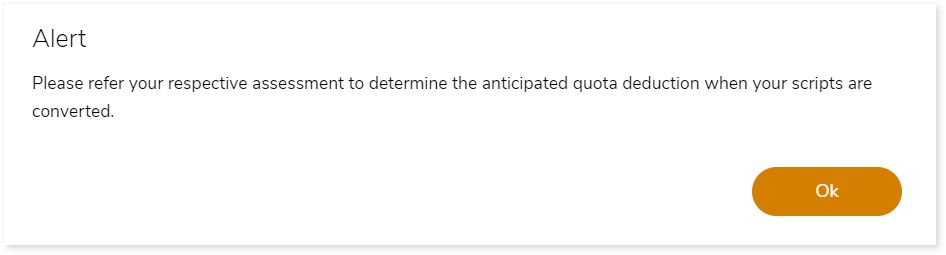
- Click
 to provide a preferred pipeline name.
to provide a preferred pipeline name.
- Click
 to execute the pipeline. Clicking
to execute the pipeline. Clicking  (Execute) navigates you to the listing page which shows your pipeline status as Running state. It changes its state to Success when it is completed successfully.
(Execute) navigates you to the listing page which shows your pipeline status as Running state. It changes its state to Success when it is completed successfully.
- Click pipeline card to see report.
To view the IICS conversion report, visit IICS Transformation Report.
Next:
Configuring Talend