Configuring OBIEE to Amazon QuickSight Conversion Stage
This topic provides steps to configure the OBIEE to Amazon Quicksight conversion.
- In Script Type, select the script type as OBIEE.
- In BI Assessments, select the report from the BI assessment you want to transform.
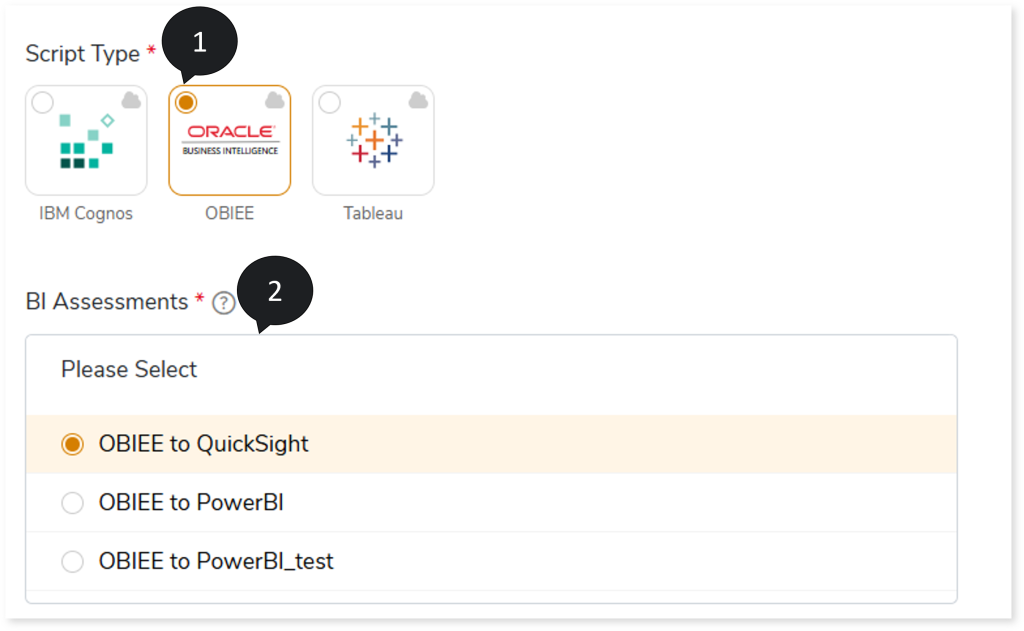
- In Target Type, select the target as Amazon QuickSight.
- To store the transformed dataset in the QuickSight Spice mode, turn on the Spice toggle. Spice is an in-memory engine used to store extracted or generated reports or datasets. It auto-refreshes data in memory at a specified interval, which improves performance and allows data to load more quickly.
- In Data Source Type, select the target database such as Oracle, Amazon Redshift, Snowflake, SQL Server, or Teradata, where you need to store the transformed data. This transformed data will act as the source for the QuickSight.
- Click Data Configuration to configure the data for transformation.
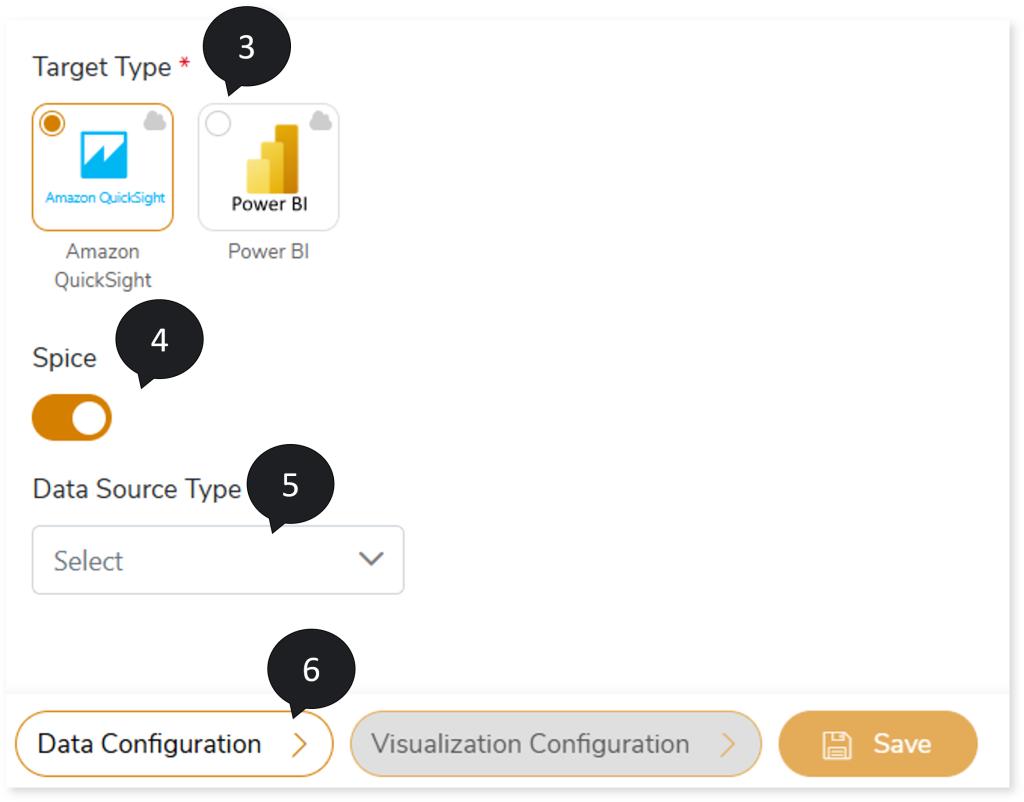
- In Subject Area, select the subject area based on which you need to transform the tables and dashboards.
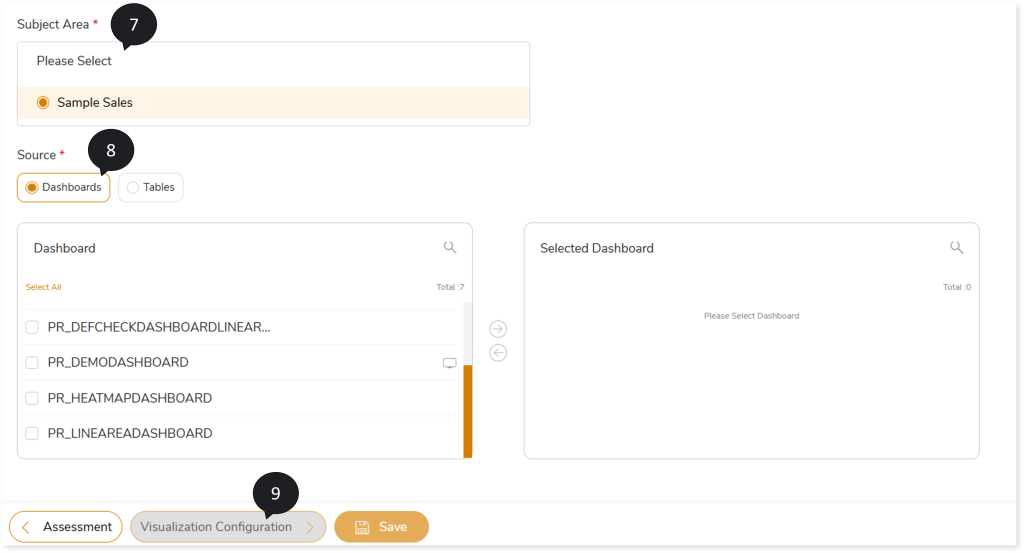
- In Source, select the dashboards or tables you need to transform. To do so,
- Select Dashboards or Tables.
- Select the required dashboards or tables from the Dashboard or Tables card.
- Click
 to move the selected dashboards or tables to the Selected Dashboard or Selected Tables card.
to move the selected dashboards or tables to the Selected Dashboard or Selected Tables card.
In the Dashboards cards, click  on the preferred dashboard to get more details about the selected dashboard. It includes information about reports and presentation tables along with its associated logical tables, physical tables, and original tables.
on the preferred dashboard to get more details about the selected dashboard. It includes information about reports and presentation tables along with its associated logical tables, physical tables, and original tables.
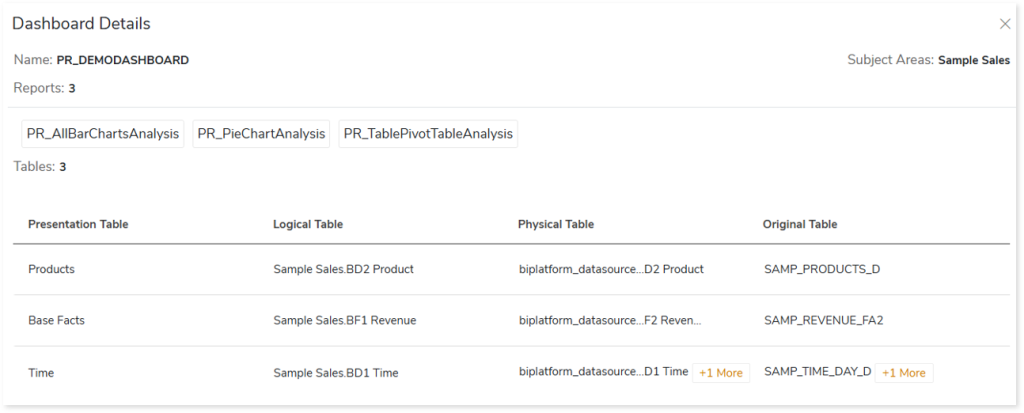
Similarly, in the Tables cards, click  on the preferred table to get more details about the selected table. It includes information about the associated logical tables, original tables, dashboards, and reports along with the subject area.
on the preferred table to get more details about the selected table. It includes information about the associated logical tables, original tables, dashboards, and reports along with the subject area.
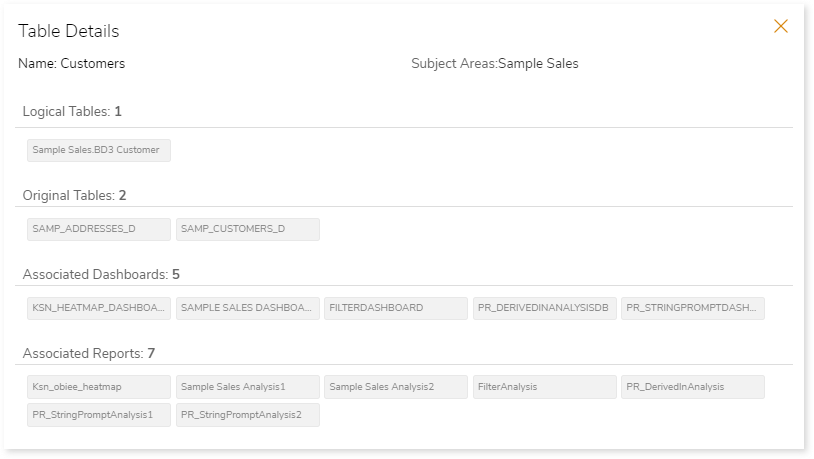
- Click Visualization Configuration to configure the visualizations. The target platform does not automatically support certain legacy visualizations. So, to achieve optimal transformation outcomes, you need to map incompatible visualization with an appropriate compatible visualization.
- Select the compatible visualization for the incompatible visualization from the respective Map your visualization column.
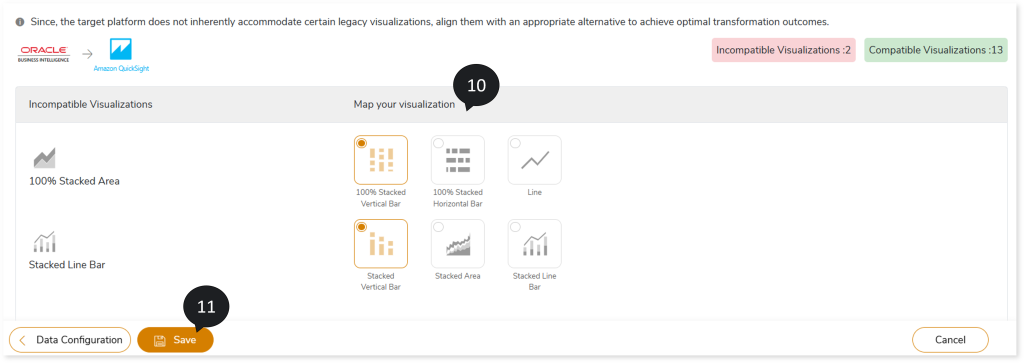
- Click Save to update the changes.
- An alert pop-up message appears. This message prompts you to refer your respective assessment to determine the anticipated quota deduction required when converting your scripts to target. Then click Ok.
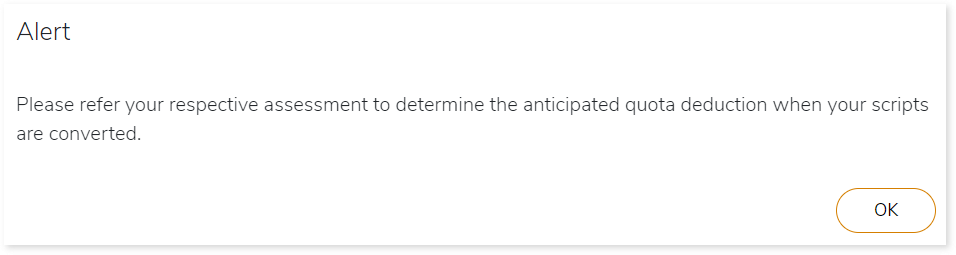
- Click
 to provide a preferred pipeline name and to save the pipeline.
to provide a preferred pipeline name and to save the pipeline.
- Click
 to execute the integrated or standalone pipeline. Clicking
to execute the integrated or standalone pipeline. Clicking  (Execute) navigates you to the pipeline listing page which shows your pipeline status as Running state. It changes its state to Success when it is completed successfully.
(Execute) navigates you to the pipeline listing page which shows your pipeline status as Running state. It changes its state to Success when it is completed successfully.
- Click on your pipeline card to see reports.
To view the OBIEE to AWS QuickSight Conversion Stage report, visit OBIEE to AWS QuickSight Conversion Report