SQL Server Query Execution Logs and Source Code Extraction Prerequisites
This topic briefs about the SQL Server assessment query execution logs and source code extraction prerequisites.
In This Topic:
Introduction
LeapLogic Assessment profiles existing inventory, identifies workload complexity, performs dependency analysis, and provides recommendations for migration to the modern data platform.
LeapLogic requires certain artifacts to perform an assessment. All these artifacts should preferably be in the form of .sql files.
|
Artifacts needed |
Priority |
Description |
|
Source code - Procedures and Functions |
Must have |
To assess the actual source code for complexity
To identify workload complexity, query patterns, query count etc. for effort estimation and technical debt |
|
Source Code - Views |
Must have |
To identify view complexity, patterns, and effort estimations |
|
Database Details |
Must have |
To identify database level volume & additional details |
|
Shell Scripts |
Must have |
To identify count, dependencies, SQL queries and PL/SQL, logic (example: email, notification etc.) and estimate effort |
|
DDL |
Must have |
To identify column usage, provide recommendation on column level lineage, and optimize query on the target system |
|
Orchestration - AutoSys jobs |
Good to have |
Helps with orchestration schedule and with removing any non-running jobs. Assesses ad hoc runs. |
|
SSIS Package Extraction |
Must have |
LeapLogic Assessment profiles existing inventory, identifies complexity, draws lineage and provides comprehensive recommendations for migration to modern data platform. |
|
Query Logs |
Good to have |
If source code is not given then query logs will help in the overall assessment of workloads and queries |
All the environment specific variables are highlighted in the document. The start and end date should be consistent for all the queries.
SQL Server Source Code (Stored Procedures, Functions, Views)
Below code snippet can be used to extract Source code & DDLs for Procedures, Views, Functions
For detailed steps, please refer to the Additional Database Objects section.
– – – – – – – – – – – – – – – – – – – – – – – – – – – – – – – -Read Me- – – – – – – – – – – – – – – – – – – – – – – – – – – – – – – – – – – – – – –
– – This script will generate a single file for all databases
– – Modify outfilepath based on your path
– – Filters can be applied based on requirement
– -How to run in SSMS
– – Query –> SQLCMDMODE
– – Query –> Results To –> Results To Text
– – Query –> Query Options –> Results –> Text –> Max column chars 1000000 (to a number to fit all code)
DECLARE @DatabaseName NVARCHAR(128)
DECLARE @SQL NVARCHAR(MAX)
SET NOCOUNT ON;
SET ANSI_WARNINGS OFF;
– -Out File path
:setvar outfilepath “Test.txt”
– – Create a cursor to loop through databases
DECLARE db_cursor CURSOR FOR
SELECT name
FROM sys.databases
WHERE NAME NOT IN (‘master’,’tempdb’,’model’,’msdb’,’SQLAudit’,’DBA’,’DBAdmin’) — Filter unwanted databases
– – Initialize the cursor
OPEN db_cursor
FETCH NEXT FROM db_cursor INTO @DatabaseName
– – Loop through each database
WHILE @@FETCH_STATUS = 0
BEGIN
– – Create dynamic SQL to switch database context and retrieve source code
SET @SQL = N’
USE [‘ + @DatabaseName + N’];
select
concat(
”IDW_WM ~~”,
db_name() collate SQL_Latin1_General_CP1_CI_AS,
”_”,
s.name collate SQL_Latin1_General_CP1_CI_AS,
”_”,
ao.name collate SQL_Latin1_General_CP1_CI_AS,
”~~”,
ao.type_desc collate SQL_Latin1_General_CP1_CI_AS,
”~~”,
definition collate SQL_Latin1_General_CP1_CI_AS
)
from
sys.all_sql_modules asm
join sys.all_objects ao on
asm.object_id = ao.object_id
join sys.schemas s on
ao.schema_id = s.schema_id
where
ao.is_ms_shipped <>1;
‘
– – set out file path
:OUT $(outfilepath)
– – Execute the dynamic SQL
EXEC sp_executesql @SQL
FETCH NEXT FROM db_cursor INTO @DatabaseName
END
– – Clean up
CLOSE db_cursor
DEALLOCATE db_cursor
Shell Scripts (KSH or Any other batch files)
Client to provide applicable shell scripts from the production repository.
DDLs
Client DBAs need to extract the DDLs from the production instance for all applicable databases.
Orchestration – AutoSys
LeapLogic requires Autosys jobs exported in .jil/.txt format which typically contains all the boxes, jobs, FW, etc. Follow the steps given below to export the jobs either through CLI or UI.
Using CLI
- Connect server to access the AutoSys CLI.
- Execute “autorep -J % -q > {file path} &” command on the AutoSys CLI
- {file path}: full path (path + name of file) to save output into file.
- Example: autorep -J % -q > /tmp/my_job_details.txt &
Using UI
- Open AutoSys job monitoring UI.
- Using the top navigation bar, navigate to File > Save View as JIL.
- Save the output as a file.
LeapLogic requires SSIS packages to perform an assessment. Follow the below given steps to achieve the same.
- Use the below path where SSIS packages are stored. Usually, this location is configured when a new project is created. Refer location in the below screenshot.
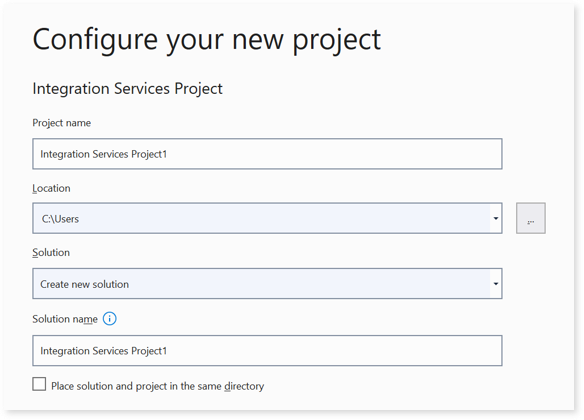
- Go to the path C:\Users\<SystemName>\source\repos. You’ll see all SSIS packages at this location.
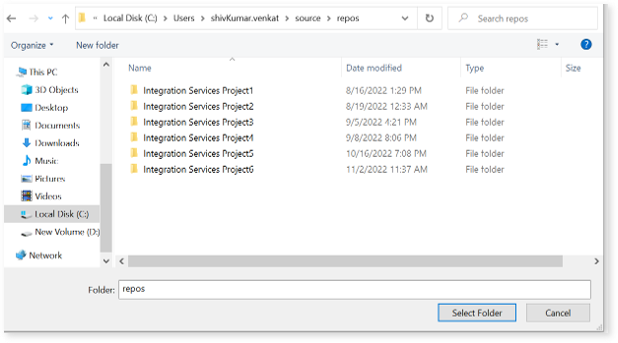
- Archive the extracted packages and share them.
Query Logs
Please run the below query and extract the query log in text format.
Query#1:
select
concat(
‘<LLR>’,
format(creation_time,’dd-MM-yyyy’),'<LLC>’,
qs.total_elapsed_time/1000,'<LLC>’,
db_name(st.dbid) ,'<LLC>’,
object_schema_name(st.objectid, st.dbid)+’.’+object_name(st.objectid, st.dbid),'<LLC>’,
st.text, ‘<LLC>’
)as query_log
from sys.dm_exec_query_stats as qs
cross apply sys.dm_exec_sql_text(qs.[sql_handle]) as st
Query#2
select
concat(
‘<LLR>’,
spid,'<LLC>’,
StartTime,'<LLC>’,
[RunTime(m)],'<LLC>’,
Login,name,'<LLC>’,
GroupNm,'<LLC>’,
host,'<LLC>’,
BlkBy,'<LLC>’,
DBName,'<LLC>’,
SQLStatement,'<LLC>’,
ObjectName,'<LLC>’,
ClientAddress, ‘<LLC>’
)
from Util.dbo.DBA_QueryAudit where StartTime >= GETDATE()-90;
Databases
This query provides the total number of databases. Execute it and save the results in CSV format.
select count (*) from sys.databases
Database Volume
This query provides the database volume in MBs. Execute it and save the results in CSV format.
DECLARE @command varchar(4000)
SELECT @command = ‘
USE [?]
SELECT
database_name = CAST(DB_NAME(database_id) AS VARCHAR(50))
, log_size_mb = CAST(SUM(CASE WHEN type_desc = “LOG” THEN size END) * 8. / 1024 AS DECIMAL(8,2))
, row_size_mb = CAST(SUM(CASE WHEN type_desc = “ROWS” THEN size END) * 8. / 1024 AS DECIMAL(8,2))
, total_size_mb = CAST(SUM(size) * 8. / 1024 AS DECIMAL(8,2))
FROM sys.master_files WITH(NOWAIT)
WHERE database_id = DB_ID()
GROUP BY database_id
‘
DECLARE @Databases TABLE
(
database_name VARCHAR(50),
log_size_mb DECIMAL(8,2),
row_size_mb DECIMAL(8,2),
total_size DECIMAL(8,2)
)
INSERT INTO @Databases
EXEC sp_MSforeachdb @command
select * FROM @Databases
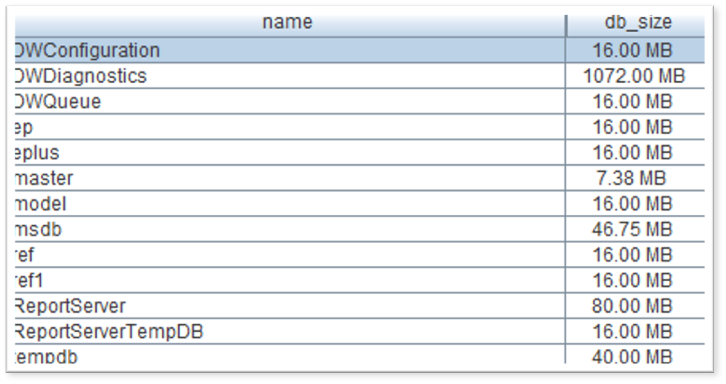
High Data Volume Tables
This query provides the result for tables with a high data volume. Execute it for all the databases that needs to be migrated and save the results in CSV format.
DECLARE @command varchar(4000)
SELECT @command = ‘
USE [?]
select
database_name = CAST(DB_NAME(DB_ID()) AS VARCHAR(50)),
t.NAME AS TableName,
s.Name AS SchemaName,
p.rows AS RowCounts,
CAST(ROUND(((SUM(a.total_pages) * 8) / 1024.00/1024.00), 2) AS NUMERIC(36, 2)) AS TotalSpaceGB,
CAST(ROUND(((SUM(a.used_pages) * 8) / 1024.00/1024.00), 2) AS NUMERIC(36, 2)) AS UsedSpaceGB,
CAST(ROUND(((SUM(a.total_pages) – SUM(a.used_pages)) * 8) / 1024.00/1024.00, 2) AS NUMERIC(36, 2)) AS UnusedSpaceGB
FROM
sys.tables t
INNER JOIN
sys.indexes i ON t.OBJECT_ID = i.object_id
INNER JOIN
sys.partitions p ON i.object_id = p.OBJECT_ID AND i.index_id = p.index_id
INNER JOIN
sys.allocation_units a ON p.partition_id = a.container_id
LEFT OUTER JOIN
sys.schemas s ON t.schema_id = s.schema_id
WHERE
t.is_ms_shipped = 0
AND i.OBJECT_ID > 255
GROUP BY
t.Name, s.Name, p.Rows
HAVING CAST(ROUND(((SUM(a.used_pages) * 8) / 1024.00/1024.00), 2) AS NUMERIC(36, 2)) >=10
ORDER BY UsedSpaceGB’
DECLARE @UserTable TABLE
(
database_name VARCHAR(100),
Table_Name VARCHAR(500),
Scheme_Name VARCHAR(50),
Row_Count BIGINT,
Space_Total_GB DECIMAL(10,2),
Space_Used_GB DECIMAL(10,2),
Space_UnUsed_GB DECIMAL(10,2)
)
INSERT INTO @UserTable
EXEC sp_MSforeachdb @command
select * FROM @UserTable
This SQL will collect databases with volume equal or above 10GB. This step must be done for all the databases.
Users
This query provides the total number of users. Execute it for all the databases that need to be migrated and save the results in CSV format.
DECLARE @command varchar(4000)
SELECT @command = ‘
USE [?]
select
database_name = CAST(DB_NAME(DB_ID()) AS VARCHAR(50)),
type ,count(*)
from sys.database_principals
group by type’
DECLARE @UserType TABLE
(
database_name VARCHAR(50),
UserType VARCHAR(50),
Num INT
)
INSERT INTO @UserType
EXEC sp_MSforeachdb @command
select * FROM @UserType
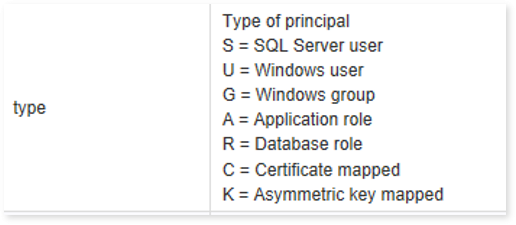
User Tables
This query provides the total number of user tables. Execute it and save the results in CSV format.
DECLARE @command varchar(4000)
SELECT @command = ‘
USE [?]
select
database_name = CAST(DB_NAME(DB_ID()) AS VARCHAR(50)),
Name,type_desc,create_date,modify_date
from sys.tables’
DECLARE @UserTable TABLE
(
database_name VARCHAR(100),
Table_Name VARCHAR(500),
Table_Type VARCHAR(50),
Create_Date DATETIME,
ModifiedDate DATETIME
)
INSERT INTO @UserTable
EXEC sp_MSforeachdb @command
select * FROM @UserTable
Objects
This query provides all the objects in a database. Execute it for all the databases that needs to be migrated and save the results in CSV format.
DECLARE @command varchar(4000)
SELECT @command = ‘
USE [?]
select
database_name = CAST(DB_NAME(DB_ID()) AS VARCHAR(50)),
Name,type_desc,create_date,modify_date
from sys.objects’
DECLARE @UserTable TABLE
(
database_name VARCHAR(100),
Obj_Name VARCHAR(500),
obj_Type VARCHAR(50),
Create_Date DATETIME,
ModifiedDate DATETIME
)
INSERT INTO @UserTable
EXEC sp_MSforeachdb @command
select * FROM @UserTable
Total I/O Usage by Database
This query provides the total I/O usage by databases. Execute it and save the results in CSV format.
SELECT Name AS Database_Name
,SUM(num_of_reads)AS Number_of_Reads
,SUM(num_of_writes)AS Number_of_Writes
,(SUM(num_of_reads) + SUM(num_of_writes)) as TotalIO
FROM sys.dm_io_virtual_file_stats(NULL,NULL) I
INNER JOIN sys.databases D ON I.database_id = d.database_id
GROUP BY name
ORDER BY TotalIO desc
Top CPU and I/O Consuming Queries
This query provides top CPU and I/O consuming queries. Execute it and save the results in CSV format.
set nocount on;
DECLARE @startdt VARCHAR(10)
DECLARE @enddt VARCHAR(10)
– – Provide start and end date
SET @startdt = ‘2017-03-05’
SET @enddt = ‘2022-04-05’
select CONCAT(‘IDWWM’, ‘~~’,
sess.original_login_name,’~~’,
AppId,’~~’,
sess.client_interface_name,’~~’,
convert(VARCHAR,qs.last_execution_time,120),’~~’,
(total_worker_time/execution_count)/1000000.0,’~~’,
(total_logical_reads+total_physical_reads+total_logical_writes)/execution_count,’~~’,
0,’~~’,
convert(VARCHAR,(qs.last_execution_time + qs.total_elapsed_time/86400000000),120),’~~’,
convert(VARCHAR,qs.last_execution_time,120),’~~’,
0,’~~’,
row_number() over (ORDER BY total_worker_time/execution_count desc),’~~’,
(total_worker_time/execution_count)/1000000.0,’~~’,
(total_logical_reads+total_physical_reads+total_logical_writes),’~~’,
tb4.ampcputime,’~~’,
tb4.TotalIOCount,’~~’,
qs.total_elapsed_time/1000000.0,’~~’,
OBJECT_SCHEMA_NAME(st.objectid,st.dbid), ‘~~’,
db.name,’~~’,
REPLACE(CAST(text as NVARCHAR(MAX)), CHAR(10), ‘ ‘),’~~’,
execution_count
)
from sys.dm_exec_query_stats qs
CROSS APPLY sys.dm_exec_sql_text(qs.plan_handle) st
INNER JOIN
(
SELECT DISTINCT
a.last_execution_time,
SUM(total_worker_time)/1000000.0 as AMPCPUTIME,
(SUM(total_logical_reads)+sum(total_physical_reads)+sum(total_logical_writes)) AS TOTALIOCOUNT
FROM
sys.dm_exec_query_stats a
WHERE
cast(a.last_execution_time as date) BETWEEN CAST(@startdt+’ 00:00:00:00′ as DATETIME) AND CAST(@enddt+’ 00:00:00:00′ AS DATETIME)
GROUP BY a.last_execution_time
)TB4 ON TB4.last_execution_time = qs.last_execution_time
inner join sys.databases db
on ( db.database_id = st.dbid)
LEFT JOIN (
SELECT DISTINCT es.program_name as AppId, es.client_interface_name,es.original_login_name,sp.dbid
FROM sys.dm_exec_sessions es inner join sys.sysprocesses sp
on es.session_id = sp.spid
) AS Sess
ON Sess.dbid = st.dbid;
Change the value of start date and end date in the parameter at the beginning of the script. Save the output of above query in CSV format if you are executing it from an editor such as SSMS. If the log size is too large, then use the alternative method (see below) to generate the output.
Copy the attached SQL script (SQL_Server_query_log.sql) at an appropriate location. Change start and end date as required. Execute it using the below command from Windows command line and share the output file.
This method can be used to execute any SQL command through the command prompt.
sqlcmd -S SQL_Server_Name -U username -P password -i ./SQL_Server_query_log.sql -y0 -o output_file.log
Top CPU and I/O Consuming Procedures
This query provides top CPU and I/O consuming procedures.
DECLARE @startdt VARCHAR(10)
DECLARE @enddt VARCHAR(10)
– – Provide start and end date
SET @startdt = ‘2024-03-05’
SET @enddt = ‘2024-09-05’
select CONCAT(‘IDWWM’, ‘~~’,
sess.original_login_name,’~~’,
AppId,’~~’,
sess.client_interface_name,’~~’,
convert(VARCHAR,d.last_execution_time,120),’~~’,
(d.total_elapsed_time/d.execution_count)/1000000.0,’~~’,
(total_logical_reads+total_physical_reads+total_logical_writes)/d.execution_count,’~~’,
0,’~~’,
convert(VARCHAR,(d.last_execution_time + d.total_elapsed_time/86400000000),120),’~~’,
convert(VARCHAR,d.last_execution_time,120),’~~’,
0,’~~’,
row_number() over (ORDER BY total_worker_time/d.execution_count desc),’~~’,
(total_worker_time/execution_count)/1000000.0,’~~’,
(total_logical_reads+total_physical_reads+total_logical_writes),’~~’,
tb4.ampcputime,’~~’,
tb4.TotalIOCount,’~~’,
d.total_elapsed_time/1000000.0,’~~’,
OBJECT_SCHEMA_NAME(d.object_id,d.database_id), ‘~~’,
db.name,’~~’,
REPLACE(CAST(text as NVARCHAR(MAX)), CHAR(10), ‘ ‘),’~~’,
execution_count
)
FROM sys.dm_exec_procedure_stats AS d
CROSS APPLY sys.dm_exec_sql_text(d.sql_handle) st
INNER JOIN
(
SELECT DISTINCT
a.last_execution_time,
SUM(total_worker_time)/1000000.0 as AMPCPUTIME,
(SUM(total_logical_reads)+sum(total_physical_reads)+sum(total_logical_writes)) AS TOTALIOCOUNT
FROM
sys.dm_exec_procedure_stats AS a
WHERE
cast(a.last_execution_time as date) BETWEEN CAST(@startdt+’ 00:00:00:00′ as DATETIME) AND CAST(@enddt+’ 00:00:00:00′ AS DATETIME)
GROUP BY a.last_execution_time
)TB4 ON TB4.last_execution_time = d.last_execution_time
inner join sys.databases db
on ( db.database_id = d.database_id)
LEFT JOIN (
SELECT DISTINCT es.program_name as AppId, es.client_interface_name,es.original_login_name,sp.dbid
FROM sys.dm_exec_sessions es inner join sys.sysprocesses sp
on es.session_id = sp.spid
) AS Sess
ON Sess.dbid = d.database_id;
Additional Database Objects
Export additional database objects such as stored procedures, views, etc. using the below attached script.
The steps to execute this script using the SQL Server Management Studio (SSMS) tool are as follows.
- Navigate to Query > SQL CMD Mode
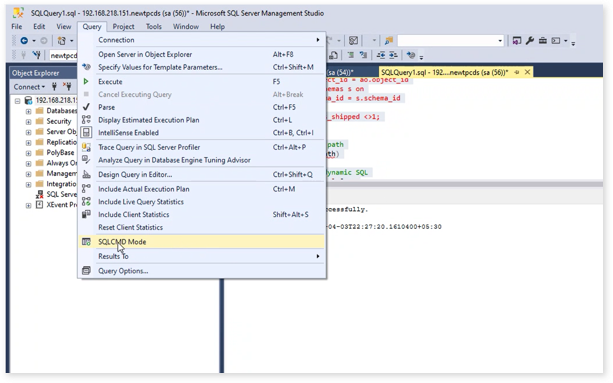
- Next, configure the results using Query > Results To > Results to Text
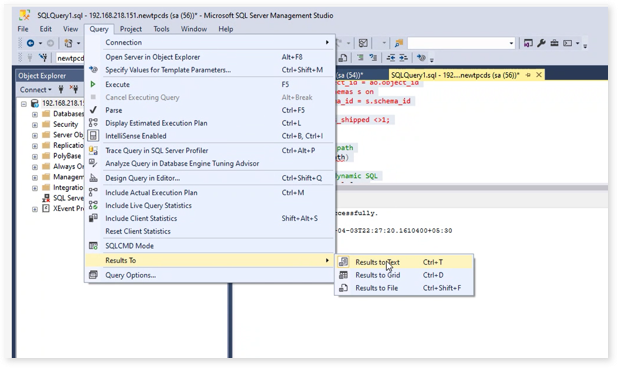
- Now, navigate to Query > Query Options
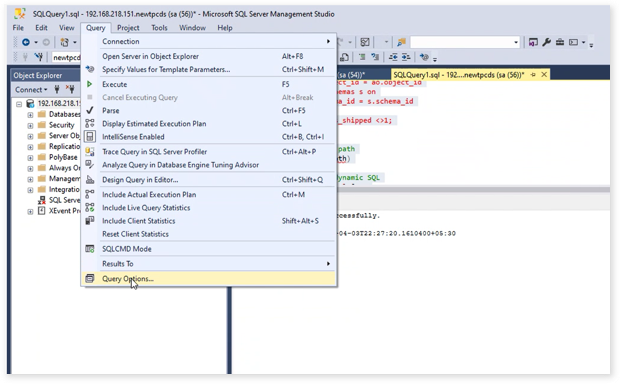
- Configure Results > Text > Maximum number of characters displayed in each: 1000000 (to a number to fit all code)
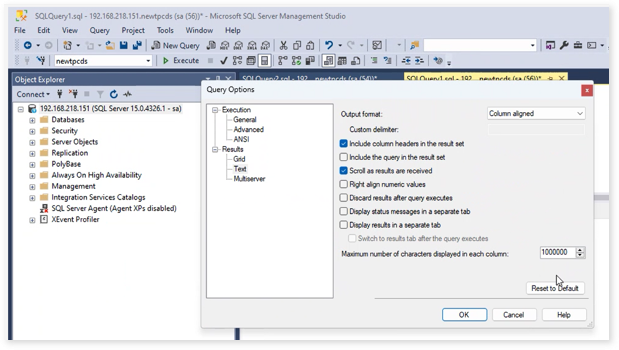
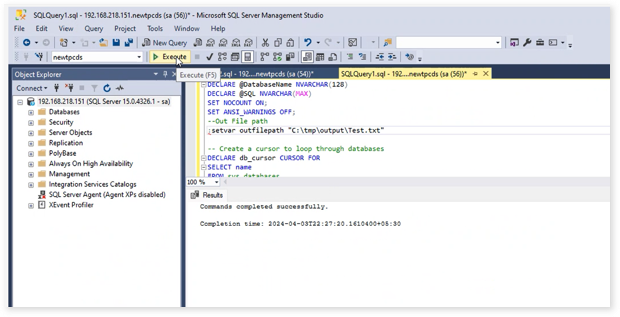
Top CPU and I/O Consuming Functions
This query provides top CPU and I/O consuming functions.
DECLARE @startdt VARCHAR(10)
DECLARE @enddt VARCHAR(10)
– – Provide start and end date
SET @startdt = ‘2017-03-05’
SET @enddt = ‘2022-04-05’
select CONCAT(‘IDWWM’, ‘~~’,
sess.original_login_name,’~~’,
AppId,’~~’,
sess.client_interface_name,’~~’,
convert(VARCHAR,d.last_execution_time,120),’~~’,
(d.total_elapsed_time/d.execution_count)/1000000.0,’~~’,
(total_logical_reads+total_physical_reads+total_logical_writes)/d.execution_count,’~~’,
0,’~~’,
convert(VARCHAR,(d.last_execution_time + d.total_elapsed_time/86400000000),120),’~~’,
convert(VARCHAR,d.last_execution_time,120),’~~’,
0,’~~’,
row_number() over (ORDER BY total_worker_time/d.execution_count desc),’~~’,
(total_worker_time/execution_count)/1000000.0,’~~’,
(total_logical_reads+total_physical_reads+total_logical_writes),’~~’,
tb4.ampcputime,’~~’,
tb4.TotalIOCount,’~~’,
d.total_elapsed_time/1000000.0,’~~’,
OBJECT_SCHEMA_NAME(d.object_id,d.database_id), ‘~~’,
db.name,’~~’,
REPLACE(CAST(text as NVARCHAR(MAX)), CHAR(10), ‘ ‘),’~~’,
execution_count
)
FROM sys.dm_exec_function_stats AS d
CROSS APPLY sys.dm_exec_sql_text(d.sql_handle) st
INNER JOIN
(
SELECT DISTINCT
a.last_execution_time,
SUM(total_worker_time)/1000000.0 as AMPCPUTIME,
(SUM(total_logical_reads)+sum(total_physical_reads)+sum(total_logical_writes)) AS TOTALIOCOUNT
FROM
sys.dm_exec_function_stats AS a
WHERE
cast(a.last_execution_time as date) BETWEEN CAST(@startdt+’ 00:00:00:00′ as DATETIME) AND CAST(@enddt+’ 00:00:00:00′ AS DATETIME)
GROUP BY a.last_execution_time
)TB4 ON TB4.last_execution_time = d.last_execution_time
inner join sys.databases db
on ( db.database_id = d.database_id)
LEFT JOIN (
SELECT DISTINCT es.program_name as AppId, es.client_interface_name,es.original_login_name,sp.dbid
FROM sys.dm_exec_sessions es inner join sys.sysprocesses sp
on es.session_id = sp.spid
) AS Sess
ON Sess.dbid = d.database_id;
An alternative method to generate the log file for Queries/Procedures or Functions is using sqlcmd (T-SQL) CLI
Data for Partitioning and Bucketing
This query extracts table size and column details to be utilized for partition and bucket recommendation. Execute it and save the results in CSV format.
DECLARE @command varchar(4000)
SELECT @command = ‘
USE [?]
SELECT isc.table_catalog AS DATABASE_NAME,
t.NAME AS Table_Name,
Cast(Round(( Sum(a.used_pages) / 128.00 ), 2) AS NUMERIC(36, 2)) *
( 2014 * 1024 ) AS TABLE_SIZE_BYTES,
p.rows AS NUM_ROWS,
isc.column_name AS Column_Name,
”” AS num_unique_val
FROM sys.tables t
INNER JOIN sys.indexes i
ON t.object_id = i.object_id
INNER JOIN sys.partitions p
ON i.object_id = p.object_id
AND i.index_id = p.index_id
INNER JOIN sys.allocation_units a
ON p.partition_id = a.container_id
INNER JOIN sys.schemas s
ON t.schema_id = s.schema_id
INNER JOIN information_schema.columns AS isc
ON t.NAME = isc.table_name
GROUP BY t.NAME,
s.NAME,
p.rows,
isc.table_catalog,
isc.column_name’
DECLARE @UserTable TABLE
(
database_name VARCHAR(100),
Table_Name VARCHAR(500),
Table_Size_Bytes DECIMAL(18,2),
Row_Num INT,
Column_Name VARCHAR(100),
Unique_Val_Num INT
)
INSERT INTO @UserTable
EXEC sp_MSforeachdb @command
select * FROM @UserTable
Getting Help
Contact LeapLogic technical support at info@leaplogic.io