Cognos Report Extraction Prerequisites
This topic briefs about the Cognos report extraction prerequisites.
In This Topic:
Introduction
LeapLogic’s Assessment profiles existing inventory, identifies complexity, identifies end-to-end dependency structure, and provides comprehensive recommendations for migration to modern data platform.
LeapLogic requires Cognos report in the XML format to perform an assessment. Follow the below given steps to bulk export all the Cognos reports in one go. You can follow either the export method: Export via Cognos Portal or Export using SQL Query. Both will yield the same results. Please choose as per your convenience.
Export via Cognos Portal
- Login to the Cognos portal.
- Navigate to IBM Cognos Administration.
- Next, go to Configuration > Content Administration.
- Select New Export from the right top frame of the window.
- Select all/required Folders which you want to export.
- A deployment package (a .zip file) gets downloaded on your local system.
- Share the package with the Impetus team for assessment.
Export using SQL Query
To use this method, you should have access to Cognos Metadata Database. Use the below given SQL query for the content store database to export all or selected Cognos report XMLs.
SELECT CMOBJNAMES_BASE.NAME AS ObjName, CMOBJECTS.PCMID, CMCLASSES.NAME AS ClassName, CMOBJPROPS7.spec
FROM CMOBJECTS
JOIN CMOBJNAMES_BASE ON CMOBJECTS.CMID = CMOBJNAMES_BASE.CMID
JOIN CMCLASSES ON CMOBJECTS.CLASSID = CMCLASSES.CLASSID
LEFT JOIN CMOBJPROPS7 ON CMOBJECTS.CMID = CMOBJPROPS7.CMID
WHERE CMOBJECTS.CLASSID IN (10, 37)
–and upper(SPEC) like ‘%[SALES DETAIL]%’ ORDER BY CMOBJECTS.PCMID
Share the exported reports with the Impetus team for assessment.
LeapLogic requires Cognos report in the XML format to perform an assessment. Follow the below given steps to achieve the same.
- Open Cognos Analytics server in a browser.
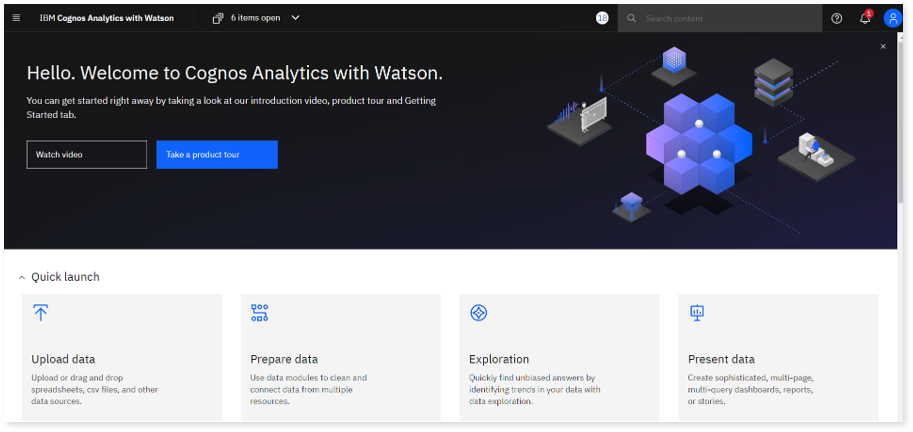
- Open the navigation menu from the top left top corner of the page and click Content.
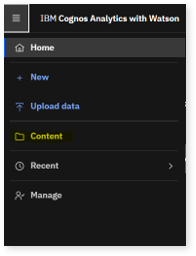
- Click Team content > Samples
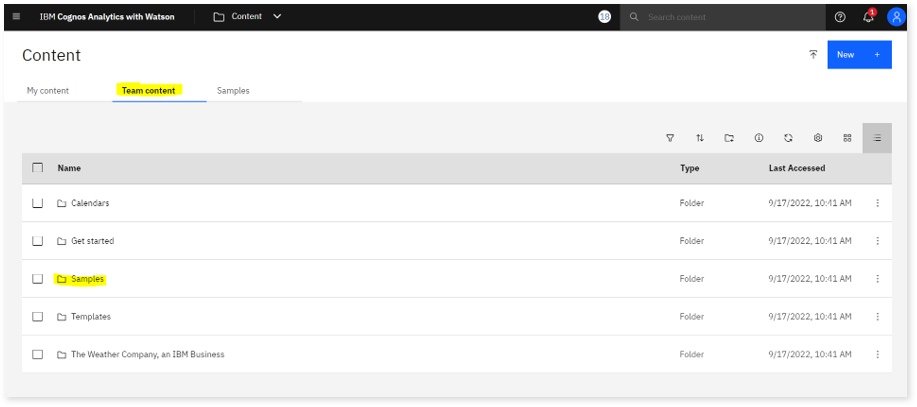
- Click Reports.
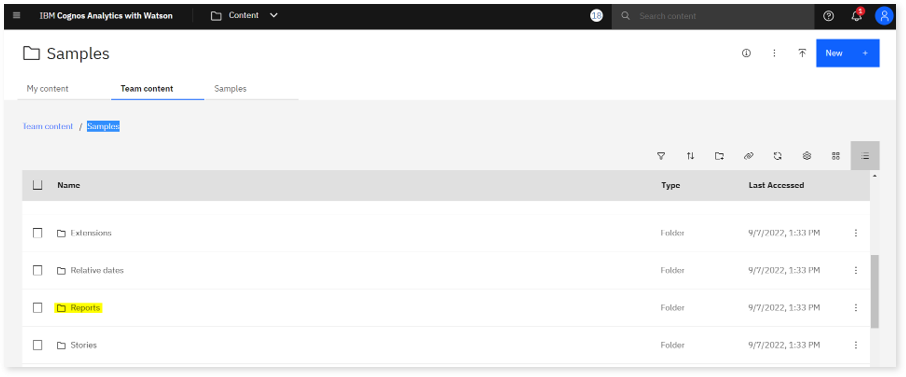
- Now, select the report which you want to export. For example, I have chosen the first one which is Corporate website visits.
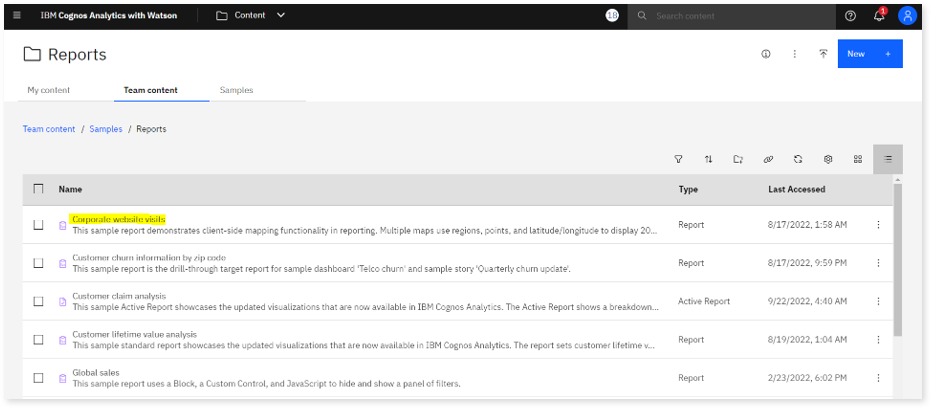
- Once you click on the report, it opens and looks something like as given below. Next, select Edit from the top left corner of the page. It will turn from Grey to Green.
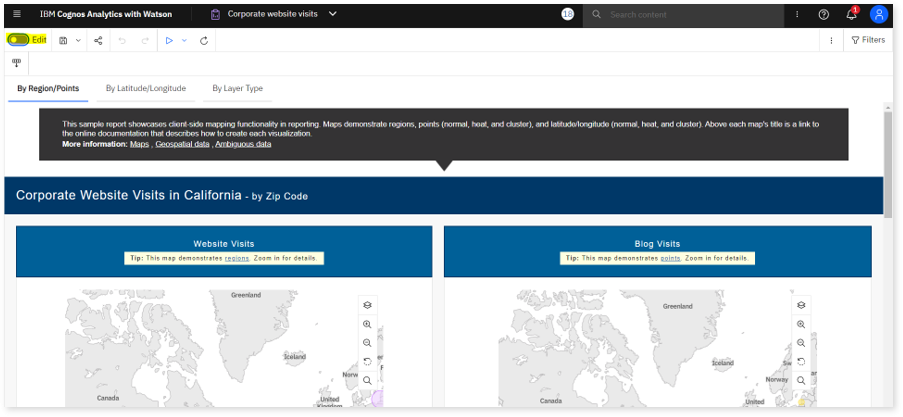
- Next, click the context menu from the top right corner of the page as highlighted in the below screenshot.
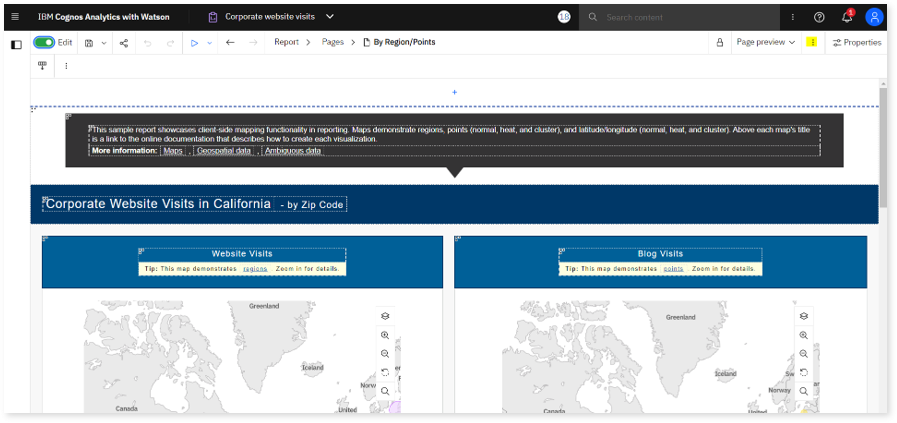
- Click Show specification from the same menu.
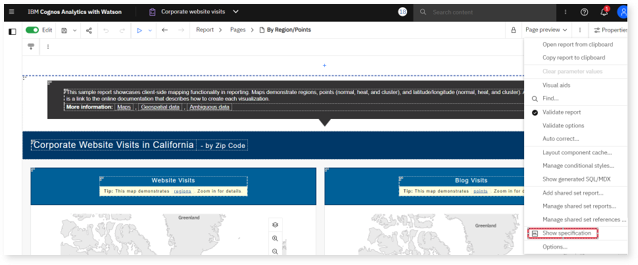
- Click Copy icon as shown in the below screenshot and paste it in a Notepad. Save it with the report name + XML in a .xml format.
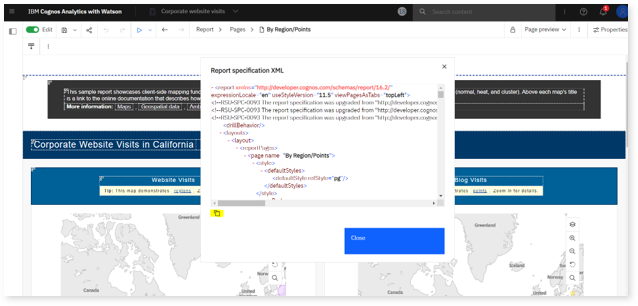
- Place the file in a file archiver.
LeapLogic requires data models in the XML format to perform an assessment. Follow the below given steps to achieve the same.
- Go to the Windows server or system where the Cognos Framework Manager is installed.
- Go to the folder where the model is saved.
- For example, great_outdoors_sales_dq is the model folder where all files related to the Framework model are stored.
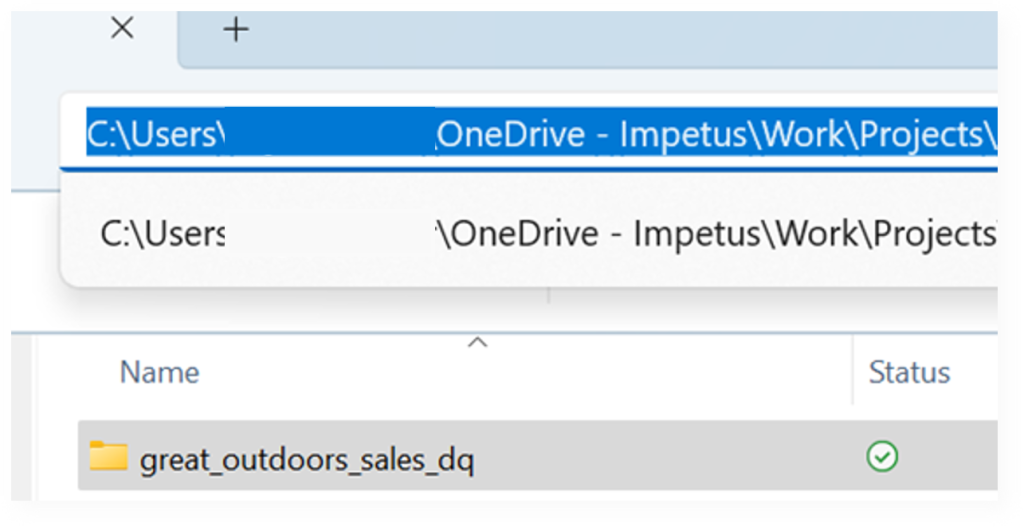
- Confirm that model.xml and <project-name>.cpf files are present in the folder. There may be some other supporting files, but these files are important from the assessment point of view.
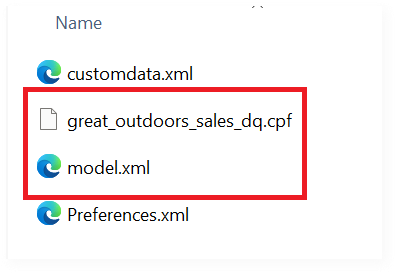
- Archive the folder “great_outdoors_sales_dq”.
LeapLogic requires cubes in the MDL (Model Definition Language) format to perform an end-to-end assessment. Follow the below given steps to achieve the same.
- Launch IBM Cognos Transformer
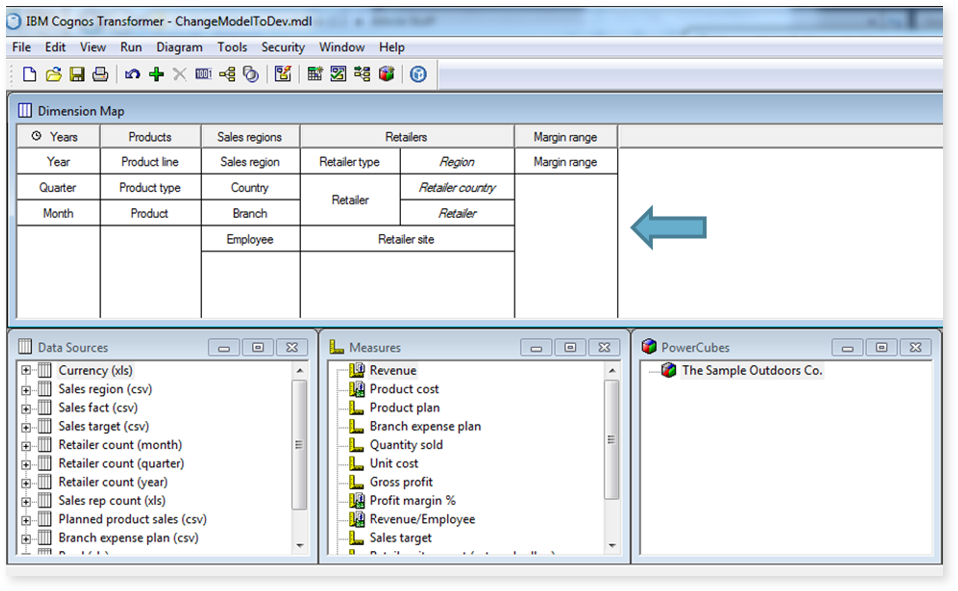
- Go to File > Open
- Browse and select the .mdl file to download
Getting Help
Contact LeapLogic technical support at info@leaplogic.io