Informatica BDM Assessment Report
This topic contains information about the Informatica BDM assessment report. The input format for the Informatica BDM assessment is XML or PRM.
In This Topic:
Highlights
The highlights section gives you a high-level overview of your assessment summary based on the analysis of the selected ETL scripts. It includes a summary as well as complexity details of the source input files.
Summary
This section summarizes the input from Informatica BDM scripts, including the number of files, projects, folders, and so on.

- Files: Displays the number of input source files.
- Projects: Displays the number of projects in the source files. Projects contain information about the objects such as folders.
- Folders: Displays the number of folders. Folders are available in projects which help to store and organize data such as workflows, mappings, etc.
- Applications: Displays the number of applications.
- Workflows: Set of instructions to perform various actions.
- Mappings: Describes the flow of data between source and target.
- Queries: Displays the number of queries.
Complexity (Across Workflows)
This section provides a summarized graphical representation of Informatica BDM workflows based on a detailed complexity assessment. This information is required to make various decisions, including migration planning, and estimating budget.
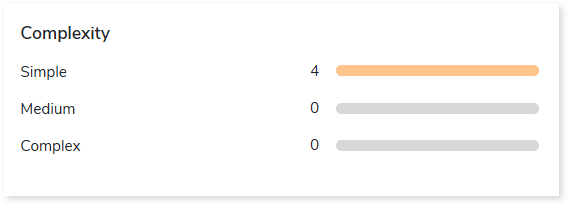
Analysis
This topic provides a detailed examination of applications, projects, workflows, folders, and mappings.
Applications
This section provides a comprehensive report of the applications in the source files. It includes information about the ID of applications and features, feature names, and types of features such as mapping.
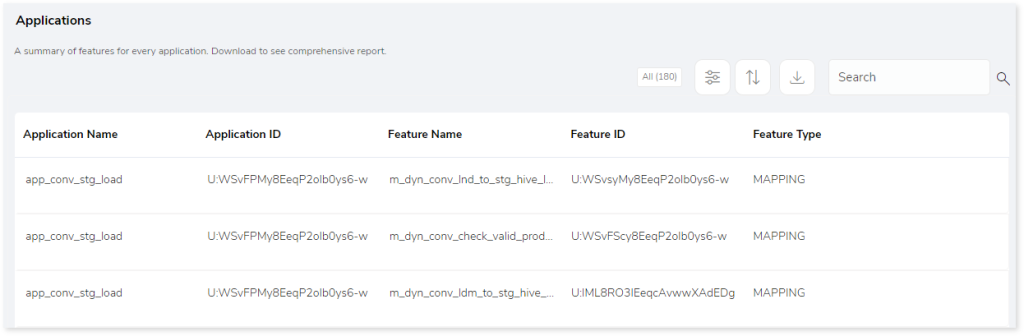
- Application Name: Displays the name of the applications.
- Application ID: Displays the ID of the applications.
- Feature Name: Displays the name of the features.
- Feature ID: Displays the unique ID of the features.
- Feature Type: Displays the feature types in the application such as mapping, workflow.
Projects
This section provides a comprehensive summary of the projects in the source files. It includes information about the objects in each project.
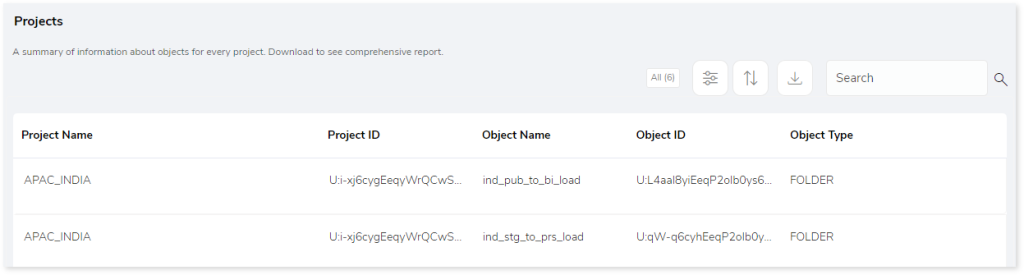
- Project Name: Displays the name of the projects.
- Project ID: Displays the unique id of the projects.
- Object Name: Displays the name of the objects in the projects.
- Object ID: Displays the unique id of the objects.
- Object Type: Objects are the child components of the projects. It provides information about the object types such as folders.
Workflows
This section provides a comprehensive summary of the tasks in every workflow. It includes information about the mapping tasks, complexity, folders, and so on.
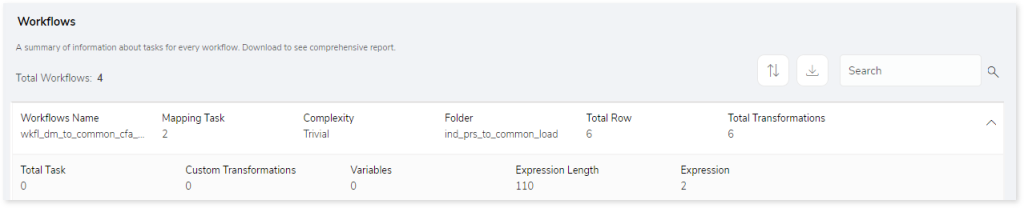
- Workflows Name: Displays the name of the workflows.
- Mapping Task: Displays the number of specific tasks from mappings that belong to the Mapping Task category.
- Complexity: Displays the workflow complexity.
- Folder: Displays the associated folder.
- Total Row: Displays the total number of rows.
- Total Transformations: Displays the count of transformations.
- Total Task: Displays the total number of tasks.
- Custom Transformations: Displays the total number of custom transformations.
- Variables: Displays the count of variables.
- Expression Length: Displays the length of expression.
- Expression: Displays the count of expressions.
Folders
This section provides a comprehensive summary of the objects in every folder. It lists all the folders along with the objects, object types, and so on.
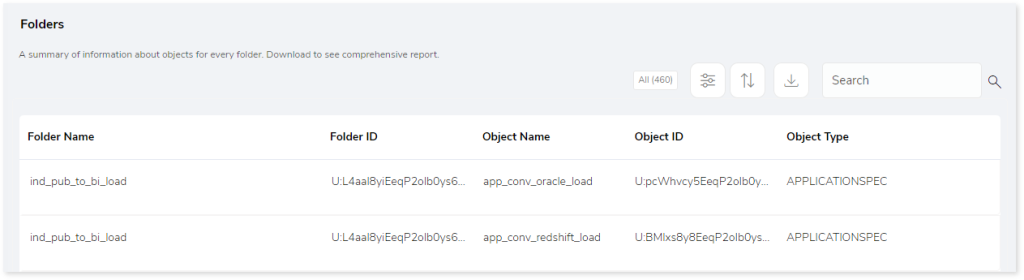
- Folder Name: Displays the name of the folders.
- Folder ID: Displays the unique ID of folders.
- Object Name: Displays the name of the objects.
- Object ID: Displays the unique id of objects.
- Object Type: Displays the types of objects such as mapping, workflow.
Mappings
This section provides a comprehensive summary of mappings including aggregators, expressions, filters, sources, targets, and so on.
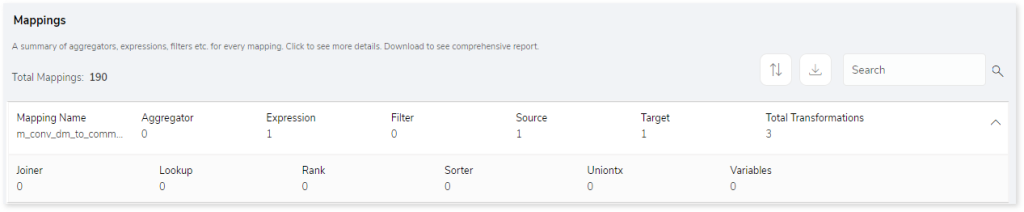
- Mapping Name: Displays the name of the mappings.
- Aggregator: Displays the count of the aggregator transformation components.
- Expression: Displays the count of the expression.
- Filter: Displays the count of filters in the mapping files.
- Source: Displays the count of the sources.
- Target: Displays the count of the targets.
- Total Transformation: Provides the count of transformations.
- Joiner: Displays the count of the joiner transformation components.
- Lookup: Displays the count of the Lookup transformation components.
- Rank: Displays the count of the rank transformation components.
- Sorter: Displays the count of the sorter transformation components.
- Uniontx: Displays the count of the uniontx transformation components.
- Variables: Displays the count of variables.
Lineage
End-to-end data and process lineage identify the complete dependency structure through interactive and drill-down options to the last level.
Typically, even within one line of business, multiple data sources, entry points, ETL tools, and orchestration mechanisms exist. Decoding this complex data web and translating it into a simple visual flow can be extremely challenging during large-scale modernization programs. The visual lineage graph adds tremendous value and helps define the roadmap to the modern data architecture. It deep dives into all the existing flows, like Autosys jobs, applications, ETL scripts, BTEQ/Shell (KSH) scripts, procedures, input and output tables, and provides integrated insights. These insights help data teams make strategic decisions with greater accuracy and completeness. Enterprises can proactively leverage integrated analysis to mitigate the risks associated with migration and avoid business disruption.
Now, let’s see how you can efficiently manage lineage.
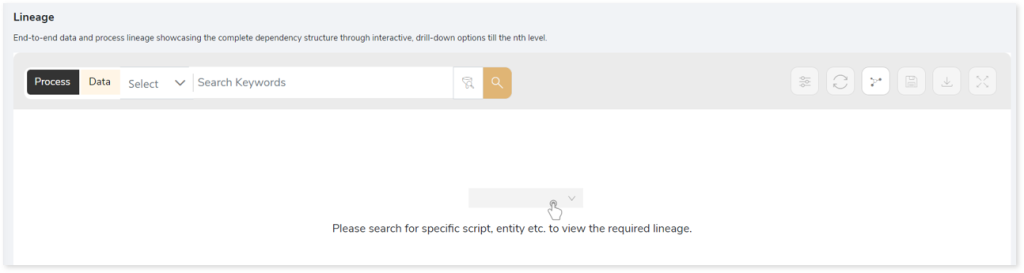
To view the required lineage:
- Select either the Process or Data tab to enable process or data lineage respectively.
- Enter the keywords in the Search Keywords field you want to search. Else, simply select the entities, mappings, applications, etc., from the Search dropdown.
- To generate column-level lineage, turn on Include Columns toggle (available only in Data Lineage).
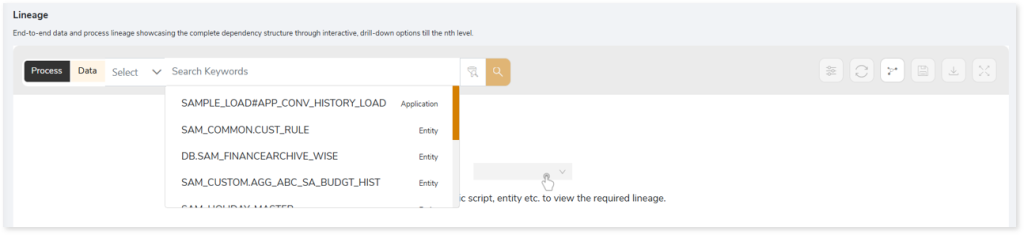
- Click the Search icon to generate the lineage.
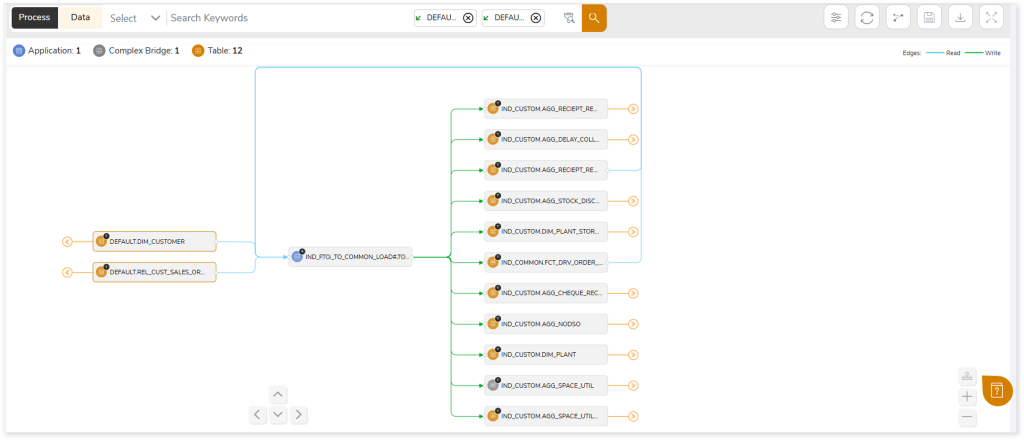
Lineage helps you understand dependencies across processes, tables, and columns:
- Process lineage illustrates the dependencies between two or more processes such as entities, mappings, applications, etc.
- Data lineage depicts the table-level dependencies and column-level dependencies–input tables, output tables, and reference tables.
- Column-Level lineage shows granular transformations and updates at the minutest level.
In addition, the filter search icon  allows you to include or exclude particular nodes to obtain the required dependency structure. It helps you quickly narrow down complex dependency graphs to focus on the exact nodes, relationships, or data flows you want to analyze. Instead of navigating through an entire lineage network, you can apply filters based on object names, types, or relationship categories—making it easier to isolate specific tables, workflows, or transformation paths. This feature enhances traceability, reduces visual clutter, and enables you to precisely identify upstream or downstream dependencies that are most relevant to your analysis or migration scope.
allows you to include or exclude particular nodes to obtain the required dependency structure. It helps you quickly narrow down complex dependency graphs to focus on the exact nodes, relationships, or data flows you want to analyze. Instead of navigating through an entire lineage network, you can apply filters based on object names, types, or relationship categories—making it easier to isolate specific tables, workflows, or transformation paths. This feature enhances traceability, reduces visual clutter, and enables you to precisely identify upstream or downstream dependencies that are most relevant to your analysis or migration scope.
You can also choose the direction of the lineage. By default, the Dependency Direction is Left to Right Hierarchy. This insight is useful to identify and analyze upstream data connections and relationships. You can also choose Right to Left Hierarchy – most useful for how data is getting consumed through the downstream route and which are the participating tables and columns, or Bidirectional dependency direction to visualize both kinds in a single view.
Moreover, you can also increase the Hierarchy Levels to nth level. This again allows great freedom to visualize the end-to-end hierarchy in one go.
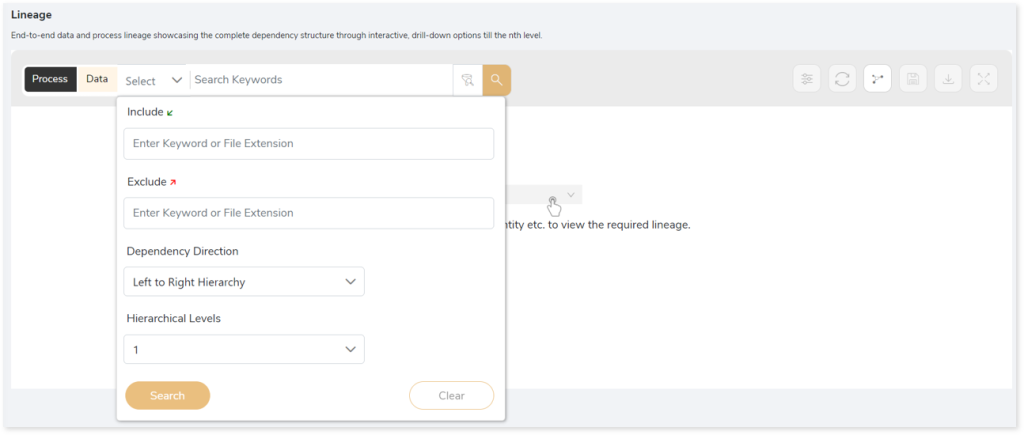
Lineage facilitates you visualize how your selected nodes are connected and depend on each other. The nodes and their connecting edges (relationships) help you to understand the overall structure and dependencies.
|
Nodes |
Edges |
 Tables Tables |
 Call Call |
 File File |
 Read Read |
 Job Job |
 Execute Execute |
 Autosys Box Autosys Box |
 Write Write |
 Script Script |
 OTHER OTHER |
 Application Application |
|
 Mapping Mapping |
|
Manage Lineage
This feature enables you to view and manage your lineage. You can add, modify, or delete nodes and their relationships to generate an accurate representation of the required dependency structure. There are two ways to update the lineage: either using Complete Lineage report or Lineage Template.
Using Complete Lineage report
Follow the below steps to modify the lineage:
- Click the Manage Graph icon.
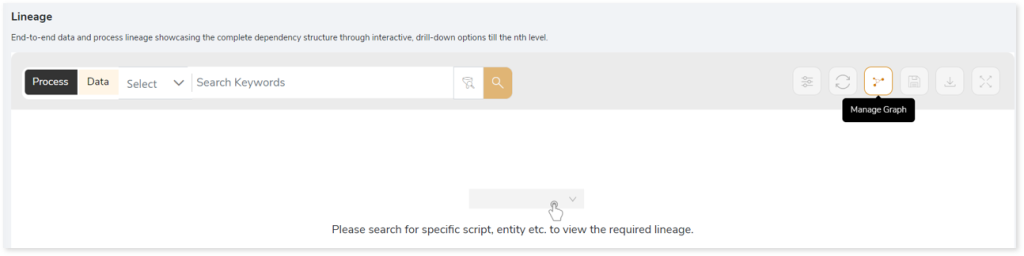
- Click Download Complete Lineage to update, add, or delete the nodes and their relationships in the current lineage.
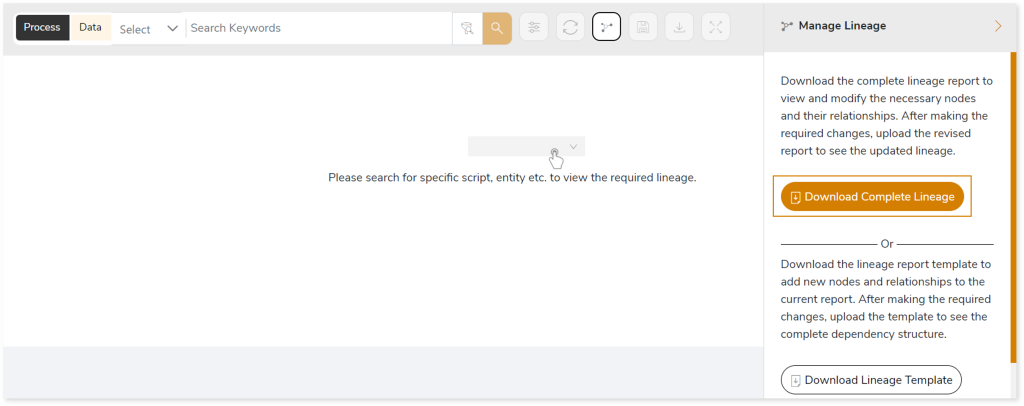
- Once the complete lineage report is downloaded, you can make necessary updates such as updating, deleting or adding the nodes and its relationships.
- After making the required changes, upload the updated lineage report in Upload to Modify Lineage.
- Click Apply to incorporate the updates into the dependency structure.
- Generate the required process or data lineage.
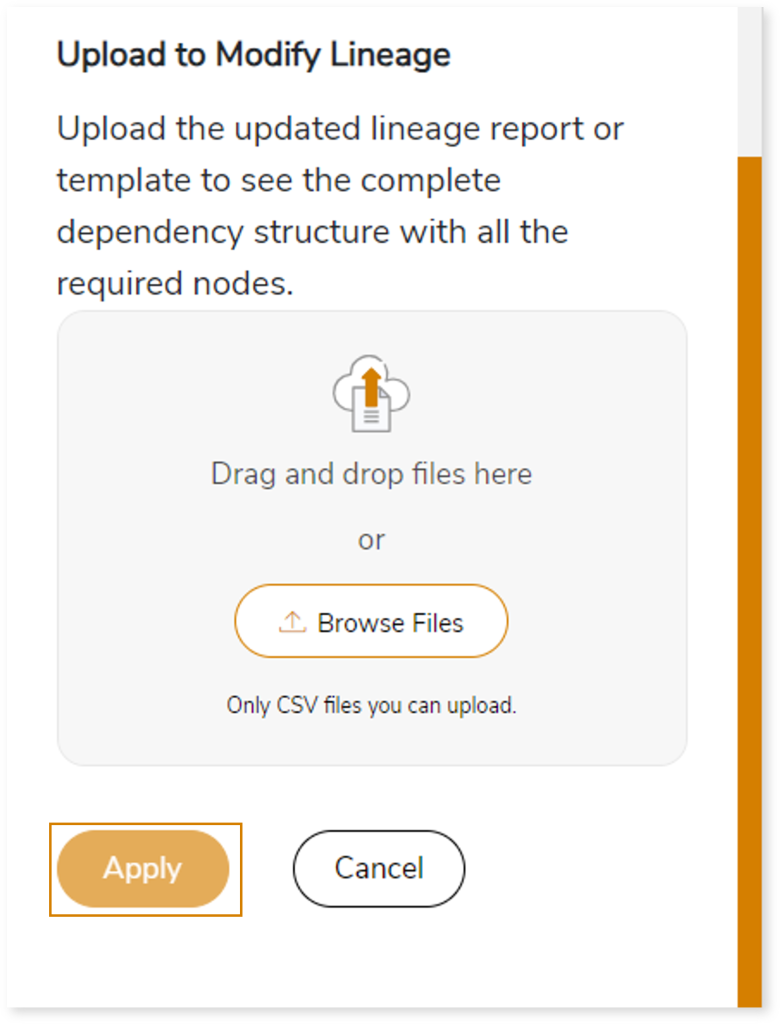
Using Lineage Template
Follow the below steps to add new nodes and their relationships to the current lineage report:
- Click the Manage Graph icon.
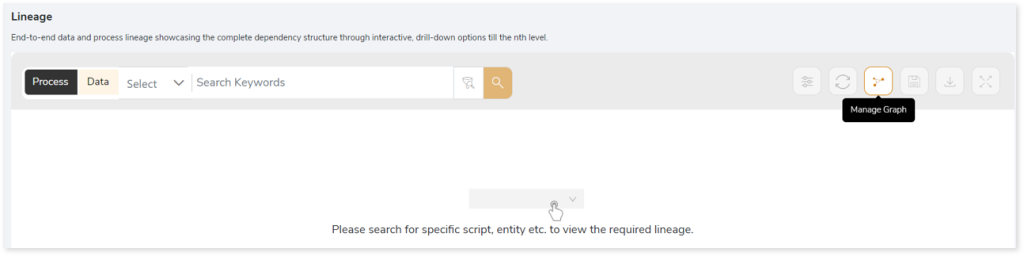
- Click Download Lineage Template.
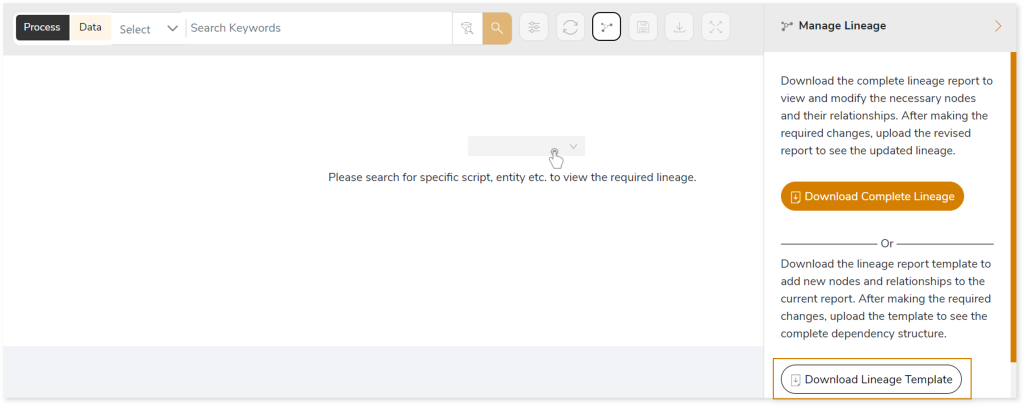
- Once the lineage template is downloaded, you can add new nodes and relationships in the template.
- After making the required changes, upload the template in Upload to Modify Lineage.
- Click Apply to incorporate the updates into the complete dependency structure.
- Generate the required process or data lineage.
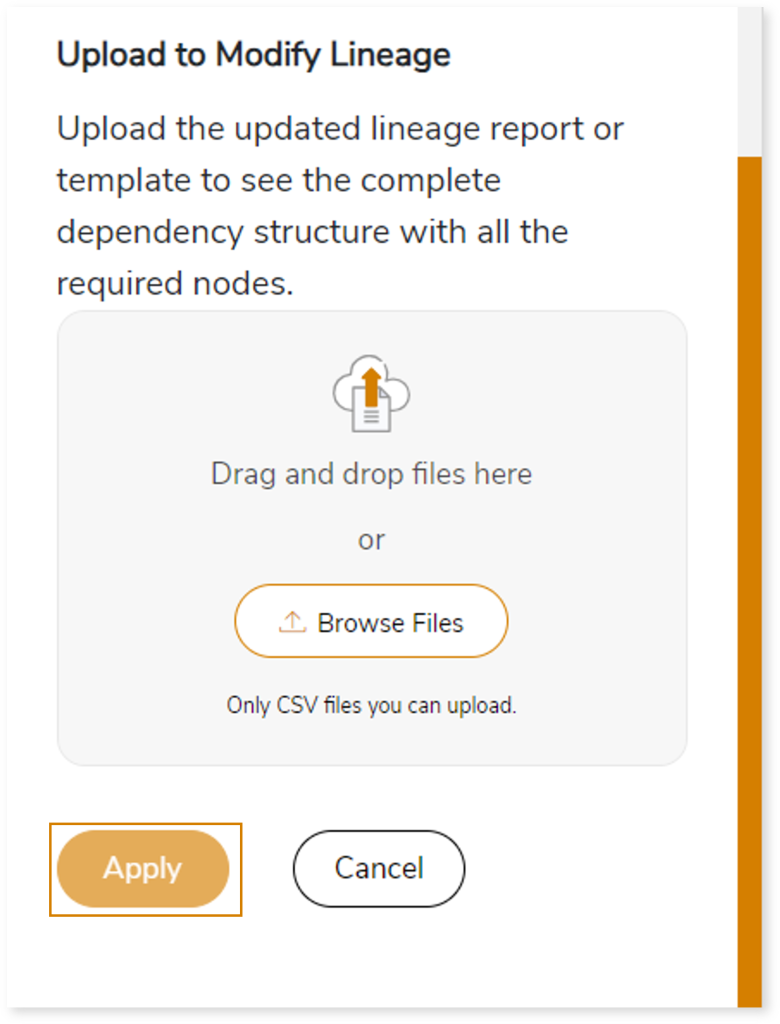
You can also apply:
| Feature | Icon | Use |
| Filter |  | Used to filter the lineage. |
| Reload Graph |  | Assists in reloading graphs. |
| Manage Graph |  | To view and manage lineage by adding, modifying, or deleting nodes and their relationships to accurately reflect dependency structures. |
| Save |  | Used to save the lineage. |
| Download |  | Used to download the file. |
| Expand |  | Used to enlarge the screen. |
Downloadable Reports
Downloadable reports allow you to export detailed assessment reports of your source data which enables you to gain in-depth insights with ease. To access these assessment reports, click Reports.

Types of Reports
In the Reports section, you can see various types of reports such as Insights and Recommendations, Source Inventory Analysis, and Lineage reports. Each report type offers detailed information allowing you to explore your assessment results.
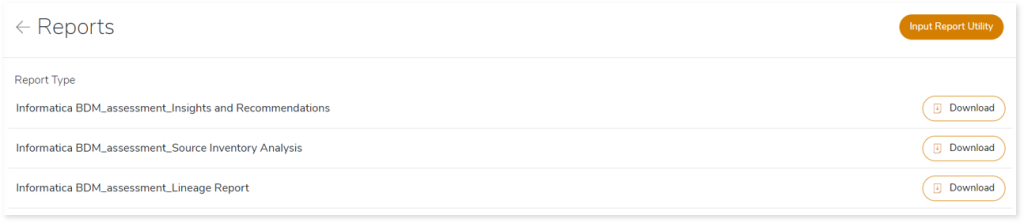
Insights and Recommendations
This report provides an in-depth insight into the source input files. It contains the final output including the details of queries, complexity, workflows, mappings, and so on.
Here, you can see the informaticaBDMReporter folder and the Lineage Dependency Report.xlsx.

Lineage Dependency Report.xlsx: This report contains information about lineage. It includes information about used and impacted tables, views, files, direct dependencies, dependency hierarchy and more.
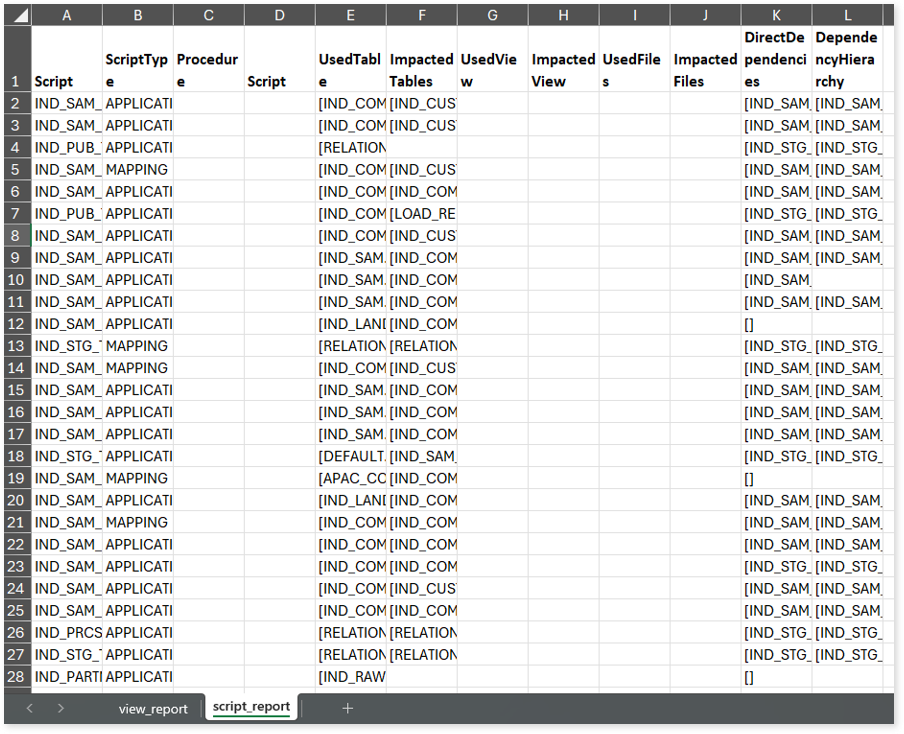
his report contains the following information:
- view_report: Provides information about the views.
- script_report: Provides information about lineage.
Detailed Informatica BDM Assessments Reports
To access a detailed assessment report, open the InformaticaBDMReporter folder.

InformaticaBDMSummary.xlsx: This report provides insights about the source inventory. It helps you plan the next frontier of a modern data platform methodically. It includes information about mappings, workflows and applications.
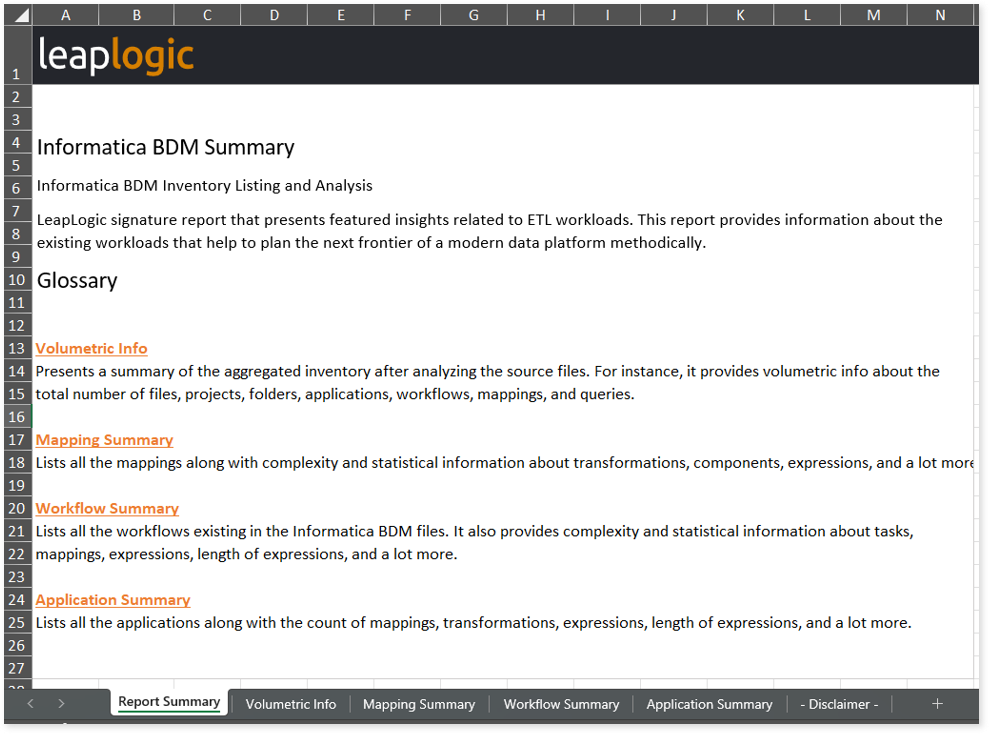
This report contains the following information:
- Report Summary: Provides information about all the generated artifacts.
- Volumetric Info: Presents a summary of the aggregated inventory after analyzing the source files. For instance, it provides total number of files, projects, folders, applications, workflows, mappings, queries, and more.
- Mapping Summary: Lists all the mappings along with complexity and statistical information about transformations, components, expressions, and a lot more.
- Workflow Summary: Lists all the workflows existing in the Informatica BDM files. It also provides complexity and statistical information about tasks, mappings, expressions, length of expressions, and a lot more.
- Application Summary: Lists all the applications along with the count of mappings, transformations, expressions, length of expressions, and a lot more.
Browse through the query folder to access Query.csv report.
Query.csv: This report provides information about queries including the used and impacted tables, analyzed status, complexity, and more. If the analyzed status is Analyzed, it indicates that the query is analyzed successfully. Conversely, a Not Analyzed status indicates that the query is not analyzed.
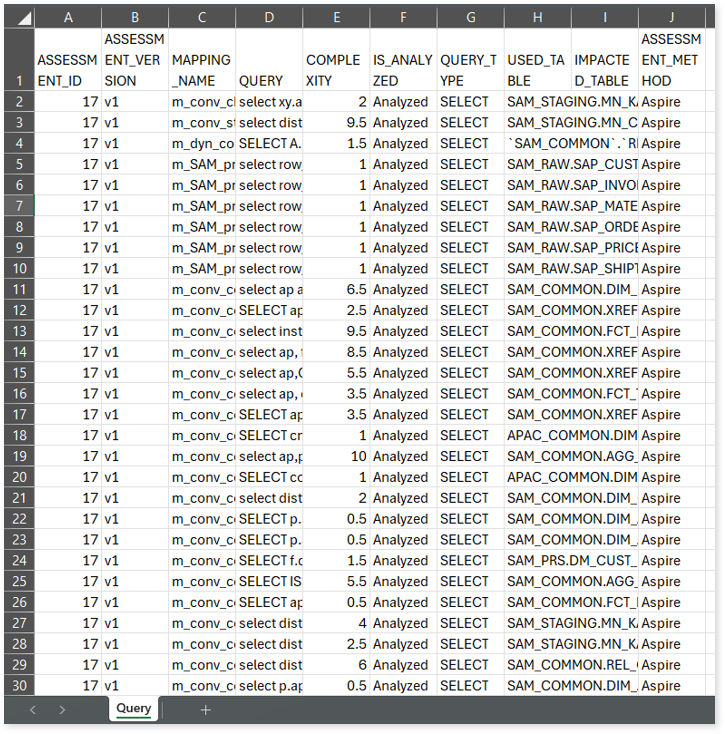
Source Inventory Analysis
It is an intermediate report which helps to debug failures or calculate the final report. It includes all the generated CSV reports.

license_quota_info.csv: This report provides information about the anticipated license quota deduction when executing a transformation pipeline or notebook using the same source input file that was used during the assessment. It includes details about the expected quota consumption for units, blocks, and scripts.

To access various outputs such as assessment_unparsed_files.csv, DataDetails.csv, EntitySummary.csv, invalid_query.csv, MappingConnections.csv, WorkflowMappingDetails, and more, navigate through the etl > informaticabdm folders.
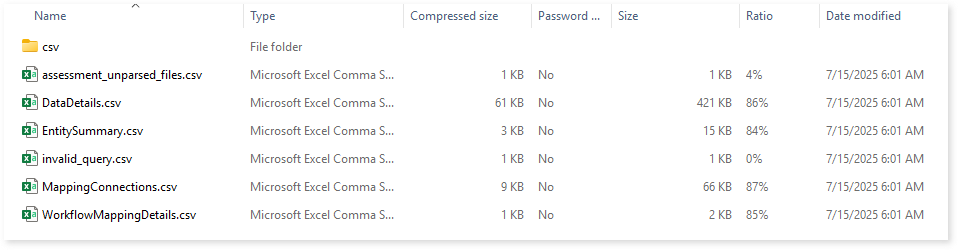
assessment_unparsed_files.csv: This report provides information about all the unparsed files along with the reason for parsing failure.
DataDetails.csv: Provides information about source data including mappings, transformations, tables, and more.

EntitySummary.csv: Provides information about entities along with its type and frequencies.
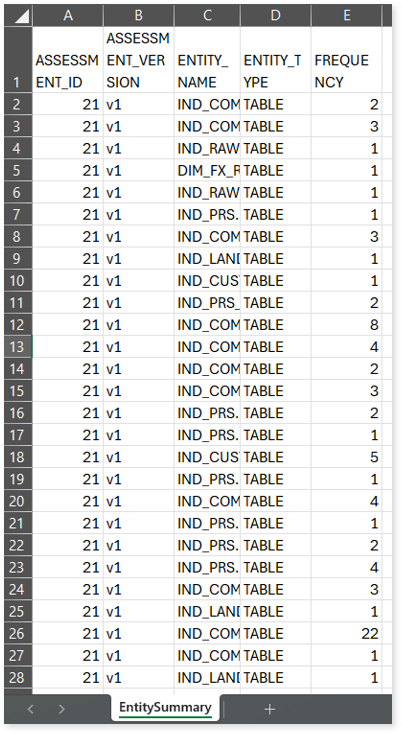
invalid_query.csv: This report lists all the invalid queries.
MappingConnections.csv: This report provides details of Informatica BDM mappings including source and target names, types, database types, tables, and more.
WorkflowMappingDetails: Provides information about workflows mappings.
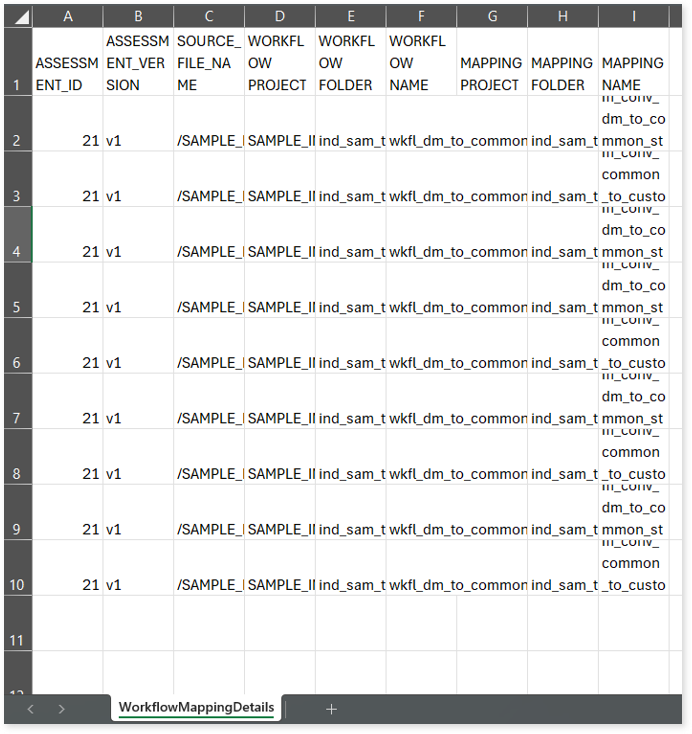
Lineage Report
This report provides complete dependency details for all nodes. It provides an end-to-end data and process lineage that helps to identify the complete dependency structure and the data flow.
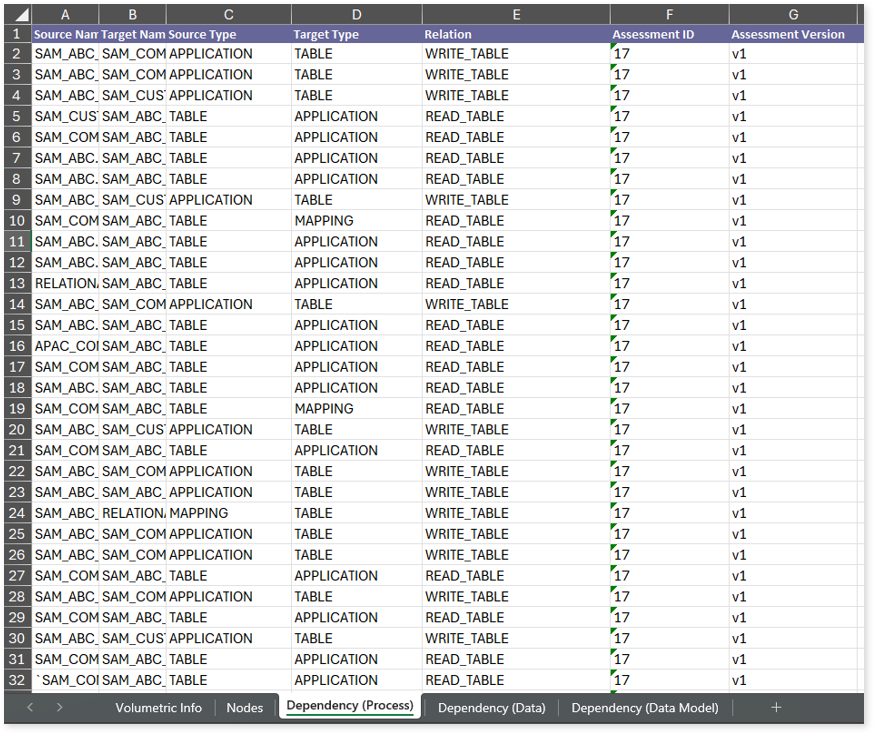
This report contains the following information:
- Volumetric Info: Provides volumetric information about the artifact types such as tables, applications, and mappings.
- Nodes: Lists all the source and target nodes along with its type.
- Dependency (Process): Provides information about the process lineage.
- Dependency (Data): Provides information about the data lineage.
- Dependency (Data Model): Provides dependency details about the data models.