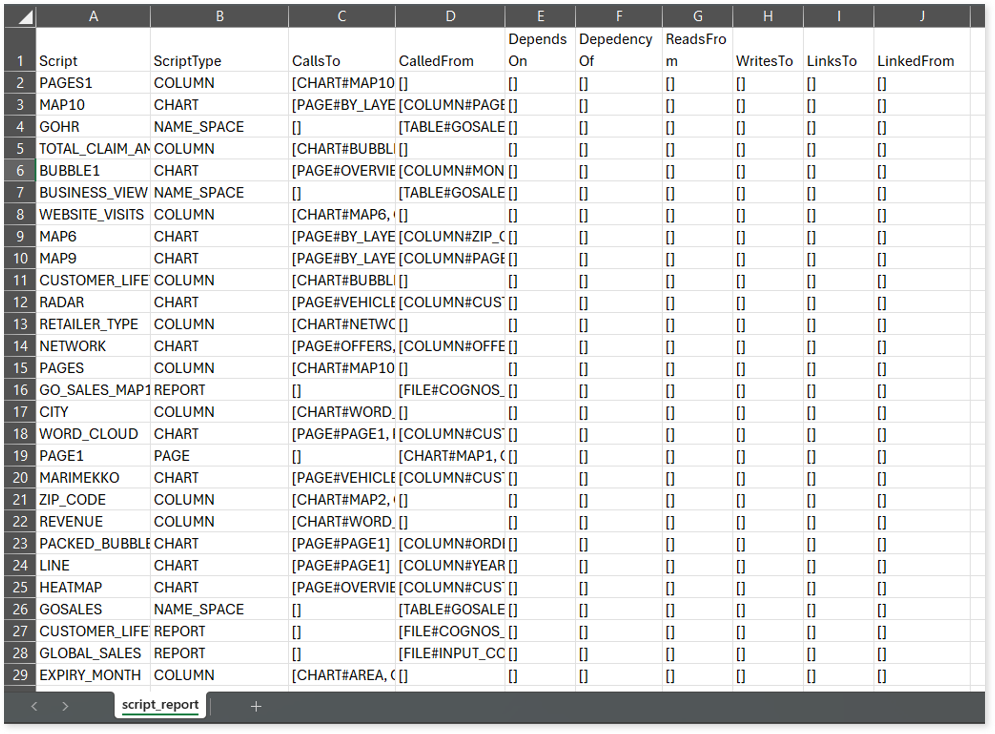IBM Cognos Assessment Report
This topic contains information about the IBM Cognos assessment report. The assessment assesses the IBM Cognos workloads and produces in-depth insights that help to plan the migration. The input format for the IBM Cognos assessment is the XML.
In This Topic:
Highlights
The highlights section gives you a high-level overview of your assessment summary of the analytics performed on the selected workloads. It includes packages, visualization, columns of the files used, and more.
Summary
This section illustrates the input IBM Cognos scripts that were analyzed across the various elements. Here, you can see the number of files, packages, reports, pages, queries, visualizations, and data sources.
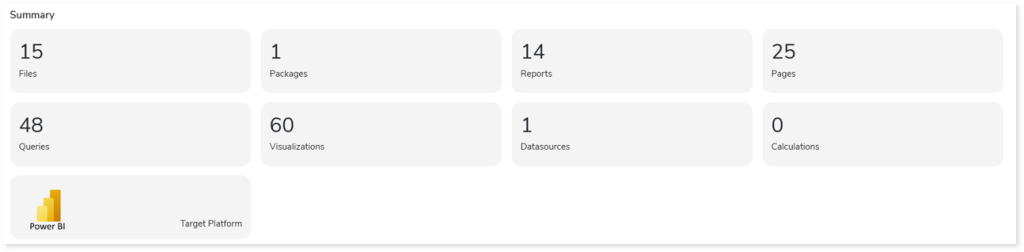
- Files: Displays the total number of source files.
- Packages: Displays the total number of packages in the source files. Packages are subsets of data models that provide specific data for reports.
- Reports: Displays the number of reports in the file.
- Pages: Displays the number of pages present in the reports.
- Queries: Displays the number of queries.
- Visualizations: Displays the number of visuals such as pie charts, heat maps, clustered column graphs, and more from reports.
- Datasources: Displays the number of data sources from the data model.
- Calculations: Displays the number of calculations present in the reports.
- Target Platform: Displays the name of the target platform.
Complexity
This section provides a summarized graphical representation of the complexity of reports that helps in making different decisions, including budget estimation. The complexity of each report is calculated based on the parameters like pages, queries, calculated columns, filters, and visualization objects, and more.
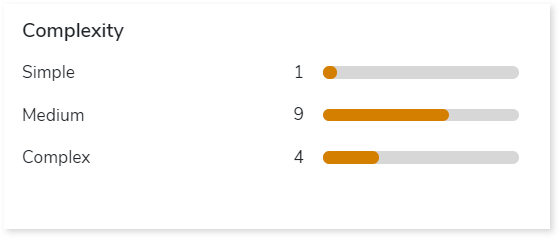
Recommendations for Conversational Interface
This section displays recommendations based on hierarchical structure for different report elements such as pages and reports. These insights help optimize scope and cost.
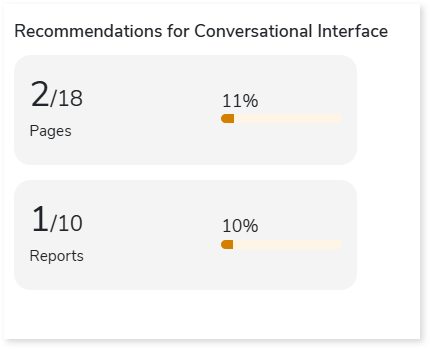
Queries
It displays a synopsis of the analyzed queries with information about parsed and unparsed queries as well as the complexity of queries.
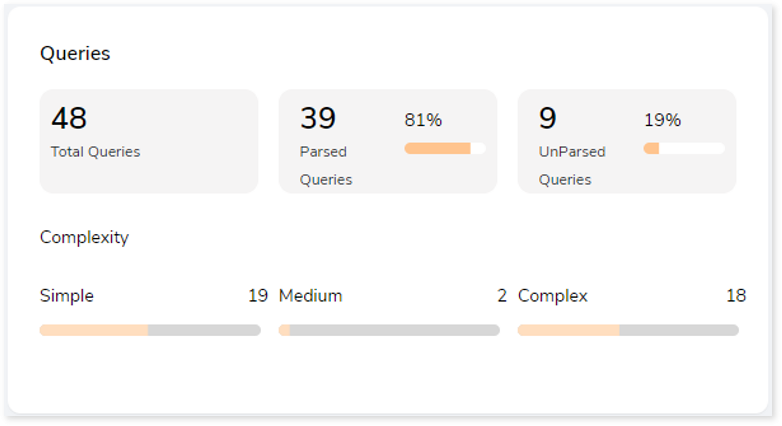
Visualizations
This section displays all the graphical visualization available in the source scripts such as graph, heat map, chart etc. This visual representation of data makes it easy to understand the data.
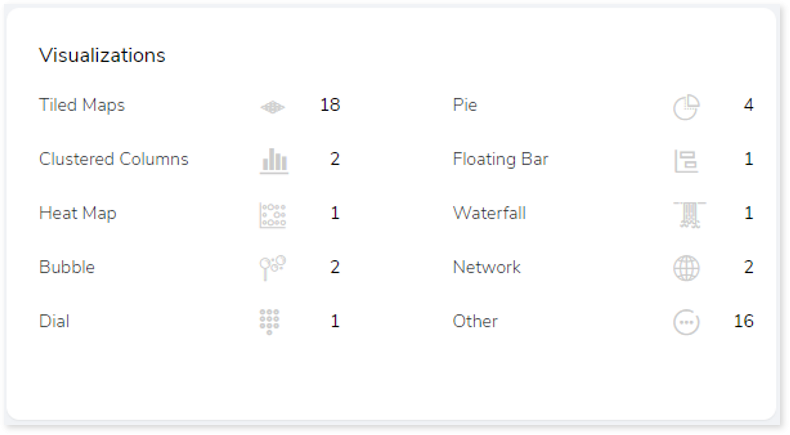
Entities
This section displays details of the entities including total, used, and unused tables along with their distribution across namespaces.
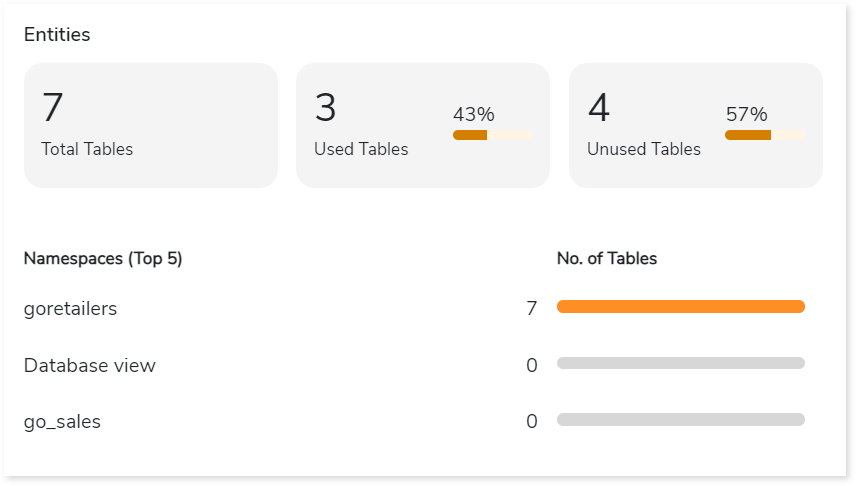
- Total Tables: Displays total number of tables.
- Used Tables: Displays total number of tables that are used in reports.
- Unused Tables: Displays the total number of tables that are not used in reports.
- Namespaces: Lists the top 5 namespaces along with the number of associated tables, arranged in descending order based on the table count.
Namespaces
Namespace is a set of entities used to manage and organize data. This section displays details of the namespaces including total, used, and unused namespaces along with their distribution across packages.
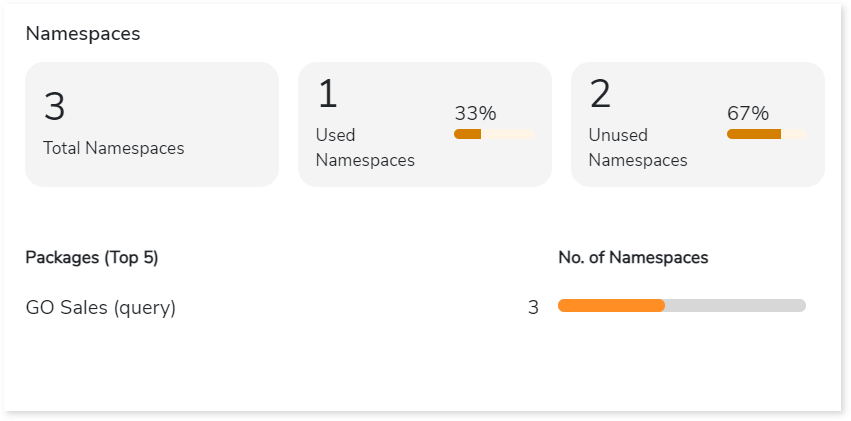
- Total Namespaces: Displays total number of namespaces.
- Used Namespaces: Displays total number of namespaces that are used in report.
- Unused Namespaces: Displays the total number of namespaces that are not used in reports.
- Packages: Lists the top 5 packages along with the number of associated namespaces, arranged in descending order based on the namespace count.
Filters
This section provides information about total, model, and report filters along with their types.
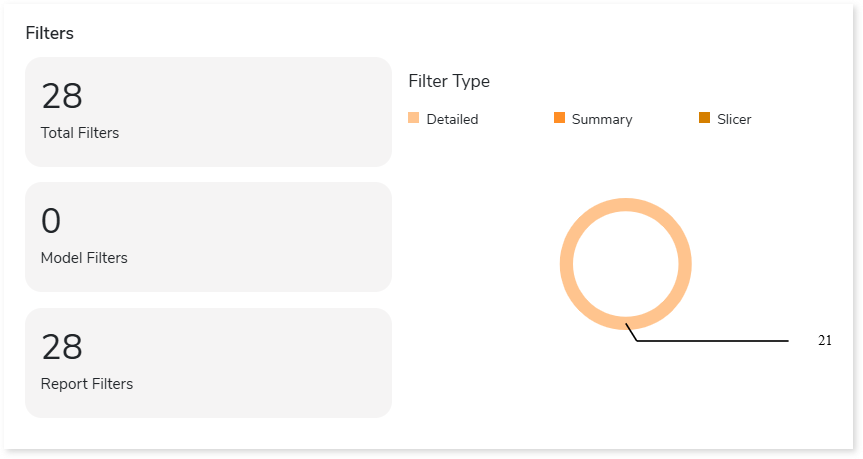
- Total Filters: Displays total number of filters.
- Model Filters: Displays number of model filters. Model filters are filters applied in the model dataset.
- Report Filters: Displays number of report filters. Report filters are filters applied within the reports.
- Filter Type: There are three types of filters:
- Detailed: Filters are applied to each row of the data.
- Summary: Filters are applied to refine the summary data.
- Slicer: Filters data based on specific categories or values.
Analysis
This topic provides a detailed examination of source files, reports, and pages.
Files
This section provides a comprehensive report of the source file including file name, queries, pages, and so on.
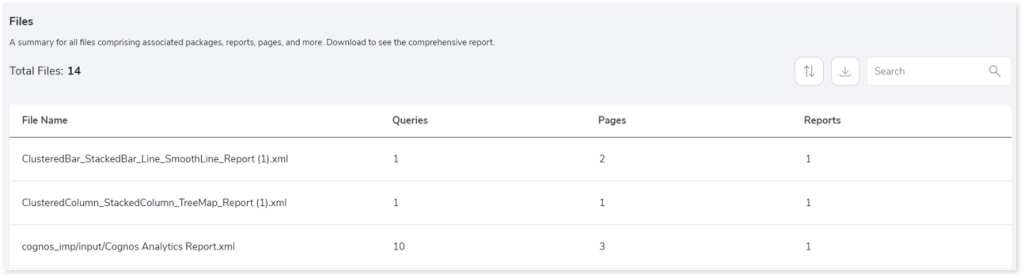
- File Name: Lists all the files.
- Queries: Provides the total number of queries in the file.
- Pages: Displays the number of pages in the file. It contains information like visualizations or maps.
- Reports: Displays the number of reports in the file. It contains all the data including pages, calculated columns, etc.
Packages
This section displays detailed information about packages, including reports, namespaces, and more.

- Package Name: Displays the name of the packages.
- Reports: Displays the number of reports in the package.
- Namespaces: Displays the number of namespaces in the package.
- Associated File: Displays the name of the associated file.
Reports
This section provides a summary of the reports including visualization objects, calculated columns, queries, pages, and so on.
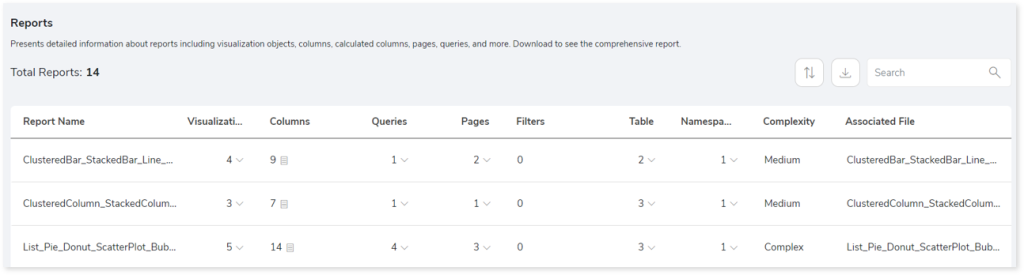
- Report Name: Name of the report.
- Visualization Objects: Provides the details of maps or visualization objects.
- Columns: Provides details of the columns, such as the column name, usage type, and calculated column.
- Calculated Columns: Columns in which aggregate functions such as min, max, sum, avg, etc. are implemented for calculation.
- Queries: Provides the number of queries.
- Pages: Provides details of the pages such as number and name of the pages.
- Filters: Displays the number of filters in each report.
- Table: Displays the number of tables in each report.
- Namespaces: Displays the number of namespaces associated with each report.
- Complexity: Displays the complexity of files.
- Associated files: Displays the files associated with the reports.
Pages
This section provides a summary of the pages including visualization objects, and associated reports for every page.
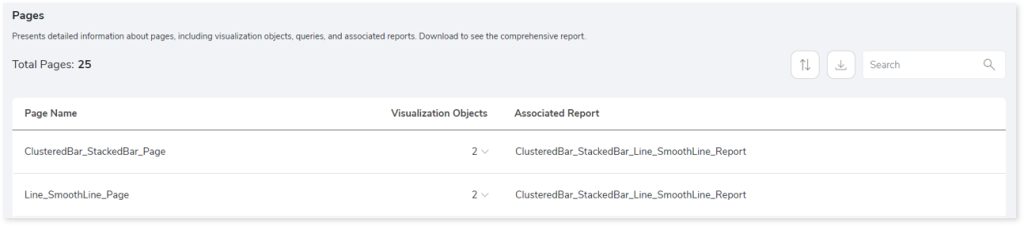
- Page Name: Name of the page.
- Visualization Objects: Provides details of maps or visualization objects.
- Associated Report: Displays the reports associated with the pages.
Queries
This section provides a comprehensive summary of all queries found in reports and packages including both parsed and unparsed queries.
Report
This section provides a view of all queries, including parsed and unparsed queries present in the reports.
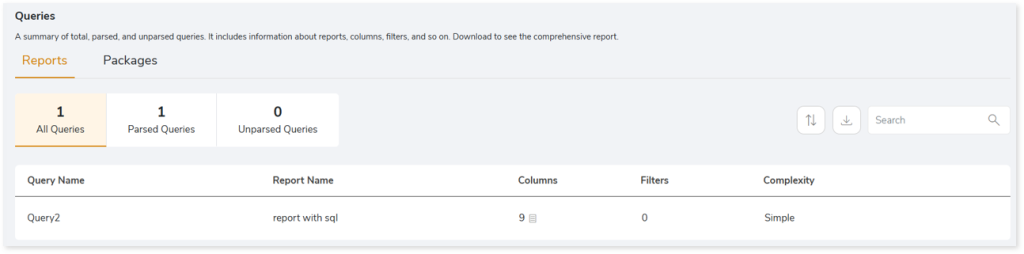
- Query Name: Name of the queries in the source files.
- Report Name: Displays the associated report names.
- Columns: Provides the details of columns such as name of the columns, usage type and confirm whether it is the Calculated columns.
- Filters: Provides the details of filters in each query.
- Complexity: Displays the complexity of queries.
Packages
This section provides a view of all queries, including parsed and unparsed queries present in the packages.
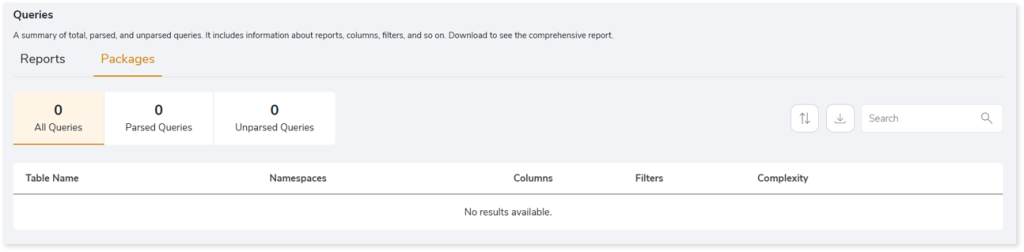
- Table Name: Name of the table in the source files.
- Namespaces: Provides information about the namespaces in the package.
- Columns: Provides the details of columns such as name of the columns, usage type and confirm whether it is the Calculated columns.
- Filters: Provides the details of filters in each table.
- Complexity: Displays the complexity.
Entities
This section displays a detailed analysis of the entities. It includes information about entity types, databases, database types, and more.
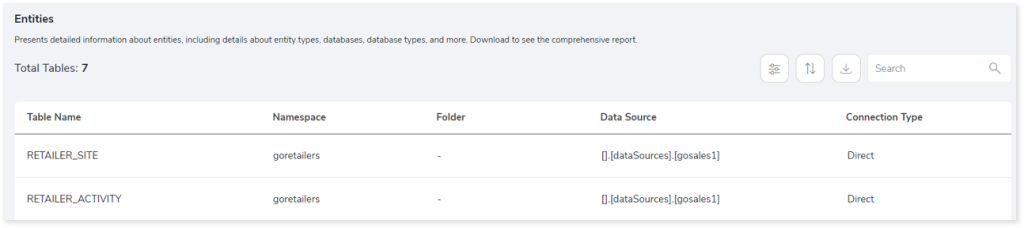
- Table Name: Displays the name of the table.
- Namespace: Displays the name of the namespace associated with the table. It is a set of entities used to manage and organize data.
- Folder: Displays the folder name associated with the table.
- Data Source: Specifies the database details from which the table originate.
- Connection Type: Provides the connection details. The connection types are:
- Direct: Refers to original physical table available within the database. For instance, RETAILER_SITE represents original physical table.
- Indirect: Refers to derived tables or empty database.
Namespaces
This section displays detailed information about namespaces, including tables, relationships, filters, and more.

- Namespace Name: Displays the name of the namespaces.
- Folder: Displays the number of folders present in namespaces. Folders are subset of namespaces.
- Relationships: Displays the number of relationships established between tables within the namespace. These relationships typically define how one table is linked to another table.
- Tables: Displays the number of tables in each namespace.
- Filters: Displays the number of filters in each namespace.
- Calculations: Displays the number of calculations in each namespace.
Lineage
End-to-end process lineage identify the complete dependency structure through interactive and drill-down options to the last level.
Typically, even within one line of business, multiple data sources, entry points, ETL tools, and orchestration mechanisms exist. Decoding this complex data web and translating it into a simple visual flow can be extremely challenging during large-scale modernization programs. The visual lineage graph adds tremendous value and helps define the roadmap to the modern data architecture. It deep dives into all the existing flows and provides integrated insights. These insights help data teams make strategic decisions with greater accuracy and completeness. Enterprises can proactively leverage integrated analysis to mitigate the risks associated with migration and avoid business disruption.
Now, let’s see how you can efficiently manage lineage.
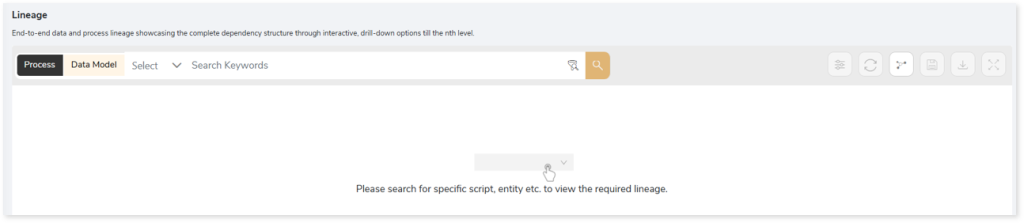
To view the required lineage:
- Select either the Process or Data Model tab to enable process or data model lineage respectively.
- Enter the keywords in the Search Keywords field you want to search. Else, simply select the reports, entities, pages, etc., from the Search dropdown.
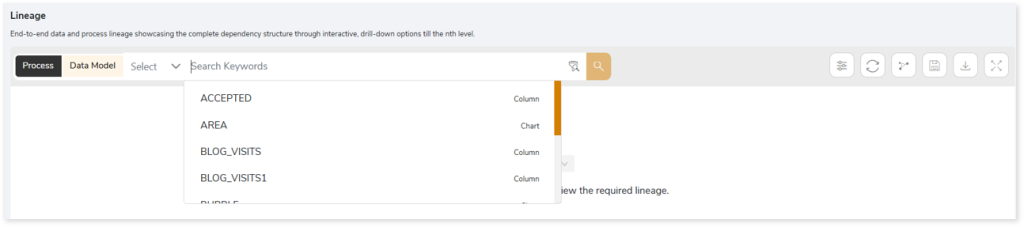
- Click the Search icon to generate the lineage.
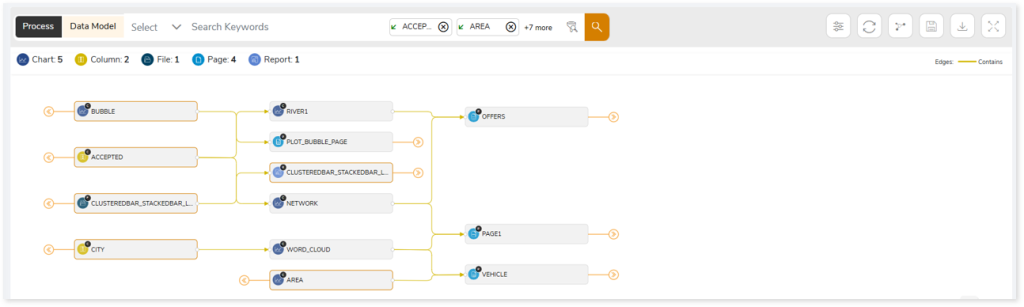
Lineage helps you understand dependencies across processes and data model:
- Process lineage illustrates the dependencies between two or more processes such as entities, reports, pages, files, and more.
- Data model shows the end-to-end relationships and dependencies between elements such as name spaces, packages, reports, tables, and more.
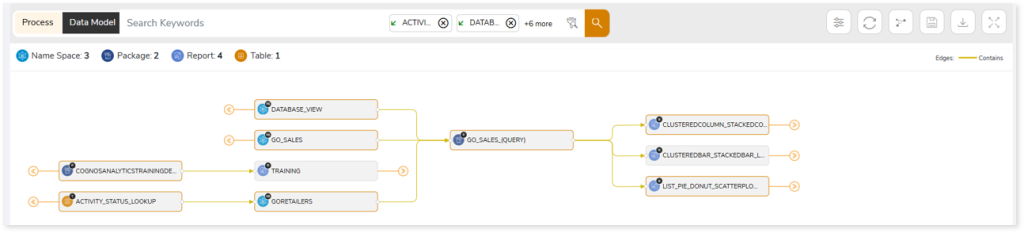
In addition, the filter search icon allows you to include or exclude particular nodes to obtain the required dependency structure. It helps you quickly narrow down complex dependency graphs to focus on the exact nodes, relationships, or data flows you want to analyze. Instead of navigating through an entire lineage network, you can apply filters based on object names, types, or relationship categories—making it easier to isolate specific tables, workflows, or transformation paths. This feature enhances traceability, reduces visual clutter, and enables you to precisely identify upstream or downstream dependencies that are most relevant to your analysis or migration scope.
You can also choose the direction of the lineage. By default, the Dependency Direction is Left to Right Hierarchy. This insight is useful to identify and analyze upstream data connections and relationships. You can also choose Right to Left Hierarchy – most useful for how data is getting consumed through the downstream route and which are the participating tables and columns, or Bidirectional dependency direction to visualize both kinds in a single view.
Moreover, you can also increase the Hierarchy Levels to nth level. This again allows great freedom to visualize the end-to-end hierarchy in one go.
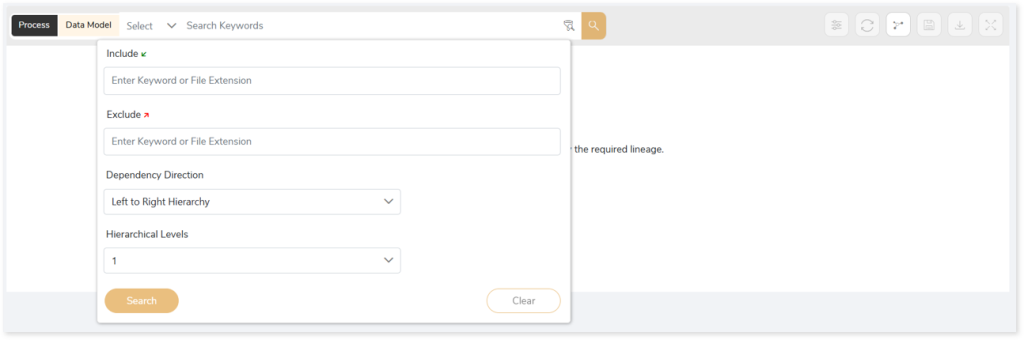
Lineage facilitates you visualize how your selected nodes are connected and depend on each other. The nodes and their connecting edges (relationships) help you to understand the overall structure and dependencies.
|
Nodes |
Edges |
 Column Column |
 Call Call |
 Query Query |
 Read Read |
 Page Page |
 Write Write |
 Chart Chart |
 Execute Execute |
 Report Report |
 Others Others |
 File File |
 Contains Contains |
Manage Lineage
This feature enables you to view and manage your lineage. You can add, modify, or delete nodes and their relationships to generate an accurate representation of the required dependency structure. There are two ways to update the lineage: either using Complete Lineage report or Lineage Template.
Using Complete Lineage report
Follow the below steps to modify the lineage:
- Click the Manage Graph icon.
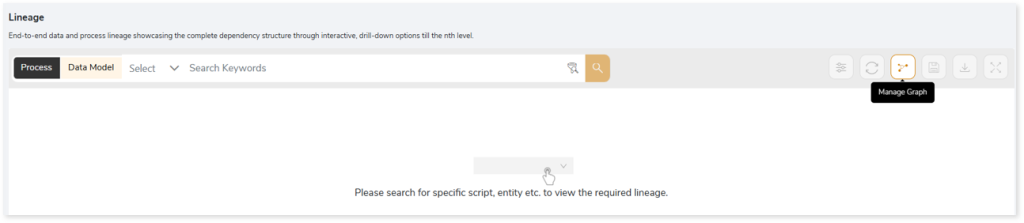
- Click Download Complete Lineage to update, add, or delete the nodes and their relationships in the current lineage.
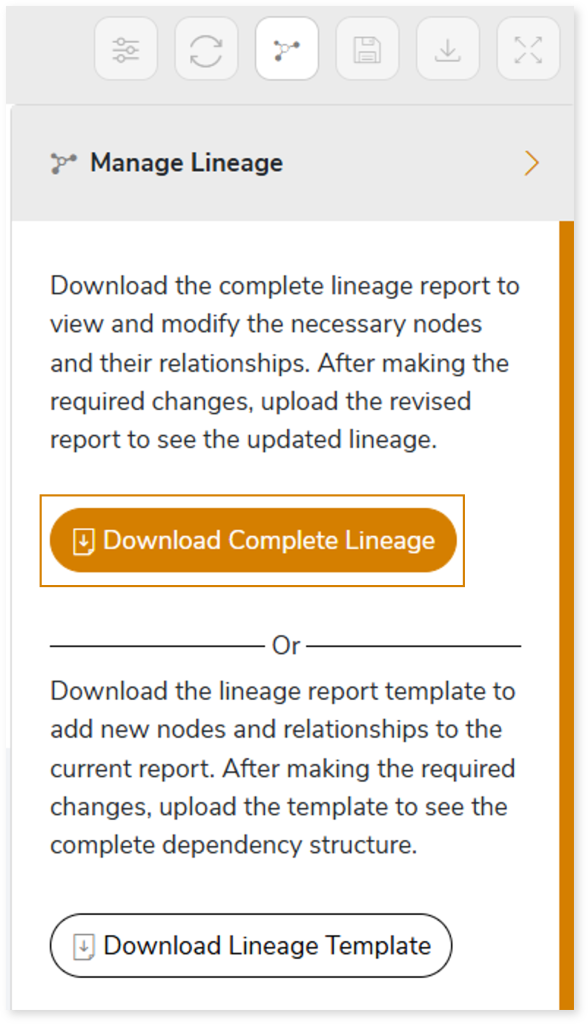
- Once the complete lineage report is downloaded, you can make necessary updates such as updating, deleting or adding the nodes and its relationships.
- After making the required changes, upload the updated lineage report in Upload to Modify Lineage.
- Click Apply to incorporate the updates into the dependency structure.
- Generate the required lineage.
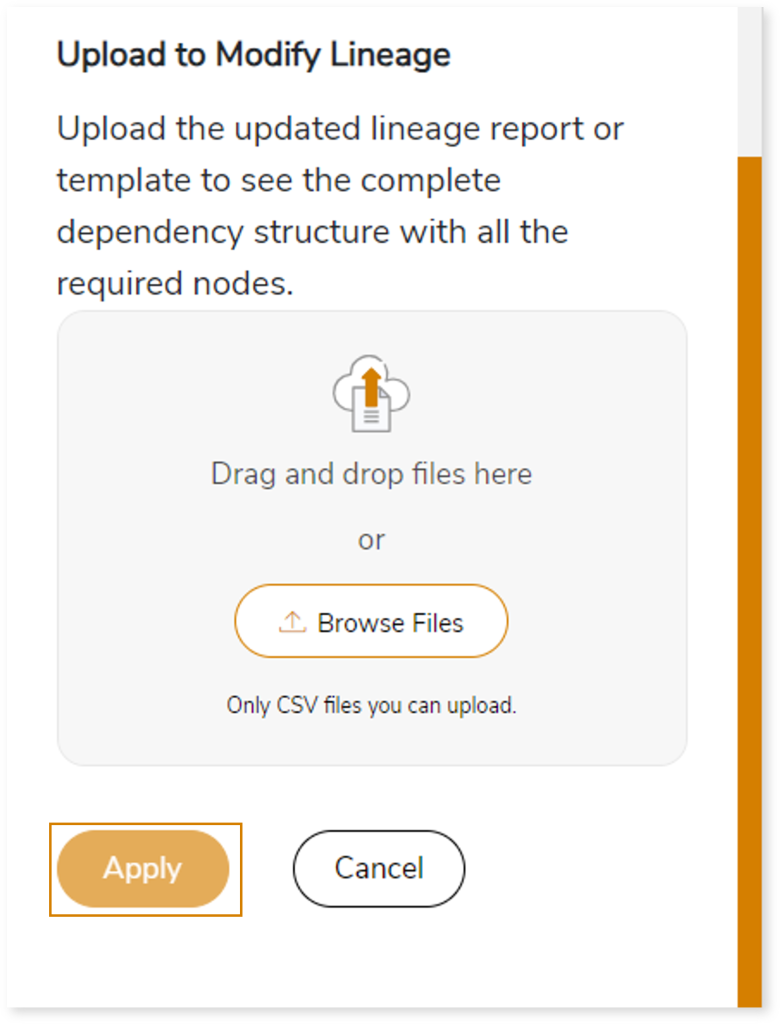
Using Lineage Template
Follow the below steps to add new nodes and their relationships to the current lineage report:
- Click the Manage Graph icon.
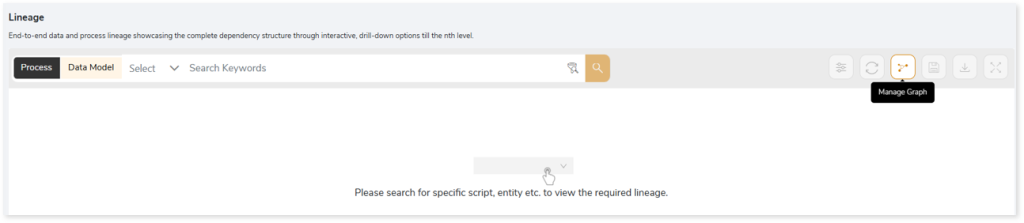
- Click Download Lineage Template.
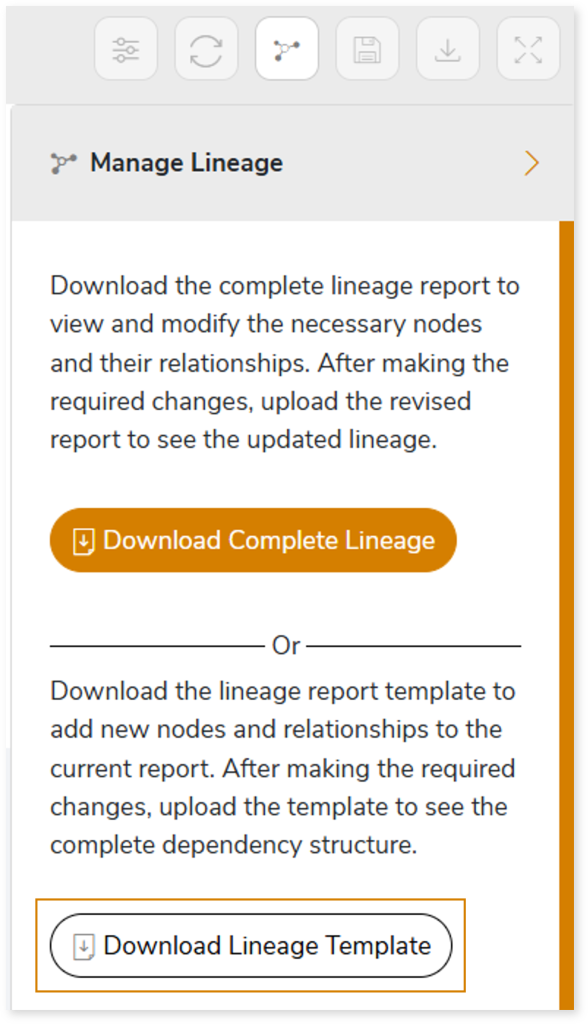
- Once the lineage template is downloaded, you can add new nodes and relationships in the template.
- After making the required changes, upload the template in Upload to Modify Lineage.
- Click Apply to incorporate the updates into the complete dependency structure.
- Generate the required lineage.
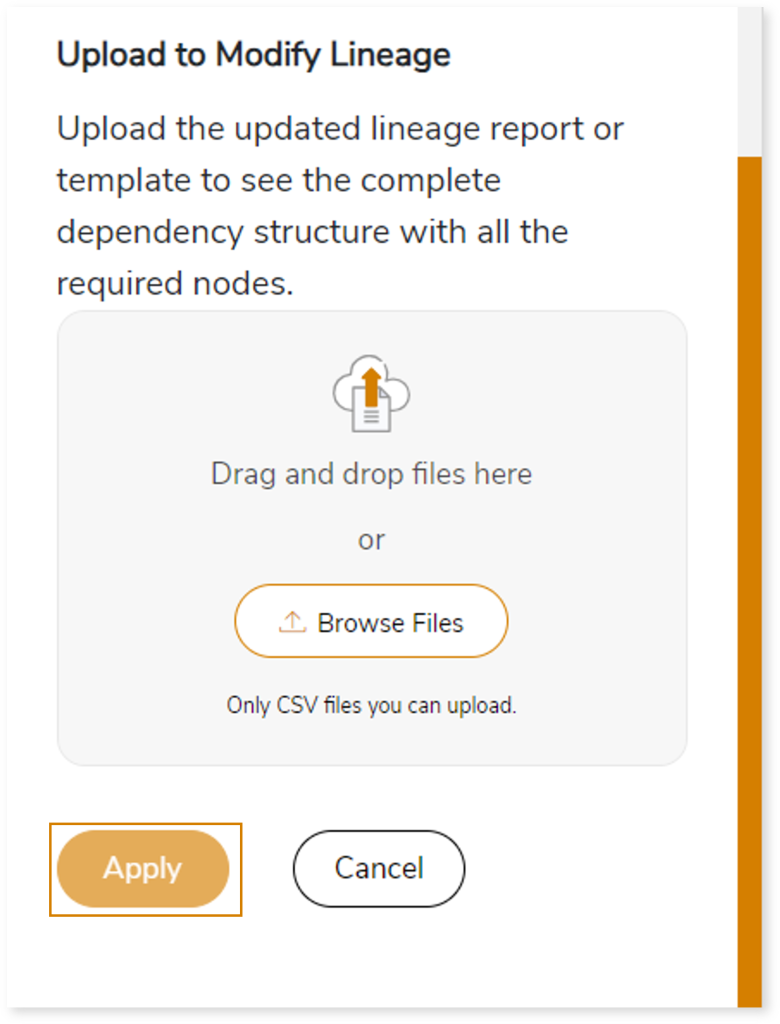
You can also apply:
| Feature | Icon | Use |
| Filter |  | Used to filter the lineage. |
| Reload Graph |  | Assists in reloading graphs. |
| Manage Graph |  | To view and manage lineage by adding, modifying, or deleting nodes and their relationships to accurately reflect dependency structures. |
| Save |  | Used to save the lineage. |
| Download |  | Used to download the file. |
| Expand |  | Used to enlarge the screen. |
Downloadable Reports
Downloadable reports allow you to export detailed IBM Cognos assessment reports of your source data which enables you to gain in-depth insights with ease. To access these assessment reports, click Reports.

Types of Reports
In the Reports section, you can see various types of reports such as Insights and Recommendations, Source Inventory Analysis, and Lineage Analysis. Each report type offers detailed information allowing you to explore your assessment results.

Insights and Recommendations
This report provides an in-depth insight into the source input files. It contains the final output including the details of reports, packages, queries, and more.
Here, you can see cognos folder along with Cognos Assessment Report.xlsx report.

Cognos Assessment Report.xlsx: This report provides insights about the source inventory. It helps you plan the next frontier of a modern data platform methodically. It includes information about reports, pages, namespaces, and more.
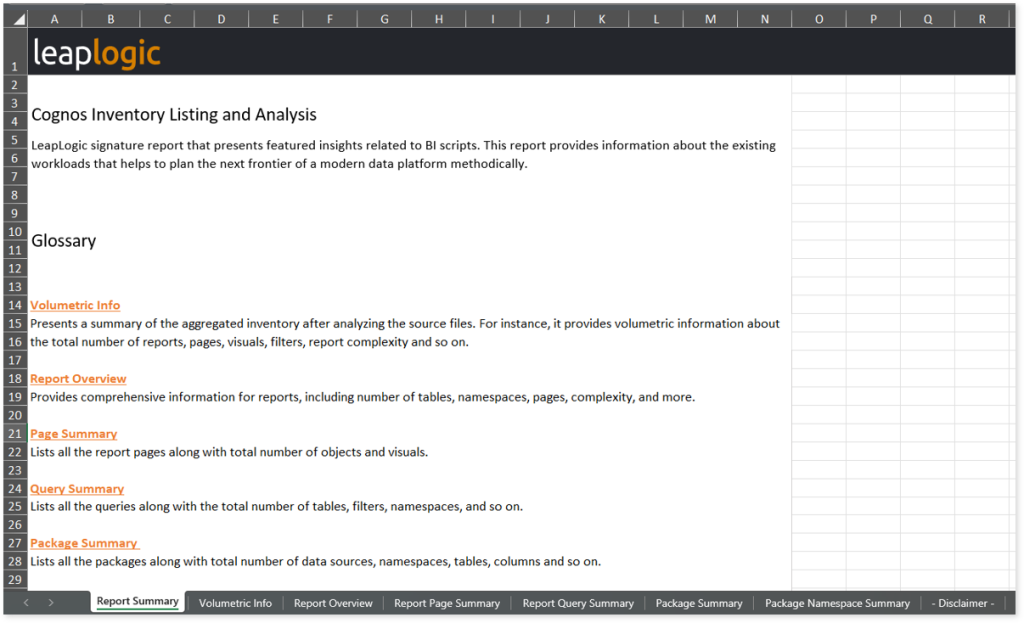
This report contains the following information:
- Report Summary: Provides information about all the generated artifacts.
- Volumetric Info: Presents a summary of the aggregated inventory after analyzing the source files. For instance, it provides volumetric information about the total number of reports, pages, visuals, filters, report complexity and so on.
- Report Overview: Provides comprehensive information for reports including the number of tables, namespaces, pages, complexity, and more.
- Report Page Summary: Lists all the report pages along with the total number of objects and visuals.
- Report Query Summary: Lists all the queries along with the total number of tables, filters, namespaces, and so on.
- Package Summary: Lists all the packages along with the total number of data sources, namespaces, tables, columns and so on.
- Package Namespace Summary: Lists all the namespaces along with the total number of tables, columns, filters and so on.
To access Cognos Report Summary.xlsx, Cognos Unparsed Files.xlsx, and Cognos Report Skipped Tags.xlsx, go to cognos folder.
Cognos Report Summary.xlsx: This report provides a comprehensive summary of IBM Cognos reports. It includes information about the total number of namespaces, tables, report pages, complexity, and more.
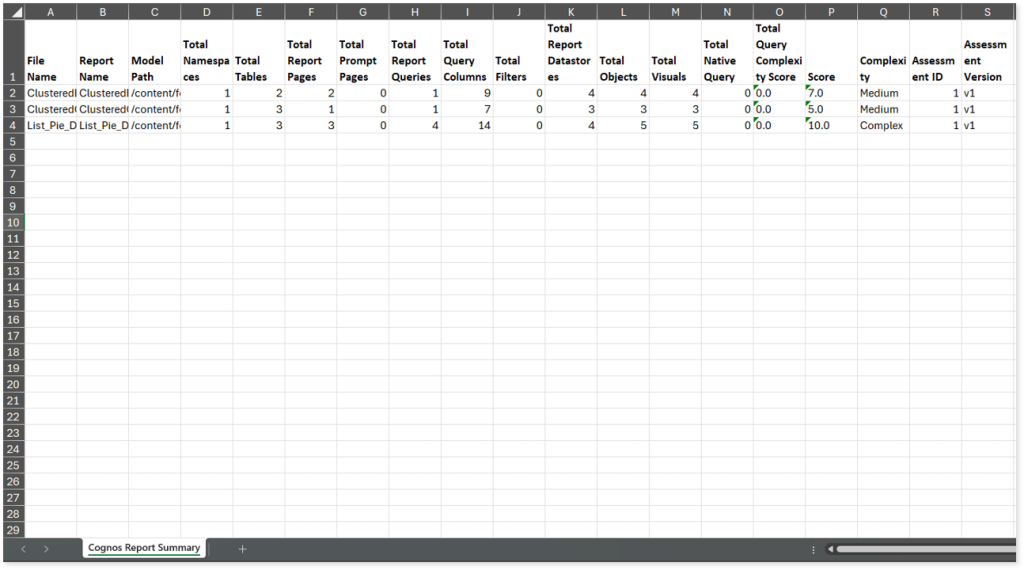
Cognos Unparsed Files.xlsx: This report lists all the unparsed files along with the reason for parsing failure.
Cognos Report Skipped Tags.xlsx: This report provides information about tags in the reports. It includes information about the name of the reports, parent tags, new tags, and so on.
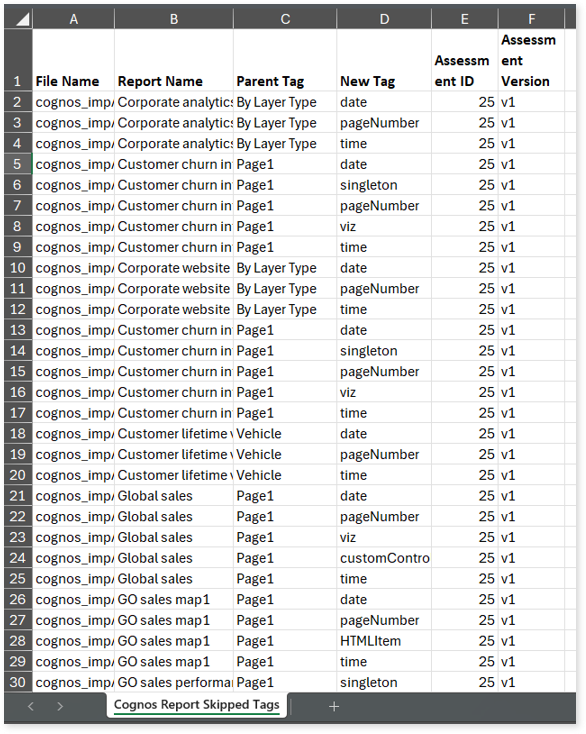
Source Inventory Analysis
It is an intermediate report which helps to debug failures or calculate the final report. It includes all the generated CSV reports. This folder contains a bi folder along with the keywordSearch.csv and Lineage_Raw.xlsx reports.

keywordSearch.csv: This report provides information about all the identified files using the file keyword search across uploaded source files. It includes details such as the search type, the file that contains the search keyword, the line number where it occurs, and other related information for each keyword.
This report helps to identify where specific file names appear across the uploaded source files. The system searches for each file name across all other uploaded source files, excluding the same file.
For example, if there are three files—File 1, File 2, and File 3—the system searches for occurrences of File 1 only in File 2 and File 3, excluding File 1 itself.
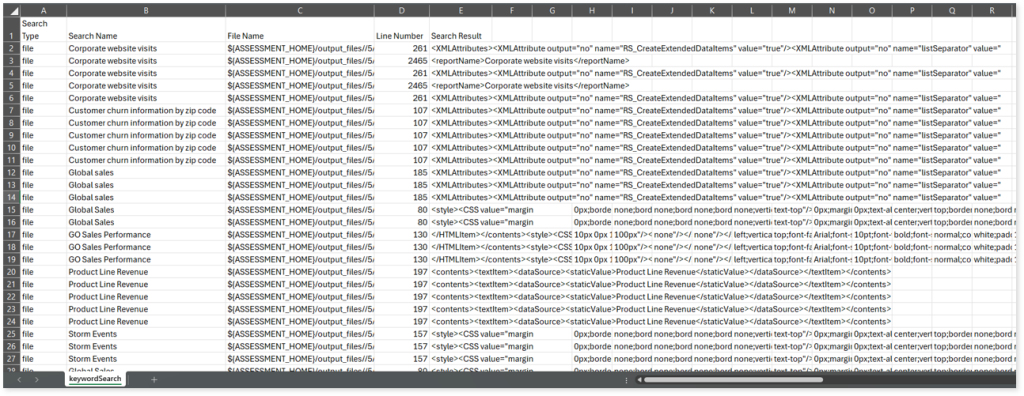
Lineage_Raw.xlsx: This report provides complete dependency details for all nodes. It provides an end-to-end data, process, and data model lineages that help to identify the complete dependency structure and the data flow.
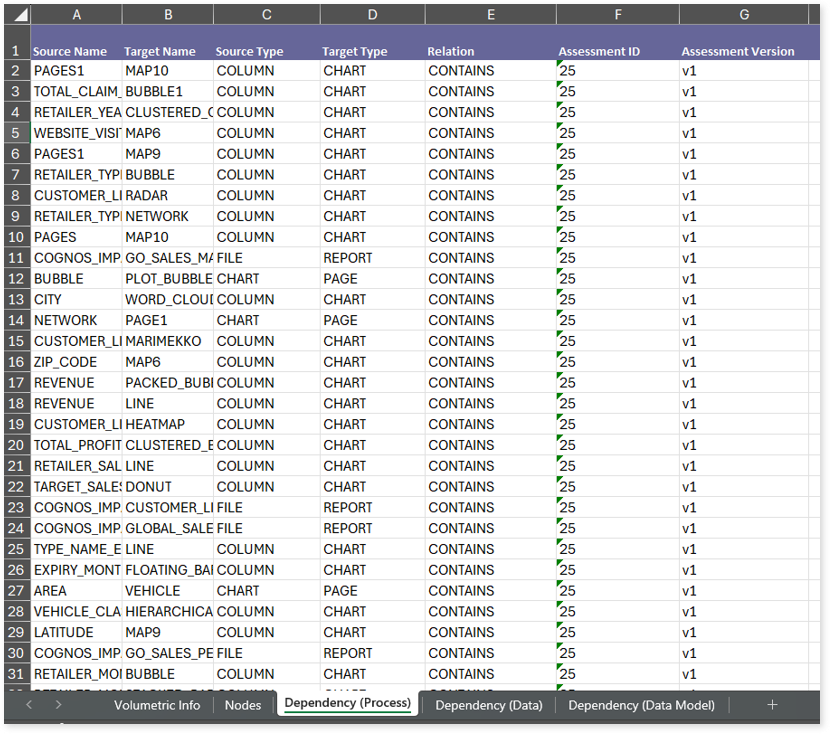
This report contains the following information:
- Volumetric Info: Provides volumetric information about the artifact types such as tables, packages, columns, pages, reports, files, namespaces, and charts.
- Nodes: Lists all the source and target nodes along with their type.
- Dependency (Process): Provides information about the process lineage.
- Dependency (Data): Provides information about the data lineage.
- Dependency (Data Model): Provides dependency details about the data models.
Browse through bi > cognos folders to access Cognos Page Chart Summary.xlsx, Cognos Query Filter Summary.xlsx, Cognos Report Skipped Tags.xlsx, Cognos Unparsed Files.xlsx and more.
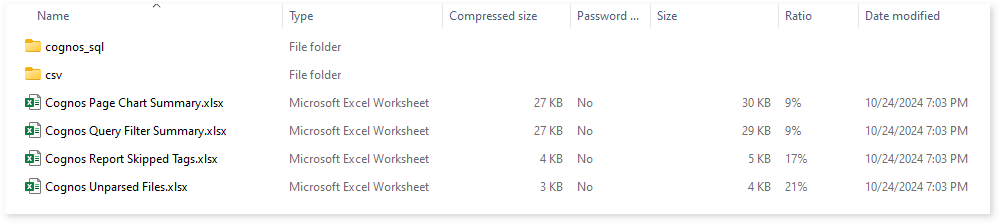
Cognos Page Chart Summary.xlsx: This report offers insights about the pages and charts in the reports.
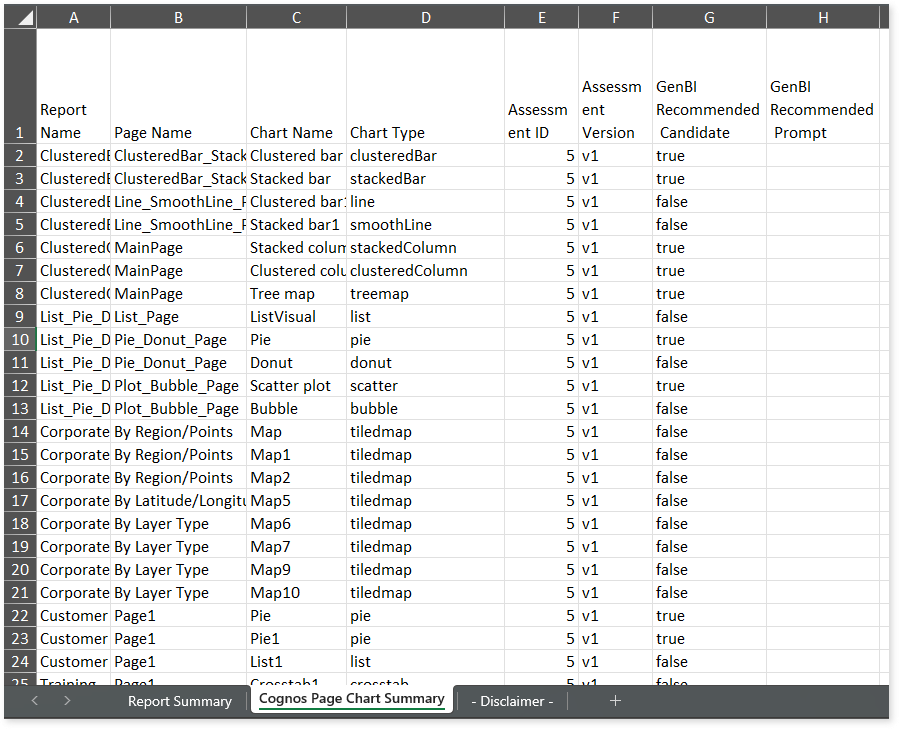
This report contains the following information:
- Report Summary: Provides information about all the generated artifacts.
- Cognos Page Chart Summary: Lists all the pages available in reports along with details such as chart names, chart types, recommended candidates for conversational interface, and more.
Cognos Query Filter Summary.xlsx: This report lists all queries along with its types and expressions.
Cognos Report Skipped Tags.xlsx: This report provides information about all the unparsed and skipped tags from input Report XML files, specifically the tags under the Visual parent tag.
Cognos Unparsed Files.xlsx: This report lists all unparsed files.
Browse through the CSV folder to access cognos_chart_columns.csv, cognos_model_datasource.csv, cognos_model_table.csv, cognos_query_analysis.csv, cognos_report_detail.csv, and more reports.
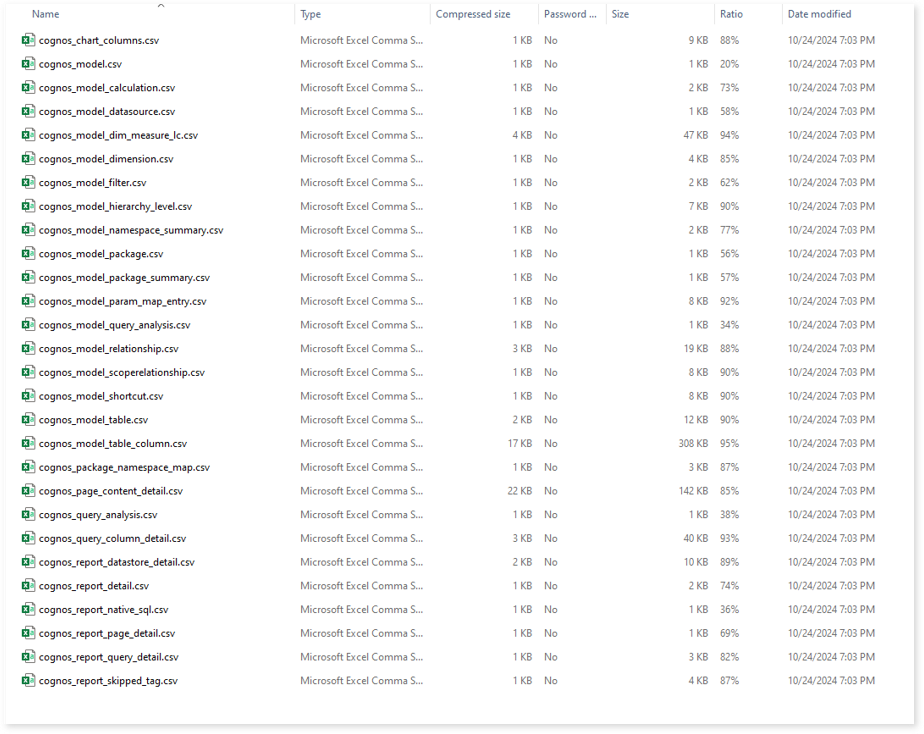
cognos_chart_columns.csv: This report provides information about charts along with its associated columns, chart type, and more.
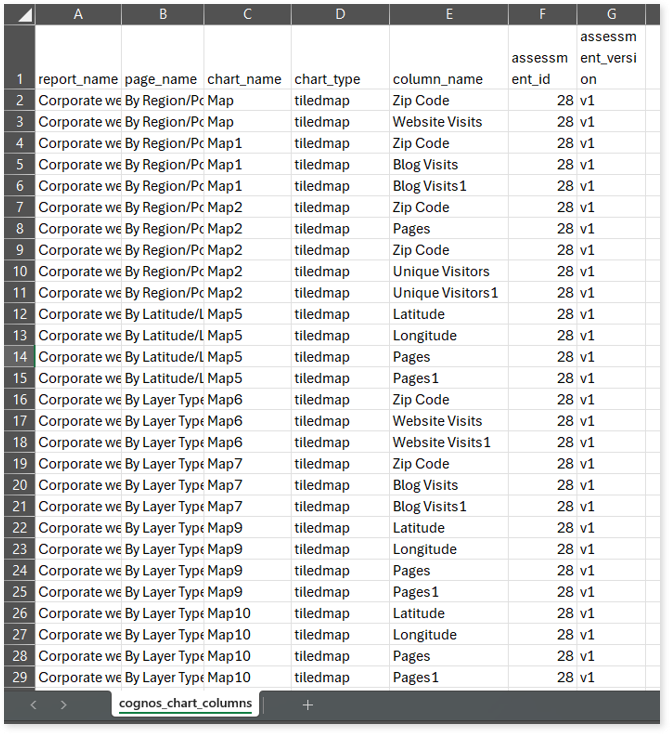
cognos_model_datasource.csv: This report provides information about data sources along with its query type, schema, and more.
cognos_model_table.csv: This report provides information about tables along with its type, namespace, query type, and more.
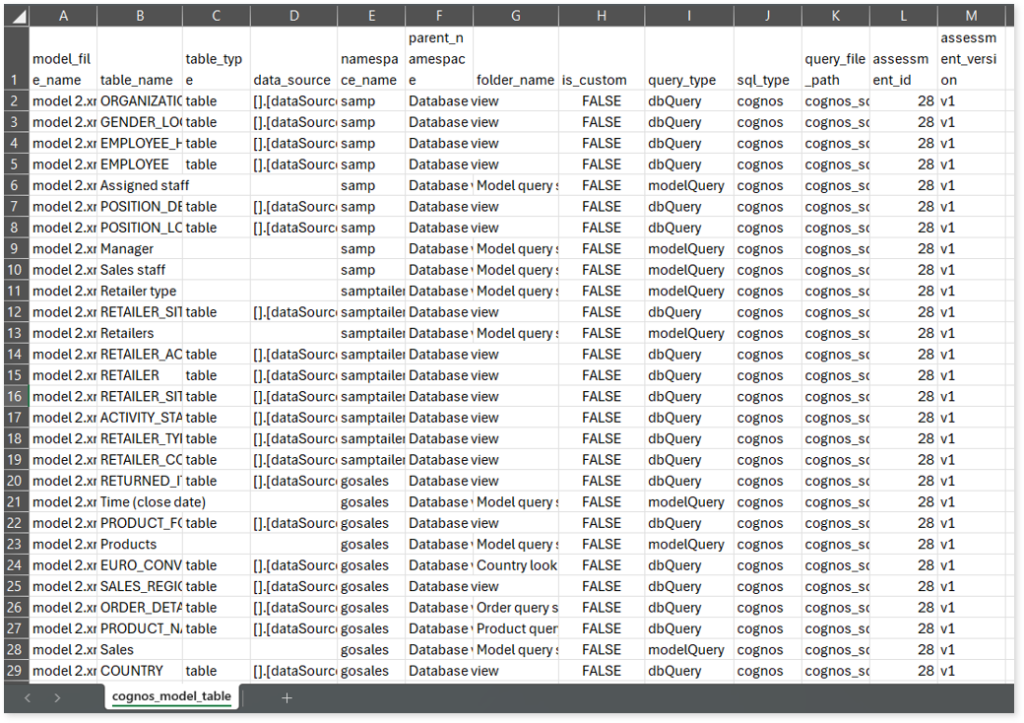
cognos_query_analysis.csv: This report provides information about queries including analyzed status, complexity, parsing status, and more. If the analyzed status is Analyzed, it indicates that the query is analyzed successfully. Conversely, a Not Analyzed status indicates that the query is not analyzed.
cognos_report_detail.csv: This report provides information about reports along with its associated model path, package, and more.
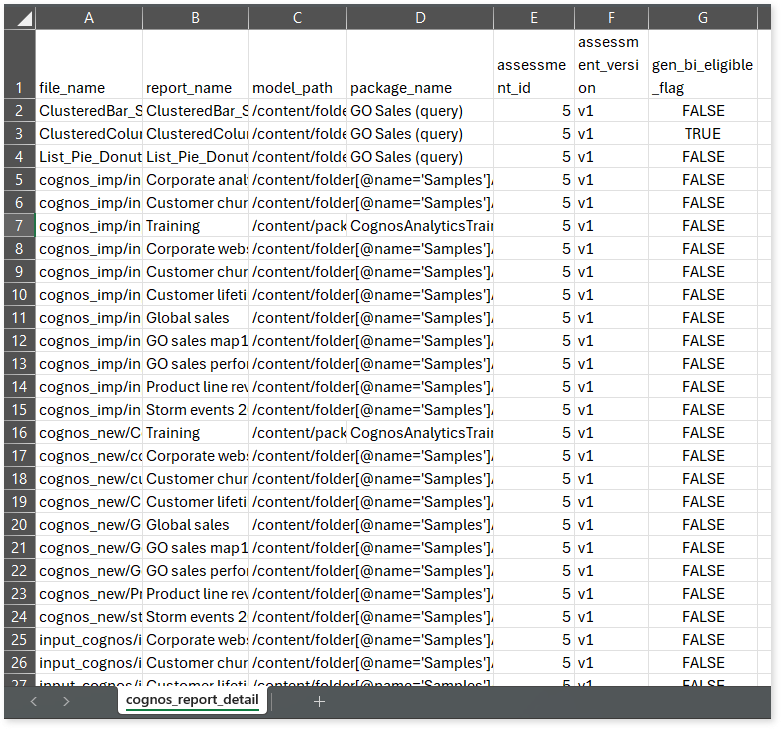
Lineage Analysis
This section provides lineage-related reports, including entity_link.csv, entity_report.csv, entity_summary.csv, link.csv, script_report.csv reports.
entity_links.csv: This report provides information about how views are connected to entities or tables and how these links extend across multiple levels. Level 1 shows the immediate table to which a view is linked. If that table is further connected to another entity, the next connection appears in Level 2, and so on.
entity_report.csv: This report provides detailed lineage information for each entity within the uploaded source files. It provides a comprehensive list of all entities along with their respective types, identifies the processes, entities, or scripts that read from or write to each entity, and includes other dependency details.
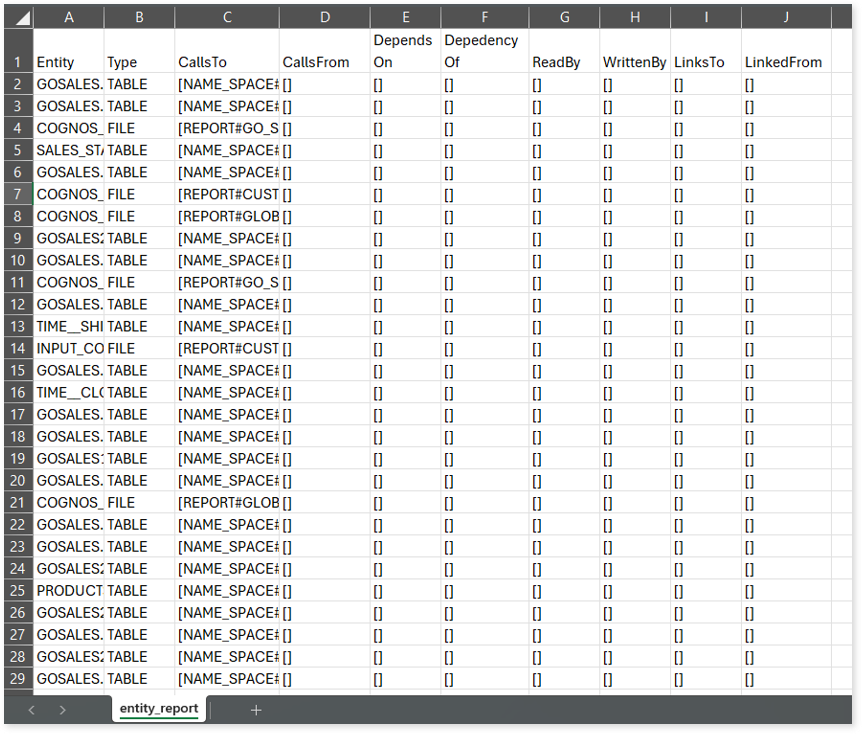
entity_summary.csv: This report provides a list of entities from uploaded source files, indicating where they appear (e.g., columns, pages, reports, namespaces, and charts) and the operations performed on them—Read, Write, or ReadWrite.
link.csv: This report provides information about entities linked to each view.
script_report.csv: This report provides detailed lineage information for each script. It lists all scripts along with their type, specifies the processes, entities, or scripts from which each script reads data and those to which it writes, as well as other dependency details.