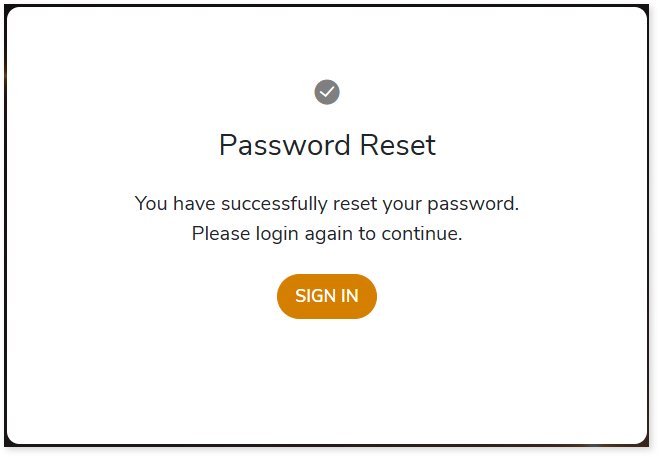Reset Password
This topic provides step-by-step instructions to reset your password.
In This Topic:
Steps to Reset Password
Follow the below steps to reset your password.
- Open the LeapLogic URL and click SIGN IN.
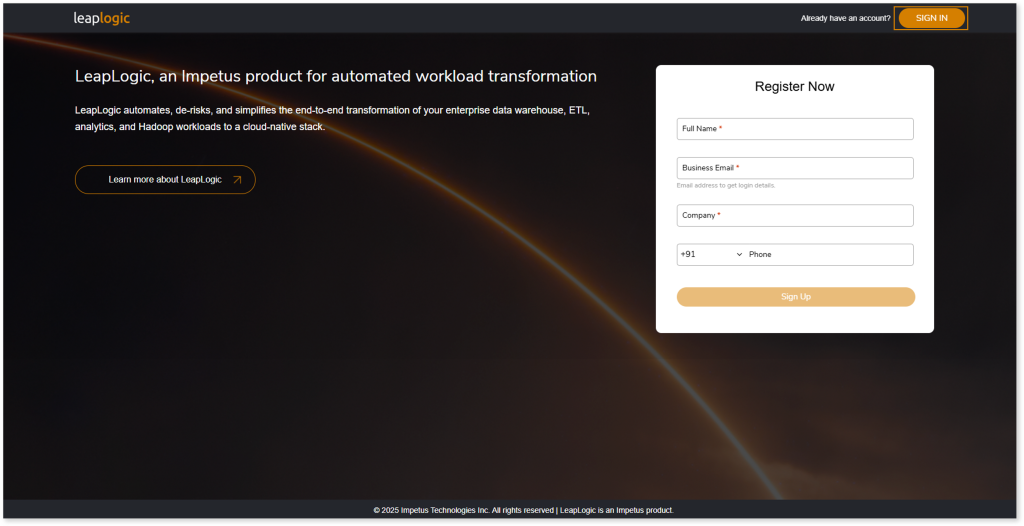
- Enter your credentials (Business Email and Password) and click SIGN IN.
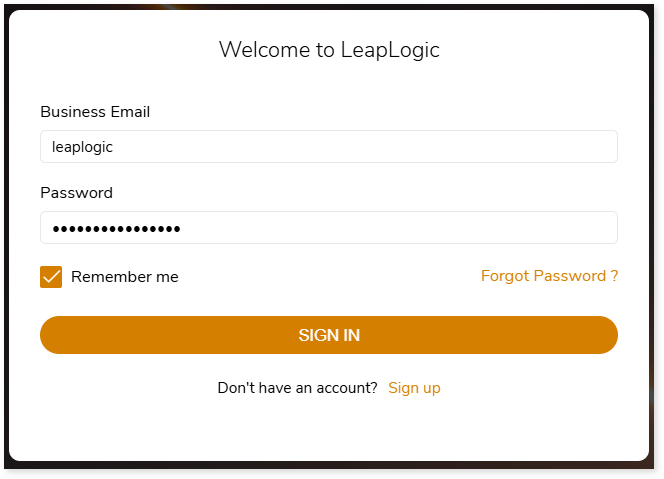
- Click
 (next to the profile) from the top right corner of the screen.
(next to the profile) from the top right corner of the screen.
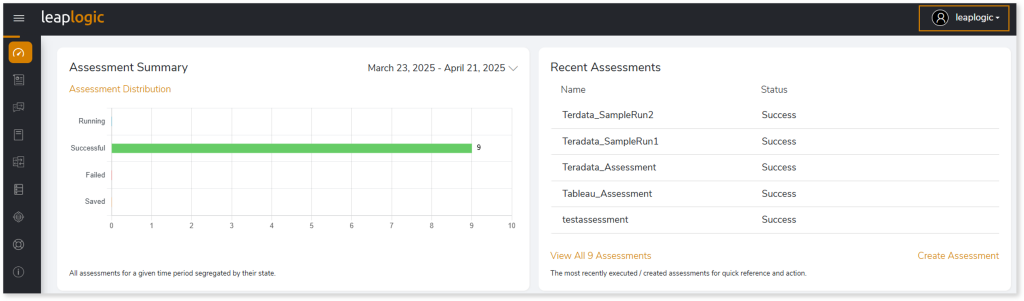
- Click Reset Password from the menu. The Reset Password dialog appears.
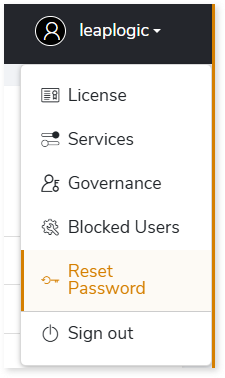
- Enter your current password in the Old Password field.
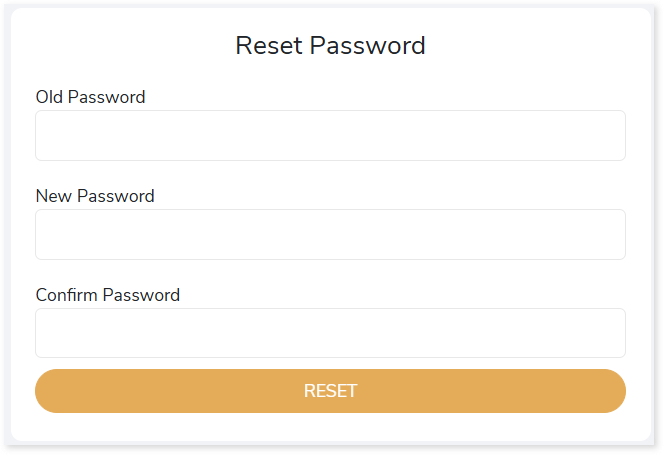
- Enter a new password in the New Password field. Ensure that the new password meets the following criteria:
- It must be 6-20 characters in length.
- It should include at least one uppercase character (A-Z).
- It should include at least one lowercase character (a-z).
- It should include at least one number (0-9).
- It should include at least one symbol (!, @, #, etc.).
- Re-enter the new password in the Confirm Password field.
- Click RESET to update the password.
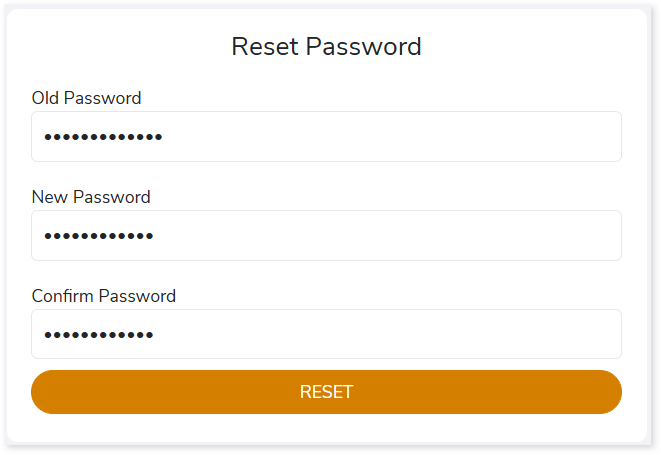
After clicking RESET, a dialog appears with a message confirming that the password has been successfully reset. Then, click SIGN IN to log in using the new password.