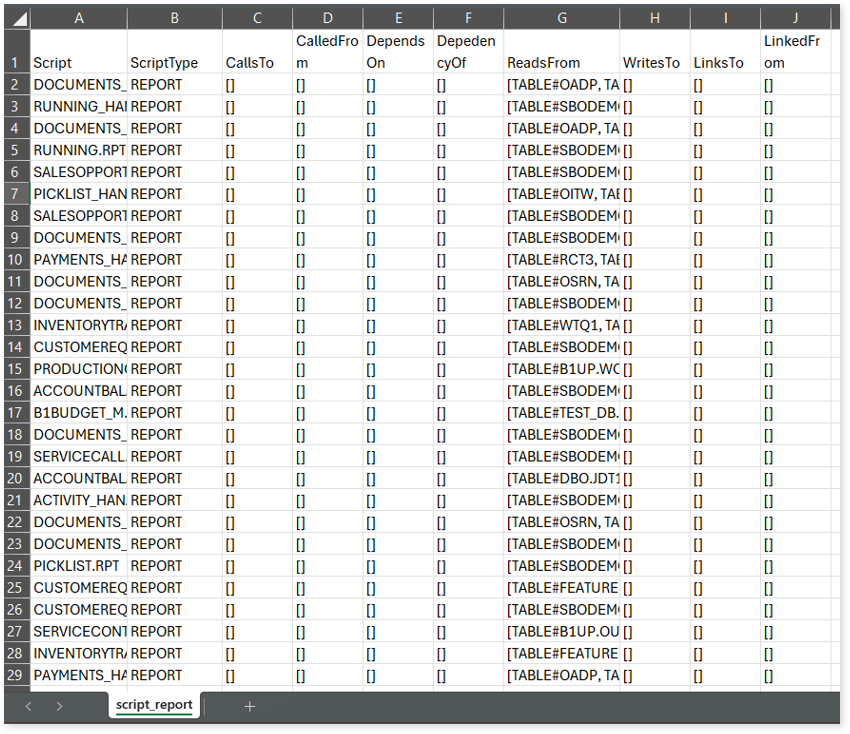SAP BO Assessment Report
This topic contains information about the SAP BO assessment report. The assessment assesses workloads and produces in-depth insights that help to plan the migration in a phased manner. The input format for SAP BO assessment is XML.
In This Topic:
Highlights
The highlights section gives you a high-level overview of your assessment summary of the analytics performed on the selected workloads.
Summary
This section provides an overview of input source files and the associated workload inventory including universes, data sources, dashboards, LOVs, and more.
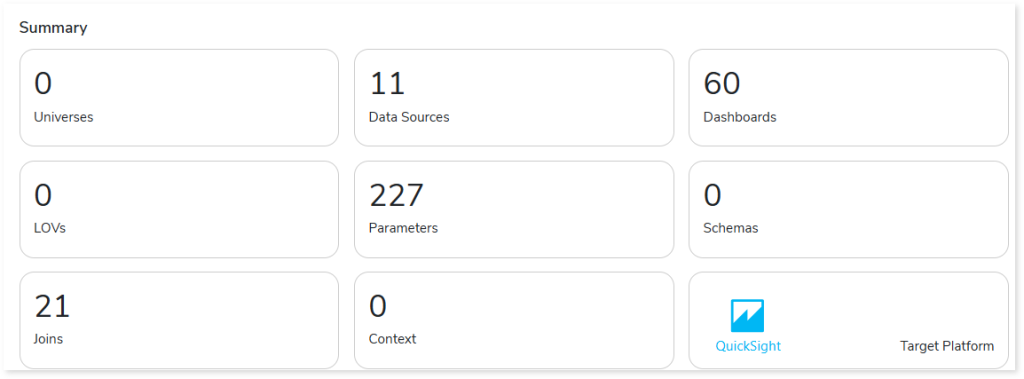
- Universes: Displays the number of universes in the source input files. A universe is a set of metadata objects for analyzing and reporting data.
- Data Source: Displays the number of data sources.
- Dashboards: Displays the number of dashboards.
- LOVs: Displays the number of LOVs (List of Values) in the Universes. LOV is a predefined list of values in the universe.
- Parameters: Displays the number of parameters present in the reports.
- Schemas: Displays the number of schemas present in the data sources. Schema refers to the database structure that outlines how data is stored, accessed, and related to the data sources.
- Joins: Displays the number of join statements in the input artifacts.
- Context: Displays the number of contexts in the universes.
- Target Platform: Displays the name of the target platform.
Complexity
This section provides a summarized graphical representation of the complexity of visuals, data models, and queries that helps in making different decisions, including budget estimation.
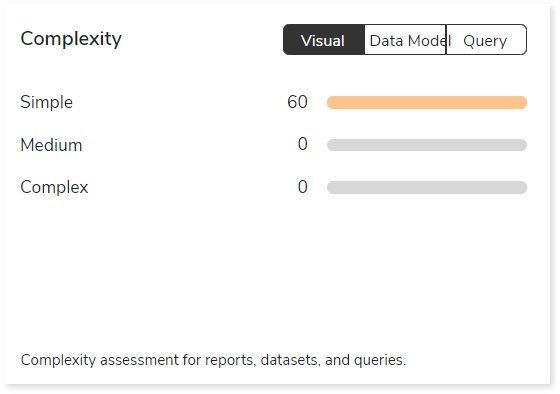
Objects
This section provides details about the total number of objects along with their distribution across various object types.

- Total Objects: Displays the total number of objects.
- Object Type: Lists the object types along with the number of associated objects arranged in descending order.
Entities
This section provides details about entities. It includes information about the total number of tables, databases, derived tables, federated tables, and more.
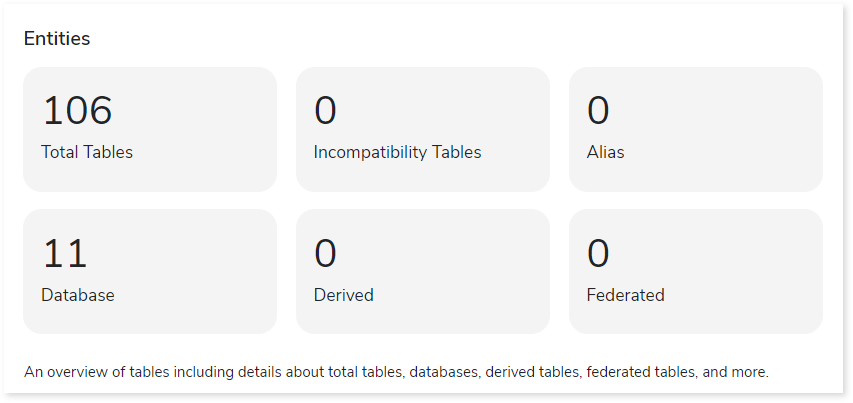
- Total Tables: Displays the total number of tables.
- Incompatibility Tables: Displays the number of incompatible tables.
- Alias: Displays the number of alias tables.
- Database: Displays the number of databases.
- Derived: Displays the number of derived tables. Derived tables are temporary tables that are created from existing tables.
- Federated: Displays the number of federated tables.
Columns
This section provides details about total and calculated columns along with its distribution across data types.
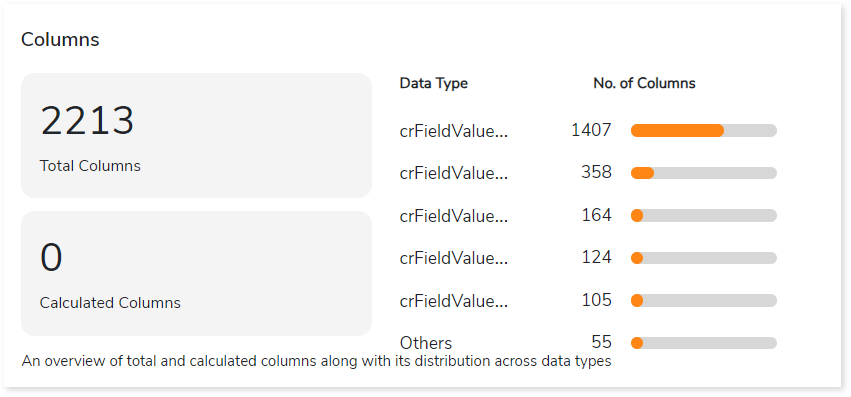
- Total Columns: Displays the number of total columns.
- Calculated Columns: Displays the number of derived columns. Derived columns are columns that are derived from another column.
- Data Type: Lists the data types along with the number of associated columns arranged in descending order.
Analysis
This topic provides a detailed examination of data sources, objects, parameters, and entities.
Data Sources
This section provides a comprehensive report of data sources including data source types, universes, and tables.
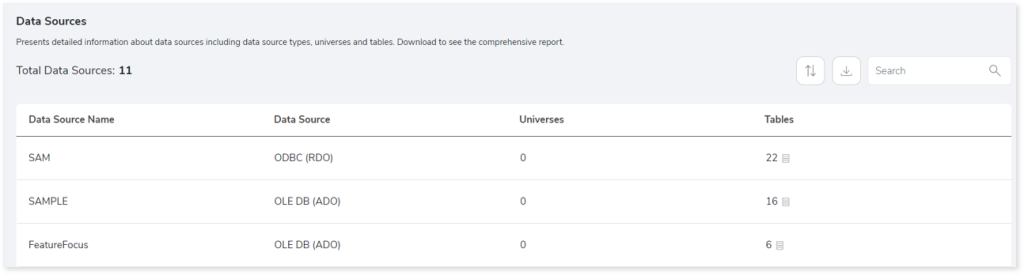
- Data Source Name: Displays the name of the data source.
- Data Source: Displays the type of data source connection.
- Universes: Displays the number of universes associated with the data source.
- Tables: Displays the number of tables associated with the data source.
Objects
This section provides information about objects including object types, areas, area types, sections, and more.
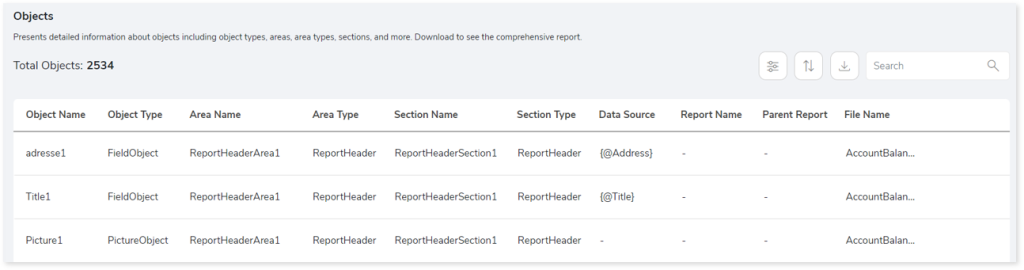
- Object Name: Displays the name of the object.
- Object Type: Displays the type of each object.
- Area Name: Displays the area where the object is located. Area refers to a specific section such as the header, footer, body, etc., in the SAP BO reports.
- Area Type: Displays the type of area such as header, footer, body etc. in the SAP BO reports.
- Section Name: Displays the section associated with each object. Section refers to a block in the SAP BO report area which helps to group, organize and present data logically.
- Section Type: Displays the type of section for each object.
- Data Source: Displays the associated data source of the object.
- Report Name: Displays the reports associated with each object.
- Parent Report: Displays the top-level or parent report of the report.
- File Name: Displays the file name where the object is present.
Parameters
This section provides information about the parameters including its type, file, prompt text, and more.
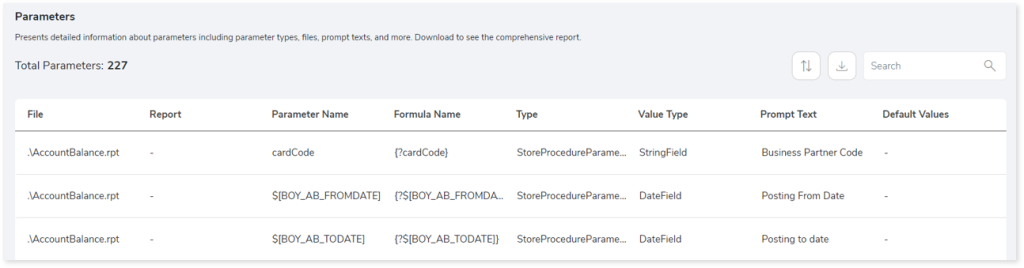
- File: Displays the file name where the parameter is present.
- Report: Displays the reports associated with each parameter.
- Parameter Name: Displays the name of the parameter.
- Formula Name: Displays the expression or formula that uses the parameter.
- Type: Displays the type of usage for each parameter based on where it is applied or used such as report, query, or stored procedure (SP), etc.
- Value Type: Displays the data type of each parameter.
- Prompt Text: Displays the prompt text associated with each parameter.
- Default Values: Displays the default value assigned to each parameter when input is not provided.
Entities
This section provides a summary of all tables as well as join types.
Tables
This section displays a detailed analysis of all tables.
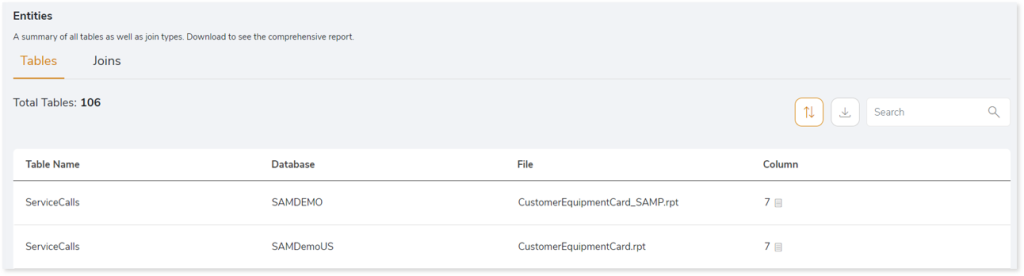
- Table Name: Displays the name of the table.
- Database: Displays the database from which the table is derived.
- File: Displays the file name where the table is present.
- Column: Displays the number of columns associated with each table.
Joins
This section provides information about the join statements in the source file.
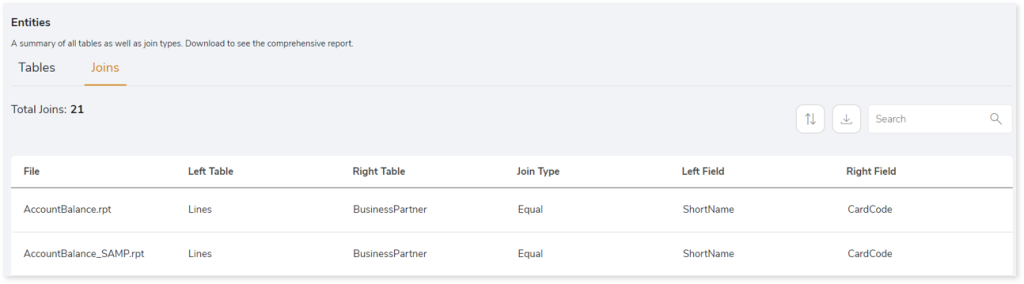
- File: Displays the file name where the join statement is present.
- Left Table: Displays the left table name in the join statement.
- Right Table: Displays the right table name in the join statement.
- Join Type: Displays the join type.
- Left Field: Displays columns from the left table.
- Right Field: Displays columns from the right table.
Lineage
End-to-end process lineage identify the complete dependency structure through interactive and drill-down options to the last level.
Typically, even within one line of business, multiple data sources, entry points, ETL tools, and orchestration mechanisms exist. Decoding this complex data web and translating it into a simple visual flow can be extremely challenging during large-scale modernization programs. The visual lineage graph adds tremendous value and helps define the roadmap to the modern data architecture. It deep dives into all the existing flows and provides integrated insights. These insights help data teams make strategic decisions with greater accuracy and completeness. Enterprises can proactively leverage integrated analysis to mitigate the risks associated with migration and avoid business disruption.
Now, let’s see how you can efficiently manage lineage.

To view the required lineage:
- Select either the Process or Data Model tab.
- Enter the keywords in the Search Keywords field.
- Click the Search icon to generate the lineage.
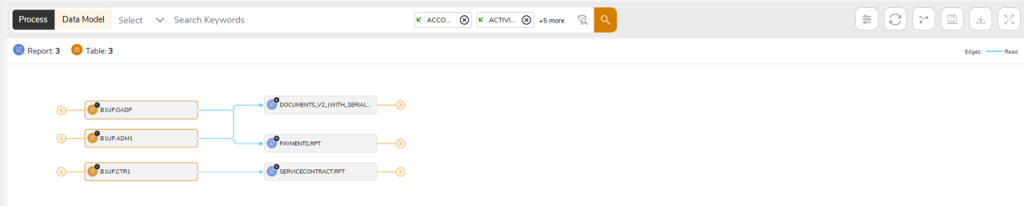
Process lineage illustrates the dependencies between two or more processes such as entities and reports, whereas data model shows the end-to-end relationships and dependencies between elements.
In addition, the filter search icon allows you to include or exclude particular nodes to obtain the required dependency structure. You can also choose the direction of the lineage. By default, the Dependency Direction is Left to Right Hierarchy. You can also choose Right to Left Hierarchy or Bidirectional dependency directions as required. Moreover, you can also increase the Hierarchy Levels to nth level.
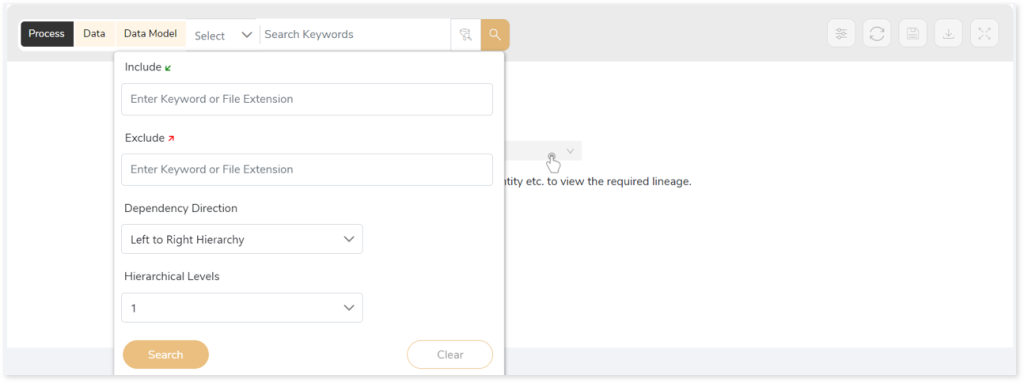
Lineage facilitates you visualize how your selected nodes are connected and depend on each other. The nodes and their connecting edges (relationships) help you to understand the overall structure and dependencies.
|
Nodes |
Edges |
 Column Column |
 Call Call |
 Query Query |
 Read Read |
 Page Page |
 Write Write |
 Chart Chart |
 Execute Execute |
 Report Report |
 Others Others |
 File File |
|
 Logical Table Logical Table |
|
 Tables Tables |
|
Manage Lineage
This feature enables you to view and manage your lineage. You can add, modify, or delete nodes and their relationships to generate an accurate representation of the required dependency structure. There are two ways to update the lineage: either using Complete Lineage report or Lineage Template.
Using Complete Lineage report
Follow the below steps to modify the lineage:
- Click the Manage Graph icon.

- Click Download Complete Lineage to update, add, or delete the nodes and their relationships in the current lineage.
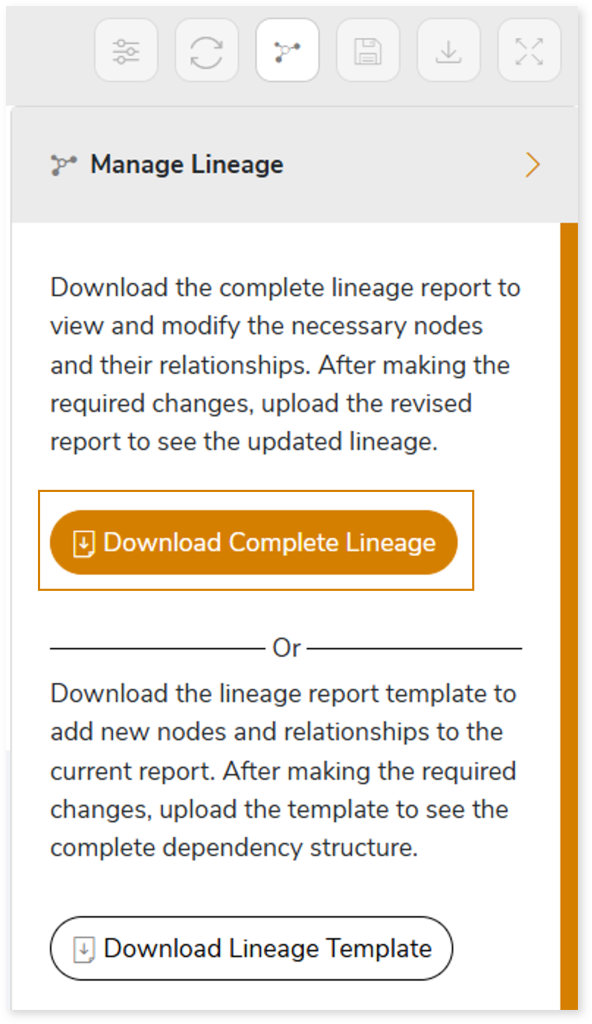
- Once the complete lineage report is downloaded, you can make necessary updates such as updating, deleting or adding the nodes and its relationships.
- After making the required changes, upload the updated lineage report in Upload to Modify Lineage.
- Click Apply to incorporate the updates into the dependency structure.
- Generate the required data, process, or data model lineage.
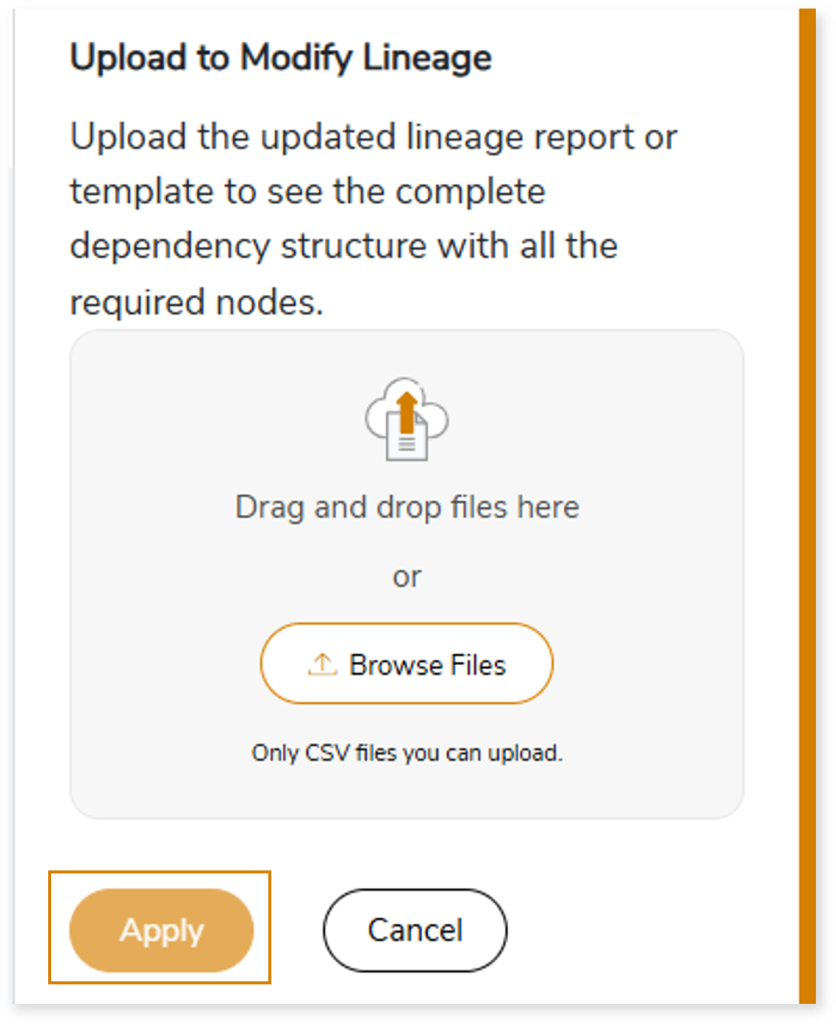
Using Lineage Template
Follow the below steps to add new nodes and their relationships to the current lineage report:
- Click the Manage Graph icon.

- Click Download Lineage Template.
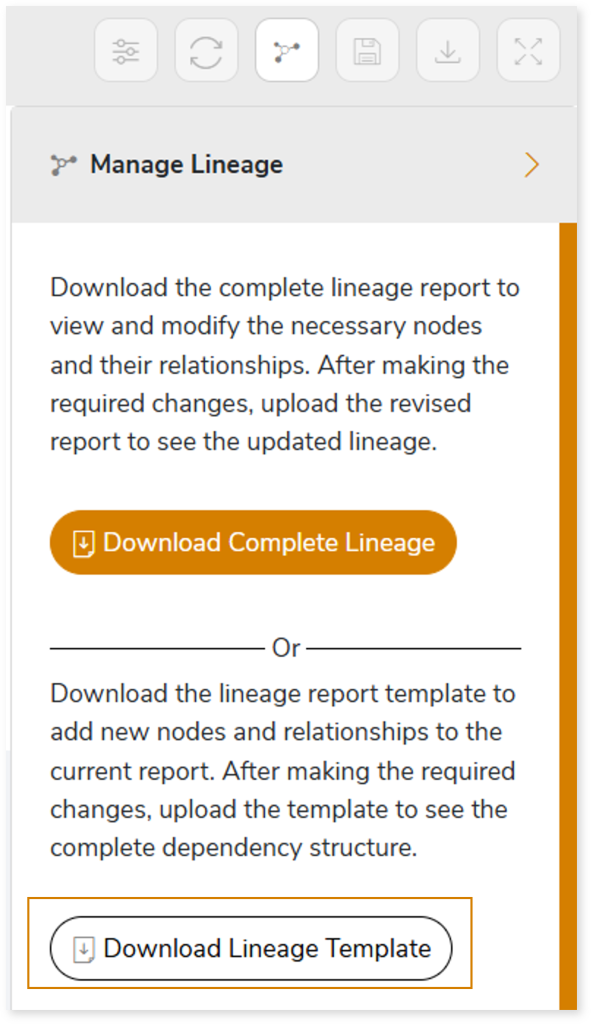
- Once the lineage template is downloaded, you can add new nodes and relationships in the template.
- After making the required changes, upload the template in Upload to Modify Lineage.
- Click Apply to incorporate the updates into the complete dependency structure.
- Generate the required data, process, or data model lineage.
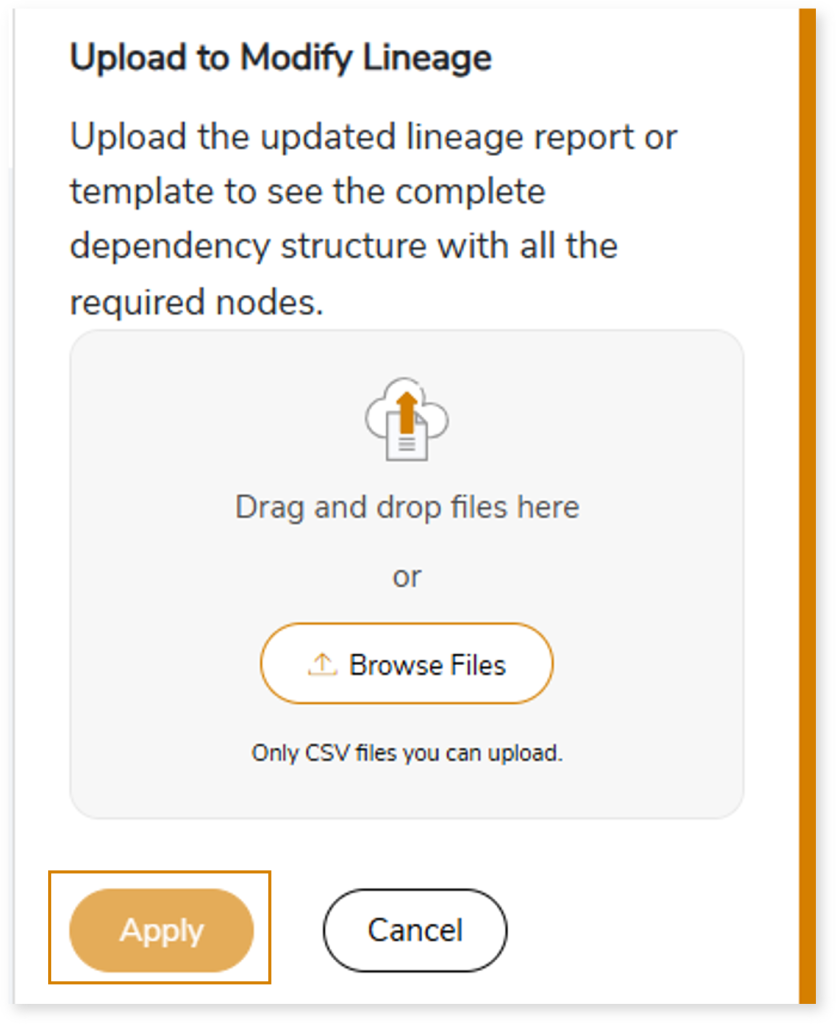
You can also apply:
| Feature | Icon | Use |
| Filter |  | Used to filter the lineage. |
| Reload Graph |  | Assists in reloading graphs. |
| Manage Graph |  | To view and manage lineage by adding, modifying, or deleting nodes and their relationships to accurately reflect dependency structures. |
| Save |  | Used to save the lineage. |
| Download |  | Used to download the file. |
| Expand |  | Used to enlarge the screen. |
Downloadable Reports
Downloadable reports allow you to export detailed SAP BO assessment reports of your source data which enables you to gain in-depth insights with ease. To access these assessment reports, click Reports.

Types of Reports
In the Reports section, you can see various types of reports such as Insights and Recommendations, Source Inventory Analysis, and Lineage Analysis. Each report type offers detailed information allowing you to explore your assessment results.

Insights and Recommendations
This report provides an in-depth insight into the source input files. It contains the final output including the details of reports, tables, fields, and more.

SAP_BO_Crystal_Report_Assessment.xlsx: This report provides insights about the source inventory. It helps you plan the next frontier of a modern data platform methodically. It includes information about reports, data models, tables, and more.
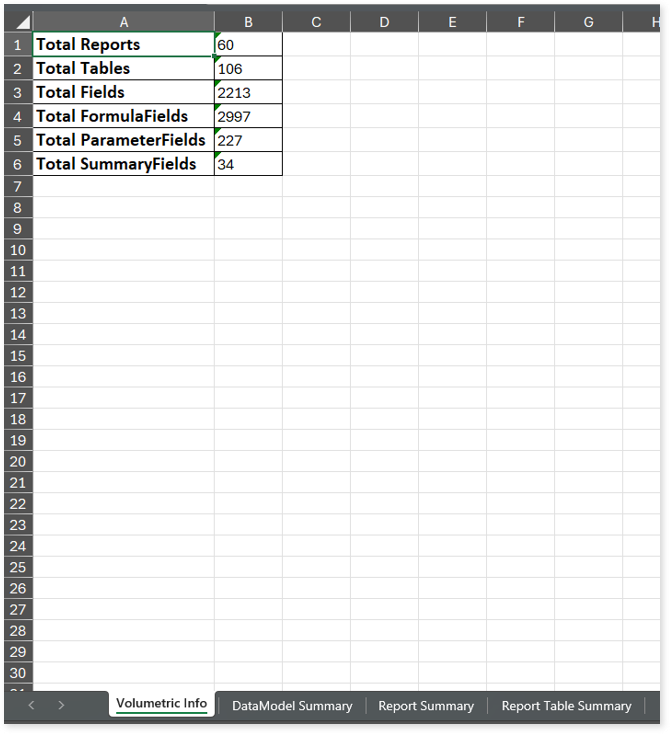
This report contains the following information:
- Volumetric Info: Presents a summary of the aggregated inventory after analyzing the source files. For instance, it provides information about the total number of reports, tables, fields, and so on.
- DataModel Summary: Provides information about data model including total number of sub reports, tables, formula fields, complexity and more.
- Report Summary: Provides information about reports including number of areas, sections, objects, field objects, and more.
- Report Table Summary: Provides information about tables in the reports. It includes information about the databases, fields, parent reports, and more.
Source Inventory Analysis
It is an intermediate report which helps to debug failures or calculate the final report. This folder contains a bi folder along with the keywordSearch.csv and Lineage_Raw.xlsx reports.

keywordSearch.csv: This report provides information about all the identified files using the file keyword search across uploaded source files. It includes details such as the search type, the file that contains the search keyword, the line number where it occurs, and other related information for each keyword.
This report helps to identify where specific file names appear across the uploaded source files. The system searches for each file name across all other uploaded source files, excluding the same file.
For example, if there are three files—File 1, File 2, and File 3—the system searches for occurrences of File 1 only in File 2 and File 3, excluding File 1 itself.
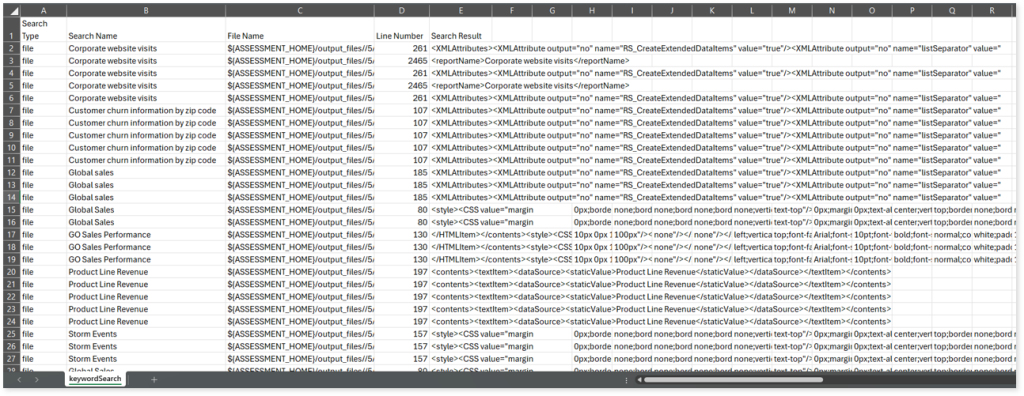
Lineage_Raw.xlsx: This report provides complete dependency details for all nodes. It provides an end-to-end data and process lineage that helps to identify the complete dependency structure and the data flow.

This report contains the following information:
- Volumetric Info: Provides volumetric information about the artifact types such as tables, logical tables, and reports.
- Nodes: Lists all the source and target nodes along with their type.
- Dependency (Process): Provides information about the process lineage.
- Dependency (Data): Provides information about the data lineage.
- Dependency (Data Model): Provides dependency details about the data models.
Browse through bi > sapbo > csv folders to access all the generated CSV reports such as sapbo_datamodel_summary.csv, sapbo_parameter_field_detail.csv, sapbo_report_detail, sapbo_table_detail, and more.

sapbo_datamodel_summary.csv: This report provides data models including total number of sub reports, tables, used tables, formula fields, complexity and more.
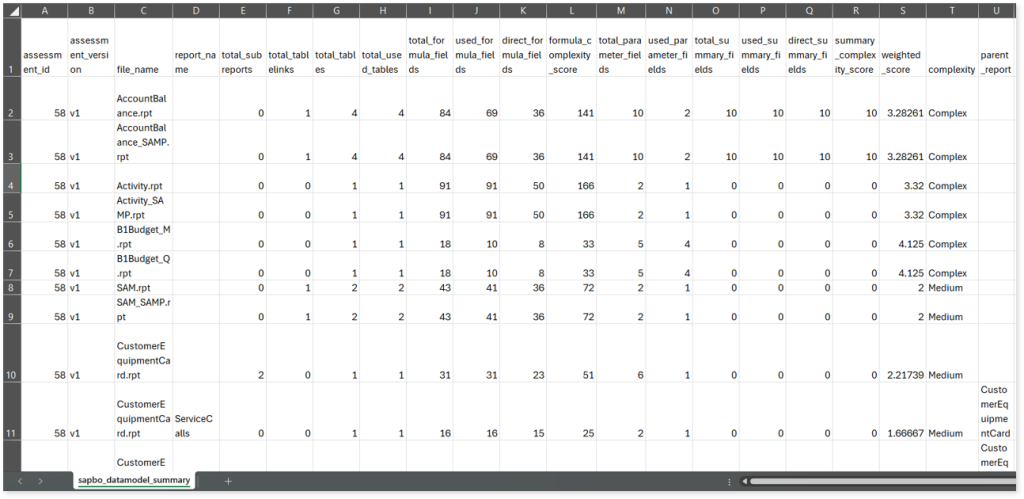
sapbo_parameter_field_detail.csv: This report provides information about parameters including its type, expression or formula that uses the parameter, prompt text, and more.

sapbo_report_detail.csv: This report provides information about reports including report subjects, parent reports, report comments, and more.
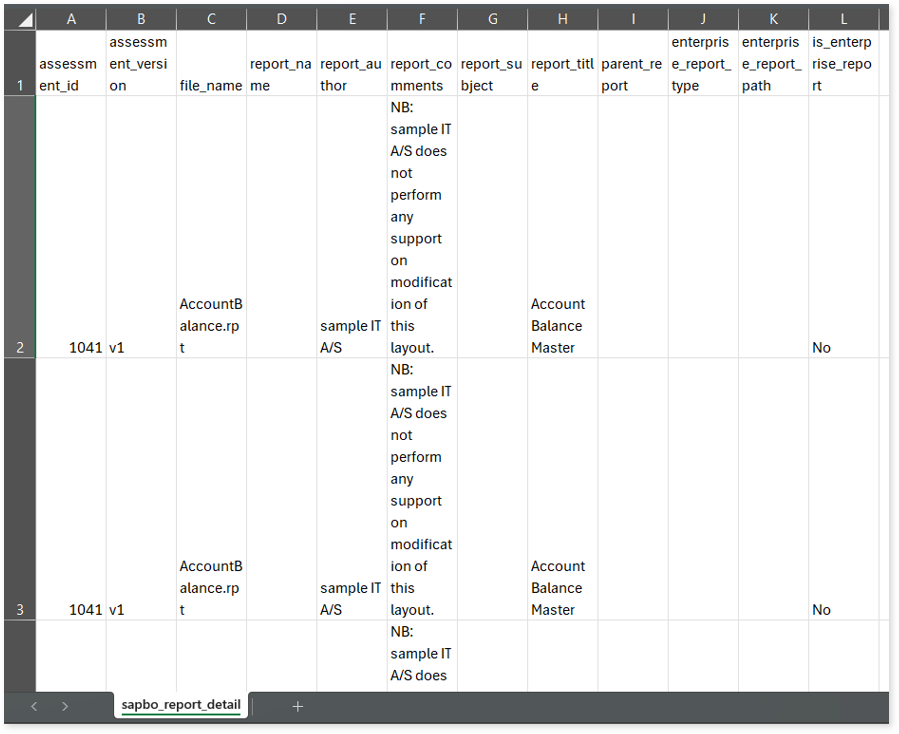
sapbo_table_detail.csv: This report provides information about tables along with information about table aliases, databases, parent reports, used tables, and more.
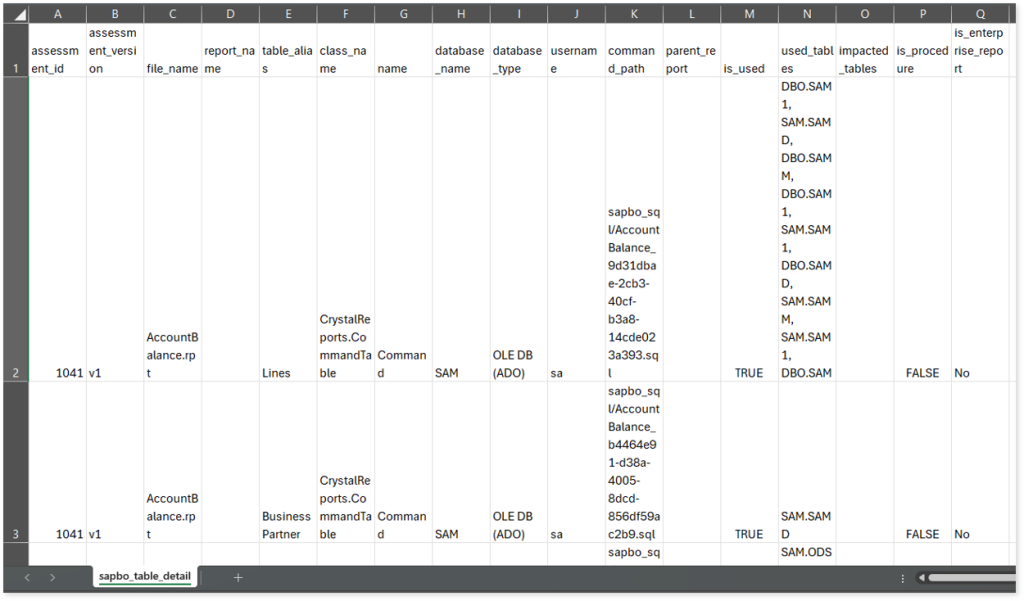
Lineage Analysis
This section provides lineage-related reports, including entity_link.csv, entity_report.csv, entity_summary.csv, link.csv, script_report.csv reports.
entity_links.csv: This report provides information about how views are connected to entities or tables and how these links extend across multiple levels. Level 1 shows the immediate table to which a view is linked. If that table is further connected to another entity, the next connection appears in Level 2, and so on.
entity_report.csv: This report provides detailed lineage information for each entity within the uploaded source files. It provides a comprehensive list of all entities along with their respective types, identifies the processes, entities, or scripts that read from or write to each entity, and includes other dependency details.
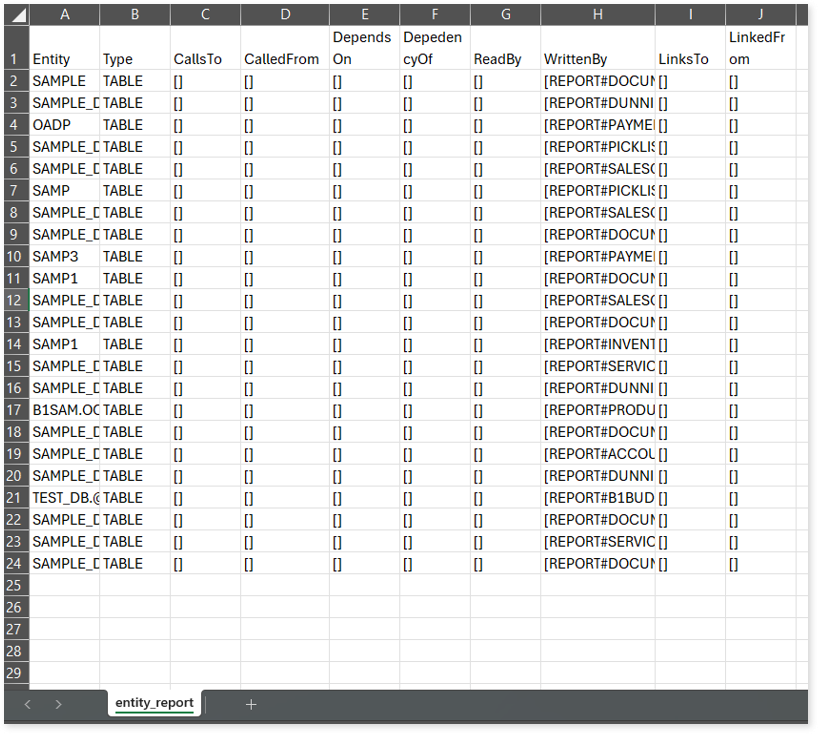
entity_summary.csv: This report provides a list of entities from uploaded source files, indicating where they appear (e.g., reports) and the operations performed on them—Read, Write, or ReadWrite.
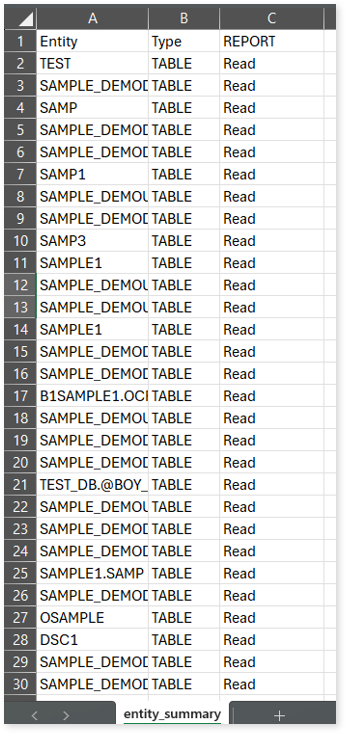
link.csv: This report provides information about entities linked to each view.
script_report.csv: This report provides detailed lineage information for each script. It lists all scripts along with their type, specifies the processes, entities, or scripts from which each script reads data and those to which it writes, as well as other dependency details.