Redshift Artifact Extraction Prerequisites
This topic briefs about the prerequisites required for Redshift artifact extraction.
In This Topic:
Introduction
LeapLogic’s Assessment profiles existing inventory, identifies complexity, performs dependency analysis, and provides recommendations for migration to modern data platform.
LeapLogic requires certain artifacts to perform an assessment. As a prerequisite, you need to have a super user privilege to fetch the required data. You can copy them from your GIT instance or the Redshift repository where all the artifacts such as DDL scripts, stored procedures, functions, query execution logs, DML scripts, and other database objects are stored. LeapLogic needs all these artifacts in the form of .sql files.
DDL Scripts
Table DDLs
There are two options available for extracting table DDL scripts. The first option is to use the Python script. The second option is to use the shell script with psql.
Table DDLs using Python
Install the “redshift_connector” module using Python pip command.
pip install redshift_connector
Use Python pip3 command if you have multiple Python versions installed.
pip3 install redshift_connector
Use the attached Python script and put it on your local machine or server. Run it from there to get the table DDLs.
#Connect to the cluster
import redshift_connector
conn = redshift_connector.connect(
host=’redshift_host‘,
database=’database‘,
port=5439,
user=’usename‘,
password=’password‘
)
output_file = r’/path/table_ddl_output.sql‘
# Create a Cursor object
cursor = conn.cursor()
# Query a table using the Cursor
res = cursor.execute(“”” SELECT DISTINCT SCHEMAname ||’.’||tablename FROM pg_tables
WHERE schemaname NOT IN (‘pg_catalog’,’information_schema’) limit 10″””).fetchall()
for value in res:
print(value[0])
res2 = cursor.execute(“””show table “”” + value[0] + “”” “””).fetchone()
# Write the result to the file
with open(output_file, ‘a’) as f:
f.write(‘- – Table: ‘ + value[0] + ‘\n’)
f.write(str(res2[0]) + ‘\n\n’)
Modify the details highlighted. This script exports all the table DDLs. Please run this script for every database in the Redshift cluster.
Also attached Python script in the form of text file.
Table DDLs using Shell Script
Use the attached Shell script and put it on your local machine or server. Run it from there to get the table DDLs.
#!/bin/bash
# Database connection parameters
export PGHOST=”redshift-host“
export PGDATABASE=”database“
export PGPORT=5439
export PGUSER=”username“
export PGPASSWORD=”password“
# Output file
OUTPUT_FILE=”/path/output/table_ddl_output.sql“
# Query to get view names
QUERY=”SELECT DISTINCT SCHEMAname ||’.’||tablename FROM pg_tables WHERE schemaname NOT IN (‘pg_catalog’,’information_schema’) limit 10;”
# Execute the query and save the result in a variable
TABLES=$(psql -AXqtc “$QUERY”)
# Loop over the views
for TABLE in $TABLES
do
# Query to get the view definition
echo “Exporting Table DDL: $TABLE…”
QUERY=”SHOW TABLE $TABLE;”
# Execute the query and save the result in a variable
TABLE_DEFINITION=$(psql -AXqtc “$QUERY”)
# Write the view name and its definition to the output file
echo “- – Table: $TABLE” >> $OUTPUT_FILE
echo “$TABLE_DEFINITION” >> $OUTPUT_FILE
echo “” >> $OUTPUT_FILE
done
Modify the details highlighted. This script exports all the table DDLs. Please run this script for every database in the Redshift cluster.
Also attached shell script in the form of text file.
View DDLs
There are two options available for extracting the View DDL scripts. The first option is to use the Python script. The second option is to use the shell script with psql.
View DDLs using Python
Use the attached Python script and put it on your local machine or server. Run it from there to get the table DDLs.
#Connect to the cluster
import redshift_connector
conn = redshift_connector.connect(
host=’redshift_host‘,
database=’database‘,
port=5439,
user=’usename‘,
password=’password‘
)
output_file = r’/path/view_ddl_output.sql‘
# Create a Cursor object
cursor = conn.cursor()
# Query a table using the Cursor
res = cursor.execute(“”” SELECT DISTINCT SCHEMAname ||’.’||viewname FROM pg_views
WHERE schemaname NOT IN (‘pg_catalog’,’information_schema’) limit 10″””).fetchall()
for value in res:
print(value[0])
res2 = cursor.execute(“””show view “”” + value[0] + “”” “””).fetchone()
# Write the result to the file
with open(output_file, ‘a’) as f:
f.write(‘– Table: ‘ + value[0] + ‘\n’)
f.write(str(res2[0]) + ‘\n\n’)
Modify the details highlighted. This script exports all the view DDLs. Please run this script for every database in the Redshift cluster.
Also attached Python script in the form of text file.
View DDLs using Shell Script
Take the shell script that’s attached and put it on your local machine or server. Run it from there to get the table DDLs.
#!/bin/bash
# Database connection parameters
export PGHOST=”redshift-host”
export PGDATABASE=”database”
export PGPORT=5439
export PGUSER=”username”
export PGPASSWORD=”password”
# Output file
OUTPUT_FILE=”/path/output/view_ddl_output.sql”
# Query to get view names
QUERY=”SELECT DISTINCT schemaname || ‘.’ || viewname FROM pg_views WHERE schemaname NOT IN (‘pg_catalog’,’information_schema’) LIMIT 10;”
# Execute the query and save the result in a variable
VIEWS=$(psql -AXqtc “$QUERY”)
# Loop over the views
for VIEW in $VIEWS
do
# Query to get the view definition
echo “Exporting view DDL: $VIEW…”
QUERY=”SHOW VIEW $VIEW;”
# Execute the query and save the result in a variable
VIEW_DEFINITION=$(psql -AXqtc “$QUERY”)
# Write the view name and its definition to the output file
echo “– View: $VIEW” >> $OUTPUT_FILE
echo “$VIEW_DEFINITION” >> $OUTPUT_FILE
echo “” >> $OUTPUT_FILE
done
Modify the details highlighted. This script exports all the View DDLs. Please run this script for every database in the Redshift cluster.
Also attached Shell script in the form of text file.
Query Execution Logs
Similarly, for extracting the query execution logs, there are two options available. The first option leverages the UNLOAD command while the second option uses the AWS Redshift Query Editor.
Using UNLOAD Command
The UNLOAD command generates the required data file on an S3 bucket. Please see the prerequisites below.
- ‘s3://bucket_name/path’ – The S3 path where files are expected to be generated.
- iam_role ‘arn:aws:iam::<aws acct num>:role/<redshift role>’– IAM role of the Redshift cluster.
To export the required query execution logs, use the following UNLOAD command as a reference. Change the start date trunc(sqlog.starttime) between ‘2024-03-29’ and ‘2024-04-01’ as required. All the required inputs are highlighted in the below script.
unload
(
$$
SELECT
‘IDWWM’ || ‘~~’ ||
coalesce(sui.usename,”) || ‘~~’ ||
0 || ‘~~’ ||
‘client_u’ || ‘~~’ ||
NULLIF(sqlog.starttime,’9999-12-31′) ::varchar|| ‘~~’ ||
coalesce(sqm.query_cpu_time,0) ::varchar || ‘~~’ ||
0 || ‘~~’ ||
coalesce(x.byt,0) ::varchar || ‘~~’ ||
coalesce(datediff(millisecond, sc.endtime,sc.starttime),0) ::varchar|| ‘~~’ ||
NULLIF(sqlog.starttime,’9999-12-31′) ::varchar|| ‘~~’ ||
NULLIF(sqlog.starttime,’9999-12-31′) ::varchar|| ‘~~’ ||
coalesce(sqlog.pid,999) ::varchar|| ‘~~’ ||
coalesce(sqlog.query,999) ::varchar|| ‘~~’ ||
‘NA’ ::VARCHAR|| ‘~~’ ||
‘NA’ ::VARCHAR|| ‘~~’ ||
coalesce(max(sqm.query_cpu_time) OVER(Partition by sqm.query ORDER BY NULL ROWS BETWEEN UNBOUNDED PRECEDING AND CURRENT ROW),0)::varchar || ‘~~’ ||
coalesce(x.max_bytes,0)::varchar || ‘~~’ ||
coalesce(sqm.query_execution_time,0) ::varchar || ‘~~’ ||
‘Not Present’ || ‘~~’ ||
ss.sequence::varchar || ‘~~’ ||
coalesce(ss.type,”) || ‘~~’ ||
” || ‘~~’ ||
coalesce(sqlog.label,”) || ‘~~’ ||
ss.text ::VARCHAR(MAX)
from
SVL_STATEMENTTEXT ss
LEFT JOIN
SVL_QLOG sqlog
on ss.xid = sqlog.xid and
ss.pid = sqlog.pid and
ss.userid = sqlog.userid
LEFT JOIN
SVL_QUERY_METRICS sqm
on sqm.query = sqlog.query
LEFT JOIN
svl_compile sc
ON sqm.query = sc.query and
sqlog.pid = sc.pid and
sqlog.xid = sc.xid
Left JOIN
SVL_USER_INFO sui
ON sui.usesysid = sqm.userid
LEFT JOIN
( select query,sum(bytes) as byt,coalesce(max(bytes),0) as max_bytes from SVL_QUERY_SUMMARY
WHERE userid > 1
group by query) X
on sqlog.query = x.query
WHERE
ss.userid > 1
and sqlog.userid > 1
and cast( ss.starttime AS date) between ‘2023-12-01‘ and ‘2024-04-30‘ $$)
to ‘s3://bucket_name/path’
iam_role ‘arn:aws:iam::<aws acct num>:role/<redshift role>‘
DELIMITER ‘|’
GZIP
ALLOWOVERWRITE;
Using AWS Redshift Query Editor
To export the required query execution logs, refer to the below script. Please remember to change the start date trunc(sqlog.starttime) between ‘2024-03-29‘ and ‘2024-04-01‘; as required.
The total recommended timeframe is of three months for the end-to-end query logs. Next, execute the given script below using the AWS Redshift Query Editor UI and download the output after execution.
SELECT
‘IDWWM’ || ‘~~’ ||
coalesce(sui.usename,”) || ‘~~’ ||
0 || ‘~~’ ||
‘client_u’ || ‘~~’ ||
NULLIF(sqlog.starttime,’9999-12-31′) ::varchar|| ‘~~’ ||
coalesce(sqm.query_cpu_time,0) ::varchar || ‘~~’ ||
0 || ‘~~’ ||
coalesce(x.byt,0) ::varchar || ‘~~’ ||
coalesce(datediff(millisecond, sc.endtime,sc.starttime),0) ::varchar|| ‘~~’ ||
NULLIF(sqlog.starttime,’9999-12-31′) ::varchar|| ‘~~’ ||
NULLIF(sqlog.starttime,’9999-12-31′) ::varchar|| ‘~~’ ||
coalesce(sqlog.pid,999) ::varchar|| ‘~~’ ||
coalesce(sqlog.query,999) ::varchar|| ‘~~’ ||
‘NA’ ::VARCHAR|| ‘~~’ ||
‘NA’ ::VARCHAR|| ‘~~’ ||
coalesce(max(sqm.query_cpu_time) OVER(Partition by sqm.query ORDER BY NULL ROWS BETWEEN UNBOUNDED PRECEDING AND CURRENT ROW),0)::varchar || ‘~~’ ||
coalesce(x.max_bytes,0)::varchar || ‘~~’ ||
coalesce(sqm.query_execution_time,0) ::varchar || ‘~~’ ||
‘Not Present’ || ‘~~’ ||
ss.sequence::varchar || ‘~~’ ||
coalesce(ss.type,”) || ‘~~’ ||
” || ‘~~’ ||
coalesce(sqlog.label,”) || ‘~~’ ||
ss.text ::VARCHAR(MAX)
from
SVL_STATEMENTTEXT ss
LEFT JOIN
SVL_QLOG sqlog
on ss.xid = sqlog.xid and
ss.pid = sqlog.pid and
ss.userid = sqlog.userid
LEFT JOIN
SVL_QUERY_METRICS sqm
on sqm.query = sqlog.query
LEFT JOIN
svl_compile sc
ON sqm.query = sc.query and
sqlog.pid = sc.pid and
sqlog.xid = sc.xid
Left JOIN
SVL_USER_INFO sui
ON sui.usesysid = sqm.userid
LEFT JOIN
( select query,sum(bytes) as byt,coalesce(max(bytes),0) as max_bytes from SVL_QUERY_SUMMARY
WHERE userid > 1
group by query) X
on sqlog.query = x.query
WHERE
ss.userid > 1
and sqlog.userid > 1
and cast( ss.starttime AS date) between ‘2023-12-01‘ and ‘2024-04-30‘;
Other Database Objects
For better assessment results of your environment and workloads, we recommend exporting additional database objects as well. Please refer to the below script to export the data as separate delimited files.
– – – -Database objects: we need to run the Below query for every database using Super user credentials
SELECT n.nspname AS schema_name
, CASE WHEN c.relkind = ‘v’ THEN ‘view’ when c.relkind = ‘i’ THEN ‘index’ ELSE ‘table’ END
AS table_type
, count(c.relname)
FROM pg_class As c
LEFT JOIN pg_namespace n ON n.oid = c.relnamespace
LEFT JOIN pg_tablespace t ON t.oid = c.reltablespace
LEFT JOIN pg_description As d
ON (d.objoid = c.oid AND d.objsubid = 0)
WHERE
n.nspname not in (‘information_schema’, ‘pg_catalog’)
group BY n.nspname, CASE WHEN c.relkind = ‘v’ THEN ‘view’ when c.relkind = ‘i’ THEN ‘index’ ELSE ‘table’ END
UNION
SELECT
n.nspname,
‘Stored_procedure’ as table_type
,count(p.prosrc)
FROM
pg_catalog.pg_namespace n
JOIN pg_catalog.pg_proc p ON
pronamespace = n.oid
join pg_catalog.pg_user b on
b.usesysid = p.proowner
where
nspname not in (‘information_schema’,
‘pg_catalog’)
group by n.nspname, table_type
– – -Databases:
select ‘Databases’,count(*) from pg_database
UNION
select ‘Schemas’,count(*) from pg_namespace where nspname not in (‘information_schema’,
‘pg_catalog’)
– – – -High Data Volume Tables
WITH tbl_ids AS
(
SELECT DISTINCT oid
FROM pg_class c
WHERE –relowner > 1
relkind = ‘r’
),
pcon AS
(
SELECT conrelid,
CASE
WHEN SUM(
CASE
WHEN contype = ‘p’ THEN 1
ELSE 0
END
) > 0 THEN ‘Y’
ELSE ‘N’
END pk,
CASE
WHEN SUM(
CASE
WHEN contype = ‘f’ THEN 1
ELSE 0
END
) > 0 THEN ‘Y’
ELSE ‘N’
END fk,
conname
FROM pg_constraint
WHERE conrelid > 0
AND conrelid IN (SELECT oid FROM tbl_ids)
GROUP BY conrelid,conname
)
SELECT
database
,SCHEMA as schemaname
,”table” AS tablename
,tbl_rows as num_rows
,size AS size_mb
,pcon.pk
,pcon.conname
FROM
svv_table_info ti
LEFT JOIN pcon ON pcon.conrelid = ti.table_id
WHERE ti.SCHEMA !~ ‘^information_schema|catalog_history|pg_’ and size_mb = 10000
– – -Data for Partitioning / Bucketing
SELECT
database
,SCHEMA as schemaname
,”table” AS table_name
,size AS size_mb
,tbl_rows as num_rows
,pg.attname column_name
,” as num_unique_values
FROM
svv_table_info ti
inner JOIN pg_attribute pg ON pg.attrelid = ti.table_id
WHERE ti.SCHEMA !~ ‘^information_schema|catalog_history|pg_’
– – -Count of stored procedures and Functions
select database_name,schema_name,function_type,count(*) from SVV_REDSHIFT_FUNCTIONS WHERE schema_name !~ ‘^information_schema|catalog_history|pg_’
group by database_name,schema_name,function_type
– – -List of stored procedure
select
database_name
,schema_name
,function_type
,function_name
from
SVV_REDSHIFT_FUNCTIONS
where
schema_name not in (‘information_schema’,
‘pg_catalog’)
– – -Count of external Tables/Views in Redshift
select
redshift_database_name
,schemaname
,tabletype
,count(tablename)
from
SVV_EXTERNAL_TABLES
group by
redshift_database_name
,schemaname
,tabletype
– – -List of External Tables
select
redshift_database_name
,schemaname
,tabletype
, tablename
from
SVV_EXTERNAL_TABLES
– – –Total I/O Usage by Days
SELECT trunc(start_time) as RUNDATE,sum(local_read_IO+remote_read_IO)as TOTALIOREADS
FROM SYS_QUERY_DETAIL
where trunc(start_time) between ‘2024-03-28’ and ‘2024-04-03’
group by trunc(start_time)
Note: ‘2024-03-28’ and ‘2024-03-31’ Please change the Date range To the period of High usage and of minimum 30 Days.
– – – –Database Volume:
We need to create the above view in any schema and then execute the Below query to pull the details.
SELECT
dbase_name
,schemaname
,SUM(megabytes) as total_mb
FROM
public.v_space_used_per_tbl
GROUP BY
dbase_name
,schemaname
– -Distinct application name
select distinct application_name
from pg_catalog.stl_connection_log where (recordtime between ‘2024-05-01’ and ‘2024-05-30’ )
and application_name is not null
Note: ‘2024-05-01’ and ‘2024-05-30’ Please change the Date range To the period of High usage and of minimum 30 Days.
– -Distinct client ID
select distinct client_id from pg_catalog.stl_network_throttle where (log_time between ‘2024-05-01’ and ‘2024-05-30’ )
Note: ‘2024-05-01’ and ‘2024-05-30’Please change the Date range To the period of High usage and of minimum 30 Days.
– – The date range is subject to change – as needed for query log assessment.— (15day/1month/6months whatever is possible for extraction)
Stored Procedure and Function DDL Extraction
Stored Procedure DDLs
There are two options available for extracting Redshift stored procedure DDL scripts. The first option is to use the Python script. The second option is to use the Shell script with psql.
Stored Procedure DDLs using Python
Take the Python script that’s attached and put it on your local machine or server. Run it from there to get the table DDLs.
#Connect to the cluster
import redshift_connector
conn = redshift_connector.connect(
host=’redshift_host’,
database=’database’,
port=5439,
user=’usename’,
password=’password’
)
output_file = r’/path/sp_ddl_output.sql’
# Create a Cursor object
cursor = conn.cursor()
# Query a table using the Cursor
res = cursor.execute(“”” select
database_name ||’.’||
schema_name ||’.’||
function_name ||'(‘||
argument_type ||’)’
from
SVV_REDSHIFT_FUNCTIONS
where
schema_name not in (‘information_schema’,
‘pg_catalog’)
AND function_type = ‘STORED PROCEDURE'”””).fetchall()
for value in res:
print(value[0])
res2 = cursor.execute(“””show procedure “”” + value[0] + “”” “””).fetchone()
# Write the result to the file
with open(output_file, ‘a’) as f:
f.write(‘– Procedure: ‘ + value[0] + ‘\n’)
f.write(str(res2[0]) + ‘\n\n’)
Modify the details highlighted. This script exports all the stored procedure DDLs. Please run this script for every database in the Redshift cluster.
Also attached Python script in the form of text file.
Stored Procedure DDLs using Shell Script
Take the shell script that’s attached and put it on your local machine or server. From there, you can run it to get the table DDLs.
#!/bin/bash
# Database connection parameters
export PGHOST=”redshift-host“
export PGDATABASE=”database“
export PGPORT=5439
export PGUSER=”username“
export PGPASSWORD=”password“
# Output file
OUTPUT_FILE=”/path/output/sp_ddl_output.sql“
# Query to get view names
QUERY=”select database_name ||’.’|| schema_name ||’.’|| function_name ||'(‘|| replace(replace(replace(replace(replace(argument_type, ‘ ‘, ”), ‘charactervarying’,’varchar’),’timestampwithouttimezone’,’timestamp’ ),’binaryvarying’, ‘varbyte’ ),’timestampwithtimezone’,’timestamptz’ ) ||’)’ from SVV_REDSHIFT_FUNCTIONS where schema_name not in (‘information_schema’, ‘pg_catalog’) AND function_type = ‘STORED PROCEDURE'”
# Execute the query and save the result in a variable
SPS=$(psql -AXqtc “$QUERY”)
# Loop over the views
for SP in $SPS
do
# Query to get the view definition
echo “Exporting Procedure DDL: $SP…”
QUERY=”SHOW PROCEDURE “$SP”;”
# Execute the query and save the result in a variable
SP_DEFINITION=$(psql -AXqtc “$QUERY”)
# Write the view name and its definition to the output file
echo “– Stored Procedure: $SP” >> $OUTPUT_FILE
echo “$SP_DEFINITION” >> $OUTPUT_FILE
echo “” >> $OUTPUT_FILE
done
Modify the details highlighted. This script exports all the stored procedure DDLs. Please run this script for every database in the Redshift cluster.
Also attached the Shell script in the form of text file.
User Defined Function DDLs
There are two options available for extracting user-defined function DDL scripts. The first option is to use the AWS Redshift console query editor. The second option is to use any Redshift client to execute and export the results of the query.
Please follow the below steps to export the DDL scripts using the query editor from the AWS Query Editor.
- Click Amazon Redshift from the AWS Console.
- Select the Redshift cluster from the Cluster Overview tab.
- Click Query Data highlighted in Orange on the right side.
- Next, click Query in query Editor.
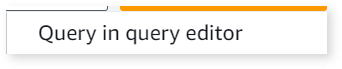
- The Query Editor opens where the below attached procedure can be compiled along with the other steps as mentioned below.
- Execute the SELECT statement. When the query execution is complete, click
 and then click CSV.
and then click CSV.
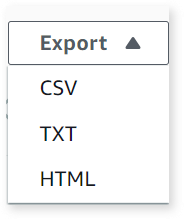
- To export the required DDLs, refer to the below script.
Other Scripts and Artifacts
Copy any other scripts such as DML scripts etc. from your GIT and share them with the LeapLogic team to produce more extensive insights.
Getting Help
Contact LeapLogic technical support at info@leaplogic.io