Configuring IBM Cognos to Power BI Conversion Stage
This topic provides steps to configure the IBM Cognos to Power BI conversion.
- In Script Type, select the script type as IBM Cognos.
- In Cognos Assessments, select the report from the Cognos assessment that you want to transform.
- In Target Type, select the target as Power BI.
- Click Data Configuration.
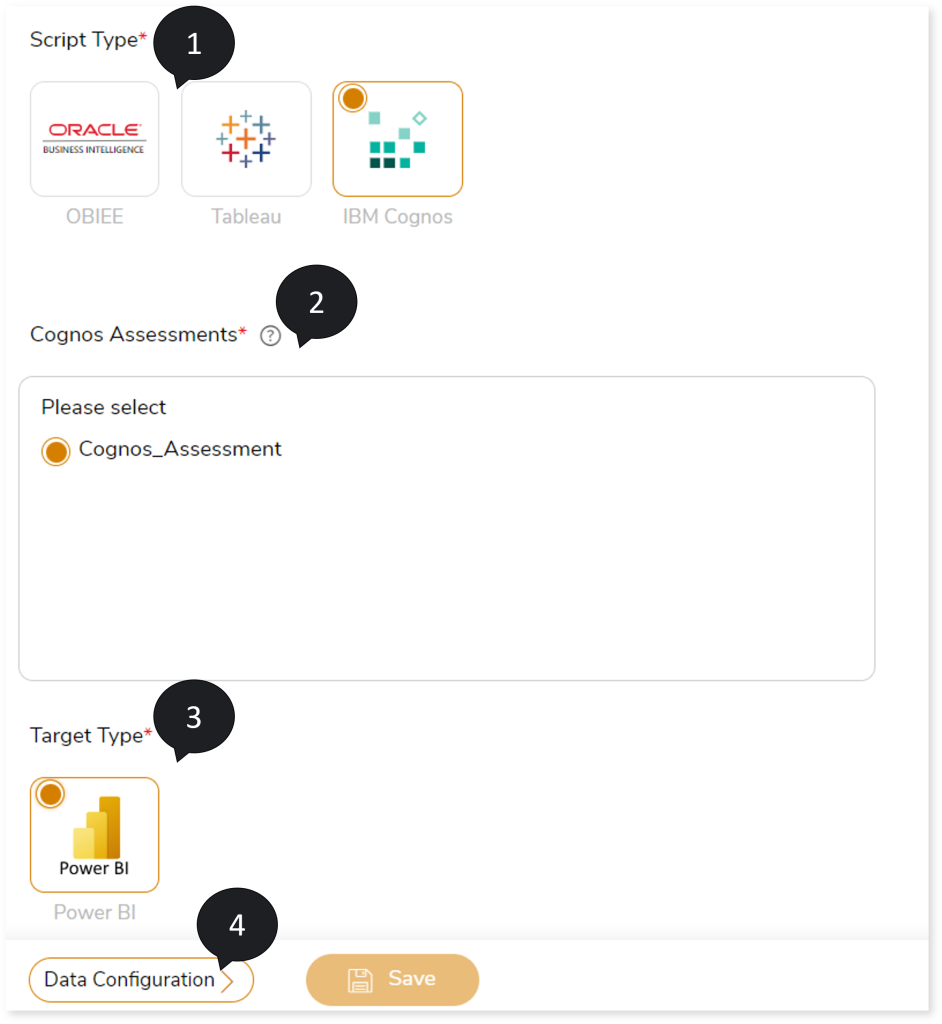
- In Packages, select the package from which you need to transform the reports.
- Select the reports that you need to transform to target. To select the reports to transform, follow the steps below.
- Select the required reports from the Reports card.
- Click
 to move the selected reports to the Selected Reports card.
to move the selected reports to the Selected Reports card.
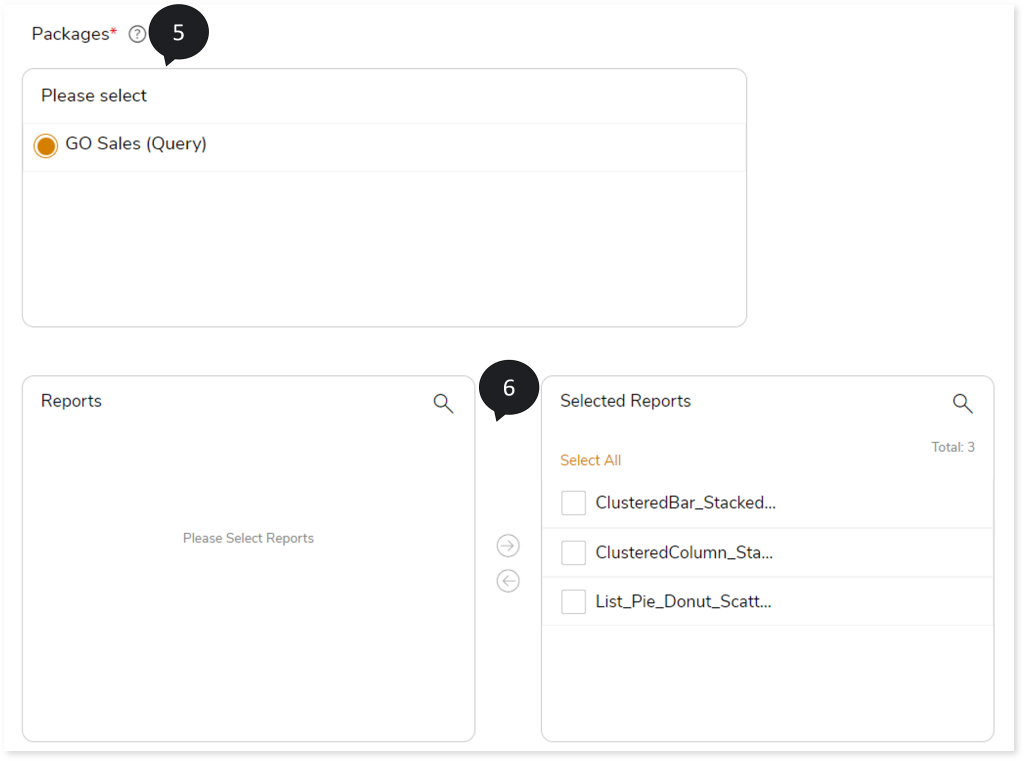
- In Output Type, select RDL or PBIP as output type format for the generated artifacts.
- In Power BI Workspace, provide the workspace name where you want to publish the output artifacts.
- In Datasource Type, select the source database such as SQL Server, Redshift, and Snowflake to load the data.
- In Warehouse, provide the data source warehouse details
- In Host, provide the data source host address
- In Port, provide the data source port number
- In Database Name, provide the database name from which you need to fetch the source data.
- In Schema Name, provide the corresponding schema from which you need to fetch the data.
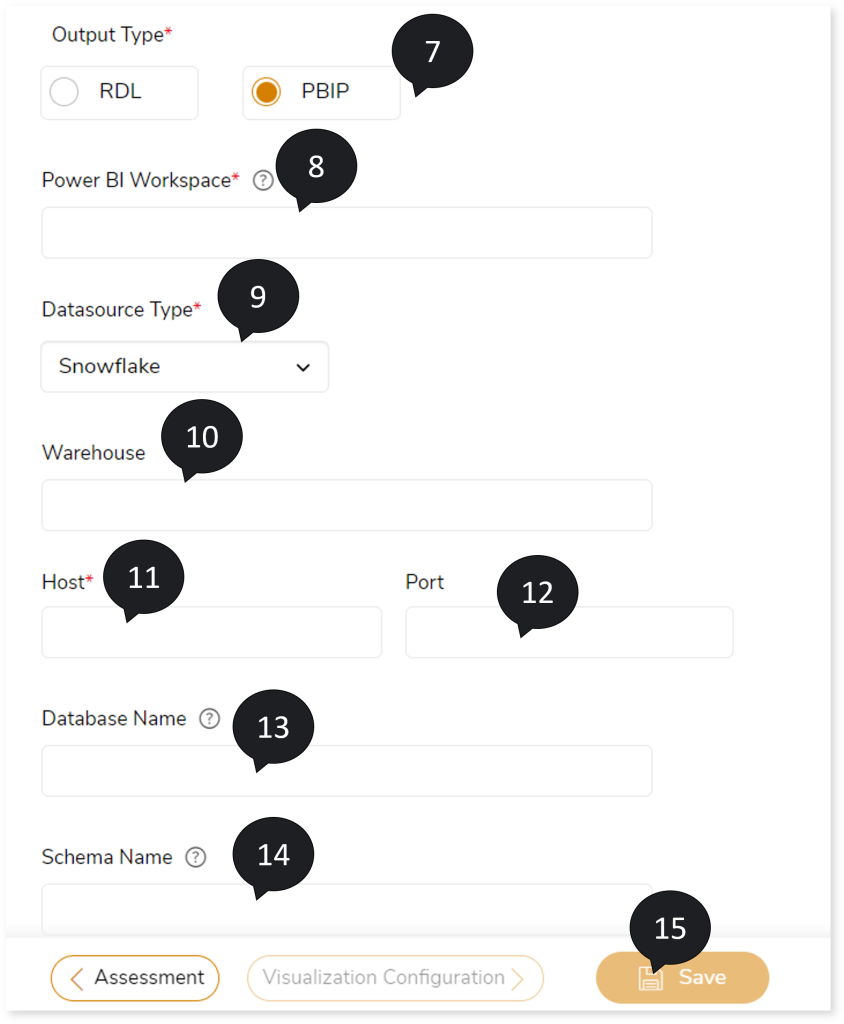
- Click Save to update the changes.
- An alert pop-up message appears. This message prompts you to refer your respective assessment to determine the anticipated quota deduction required when converting your scripts to target. Then click Ok.
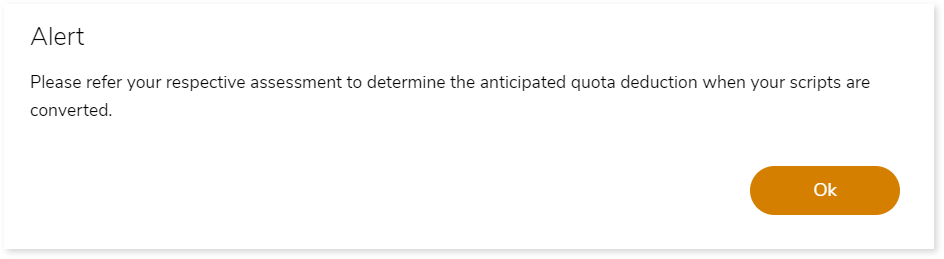
- Click
 to provide a preferred pipeline name and to save the pipeline.
to provide a preferred pipeline name and to save the pipeline.
- Click
 to execute the integrated or standalone pipeline. Clicking
to execute the integrated or standalone pipeline. Clicking  (Execute) navigates you to the pipeline listing page which shows your pipeline status as Running state. It changes its state to Success when it is completed successfully.
(Execute) navigates you to the pipeline listing page which shows your pipeline status as Running state. It changes its state to Success when it is completed successfully.
- Click on your pipeline card to see reports.
To view the IBM Cognos to Power BI conversion report, visit IBM Cognos to Power BI Conversion Report.